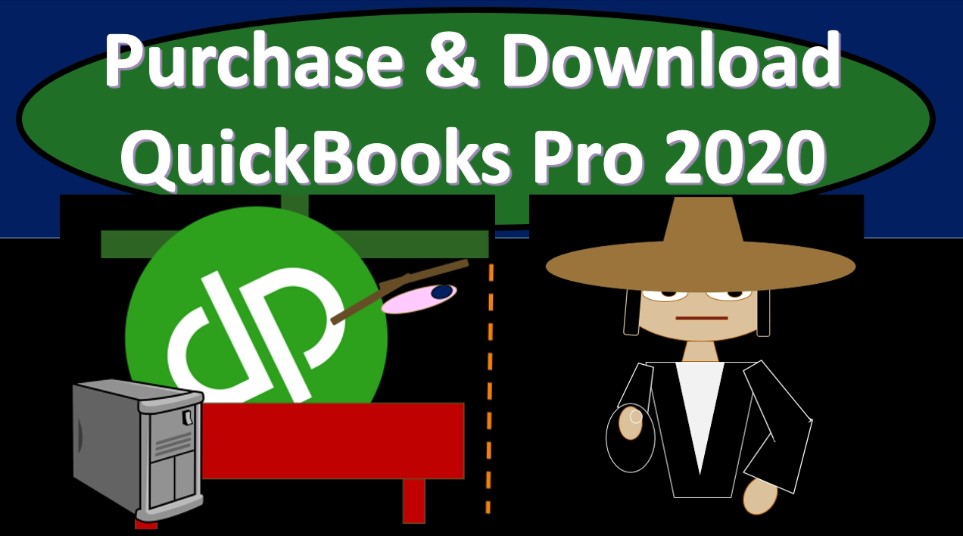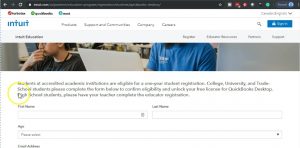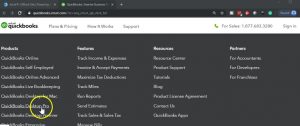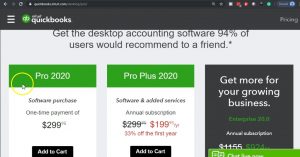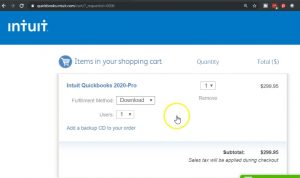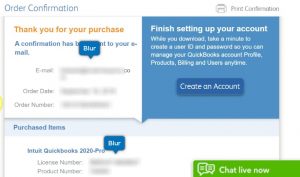In this presentation, we will walk through the purchase process and the download and installation process of QuickBooks Pro 2020. Therefore, we will be purchasing QuickBooks Pro 2020. From the Intuit website, Intuit is the owner of QuickBooks. As we go into this. Note that you can purchase QuickBooks from other locations such as Amazon, other types of stores. However, note that
0:25
Intuit is the owner of QuickBooks, if you would like to purchase it directly from the owner, then you would want to go to the Intuit website. You also want to make sure and check into whether or not you can get discounting codes related to the QuickBooks desktop possibly be lowering the price related to it.
0:44
If you are a student, and you want to use QuickBooks for a student related purpose, then you may be able to get a free version for a limited time typically something like a year, which is something you definitely want to look into. If that applies to you. You may also be able to purchase QuickBooks in a store and get the physical copy of QuickBooks that you would then get a disc that you can then apply or download into your system.
1:10
So you can actually go to a store such as Office Max Office Depot, typically be able to purchase the software at that location and then install it into your machine, we here are going to be purchasing it once again, from the Intuit owners website. Note that ultimately, we are purchasing the desktop version, not the online version, therefore, we’re going to be able to download we’re gonna have to download the installation program, which if you purchase QuickBooks would typically be the thing that would be on the DVD or the CD that would be provided with the purchase within the box, we’re going to have to download that installation program.
1:47
And then we will go through the installation process installing that program. In this presentation, we will be purchasing and downloading the installation format. And then in a future presentation will go into the installation process of it. The website we will be going to will be intuit.com.
2:05
Remember Intuit is the owner of QuickBooks, you probably want to go there or at least visit their directly if you want to be purchasing QuickBooks or are considering the purchase of QuickBooks, whether it be there or at another location. If you are a student and you want to get a version of QuickBooks temporary, or usually a temporary version, in order for practice for students that which may last something like a year, you could go to this website, we will include this website in the description as well.
2:32
Or you can do a search for into it for students. And you should be able to find and see whether you have the discount codes for it. And if that’s something that applies to you, again, great tool for that. So here’s the Intuit website for students that if we scroll down, we see the students at accredited academic institutions are eligible for a one year student registration, college, university and trade school students, please complete the form below tick, confirm eligibility and unlock your free license for QuickBooks desktop.
3:04
Now that would be perfect for a course like this, because then you have basically a year that you can complete the course as you would have the software along with it during that time period. If you do not have any of those options, I would recommend then just simply go into the
3:19
Intuit website@intuit.com. You’ll note that into it has multiple software’s that they own, including QuickBooks, turbo tap, and other types of tax software. Here, of course, we’re going to be looking into QuickBooks. Now note that as we go into QuickBooks, it’ll typically be advertising the QuickBooks Online.
3:37
And as you think about this, you might be saying, Well, why are they advertising QuickBooks Online? Is it the fact that QuickBooks desktop will be going away? Given the fact that QuickBooks desktop is a substantial portion of the revenue source for for into it does not look like QuickBooks is going to go away anytime soon. But clearly, the preference there is to basically be marketing to quickly books online.
4:00
So just note that when you go to the website, you will typically be guided to the QuickBooks Online at type of version, we’re going to scroll all the way down to the bottom of the page where we can get a simple list of all the different types of QuickBooks versions that are there.
4:15
So I’m going to go down through all the type of advertisements, this is all the stuff that’s going to be included, I’m going to go all the way down to the information at the bottom, now I have a maximize screen, if your screen was not maximized, then you would see it in this format, let’s just check it out real quick, it would look like this, you’d have the products on the on the left, we’d have the features and the resources. Now these are all going to be basically a list of the products that into it has and of course once again, what’s on top QuickBooks Online.
4:44
So QuickBooks Online QuickBooks self, QuickBooks Online, advanced, then we’re going to go down to the desktop versions for the Mac, we’re going to be considering the desktop version here, we’re going to be considering the desktop version for the pro feature. Now also note that it was thought for a while that the Mac version, they might be you know doing away with because they were fading out of the Mac version. But it looks like they have updated the Mac version here.
5:10
So you should be safe with the Mac, it should look very similar to Pro, although just because of the difference between the systems, the Windows system, and the Mac, there could be differences within the format. I do if you have if you don’t have a preference, or if you’re not really a Mac user, and you’re thinking about which one to use, I strongly advise that you go with the pro if you can, if you’re not a Mac user, I know you’re a Mac user that you want the Mac for dinner.
5:37
But I mean if you can if you if you don’t have any other things that pulling your decision. The reason is because most people that use QuickBooks, most accountants are using the pro or a Windows type of system. Most accounts have Windows type system. So the pro version is by far used more and more widely used by the people that are experts in the system, although again, they should be much simpler and functionality. So we’re going to go into QuickBooks Pro. Within QuickBooks Pro, we’re looking at the pro 2020.
6:10
You also have the Pro Plus 2020. Again, if you look at the features, as we seen in a prior presentation, same features, but the plus adds the unlimited customer support support, automatic data backup and recovery and access to the latest features. Also note that either version then is going to go through the option of the payroll or the unlimited support, which you could then add on to it as opposed to over here we have to payroll and the cloud based access.
6:39
Now these are going to be those add on items, we’re not going to be adding them on here or we will not be needing the payroll or the other item will be using the manual payroll to work through it. So all we need is just the Pro, we’re not going to need any add ons. As we go through our practice problem. The current price as we make the video here is going to be the 299 nine, if you could find a discount out there, look forward, get one if you’re a student at an accredited university, and you want to use this simply for practice purposes, then you can look into that option as well.
7:11
When you add the pro plan to the cart, it will try to ask you if you want to add on the payroll because that’s going to be a very common add on. So if you have employees and you’re Of course can have to decide whether or not you have to you want to add on the payroll, you don’t necessarily have to because you may not be doing payroll within QuickBooks, you may decide to have an outside payroll service such as a dp or paychecks some other outside service to help you out with the payroll.
7:36
So as you purchase the QuickBooks, note that you want to be considering whether or not you have employees, you want to be considering whether or not you need to process things like w two forms, and quarterly payroll taxes and then consider whether or not you want to do that within the QuickBooks system, or use some external source. In order to do that. We’ll discuss that in a bit more detail as we go through the problem.
7:58
Once you purchase QuickBooks note, if you do not add on the add on, you can of course added on at any time, QuickBooks will be happy to tack on the payroll for you. So you can add it on later, we’re going to continue now without the payroll, I’m going to scroll down continue without the payroll. So then within the cart, we’ve got the fulfillment method, it will be a download.
8:17
So remember, this is going to go on to our computer, we will be downloading the installation package that will then have to install which should be just as easy as basically putting a CD into the computer and then it basically runs by itself, we’ll just have to get the installation on our desktop, find it which should be on the desktop and then double click on it installing that installation package.
8:40
So everything looks okay here, we then go to the checkout system, then of course, we have the payment information that we would have to fill out related to completion of the purchase process. Once that had been entered would you would then say review the order down below. Once you’ve completed the purchase, you’ll have this confirmation.
8:59
Now it’s very important within the confirmation that you save this data, I would actually do a screenshot and or print the information down here. So we’re going to scroll down these two numbers or you’re going to need when you install it. So you want to have these numbers, I would print this information out I wouldn’t even just write it down and actually print it out.
9:18
You could print it to a cute PDF printer if you want to save it in a PDF format as opposed to printing it to a paper printing. Although you can print it on paper too. If you have a PDF printer or a cute PDF printer, which is a free PDF type of program that will basically be able to run anytime something needs to be printed and instead of printed will then save that document as a PDF file.
9:43
So and you can find that by typing in into a search field cute PDF printer, you should then be able to find something to download the free program in order to do something like this. So this is one option, you can then print this information so that you have the detail related to it in your system. It’ll then give the download type of information where then you can then save it as a PDF file.
10:06
Another option you can have is to just use a screenshot and that’s what I will do. Now I’m going to open up Word for example, here’s a Word document. And what I’ll do is I’ll use this snippet of the screen format in order to just do a screenshot, I’m going to go to the Insert tab, the third tab over, I’m going to be in the illustration group, I’m going to go to the screenshot, and then scroll down to a screen clipping.
10:29
What this will do is it’ll minimize everything I have open and then go into the prior screen I was in so it jumps back over here. And it gives me this little highlighting field, we’re in this x where I can then snippets a screen portion. So I’m just going to draw a box around the amount of the items I want to snip, which is those. And that then will give us a file here that another another way we can save these numbers, make sure that we have them so that we can then use them as we go through the installation process.
11:00
The next thing we’ll do is download so of course we need to download the software This is going to be downloading the installation package then once it downloaded will have to run it in order to install the program in a similar fashion as if we had a CD. So we’re going to select Download. And now I’m in Chrome, therefore it’s going to open down here so it opened up in this little Taskbar if you’re in Firefox, you’ll have a little drop down up top. If you’re in Explorer, then you’re going to have a different type of bar I believe of top there so depends on the browser.
11:32
Now you can open this by clicking on it, I’m actually simply going to take this from the browser and drag it on to my desktop. So I actually have this whole file with the setup file on the desktop. So I can then run it from the desktop. So I’m going to left click on this, I’m just going to drag it on to my desktop. So now it’s going to be on my desktop. And then I would like to run it from that location on the actual physical desktop. So this is what the icon looks like on the desktop.
12:00
Now if you if you just clicked on it and you happen to just run it straight from there, it should run fine. But I’d like to put the actual installation program on the desktop and then run it from that location. That’s what we’ll do next time.