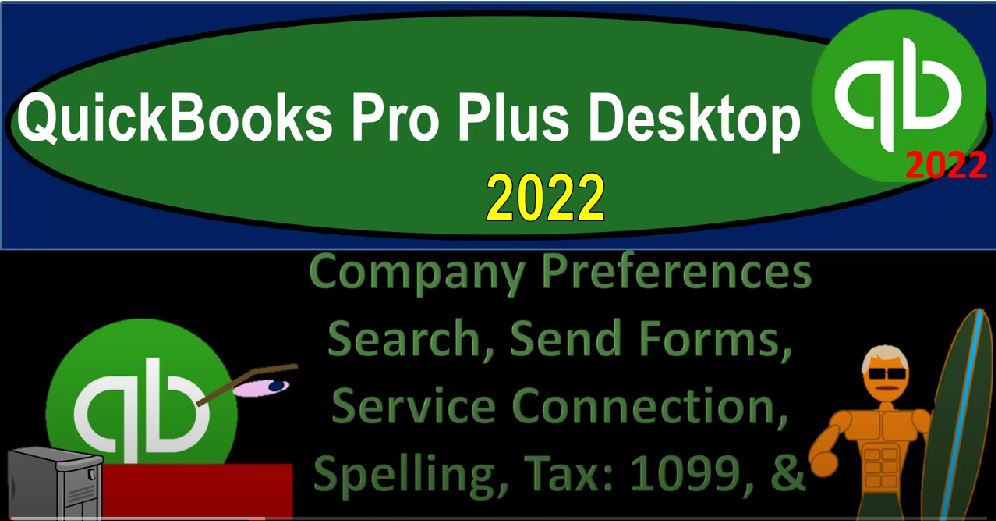QuickBooks Pro Plus desktop 2022 options for entering items customers and vendors as well as beginning balances. And get ready because we bookkeeping pros are moving up the hilltop with QuickBooks Pro desktop 2022. Here we are in our get great guitars practice file going through the setup process with a view drop down the open windows list left hand side company drop down home page to the middle, maximize that home page to the gray area.
00:27
Now we want to set up our beginning balances and customers and vendors and items. And think about how we would go about doing that. Noting that oftentimes when we set up our new company file, we have some bookkeeping that has been done prior to that either in another accounting system, or possibly just some items that we have set up the minimum being a checking account, we might have some customers and some vendors with balances, we want to enter into the QuickBooks system.
00:57
If you are using a formal prior use of accounting software, when you do the setup process, you might be able to pull in that data into the system as we discussed, when we set up the new company file. However, it also might be the case that you don’t want to do that it might be the case that you want to have a cut off and say that before the cut off, you’re going to be using the prior accounting system. After the cut off, you’re going to be using the new accounting system to have that kind of system to work, you would generally want the cut off to be as of January of the new year if you have a calendar year end.
01:32
So that you can basically have all your year information, your information, an entire year’s worth of data, in other words, and one company file. And then in prior years, if you need to go back to them go into that data in the prior system, that would kind of be the best option to have. And that means that no matter what the date is in the current year that you are in, you might want to then go back to in essence, January, if you are a calendar year in entering the data for that entire year, possibly run in parallel with the two accounting systems for that portion of the year until you fully move over to the new system and the current and the current process.
02:12
Even if you haven’t had prior accounting software, you might have set up your checking account, you might have some other kind of transactions that have taken place before you formally put it in to your QuickBooks system. So then the question is, well, if I have those beginning balances, how do they get them into QuickBooks as of the cutoff, which I’m going to say is January here, so we can move forward. So let’s imagine here that we have our data, which is with regards to our prior period balances. So we got a trial balance, which you could just basically say is a balance sheet,
02:43
which for you might just simply be the amount that’s in the checking account, for example, and or the amount of money that some customers owe you, you know, that you want to put into the system as a receivable or some bills that you owe at that point in time that you want to put in the system as a payable, how could we do that. So this then should only be balance sheet accounts. So notice the accounts that we’re looking at here are only balance sheet accounts, we’re not going to enter income statement accounts into our system, because the income statement was as of the prior period, it’s going to close out to equity and then be in the equity section.
03:18
So we don’t have to deal with income and expenses. With the beginning balances under the system, we just need to deal with basically the balance sheet accounts. And so here we have them formatted in the form of debits and credits. But you don’t have to have them in form of debits and credits. So we won’t like focus too much in on that. But you can see here that the balance sheet is in balance with regards to the debits and credits. So it’s the same kind of concept that the balance sheet is going to be unbalanced. And we’re going to have to use kind of that balancing concept.
03:47
Whether we’re aware of it or not QuickBooks providing a system that allows us to basically use the double entry accounting system requiring us to be unbalanced have a balancing balance sheet using debits and credits, but in a way that we don’t really have to know exactly what we’re doing. And let’s see how we can kind of break that out and think about it. So the first thing you might say is if you have an accounting background, you might say, well, these are my beginning balances, I’m just going to go directly into the system and enter a journal entry for these balances. I’m going to set up these accounts.
04:17
If QuickBooks has set them up for me already in the Chart of Accounts, great. If they haven’t, I’ll add them. And then I’ll make just simply one journal entry to post those beginning balances in place, which would be great. And you can try that. But you’re going to run into some problems if you have beginning balances where you need supporting data for them, such as the accounts receivable, where you’re going to need the customers that you actually owe the money for. If you’re tracking inventory in the system. You need to know what inventory you’re putting on the books, you can’t just put the number on there. If you’re looking at the furniture and equipment,
04:51
you might want the supporting data related to it as well the property plant and equipment payables you need the vendors and so on. So, we have that supporting data that causes us a problem, the checking account also causes a problem. But it’s a little bit different of a problem. And those are going to be the outstanding checks and deposits. So then so what we need to do the next thing we could think then Well, if I don’t do a journal entry, maybe I’ll just go into the accounts as I set up the accounts, and enter this data into the beginning balances.
05:20
So in other words, if you go into, say, the chart of accounts here, we’re going to go into the list of a chart of accounts. And we’re going to say, Okay, I got something in the checking account. And I’ll just go into that item and say, we’re going to say, I want to edit that item. And then you generally have something down here that will say, enter the beginning balance, which is great, because then you can enter the beginning balance.
05:43
But then you might be saying, well, wait a second, there’s a couple problems to that, because a transaction doesn’t just affect one account, there’s going to be two accounts that are affected. How does QuickBooks keep me in balance, if I enter something to one account, the checking account here, and then I run a balance sheet, I’m only gonna have one number, that’s not going to be a balance sheet, it’s not going to balance. How QuickBooks deals with that is that they’re going to put the other side to what they’re going to call this this opening balance equity usually, or it might put it to an income or expense account. And so we’ll see.
06:18
And then this is the opening balance equity account. Now you’re going to say, well, that’s if you have an accounting background, you might say, well, that’s not right, that doesn’t, you know that that doesn’t make sense, how’s that gonna work, but it will kind of work out, due to the fact that you after you do this for every balance here that’s in your balance sheet, it’ll all wash out to the equity account. And the equity account will then be the proper, you know, equity account, in our case, the 77 896. So that’s why I put it in this balancing format.
06:47
So what we’ll do is we’ll go through each of these accounts, instead of just with one journal entry, we’ll try to enter the opening balances, providing the needs that are necessary for those particular accounts. And at the end of the day, QuickBooks will post the other side to opening balance equity, which will result in the 77 896 in opening balance, equity, and account that’s not a real account opening balance equity, and then we’ll move it from there to the actual equity account, which would be like the account we’re rolling into, which for sole proprietorship might be simply owner’s equity,
07:23
or the capital account. Or you might call it for a corporation retained earnings, or for a partnership, you’re gonna have multiple partners. And that gets a little bit more complicated, because then you need to break it up between the multiple partners. So let’s go through these and just think about the individual needs that are going to happen here. So we’re going to go into like the checking account. And I’m going to post this into the beginning balance in the checking account, QuickBooks won’t report the other side to opening balance equity, we’re gonna say, that’s fine. We’ll deal with that later. And we’ll figure that out.
07:52
We will also have a problem with the checking account with regards to outstanding checks and deposits. Meaning that we might have outstanding checks and deposits that are going to kind of throw off our beginning balance here. And we’ll have to basically we’ll have to reconcile that when we do the bank reconciliation. So that becomes an issue when at the point in time that we reconcile. So we’ll deal with that more, we’ll see that problem more when we get to the reconciliation process. And then we’ve got the accounts receivable.
08:22
Now I can’t really go straight in and enter the beginning balances to accounts receivable, because QuickBooks will actually force me which is pretty good, which is good for the most part to enter a customer. So if I want to enter something into the receivables, I have to add the customer to it. So for that case, what we want to do, we’re actually going to go to the customers Customer Center. And we’ll think about we can have multiple different options, but we want to add the customer in some way, shape or form.
08:49
And then as we add the customer, we would like to enter the beginning balances for that particular customer, which you could see is up top here, you would only use that when you first started up the company file. So we’re going to add that beginning balance. Once again, as we do that, then QuickBooks will report a journal entry when we do that, which will increase the accounts receivable, and we can then have the backup of the customers.
09:13
The other side, once again, they’re going to report somewhere down here, either to opening balance equity or possibly to some income account that because usually an invoice is used to create, you know, accounts receivable, but we’re going to do that we’re going to enter that as of the prior period. So as of 1231, to one last year. And if it does go to an income account, it’ll roll in then to the equity account with the closing process. So if that’s confusing to you, don’t worry. We’ll do it and it’ll it’ll work out it’ll be great. And then we have the inventory assets.
09:46
Now we can’t just record something in the beginning balance for inventory assets. If we’re tracking inventory in the QuickBooks system, meaning tracking the actual inventory items in units. If we’re not doing that if we’re tracking the inventory items outside of QuickBooks using like a, like a periodic system in Excel or something, and then just entering the data using adjustments into QuickBooks, then we could, we could just enter a journal entry. But if we want to track the inventory in QuickBooks using traditionally,
10:16
if you have the basic QuickBooks System Pro, plus, you’re using a weighted average system, we’ve got to support this information by the inventory items that we’re going to be entering, entering. So that would be then when we do this, we’ll do this process, we’re going to go okay lists drop down, we’re looking at the inventory items list. And we’re going to go into here and add inventory items. And as we do, and we’ll see different ways we can do this. But if you had a new inventory item, we’re looking for actual inventory items that we would be putting in place.
10:51
And we would want to put in the beginning balances for those inventory items, the amount that we have currently on hand, which would be here. And as we do that, then the amount we have on hand, and then the cost would give us how much the dollar value of those inventory items are, as well as allow us to populate the unit, I’m not going to save that. And then that would give us the data that we need to populate this QuickBooks, then taking that information populating the amount of hopefully, it’ll come out to about 2008 96. Once we do this, it’ll give the supporting document for the unit inventory cost in that format.
11:27
And the other side, once again, will be posted to some kind of equity account, or to or to the income statement, and it will roll into the equity account. Then we’ll get into the furniture and fixture which will enter the beginning balances straight into the furniture and fixture as well as the accumulated depreciation. There is supporting document for this which you can kind of partially do in QuickBooks.
11:48
But oftentimes, you’ll be given the supporting documentation for the units of furniture and fixture with a tax software because you have to track it in better anyways, which usually has the capacity to do both tax depreciation and book depreciation. So we’ll probably enter this directly. And I think we have another section where we get into how to use you know the the property, plant and equipment, kind of sub ledger list. But anyways, we’ll enter that in as well as we do that, once again,
12:18
QuickBooks will report the other side to say opening balance equity, and so it’ll even make it balance, then we’ll get into the accounts payable that represents who we owe money to once again, we can’t just enter the data directly into the account. Because QuickBooks won’t let us unless we assign a payable vendor, we have to assign a vendor. So what we’ll do there is we’ll go to the vendors balance vendor center, and we’ll add the vendors that we actually owe the money to new vendor or multiple vendors.
12:48
And once again, we’ll add that beginning balance here, which will allow QuickBooks then to populate the amount on the trial balance or the balance sheet as well as then it’ll post the other side to either opening balance or possibly an expense because the thing that typically increases the accounts payable is a bill. So they might put it to some random expense expense, which will then close out to an equity account, which is fine, because we’re going to enter it as of the last year and start our new file as of January 1 2022.
13:23
So then, at least I believe that’s what that’s going to be the general idea, then we got the visa card, so we’re going to owe like the visa amount for the charges that we have on the visa. So we’re going to have to add that account to our basically a liability account, the loan payable should be fairly straightforward. But once again, we’ll add the beginning balance to the loan payable, and the loan payable beginning balance, which once again, QuickBooks will add to the loan payable account on the balance sheet and the other side will probably go to the opening balance equity account.
13:54
So you can see if I did that for all of these other accounts up top and then QuickBooks put the other side of each individual item we put in to some form of equity account either to opening balance equity, or to an income statement account income or expenses that were in the prior period that are going to roll into the equity accounts, then this equity account has to be in balanced that the account names may be wrong, but it’s got to be in balance.
14:19
So you can see it in terms of debits and credits. So you can see it in terms of the assets minus liabilities has to equal equity, which is basically the the balance sheet accounting equation that is in that format, right? So we could say the assets are going to be 25,000 plus the accounts receivable 20,500 plus 22896 minus 2750. And then we’re gonna say plus the furniture and fixtures 750. That’s our total assets minus the liabilities minus 15,000 minus two 1000 minus 220 2000 is going to be that 77 896.
14:57
So in other words, if we enter the one side of the transaction for all of these accounts, providing the supporting data as needed for each of them. and QuickBooks automatically puts the other side one by one to some kind of account that’s going to result in equity either it being opening balance equity directly, or it puts it to the income statement, account, income and expense and the prior year, that’s going to roll into in the current year, which in this example is going to be one 120 to two equity, then our total equity will be correct.
15:34
And then we’ll just have to basically do a journal entry, adjusting anything it’s an opening equity to the proper equity accounts that we want them in if it were a sole proprietorship that’s simply being owner’s equity or one capital accounts. If it was a partnership, it would be into the multiple capital accounts per partner. If it was a corporation, it would be into the retained earnings and the common stock distribution however that distribution would look like. So in future presentations, we’ll start to go into these line by line and start to enter these these beginning balances and look at the special needs of each