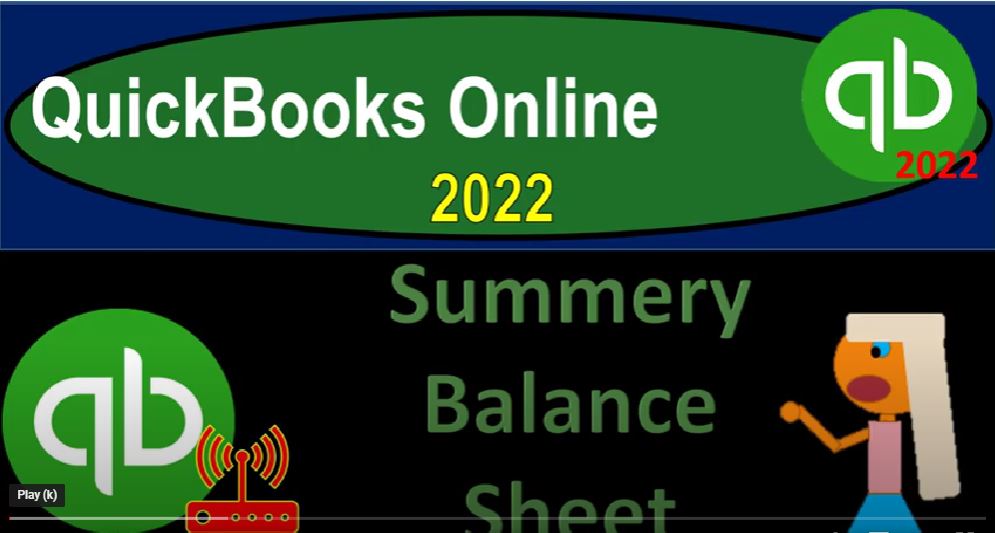QuickBooks Online 2022 summary balance sheet, get ready because it’s go time with QuickBooks Online 2022. Online in our browser searching for QuickBooks Online test drive going into the test drive, we’re going to be looking at the United States version of it and verifying that we’re not a robot sample company Craig’s design and landscaping services holding control scrolling up just a bit to get to that one to 5%.
00:29
We’re also going to have the free 30 day trial version open just so we can take a look at the Business View and comparison to the accounting view. If you don’t have access to this, that’s okay. We’ll look at it more in this second half of the course, going back on over to the sample file, we’re going to be opening up three more tabs by going to the tab up top right clicking on that tab and duplicating it,
00:55
I’m going to go back to the tab to the left, do it again right click and duplicate the duplication process. And let’s duplicate the duplication process one more time, tap to the left right clicking on it and duplicate the tab. As those are thinking, I’m going to jump back over to the free 30 day trial version, just so we could see where the reports are located in it. It’s in the business Overview section,
01:19
and in the reports area here. And if you were to go to the drop down in the cog, and go back down to switch to the accounting view, you will have a similar view that we will be working within this sample problem. Back on over to the sample problem, we’ve got the second tab, this is going to be in the second tab where we want our summary balance sheet. So I’m going to go to the reports down on the left hand side which is where they will be located typically in the accounting view,
01:48
we’re going to go then down, I’m going to scroll down and not pick up the favorite balance sheet. But go down to the business overview and look for the summary balance sheet summary balance sheet, which is what it sounds like it should be a more condensed type of balance sheet, less information easier on the eyes, possibly,
02:05
let’s put this in for 101 to one to 1231 to one and run that report closing up the hamburger go into the tab to the right this time, let’s open up the standard balance sheet for comparison purposes, reports left hand side, we can pick that up in the Favorites up top the balance sheet standard, closing the burger of the hamburger and range changing it from a 101 to one to 1231 to one and running that report.
02:35
And then on the tab to the right, let’s pick up our income statement or profit loss just in case, we want to do some comparisons with it as well.
02:43
Reports drop down the P and the L the profit and the lost income to the statement and closing the hamburger range change Oh 101 to one to 1231 to one, run it Poor five or back to the tab. Second tab over this is our new report, we’re looking at the summary balance sheet. So if we scroll down, this one should be easier on the eyes than the standard balance sheet.
03:12
So if I go to the right here is our standard balance sheet. Also very nice looking report, but a little bit long, it’s a little bit longer than the other report with a summary report.
03:24
So the main thing you want to be considering with this summary report is if you’re doing a presentation to somebody and or you’re presenting your documentation, possibly on a monthly basis, or on a quarterly basis and or on a quarterly basis and or on a yearly basis, you might want to start off the reports with the more summarized type of reports.
03:46
In other words, if you’re doing a presentation, for example, if you pull out the most complex report and start diving into it, many people’s eyes will roll over and they’ll stop listening to you. And so you won’t get anywhere. But if you get a very basic report, and you can actually pull them into the presentation and say,
04:03
Hey, some of this stuff may be it could possibly be quite important. I know it’s not as as interesting as the marketing department over there that’s going to spend all our money on some kind of crazy new, you know, ad or something. But you know, you could still it still could be kind of interesting. And once you get people’s attention, then they might want to ask for more detail.
04:25
At which point then you pull out the more complicated reports that will give you the more detailed information as needed, so that you can kind of continue on and draw people into something that could be relevant. That’s one way you can think of it. Also when you’re giving these reports to say, a client, then you want to give them multiple reports most likely impossible, possibly different variants of the same reports like all these variants of the balance sheets that we’ve looked at.
04:55
However, you might want to group it in such a way that you put the more simplified in densed reports on top, this is going to be a more summarized report, the Summary Report, and then possibly behind it, you give them a little bit more detail in the longer standard balance sheet, report.
05:11
And possibly behind that, you give them the quarterly report breaking out the information by quarter, or possibly breaking it out by month, within quarter. And then possibly behind that you give the comparative reports with the horizontal analysis, and possibly, then the vertical analysis, right, so that you give them a lot of information. But hopefully, you’re not overwhelming them.
05:33
At the same time, it can be a delicate balance, when you’re given this information to say, a client to say, hey, look, we’re trying to do a detailed job here, but at the same time, give you relevant information, that that’s useful to you. So that’s the general idea. Now note that if you analyze how this is put together, you can see that they basically just stopped having the sub accounts of all the account types here.
05:57
So in other words, if I go to the first tab, and I was to go down to the reports, and that’s the reports, hold on a second, hold on a second, down to the accounting at the bottom, and go into our chart of accounts. So you’ll note, you’ve got the account types, bank, account types, accounts receivable, other current assets, and so on and so forth. In the standard balance sheet, we saw that we had the categories of assets for financial statement categories, and then current assets financial statement category.
06:32
And then we had the breakout for the triangle of the account types, which may have some categorizations. That’s more for internal software types of usage. So these triangles are all they’re driven by the different account types, and then the accounts that are under that account type. If I go in then to the summary balance sheet, then we don’t have any triangles, right, we only have the accounts, the bank accounts combined together, the accounts receivables combined together the other current assets combined together.
07:05
So that’s how we were reducing a lot of detail because we’re only showing the summary by basically account type. Then we have the liabilities, which is basically a financial statement subcategory. And then we’ve got the current liabilities, which is a financial statements subcategory.
07:20
But under that, then we’ve got the accounts payable, which is no sub account here, the credit cards, and then all the other current liabilities, those are account type of accounts here that are all being grouped together. So that’s why this is really good for external use, it’s probably not that good for internal use. Because for internal use, typically, what you’re doing is going to the first tab, you’re entering these financial transactions with the use of these forms.
07:49
And you want to see the impact on these forms on the financial statements, balance sheet and income statement. And therefore, you typically want this standard balance sheet, which is going to give you the actual accounts that are going to be impacted, so that you can then drill down on those accounts and zoom back in and go from the end result back to the source document.
08:09
You can’t do that as easily here on the summary balance sheet, even though it looks nice and clean. Because if I go and double click, for example, on, let’s say, other current assets,
08:19
it’s gonna it’s going to give me detail of multiple things, I’ve got my inventories in there, I’ve got my undeposited funds in there. And let’s see only two but there could be more than that. And so it’s got multiple accounts in the one drop down. So it’s going to be more difficult for internal use.
08:35
But could be a nice summary for external use, though, obviously, you would also want to be cleaning it up. And so let’s do our standard cleanup, which would be something that like saying, let’s the name looks good, let’s customize it. And our standard kind of thing would be like let’s remove the panties. Let’s put some brackets around the negative numbers and make them red.
08:57
And then let’s get rid of the footer. Get rid of that stuff on the foot. Date, prepare time prepared report basis, and then we’ll just run it will try to standardize all the reports. And if we were doing it for external use, that might clean it up a bit more, because now we don’t have the pennies, the negative numbers are standing out in a bit more detail. Now in future presentations.
09:21
We will of course talk about sending these by emailing by printing by saving as a PDF and then email by zipping the files and by exporting them to excel which could be great for further kind of customization. And if you use that in conjunction with a PDF printer,
09:38
you can print them all on one PDF file. So you could send like the 10 reports you want to send to someone for example, possibly on one PDF file without having fancy like Adobe writer software, something like that. We’ll take a look at those techniques in future presentations.