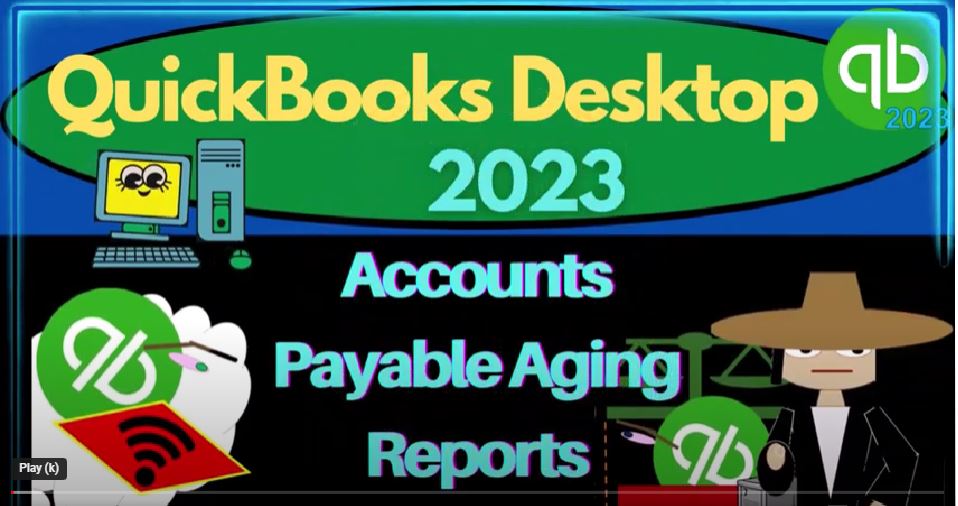QuickBooks Desktop 2023 accounts payable aging reports. Let’s do it within two it’s QuickBooks Desktop 2023. Here we are in QuickBooks Desktop
00:14
sample Rockcastle construction practice file provided by QuickBooks going through the setup process we do every time maximizing the home page to the gray area. Go into the view drop down 19 We got that hide icon bar open windows checked off open windows open on the left hand side.
00:32
Go into the reports drop down company and financial P and L Profit and Loss Income Statement range change. Oh 101 to four to 1231 to four January to December 24. Customize it fogs change 12. Okay, yes.
00:51
Okay, one more time on the reports drop down company and financial this time the big balance sheet, changing the dates, this time with the drop down to the fiscal year 2024. Customize it with the fonts and numbers to change it to 12 Okay, that’s okay.
01:10
That’s the setup process we’ve been doing every time. Now we’re going to be focusing in on a subsidiary report last time we looked at the accounts receivable.
01:20
This time we’re looking at the accounts payable, remembering that the balance sheet and the income statement or profit and loss are the major financial statement reports pretty much every other report giving us more detail on a line item or multiple line items of a balance sheet or income statement report.
01:39
This time, we’re looking at those giving us more detail on the accounts payable, quick break down what is the accounts payable, how
01:45
did it get there represents us owing money to someone else, a vendor with QuickBooks terminology. If we go on to the homepage to break that down a bit more,
01:56
we talked about the vendor center the vendor section I should say, which could be called the accounts payable cycle, or the expenses cycle. For example, note that if you’re on a cash basis, possibly simply using bank feeds waiting till transfers, clear the bank meaning electronic payments of bills clear the bank,
02:17
you could then enter those into the system, which would be using a check form the form that decreases the checking account, you would be on a cash based system, you wouldn’t have any accounts payable. Or you can enter the checks manually, for example,
02:31
and then reconcile them to the bank entering the checks when you write them, then again, you wouldn’t have any accounts payable. If you’re on an accrual basis method,
02:41
then you’re entering the bills when you get the bills, which are typically closer in the point in time that you actually have the work done for you.
02:49
Vendors representing people that are going to be giving us goods and services, and we’re going to be paying them ultimately, this is the form that increases the accounts payable.
03:00
And then we pay them at a future point with a Pay Bill form, which is in essence a check form but specially named a check form this decreasing the bill decreasing the accounts payable.
03:12
So that’s the general concept. Larger companies typically are going to have more and more need for tracking the accounts payable.
03:20
And it’s going to become more and more important from a cash management standpoint, to try to pay the accounts payable as late as possible. So if we go back to the balance sheet, then we can double click on this Accounts Payable right here.
03:35
And we can see that it’s going up with bills the bill form, and it’s going down with the pay bill or the paycheck form or paying with a check a bill check here.
03:44
That’s the general scenario that we would have. Now if we had questions about a particular vendor balance or something like that, we might not use the reports but rather simply go right into the the vendor center,
03:59
which on the homepage, you can do that go in here or you can hit the drop down to the vendor center there. And this is useful because if I go to the first tab, the vendor tab, I can sort the vendors by having vendors with the open balances.
04:13
This is in essence kind of like a report showing all the vendors that have the balances outstanding I can go into that particular vendor if they have a question, I can look at the outstanding bills for them and start to drill down on those questions.
04:27
I can also go to a transactions detail report go to the bills here. And I can sort by the Open bills, the outstanding bills the overdue bills.
04:37
So this is where you are probably go for kind of like your subsidiary ledger rather than another report. That’s why the aging report like with the receivables is probably the most common report that you’ll be using outside of you know just the vendor center to see those reports related to accounts payable.
04:57
Let’s hit the drop down. You could find them here. by going to the vendors, here’s your reports AP aging most common the detail the vendor balance summary, the vendor balance detail unpaid bills account the got the graph and the transaction list.
05:12
Let’s go into the actual center here though the Report Center and see them they’re gonna maximize this once again because it and maximizes, every time you go into the to the Report Center for some reason, we’re going into the vendor location down here.
05:27
And this is the most common one. That’s why it’s up top, because but let’s look at the one that’s that’s kind of like the general sub ledger of that being the vendor Balance Summary.
05:38
If I go and run the vendor Balance Summary Report, then we’ve got a breakout of who we owe money to.
05:46
And it’s about by vendor by vendor, the total adding up to 26 636 92. That should tie out to what’s on the balance sheet sheet 26 636 92. Notice, it’s quite likely that those will tie out,
06:03
you can’t really mess up the timeout of the balance sheet account of accounts payable to the sub ledgers as long as you have the date correct. Because every time you enter a transaction into QuickBooks, QuickBooks basically forces you if you’re going to post something to accounts payable to enter a vendor.
06:20
In other words, homepage, that’s clear when you enter a bill clearly, because then you have to assign the vendor.
06:28
But you can imagine other transactions where you’re going to try to use the accounts payable account on the other side of the transaction or with a journal entry.
06:37
Even if you make a journal entry, and you were assigning it to accounts payable, you still would not generally be able to post it unless you put a name here,
06:47
that name representing a vendor forcing you to give that added detail so that QuickBooks can always kind of tie out your sub ledger accounts breaking out by vendor who you owe money to, to what’s on the balance sheet. So closing that back out. And so so that’s that report. Now, again, this reports probably not used as much, because you could find that same detail in the Report Center, as we just took a look at, you don’t get the total in the Report Center. So sometimes it’s nice to see that total. But that’s, that’s why it’s not as popular as the accounts payable, aging, possibly in actual use.
07:26
The other one is the detailed report, if I run the vendor balance detail report in the Report Center, then we have a similar report, but it’s just going to give you the detail for each of the vendors that gives you the bill and the check the increases in the decreases, we should be able to take and tie off. That’s what should happen in accounts payable,
07:44
it goes up with a bail down with a check that pays off what was owed, the total, once again should be at the 26 636 92. Tying out to what’s on the balance sheet.
07:56
That looks good. Now, this report also is one not used as much because you could find most of this detail. If I’m looking at a particular vendor, I’ll probably use the vendor center to look up that vendor and look at the detail in that area. But you’ve got this report as well. Closing that out. We’ve got the Report Center.
08:19
And so those are the two main kind of standard sub ledger reports that you would think of as a sub ledger from accounting terminology. This is the most popular report giving you more added detail the AP aging report, opening it up, then let’s customize it make it a little bit larger on the font, and spend a little bit more time here.
08:40
This will be similar to the accounts receivable aging, it’s breaking out by vendors. So you got those totals, again on the total vendor. But like with the accounts receivable,
08:50
it’s showing us how past due these amounts are giving that added amount of information. Now how does it know how passed do things are?
09:01
Because when we enter the bill, if I go back to the homepage, and I open a bill, let’s go back to a prior bill. So as we entered this bill, this is a generic kind of bill, I can go back to this one.
09:15
We’ve got the date that we entered the bill on, and then we’ve got the bill due date down below. Now the bill due date might be like 30 days later, the dates are a little kind of wacky, because QuickBooks has been updating their practice file periodically.
09:31
And so I make it a little bit unusual because they might have updated this date. Not that but in any case, that that’s going to be the ideas that might be 30 days into the future.
09:41
So we have to have the bill due date to know when the bill is due. And if we go past that date, then it’s going to be overdue,
09:48
obviously from a cash outflow standpoint, from a cash management standpoint, on the outflows the payables when we’re paying our vendors, we would like to pay them as late as possible typically That’s our general rule,
10:01
if we can keep the the amount being the same meaning, if we can pay them sooner and get some kind of discount, we might take the discount, right, or, if not, we’re gonna pay him as late as possible without getting penalized.
10:13
And we want to not be penalized on it. And of course, we also don’t want to upset our vendor relationship. So we don’t want to lag the payment.
10:21
If it’s going to cause a problem in our relationship with our vendor, that’s the general rule. Now, note that for smaller companies, it might not be a big deal. If you pay them today, or 15 days later, and you just have a few transactions, you might say,
10:34
Well, what does it matter, I’m just gonna pay the bills, when they come due, I’m just going to pay them with an electronic transfer and and just take care of it, then I’m not going to sit and track the bill. And that might be completely appropriate for some companies.
10:47
As the companies get larger, however, and you have a whole lot of transactions, holding on to the money a little bit sooner can increase your cash flow
10:57
and the better cash flow that you have, the more capacity you might have to be able to invest in property, plant and equipment,
11:04
which could increase the the ability to generate revenue. So large, the larger the company is, the more likely tracking the accounts payable is going to be more important,
11:15
the more emphasis there’s going to be on trying to delay in general, the amount of payment as late as possible, while still paying as least as possible, taking advantage of any kind of cash discounts that you wouldn’t have.
11:30
And so that’s where the aging report then comes in. Because now we can kind of track this information by current stuff, stuff that’s not past the due date yet.
11:38
And then the stuff that’s past one to 30, past 31 to 60 past 61 to 90 past and and then over 90, obviously, we can use this report to sort and try to help determine which bills we want to pay when now if I go to the Home tab, you can do a similar kind of comparison here,
11:58
when we go to the pay bills. If I have a whole lot of bills, you can sort the bills like past past due date and sort the due date here as we’ve paid the bills.
12:08
And we can do some similar sorting here in the in the accounts payable center. Let’s go there. Again, we’re going to go to the vendor center, I should say, and the vendor center.
12:21
So we can sort in here. And we can sort by the by the active vendors, the vendors with balances. And we can also then go to the to the transactions and sort the bills by open bills and possibly the overdue bills.
12:37
So this vendor center is probably the place that most people will spend their time for the normal kind of digging down and drilling down on this type of information, and determining which bills should be paid, but the reports can be an added value as well.
12:54
Okay, so we’re gonna go back then to let’s go back to the to the Report Center and look at a couple other reports, you got the Detail Report. So if I go into the detail report, it’s going to give you the current and the 30 to 30, or one to 3031 to 60,
13:09
and then give you the bills that are outstanding, those bills being the things that increase the account payables that have not yet been paid off. Closing that out. Let’s go back to here.
13:19
We’ll talk about graphs later. So they got some nice graphs. And then we’ve got the we talked about the vendor balance detail the vendor, we talked about these two unpaid bill detail,
13:29
this is a report that you would think would once again tie out to the accounts payable after 26 636 92.
13:40
And that should tie out to the balance sheet 26 636 92, because the bills are going to be the forms that are increasing the accounts payable.
13:54
And if they’re unpaid, then then those are the ones that are outstanding, you can kind of create this report by looking at the vendor balance detail and then filtering, possibly by the bills,
14:05
and not just showing the detail or the activity of the bills or something like that, or maybe what might have still have the paid and unpaid bills. In any case, it’s showing you by vendor, and then just given you the bills, so I’m going to close this one back out. We’re going to then go back into the vendor center.
14:25
And we’ve got the unpaid bills, we got the transaction list by vendor. So this will give us a list of transactions taking place by vendor. And then we’ve got the 1099 summary report.
14:38
Now this is kind of a vendor report, but it’s also kind of a required report for tax filing. So maybe we’ll spend a little bit more detail on that in a future presentation.
14:49
You’ve got the sales tax so we’ll talk more about sales tax and of itself sales tax you can think of as kind of like a vendor you got to pay the government for the sales tax and then you got your lists down below.
15:00
If you’ve got the vendor phone list these aren’t really transaction reports their information reports the vendor contact information and so on and so forth down below