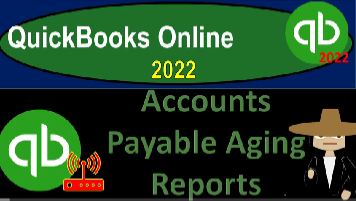QuickBooks Online 2022 accounts payable aging reports Get ready because it’s go time with QuickBooks Online 2022. Online in our browser searching for QuickBooks Online test drive going into the test drive, we’re looking at the United States version of it and verifying that we’re not a robot. I must really look like a robot because I get asked that all the time, I’m not offended by it or anything.
00:31
But in any case, we’re in the sample company Craig’s design and landscaping services holding control scrolling up just a bit to get to that one to 5%. We’re then going to look at the 30 day free trial version just so we can compare and contrast the Business View. And the accounting view. If you don’t have access to this at this time, that’s okay, we’ll just use it for reference.
00:51
Going back on over to the sample company, we’re going to be opening up a few tabs to put our reports in, go into the tab up top right clicking on it, duplicating that tab, back to the left tab, right clicking on it, duplicating that tab, back to the left tab right clicking on it one more time duplicating the duplication process with the duplicate tab.
01:10
And as that is thinking, I’m going to go back to the 30 day trial version, just to see where the reports are located, which happens to be under the business over view. And there are our reports, if you wanted to change it to the accounting view, which you could do, by going to the cost drop down and going down to the switch to the accountant view, you would have a view similar to what we’re seeing here on the sample vial back to the sample company.
01:37
And we have the second tab open, we’re going to be opening up our balance sheet and income statement. The reports in this view the accounting view are down on the left hand side. Under the reports. Let’s open up the trustee balance sheet, one of our major financial statement reports needs no introduction close into hamburger.
01:59
We’re then going to change the range by going Oh 101 to one to 1231 to one and then run that rapport, tap to the right hand side going down to the reports again, this time open up the profit and loss the income statement otherwise known as the p and l, p to the L up top we’re going to range change change in that good old range of 101 to one to 1231 to one run it again.
02:31
Let’s go back to the tab to the left. This time we’re focusing in on scrolling down on the liability accounts of the accounts payable, accounts payable have similar needs, as does the accounts receivable account in that we need more information than just the detail broken out by date of transaction typically given by the General Ledger type of reports, which you can find by simply clicking on the account,
02:55
drilling down closer to the source document as you can do with just about any account. And we’ve got the detail broken out by timeframe by date in terms of the activities that have happened, like a general ledger, it’s called a transaction report here though, given us a bit more detail in terms of the type, the number, the name,
03:15
and so on and so forth, we can see that it goes up with a bill. And it goes down with a pay bill which is in essence a check type of form or a form that is decreasing the checking account, but specifically decreasing the accounts payable account as well. This doesn’t give us what we would like to see however, which is who we owe the vendors that we owe, in other words in the accounting terminology of QuickBooks,
03:37
the vendors that we owe, and how much we owe those vendors so we can actually take action to pay the proper bill to the proper person. So if I go back up top, back to our reports, then we’re gonna need we’re gonna need some sub reports and some other information somewhere to get there. If I go back to the first tab, note that if I hit the drop down button here, the accounts payable. Having Accounts Payable is an accrual account in and of itself as opposed to a cash account.
04:06
Because we’re entering a bill, the bill doesn’t have cash related to it. When you enter it, it increases the payable. The other side then goes to possibly an expense account, for example, or inventory or fixed asset if that’s what you’re purchasing. And then we pay it with a pay bill which is in essence a check form or expense type of form as opposed to paying off the bills that are becoming due or the whatever the expenses that are becoming due at the time they come due with an expense form or a check form,
04:34
decrease in the checking account at the point in time we incur the expense rather than entering the bill. So it’s an accrual type of account on the payable side. Most of the time many small companies make they might have like an accrual kind of accounts on their customer side when they’re small because they have to track the receivable. And on the vendor side, maybe they’re able to pay the bills without using the accounts payable and just pay the bills as they come.
05:02
But as the company gets bigger money management, of course, is going to be very important and paying the bills later, when there’s more transactions will be a bigger and bigger thing to the larger and larger companies. And you can get entire, you know, departments that are on the accounts payable side of things, tracking the bills that are owed, and trying to pay them in accordance When, when, when they are due, going back down to the Expenses tab down below.
05:27
You can call this basically the vendor center, closing the hamburger, you could go into this first tab on the expenses. And you could sort by the bills, for example, sorting by the bills, as we have seen in the past. And we can apply that out. And this is one way that we can kind of see the bills that have have not yet or these are all the bills, we could see the bills, we could see the bills that have not yet been paid by saying I want to filter the status and just look at the open bills or the overdue bills here.
05:58
And we can then apply that. And so this is why this is kind of like a report that we could see, we can run a report that shows the open bills. But in this center, which I would call the vendor center or the expenses Center, you can also generate that information. So that report becomes a little less valuable.
06:17
That’s why the aging report is really the one that adds kind of another level of value that you don’t really get here in the center so much. If I go to the vendor side of things, then I can once again see the people here that owe us that we owe money to. And I can search up top by saying how about just the open bills at this point, and just display those vendors that we have open bills to and then go into those particular vendors to see the bills in the activity for that particular vendor.
06:47
So again, if we were to break out the report, by who owes who we owe money to, then it’s not quite as valuable because we can kind of get that information here in the vendor center. Although it might be useful for external reporting purposes, and so on. That’s why the aging report is often the one that we look at, to see the activity. However, even with the agent report, well, let’s take a look at it. Let’s go to the third tab now.
07:15
And let’s open up our reports. We’re going to go to the reports down below. And we’re going to close up the hamburger. So these are going to be supplemental reports as all reports are generally just some line item on the balance sheet or the income statement. In this case, the balance sheet of Accounts Payable that represents us owing other people money.
07:33
So we’re looking for the category of money that is owed. So if we got who owes you, that’s the receivables. And then down here, we got the sales. And finally, we’ve got what you owe. We’ve got these 1099 reports that they start off with, and hold on a second, I tried to scroll down and the whole thing got out of whack. Things need to be in whack. If you’re able to read that what does that mean? It’s out of whack.
07:58
It’s a weird to any case, these these 1099 reports, we’ll talk about them later, those are going to be tax related reports that are going to help us to comply with tax obligations. We’ve got then the check detail. Hold on, I’m still down on one. Here’s where I want to be what you owe the 1099 reports are the tax related reports. We’ve got the accounts payable aging detail. So that’s one of the ones that’s going to give us a little bit more detail.
08:25
The accounts payable aging summary, we’ll take a look at shortly we’ve got the Bill Payment list. And then we’ve got the bills and applied payments. So the bills are the increases the payments, the decreases. And then we’ve got the unpaid bills, unpaid bills, you would think would basically be adding up to the accounts payable balance, then we’ve got the vendor balance and the vendor balance summary and detail.
08:49
Let’s first take a look at the vendor Balance Summary because it’s the most pure kind of subsidiary ledger, meaning it’s just going to break out the accounts payable by who we owe. If we take the drop down, and let’s take a custom date as of the end of 1231 to one and run it so it matches our balance sheet. Here’s just a list of the vendors that we owe the 1602 67. That should tie out to the balance sheet app the 1602 67 back to the report. So this reports are useful report.
09:20
But again, we can kind of get that information generally in the vendor center. So for internal use, it’s not as important to report but although of course, we can use this report to construct other reports and for external reporting uses as well. Let’s go back to the icon on the left hand side. Let’s go down to the reports. Pick up another one. See if I can find the right place without messing it up.
09:47
This time do it right this time. Just confusing people. So now let’s take a look at the vendor balance detail. Vendor balance detail. And let’s change the date up top to get the date as Oh Have 1230 121 and run that one. So same report, of course, except now it’s showing us the detail of the bills. So we’ve got the people that that we owe money to, and then the bill that causing us to owe them the money, which we can drill down on to the source document, we get the same result at the 160267.
10:22
Here, again, we could find a lot of this information in the vendor center for internal use. If we wanted to see more activity, I might want to see some more activity in it, we can customize this report, for example, and go to the filters down here, and I’d like to see the AP. And I would like to see all of the activity, and then run it.
10:45
So now we got the bills and the Pay Bill activity. So now we can see more detail of what’s been going on what’s really been going on during this year’s time frame. So there we have that report. And I was still playing, let’s see what else we got. Let’s
10:59
open up another hamburger open the hamburger backup, because I’m just going to eat the meat right out of the middle of the hamburger. And with some ketchup on it. Let’s go down. And we’re going to say what you owe.
11:15
So those are the two main ones. And then we’ve got we’ve got the unpaid bills, which is going to be of course similar in that you would think that the unpaid bills would add up to the the accounts payable. So let’s just change the range up top and say that’s as of 1231 to one run it running. So you got a similar type of report.
11:37
Again, just like with the receivables, the it’s possible, there’s the 1602 67, it’s possible that you have an increase to the accounts payable, that’s not a bill. But that’s unusual. Like you might have an adjusting entry, for example, in which case the balance down below because these are just the unpaid bills would not match the accounts receivable but normally on the balance sheet, but normally, it should be the unpaid bills that are representing the accounts receivable.
12:05
And that just represents again, if I go back to the first tab and hit the hamburger and scroll down, you can see if we’re going to increase accounts payable, you typically only want to do it with a bill unless you have some other reason to do it. Some other ways such as an adjusting entry possibly.
12:22
And that’s also why QuickBooks will kind of force you to use a vendor every time you post something to accounts payable, because it’s trying to say, hey, look, I want to make sure your sub ledgers and your sub ledger reports tie out to the balance on your balance sheet. So you got to be careful to do that.
12:40
But QuickBooks will kind of force you to do that. And if you use the bills as like the only thing that’s going to be increasing the accounts payable and the pay bills to decrease it, then everything should run smoothly. And we’d like when things are running, smooth, smooth stuff. So we’re going to go to the reports here, silky smooth, running, run like a piece of silk smoothness.
13:06
So we’re going to go down here and then we’re going to say now we’ve got the accounts payable aging summary, let’s take a look at this one. This one gives us another added level of detail, kind of like the accounts receivable aging, let’s make this as of 1231 to one, run it.
13:22
And so now we’ve got a similar kind of layouts. And now we’ve got the current items, and the past D one to 3031 to 6061 to 9091. And over. So now we can try to value our payables and see how past do things are, which is a useful tool for us to then determine when we need to pay people.
13:42
Now this is a little bit different than the accounts receivable of course, on the accounts receivable, we’re trying to collect as soon as possible, get our money as soon as possible. On the accounts payable, we’re trying to hold on to our money as long as possible. And then without incurring any kind of penalty on the payables as well as not making our vendors bad.
14:02
We don’t want to make our vendors mad, that could be not good, either. So so it’s a little bit different of a dynamic on hit. And you might think it’s not a big deal. Once you just pay your bill as soon as it comes due. If you’re a small company, then that might be a fine policy. But the Lord the more transactions that you have,
14:19
if you’re large, the larger the company is, the larger these holding onto the money a little bit longer can be credit card companies and whatnot have really maximize the benefit due to all the transactions involved of trying to maximize you know, the time that the value of money at the money management strategy.
14:37
So again, if you’re working in a larger company, you could spend hold department spending time managing when they’re going to be paying some something and trying to balance all these different factors which include having the cash flowed in order to pay it just in the first place and being able to hold on to the money as long as possible without having a penalty on it. Dealing with the penalty with kind of bonuses that might be there. It like cash discount that will be involved in whether that be worth taking or not.
15:03
And then of course, not angering the vendor as you’re trying to hold on to the money, you know, as long as you can keep in a good relationship and so on. So then let’s go back on over let’s do one more with the Detail Report reports down below, closing up the hamburger again, one more time. And then we’ll have to stop here who owes you we’re on we want the other side sales.
15:24
No, that’s not the one that’s not it. We want this one. Bills applied Accounts Payable aging detail this time, I want to know that detail of the aging and so we’re gonna say wrinkle by wrinkle.
15:41
This is going to be 1231 to one and we’ll say run it so now we’ve got the detail in this in this drop down type of format for the total for the the third the one to 30 and then the current items on down below so the current and then the one to 30 days and the bills that are comprising of that information the total once again tying out to the 1602 67 which matches out what is on the balance sheet.
16:10
And that’s going to be a theme that we’re going to be going through here every other report we look at should be complementing in some way the major financial statement reports balance sheet income statement otherwise known as the p&l Profit Loss