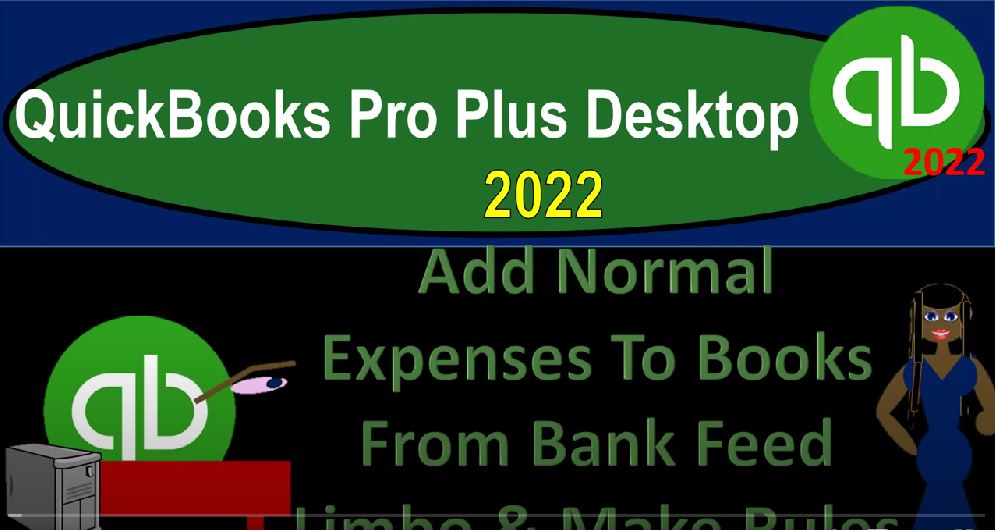QuickBooks Pro Plus desktop 2020 to add normal expenses to books from bank feed limbo and make rules get ready because we bookkeeping pros are moving up the hilltop with QuickBooks Pro Plus desktop 2022. Here we are in our bank feed practice file going through the setup process with the view drop down the open windows list on the left hand side, the company dropped down home page in the middle, maximising it to the gray area,
00:27
we’re going to be opening up our three financial reports so that when we add the data, we can check and see how that data will be populating within them. So we’re going to go to the reports drop down accompany and financial, we’ll go down first to the balance sheet standard, one of our major two financial reports, I’m going to go to customizing reports up top change the date range from Oh 101 to one to 1231 to one, then to the fonts and numbers.
00:55
And I want to increase that font size. I’m going to bring it on up to 14, bring the font up to 14 for fonts sake, and then we’re going to we’re going to say okay, yes, please. And then Okay, so there we have that going to go no activity.
01:10
Of course those four reports drop down company and financial his ticket, the profit and loss, the other major financial statement report, let’s do a range change from a one, a one to one to 1231 to one, and then customize the reports up top, we want to go to the fonts and numbers changing that font once again, up to 14. And okay.
01:32
And yes, please. And okay, I’m going to open one more, this being the trial balance to get used to the trial balance because it is in essence, the balance sheet on top of the income statement, reports drop down accounting and taxes trial balance a little bit easier to look at, we’re going to go from Oh 101 to 10101 to one to 1231 to one, and then customize that report, bringing the font size up to 14 again, and then okay. And yes, please.
02:04
And okay. So we will populate these as we go the trial balance is nice, because it will show both sides of the transactions. And instead of having to kind of jump back and forth between the profit and loss and the balance sheet because all the accounts will be included within it the accounts that that have activity within them at least, let’s go to our banking center. Now we’re going to go to the bank drop down, we want to go to the bank feeds.
02:30
And then we’re looking at the bank feeds Center, which will only be there if you have the bank feeds turned on. So there we have our bank feeds, we’ve got our bank feed item here, let’s maximize this window, we’re looking at our one feed account thus far, we will add more later at least a credit card account and possibly more. And then I’m going to close the carrot on the left hand side we got our items down below.
02:53
All of them are unrecognized as of this point. So we entered this information from the bank into what I would call bank feed limbo. This is bank feed limbo. And we’ve got to help this information get to the promised land, which is going to be the added to the register, which means it’s going to be used to help either create and or support the information that is creating the financial statements that being the balance sheet and the income statement.
03:17
So we’re going to look at the easiest kind of transactions. Now the ones that are easiest to kind of memorize and start to automate going forward, those typically be in the outflows the checks here. So let’s go to our filters. On the right hand side, I’m going to hit the filter. And I would like to just see the outflows the checks that are going out on the outflow. And then Okay, so we’ve removed the deposits.
03:38
One way that you can do this, you could filter this by the date, which is what we’re going to do, but you could also filter it by the downloaded as information. And that will filter it by this information, which often includes the vendor. And that can be useful because then you can add multiple transactions that are next to each other. However, you can also add multiple transactions that are kind of similar in nature by basically making rules as we go.
04:05
And we want to practice making the rules as we go and just look through the data as it comes up. So I’m going to sort this by date, then we’re gonna sort by date over here, and then possibly make this a little bit wider so we can see the information. And I’m going to so I’m going to look through here and say,
04:21
Okay, where are my easy transactions that I can enter I’m looking for like normal month end type of bill type transaction like utilities, and the in that kind of stuff that I can easily automate for our first kind of items. So I’m going to scroll down here, I see a SoCal Gas paid looks like a utility bill. So I’m going to say let’s assume that’s a utility bill. The information we have it’s a check mean it’s an outflow. We’ve got the date that looks good.
04:47
This although it shows kind of the vendor is not actually a vendor. This is a memo or activity that’s in the system. So what I want to do is add the payee which is going to be the vendor now remember, you don’t need it The vendor. Remember, you don’t need the vendor or the payee, as it’s listed here. In order to record the transactions, the only minimum information you need is the account.
05:10
And if you add the account, it will decrease the checking account, the other side will then go to whatever account utilities in this case, and that will be fine, it’ll make the financial statements. But if you wanted to sort by vendor to see how much you have paid this particular vendor SoCal Gas Company, you won’t have that sub information that sub report information unless you add the vendors. So you have so you really want to do that, because you might as well have that added information.
05:36
So I’m going to add the vendor. Now, also note that we haven’t added any accounts thus far or have any vendors thus far, if you already have been adding vendors and you’re adding on to the system that has already been created, you want to search for the vendors that are in place, you do not want to add multiple different vendors just because you have a slightly different item in this window.
05:56
In other words, if a vendor was already set up for just the gas company, then then you probably want to be consistent and use that even though in this little window, it says something slightly different. And note that this little window could give you something slightly different a lot of times, which could result in people setting up multiple vendors and going crazy with a bunch of different vendors which are in essence, the same vendor.
06:20
And there’s no reason to have the multiple different vendors. So you want to be consistent with with the vendors. And remember that this window here isn’t exactly the vendor, although it typically includes the information for the vendor, which would normally be these this item right here.
06:35
So I’m going to I’m going to add that here. As we go. We don’t have any vendors yet. So I’m going to say this is so cow gas, and that’s basically the whole vendor right there. I’m going to say tab, it’s going to add the vendor, so we need to add it, then we can do a quick add.
06:49
And we can do a full set up, if you do the full setup, it’s going to ask you for the more data, it’s a vendor, not a customer or an employee, because it’s an out pain or paying someone else. Okay. And that’ll give us the full set up for all the data, oftentimes, all you need is the name. Because all you care about is that you know, in your tracking who you’re paying, the payment has already been made,
07:09
you don’t need to send the check in at this point in time. So you probably don’t need any more information other than that, but you do want the name, because you’d like to be able to track the amount of payments that have gone to that particular vendor. So I’m going to say okay, and then the memo is the memo, I’m going to keep the memo as is the account, we have not set up any accounts.
07:27
These are the only accounts we have thus far in our chart of accounts. If you had set up a chart of accounts, as you set up the QuickBooks system, you would like to look for the chart of accounts or the account that would be most likely applicable. Use that by default. If you would like another name, then what you want to do is use that account and then go into the chart of accounts, which you can find by going to the lists drop down and the Chart of Accounts,
07:51
and then adjust the name of the chart of account by selecting the account and then editing that account. So that you don’t add a whole bunch of different accounts. This is the other error that people often make. When they’re using bank feeds, they start to just add a bunch of accounts, a bunch of customers and a bunch of different vendors, and have duplicates of a lot of different accounts, you want to be consistent.
08:14
So if you have a chart of accounts set up, you’d like to make sure that you’re using something in that chart of accounts, if you don’t like the name that they used, change the name in it. And then if they don’t have the account, then add the account, then and only then add the account and try to be consistent with the accounts that you’re using going forward. Then you can go back into the Chart of Accounts, look for the accounts that are not being used, and delete those accounts.
08:37
We specifically so that we can watch how we can basically create the whole system, just from the bank feeds did not include the Chart of Accounts and only these minimum accounts here. So we’re going to be adding them as we go. So this item, I closed out that window by the way, this item then is utilities. Now you could you could put this into just like gas expense, right? That would work.
08:58
But and then you got to say well do I want to do I want to combine some expenses. So so we might say well, gas, and electric, maybe I’m going to put them under Utilities, which is common still, unless your gas and electric are, are large expenses. Typically the phone has been now broken out into its own expense. And you’ve got the gas electric, so I’m going to just call it utilities, which hasn’t been set up yet.
09:21
And if I misspell anything, I apologize, I could quite well happen. We’re going to set up the utilities. And it’s going to be an expense type of account, which will be the default. Oftentimes when there’s a decrease. It’s not always an expense account, though, remember, because you might buy equipment or something, you’d have to change the account type in that case to fixed assets or something.
09:41
But if it’s an outflow expenses, the typical, it’s going to be utilities. That’s all we really need. It’s not going to be a sub account. In this case, we don’t need anything else down below. That’s all we need. So I’m going to say save it and close it. That looks good. We don’t have any customer or job because this is an out payment. And so then the payment is going to be 32 That looks good. Good. And then we might want to make rules basically, as we add these. And if you actually do the rules, if you manually put the rules in place, that’s typically the way to go.
10:10
Because that means that you can have rules that are going to be most applicable to you. So what I’m going to do is I’m going to say I want to say, add more details here. And I’d like to say, Okay, we got we got this, this is the more detailed look at what we did that with the data input, this was given to us, the memo was given to us no number, and then we added the utilities. And the memo was there, we could make it billable.
10:31
Here, you’ll recall, if we wanted to pull this information into an invoice, we can do that, we can add it, we can reset it to the original if we so choose, if we think we made a mistake somewhere, we’re going to go down here now and create a rule for this item. So if I create a rule, the rule is kind of like memorizing the transaction. So it’s saying, hey, look, if you see the same detail, then basically memorized,
10:54
I know the text is small here. So I apologize for that. But that’s the way it is, I usually will copy kind of the name, which is kind of like the vendor over here, I’m just going to copy that. So I’m going to name it this is the rule name, which is going to be SoCal Gas, it’s not letting me copy, I got to type in it. So cow gas, it’s going to be either a money out rule, or money in or both. In this case, it’s money going out. So obviously what the money out unless it’s going to be both money in and out when a transaction meets, and you have the option of any or all of the rules down below.
11:29
So the any would be less restrictive, and the all would be more restrictive. There are cases when you might want each of those. So in other words, like I could add multiple rules, there’s only one rule down here. And you might say if you want something to be more restrictive, you might say I want it to meet this first condition. And the second condition in order to apply the rule.
11:49
Or you can say that you want it to be less restrictive and say if it meets this condition, or this condition, I would like you to apply this rule, we only have one condition at this time. So we’ll keep it here, we’ll get a little bit more advanced on when you might use those more complex rules later. Here. Obviously, it’s a little bit more straightforward, because we’re just memorized maizing, a fairly basic transaction.
12:11
So the description, we can say you can I want you to memorize the amount, the memo, or the description, we’re going to memorize the description. And then we’re going to say if it matches, notice that’s going to be more restrictive. Or you could just say if it contains meaning, I don’t need it to match this entire thing.
12:29
I just need it to contain it. Meaning I would like it to label the SoCal Gas Company. If the memo or whatever kind of bank jargon they do doesn’t have paid SCG. See, then I’m going to delete that I don’t really need that, all I want to see is this, which is basically the vendor, I don’t need paid either, in order to in order to get this done. So I want it to contain that I don’t need it to be as specific as that whole thing. And that’ll make it so you don’t have as many rules.
12:57
And because it’s even if there’s a change to those kinds of things, you’ll still have this rule should still apply and the lesser rules that can do the same job, the more efficient you’re going to have, the cleaner your systems going to be.
13:11
So then we’re going to go down rename the payee, no, we’re gonna have to pay e here, and then the categorize into account of utilities. So it’s going to be going to the utilities account, assigned customer or job, we don’t have one. And there it is, I’m going to say save it. There it is, and save to the register. So we’ll save it to the register.
13:32
And so now we’ve applied a rule, we added it to the register. So what has happened here, if I go to the uncategorized, it’s going down to 63. And then if I go to the register item, we see this item has now been added to the register, which means now that is affecting the financial statements, it’s going to be on the balance sheet and income statement has been included.
13:51
This has been included in some way, shape, or form. And then over here in the recognized area, we have the other two that were the SoCal Gas Company that is now saying, hey, look, we applied this SoCal Gas rule. And we know how to add this now. So it’s starting to automate, it hasn’t yet added it to the to the financial statements yet.
14:11
But because we because it’s putting it over here for us to give that final approval, that final check, but it’s here ready for us to just approve them. And we could just bulk approve them. If we wanted to add them like this, I’m not going to do it. Now I’m going to let them line up. And then I’ll go in and bulk approve them at a future point.
14:27
So I’m going to go back then if I go back to the one that’s added, this one’s going to affect the financial statements. Let’s look at that by going to the caret up top and saying let’s go down to let’s go down to the balance sheet first. And I’m going to say don’t show me that again. And yes. So there it is.
14:44
So there’s the banking account that was affected. There’s only a decrease at this point in time, we still have to enter the beginning balances and whatnot. We might talk about that later, when we look at the bank, like a bank reconciliation, so there’s only a negative amount included right now. Double clicking on it.
14:59
You can see The form is a check form, even though we entered it into that from the bank feed system from the bank feed center, double clicking on that, we have a check. So we didn’t enter it as a check form. We entered it as of course, a bank feed thing, but it’s a decrease to the checking account. And the form that QuickBooks uses to decrease the checking account is the check form.
15:21
So you’ve got the vendor, you’ve got the amount, you’ve got the expenses item that went to utilities and the memo, then populating here, closing this back out the other way that you might see this closing this back out is in the register, you might be used to see in the register, one way you can get to the check register is to go to the lists drop down, go to the chart of accounts, and then the checking account is up top.
15:43
If I double click on that checking account, then you can see it’s been added to the register here, which is another way you can kind of look at this item, if I double click on the check field, there’s the cheque again, the actual form that QuickBooks sees and uses for decrease to the checking account, closing this back out, closing this back out closing this back out, we can then go to the income statement.
16:06
So if we go to the profit and loss or income statement, we see that there’s the utilities, the new account, we added 3180, double clicking on it. And we see the check once again, closing it back out. And closing this one now don’t close that I’m then I’m going to go to the trial balance, trial balance.
16:26
And now you can see these two activities on the one account. This is why the trial balance is so nice, because I can see the total impact even though it’s debits and credits. So if you’re not used to debits and credits can be a little intimidating. But still, it’s just the balance sheet on top of the income statement without subtotals.
16:40
So it’s nice to be able to see that as we’re constructing this information. Also note that although this got populated Well, if we didn’t add the vendor, like we talked about meaning, when we entered the transaction, if I go back to the bank feeds, if I had not added the the vendor of SoCal Gas Company, I couldn’t sort by vendor, meaning if I go to the vendor drop down in the vendor center, then these are the people that we pay.
17:06
And I can also track that this is SoCal Gas Company, we paid them that amount of money. So I can list out the payments by who I paid. And I can only do that if I give the added detail of the vendors that we’re going to be putting into place.
17:20
Okay, let’s do that. Let’s do it. Again, I’m going to close this back out. And let’s do another one, I’m going to go back in, we’re back into the bank feeds center. Let’s let’s close the, the the carrot. And then let’s go back to the utilities, I’m sorry, to the unrecognized items. And let’s see if we can find another one that we can use.
17:38
Now note that as I add something, the filters get lost. So those filters are little, they kind of they would they don’t stick quite as much as I would like them to. So you got to add the guts, okay, the filter got lost again, let me filter it back by the checks. And then say okay, and then so now I’ve got Verizon, that’s another one.
17:58
That’s pretty straightforward. That’s a phone company typically. So we’ll do the same thing here, I’m going to say right, there’s no check number, it’s a check form, there’s the date, the payee is the vendor that we have to pay, usually, I can just copy this Verizon. So I’m just going to re type in for Ryzen. Wire less, I’m not going to type in payment, because that’s part of this description.
18:21
But that’s not really part of the of the name of the vendor. And then I’m going to say tab, and we’re going to add it this time, I’m just going to do a quick add, because all I really need is the name, it’s going to be a vendor because we’re paying it. And then the memo, and then the memo, I’m going to say,
18:35
OK, memo looks good. And then the account, I need to add another account, because we’re adding all of our accounts, you could put that into the utilities as well. But most people now break out the telephone into its own expense account. So I’m going to call it telephone, telephone account. Clearly, again, if you had a telephone account already set up from the from the automatic accounts that were set up, you want to use that if you had already entered data to this vendor in the past,
19:03
you want to use the same vendor typically, and then the same account that’s going to be applied to for consistency, unless you’re making a change going forward. For whatever reason, we’re going to set up that account. And then it’s going to be an expense type of account. That’s all we need. The name is the telephone, that’s all we need. I’m going to save it and close it looks good.
19:21
We don’t have a customer the payment is going out. And then I’m going to add a rule to it. So I can make this more consistent going forward by getting the drop down here. And I want to say I want to I want to have more details. So here’s the details in this screen. This was given to us this was given to us. This was given to us we added this, there’s no customer the memo, we can make it billable if we need if we want to invoice for it.
19:44
We’re then going to create a rule down below on the left hand side. And I’m just going to call it the Verizon Wireless rule. They won’t let me copy and paste it I don’t know what Verizon Wireless rule I’m not going to put payments because payments, you know, I am going to just kind of name it by the vendor, typically, it’s going to be a money out rule, not a money in. And it’s going to have just the any or all doesn’t really matter, because I’m only going to be using the one condition here, we’ll get into multiple conditions later.
20:16
This is the description versus the amount or the memo, the description is by default, that’s what we will use, I don’t need it to match again, I just want it to contain, because if they change their description, I don’t want it to have the whole thing here. So I’m just going to say just Verizon Wireless, if it’s Verizon Wireless in it, then I expect it to be the telephone bill.
20:36
And I want you to apply this rule to it, rename the Verizon Wireless, that’s the payee sets the vendor, and then we’ve got the telephone, that’s the account that we’re going to assign it to. So we want it to memorize that transaction, and start to automate it into the future. So we’re going to say, okay, and there it is, and then we’ll save it to the register. And there it is. So now, this goes down to 60.
21:00
In the unrecognized within the recognized now, we have those transactions that have now been recognized to other transactions, that it’s saying, Hey, we can now do this for you, we’ve populated the payee, and the account for you, all you have to do with finalize it and add it and then that those will be moved over to the register.
21:19
Within the added to register section, we now have the one that we have added for the phone bill as well. So same thing if we open up the carrot, and check it out, say okay, what happens to the financials, let’s take a look at the balance sheet. Here is the balance sheet, now we’ve got negative 95. Because those two transactions have been put in place double clicking in on it, we see the Verizon there it is if I double click on that, then an actual check form is being populated because this is the form that is being used.
21:48
Whenever there’s a decrease even though we put it into the data input field from the bank center, the bank feed center, closing this back out closing this back out, you can also find that in the register, by going to the lists drop down Chart of Accounts, double clicking on the checking account. Now we’ve got two items in the register. The second one being the check for the telephone, double clicking on it.
22:13
There’s the Verizon, there’s that check again, closing this out, closing this out, closing this out, we can then go to the to the profit and loss. Now we’ve got two accounts, telephone and the utilities accounts that are now being populated, creating our income statement as we go. And we can see the who we paid if we wanted to go to the vendor center. Vendors vendor drop down vendor center, and we added the vendor here so I could go down to Verizon.
22:44
And if I wanted to, to list out if a Ryzen called us and said we You haven’t paid us for this or that we can check out by Verizon who we paid by vendor, not just by account, not just by telephone account, but by vendor, which we would like to be able to have the added ability to do and you want to make sure to get that added ability if you can because you might as well by when you’re entering the data into the bank feeds, add in the payee information related to it. So that’s going to be our major two that we’ll take a look at at this point. We’ll continue entering transactions in a future presentation