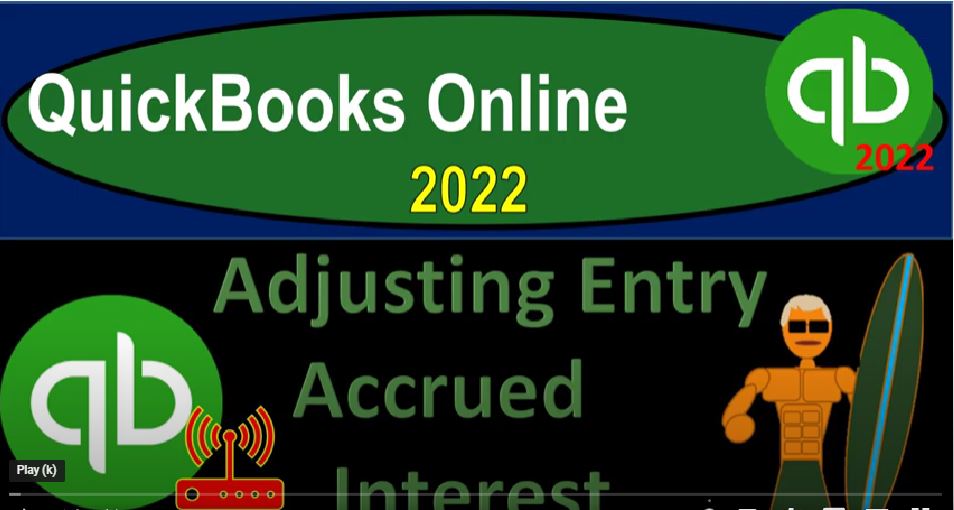QuickBooks Online 2022 adjusting entry accrued interest, get ready because it’s go time with QuickBooks Online 2022. Here we are in our get Craig guitars practice by Are we set up with that 30 day free trial holding down control scrolling up a bit to get to the one to 5% currently in the homepage, otherwise known as the get things done page.
00:25
To the accountant view, it’s something you can do by going up top switch to accounting view down below, we will be toggling back and forth between the two views either by going here or jumping over to the sample company file currently in the accounting view,
00:39
back to the get great guitars opening up a few tabs to put reports in right clicking on the tab up top to do so duplicating that tab, back to the tab to the left or right clicking again, duplicating again, back to the tab to the left, or right clicking again and duplicating again, as that is thinking let’s jump on over to the accounting view in the sample company to note where the reports are located,
01:06
which happens to be on the left hand side in the accounting view back on over to the business views second tab, it’s still thinking, give it a little time, give it time, don’t rush it, let it do its thing. And then we’re going to go into the business overview.
01:25
The hamburger, open up the big balance sheet, the balance sheet back to the basics with the balance sheet, we’re gonna say this is from Oh 1012 to 202 2008 to two and run that one. And then we’re going to tab to the right tab to the right. Business overview again, reports Standard Reports close in the hamburger this time,
01:50
you might have guessed, and you’d probably be right. If you did guess you wouldn’t be right. If you did guessed, profit and loss. That’s the 1010122202 20 822. Let’s change it to a month. So I want to break this out by month and then run it.
02:09
The months here or cut off will be the end of February go into the tab to the right, I also want to open up the trial balance because the trial balance is traditionally what we use for the adjusting process.
02:22
So let’s go to the business overview again, reports in close up the hand buggy and then type in trial balance to find it. And to open it, it’s right there. Let’s open it up and check it out ranging the changing laptop from Oh 101 to 2202 28 to two, run it, there we have it.
02:44
Okay, we’re gonna go back to the first tab on the balance sheet. Remember, this is the adjusting entry process, we’re doing the adjusting entries for the cutoff date as of the end of February.
02:54
So the cutoff date means that we want to make the financial statements correct in our case, on an accrual basis, as of February 28. In practice, you might actually do the adjusting entries every month to if you have external reporting needs,
03:08
for example, if you’re reporting them to investors, or to, for example, possibly to a client, but also possibly to like a bank or something like that,
03:17
if you’re looking for a loan or something, or if you’re a smaller business, you might do it periodically on a year end type of basis. But the concept of the cut off date, we want to get the financial statements correct as of that date, is the thing we’re focused on here.
03:31
Now we’re going to scroll down, we’re looking into the loan payables and we’ve got the loan payables down below, we’re focusing in specifically on the smaller loan, this time, the B of a type of loan, where we are going to imagine that we have some accrued interest.
03:47
So normally, or oftentimes, when you’re looking at loans, you’ve got the installment type of loan, which is the common type of loan we’re most familiar with, oftentimes, which means we pay equal installments of the loan, typically,
04:00
on a monthly basis, you could set up loans in a variety of different ways in a business setting, however, as well, so you might just take out a loan until you’re gonna pay back the interest and principal in the future,
04:12
you might pay back just the interest and then have a balloon payment of the principal that you’re going to pay back in the future, for example. So there’s different kinds of formats that you can have for a loan, but we’re going to set up an installment loan for this one.
04:25
There’s also some other issues, we’ll talk about what the loan later we’ll talk about breaking up the short term into the long term portion, and so on. But right now we’re just focused on the interest could that could have accrued which have not yet been paid.
04:38
So in other words, when we pay the loan, the old recall that we paid the loan on this one, for example, that usually we got three accounts that are impact impacted, cash is going down, we’ve got the loan that’s going to go down and the other side is going to go to the income statement, income statement in the form of interest that we put down here. Interest expense that will be will be also impacted.
05:02
Now, it’s possible, however, to have interest that has accrued that you have not yet paid. So for example, if you basically took out a loan, and you owed interest, but you had not yet paid it, you still have incurred the expense. From an accrual standpoint, it would be a similar type of thing, if, for example, you were to rent an office building,
05:24
and you have not yet paid the rent, but you’ve been using the office building, then you should record the expense at the point in time you use the office building, typically from an accrual basis standpoint. So to think about that concept, and note,
05:37
this will be a fairly small adjusting entry. And in the scenario that we have here, which might be in material, in other words, not going to be really impactful for decision making purposes.
05:46
But you can imagine a situation where it could be a, you know, fairly large difference, which would be material and, and therefore, obviously, merit and adjusting entry, especially if you have different kinds of loan formats that were different than an installment loan. So I’m going to do a quick little little worksheet in Excel.
06:03
I know this is not an Excel course. But I think actually filling out the worksheet will help us to understand the accrual entry that we’ll be putting in place, I’m going to select the entire triangle up top right click and format this cells.
06:17
Now if you don’t want to go through this whole formatting of Excel thing, you kind of zoom forward in in the presentation to where we have the we have the tables and go from there. But I’m going to say this is going to be currency. And I’m going to say bracketed numbers and No, no dollar sign. So we’ll keep it at that, I’m going to save it and close it,
06:38
hold down Control, scroll up a bit. So we’re zooming in down here to like 16175, I’m at. And then I’m going to say that this is going to B, I’m going to put my data here. So this will be my data that I’ll use to make my table. So I’ve got a loan, a loan,
06:55
and the amount is going to be for 5000, I’m just going to say the months I’m going to be three months, it’s just a three month loan, that’s it, I’m going to select the entire worksheet again, and try to embolden make the whole thing in bold ended, so that you can see it a little bit better.
07:11
That’s what I feel I’m gonna make this cell a little bit wider, and then rate, I’m going to make the rate very high, so that we can have something that we could that will be a little bit more relevant.
07:22
So point three, five, I’m going to then make that a percent by going to the Number group and percent define it, that would be the annual rate that we need to break down to a monthly rate for the three months. And then we’re going to have the payments, payments, which I’m going to calculate with the payment function here.
07:39
So I’m going to say this will be equal to the PMT brackets, and then we’ll pick up the rate, I’m just following this little thing down below, I’m going to pick up the rate. The tricky thing is that’s the yearly rate. And I want the monthly rate because we have three months, we’re in terms of months.
07:56
So I’m going to take that and divide it by 12, comma, the number of periods is going to be three months, not three years, three months, and then comma. And the present value is the 5000, I can close it up there and end it off, there it is it puts a negative number, I don’t want the negative number I want a positive number.
08:16
So I’m going to double click on it again, I like to when possible to just put a negative in front of the the whole thing, but you probably it probably be more proper to put it within the argument. But I’m going to put the negative upfront if I can, because that’s easier for me to do. There it is.
08:33
So there’s going to be our payments, let’s make our little amortization schedule for the three month time frame. And to do that, I’m going to put my headers up top, I’m going to call this the periods, periods or months, this is going to be the payments. And then we’ve got the end to rest.
08:51
And then we’ve got the loan reduction reduction, riddoch, read duck, John. And then we’ve got the loan balance. And then I’m going to select those items and make it a header, my header formatting, typically I’ll select those, go to the font area and make this black and the text white, and then center it something like that.
09:18
And then I’m going to say the loan, I’m going to imagine the loan started on 215. So it started at the middle of the month, I want to make these months, I want to make these cells in two months.
09:30
So to do that, I’m going to do some tricky formatting, I’m going to right click on it and format these cells. I don’t want the year and then I just want like the month without the year. So I could go down to the date down here.
09:41
And I have one right there. But sometimes they don’t have that one. I think they’re adding it as a default now but if they don’t have it, you can choose something like this one. I don’t really want the year. That’s my issue.
09:52
So if I select that one, and then I go down to custom, I can then here’s the format of it. I could just say I don’t want the year And I can like delete it down to just the day. And so there it is, and say, Okay, so now we’ve got, let’s do that, again, it’s 115, that’s what I want.
10:10
And then then we got 315 315 315. And that I should be able to autofill, selecting those to put my cursor on autofill and drag it down to three, what about now this should be 215, hold on a second to 15 315 and then autofill, then autofill. And so there we have it to 550.
10:38
Now the payment, I’m going to say the loan balance is going to be equal to the 5000 up top, and then we’re going to have the payments, which will be and I’m going to say that’s going to be then the payments will be equal to this 1764 tab, interest is going to be equal to the 5000. I’m going to take that and then multiply it times the rate. That would be for a year though, so I’m going to divide it by 12.
11:05
And that would be the monthly amount. So if the payment was equal to this, and the interest, which is kind of like the rent on the purchasing power of the money wasn’t that subtracting the two would be the loan reduction of the 1618 99.
11:19
So this will be equal to the 5000 minus 21618 99. Let’s do it again, just so we can see the changes here, this is going to be equal to the payment, the interest is going to be equal to the new loan balance times the rate point three, five divided by 12. Because that’s the yearly rate we want the monthly rate. And that means that if we take the payment minus the interest, which is substantially less,
11:41
because it’s only a three month loan, then we get that I’m going to take the difference, this minus that is going to give us the 17141 more time this equals this number, this is going to be equal to the loan times the rate and then divided by 12. And then we’ll subtract this out this minus this. And then we have the final item is going to be down to zero.
12:07
Now just just to show you, we could do that, of course with dragging it down. So for example, I could delete this whole thing and do it one more time, by auto filling to autofill. Anything that I’m pulling that’s coming from the data set on the left hand side and is not in the current table we’re working on, we need to make absolute.
12:25
So I’m going to do that by selecting f4 on the keyboard f4 That puts $1 sign before the V and the six, which tells Excel don’t move that cell as I copy it down, you only need a mixed reference but an absolute one works, we’re going to go into the interest, I’m going to do the same thing. This one’s in V five. So within V five, I’m going to select f4 dollar sign before the B and the five.
12:49
Everything else is inside my data table or my my table I’m working in, and therefore I want it to move down as I copy it down. And this one, everything is inside, the thing I’m working in this one, everything is inside. So I don’t need to do any adjusting entries. If I then select those four, I can autofill it down, we get the same result.
13:11
Now here were a map, I’m going to delete these two rows up top because I started it on row three, for some strange reason. Delete in that. Now we’re going to be right here we were the cutoff date, you’ll recall is the middle of February or February, the end of February. And that means there’s 15 days here where we incurred that interest. But we’re not going to pay it until March.
13:38
So that’s going to be the adjusting entry that we want to do there’s there’s going to be there’s it’s kind of like rent that we use the place but we didn’t record the expense because we’re not going to pay it till the next month. So the adjusting entry is going to be half of that the 145 83 divided by to the 7292.
13:57
Now I know again, that amounts probably, you know, not material most likely so meaning it’s probably not going to have an impact on the decision making processes of us entering it. But you can see the concept of this kind of accrual adjustment.
14:11
And if we had a loan that was set up that the loan was larger, and for example, we didn’t pay it back on install, but mints but possibly we paid it back in some other in some other format like we paid the entire balance back at a later point in time you can see the the loan amount could accrue and be a relevant adjusting entries.
14:31
So we’re doing this just for the conceptual purposes even though it’s fairly small adjusting entry. What the adjusting entry is going to be doing then is going to be entry increasing the payable that we owe at this point in time as of the cutoff date and the expense that we have incurred,
14:45
but which we have not yet paid. So let’s go back on over to do that. Normally, you do that with with a with a journal entry. So I’m going to go back to the first tab. And if we want to enter a journal entry, we could hit the plus button here and go right to the journal
15:00
And if your customer comfortable with journals of that’s what I would do, we will be entering a journal entry, and we’ll take a look at the journal entry. But if there’s only two accounts impacted, it might be easier in some cases to use the register. So that’s what we’ll do here.
15:14
But note that all the adjusting entries, you want to have an actual journal entry form that’s going to be used, because that’ll help you to distinguish that this is an adjusting entry, not part of the normal accounting process. In other words, the forms are typically kind of an indication that these are part of the normal accounting process,
15:33
we’re going to deviate from the normal forms to go to the last resort form, which is the journal entry, which is another which will help us to distinguish the adjusting entries from those that are normal transactions within the accounting process. Okay, so let’s go.
15:48
Let’s go back to the first tab, go to the bookkeeping area, we’re going to go into the chart of accounts. If you were in the accounting view, by the way, that would be in the Accounting tab, and then the chart of accounts up top, we’re then going to go and close up the hamburger. Now I would like to use the appropriate register in order to record the journal entry.
16:09
So there’s two accounts that are going to be impacted one, I’m going to create an account which is going to be a payable account, like interest payable or accrued interest, I like to use the term payable because that to me,
16:20
indicates a liability more clearly, although it’s a little less kind of professional sounding possibly. So it’s up to you what you would want to use between the two, that’s what I’ll be using here, the other will be an expense account.
16:31
Now I cannot use the expense account to go into the register. Because we are in, that’s an income account, it doesn’t have any registers. So I’m going to create the new account, which is going to be the payable account, and then I’m going to use the register in it.
16:47
Now when I create a new account, I don’t like doing that in the accounting view, I mean, sorry, in the business view, because that’s the one thing or that’s my my biggest thing that I am not a fan of the way they have the adding of the accounts, I’m going to switch over to the accounting view.
17:01
To do so I’m going to right click on the tab up top and duplicate it. So we got the two tabs, and I’ll put the second tab in the accounting view. So we can we can toggle back and forth hopefully between the two views toggling back and forth between the two tabs. So let’s go to the cog up top, I’m going to switch to the accounting view so that they don’t drive me crazy. As I try to enter a new account, I don’t want to go too crazy,
17:27
I don’t I’m getting out of the car, I’m getting out of the car before they take me totally to the crazy to crazy, I’ve got my own car, I’ll go where I want to go. So I’m going to add a new account here we’re going to add a new account this is going to be then this is going to be an other current liability type of account other current liability, and we’ll call it a loan payable. So it’s a loan payable type detail account. And then here and the name,
17:56
I’m going to call this not well, maybe I should just call it and other current liability here, it doesn’t really matter either way too much. But I’m going to call it other current liability down here as well.
18:06
And then I’m going to call it in to rest payable, which again, you could call say accrued interest, if you so choose accrued interest which has accrued upwards and has not yet been paid. For example, interest payable indicating it’s a payable something that’s a liability.
18:24
So that’s what I’ll use here. So I’m going to say let’s save it and close it, save it and close it, and then go down to that interest payable account that we just set up, it’s in the liability section, the current liabilities that is, there it is now let’s go into the register.
18:41
So now we’re in the interest payable register, I’m going to sit the drop down, I’m going to use a journal entry type of forum, as of the cutoff date, oh, 228 to two, all adjusting entries are as of the cutoff date.
18:54
We’re not trying to get everything perfect in the middle of the month, we’re trying to get everything correct as of the date that we’re going to process the financial statements, which is the end of the month. And so that’s that’s going to be the thing here, I’m going to put a DJ entry here, you might want to put more information in the memo.
19:11
But that at least is what you want. Because you want to be able to indicate to yourself as well as to the accounting department that this is indeed an adjusting entry that was done as part of the adjusting process. This is a liability account, it’s going to go up. I believe it’s an increase.
19:26
This is kind of it’s a little bit confusing with increases and decreases. It’s actually more clearer with debits and credits, but the bad thing the liability is going up I would think so we’re gonna say I know it is but sometimes their increase in decrease can be a little iffy.
19:39
Okay, so the other side is going to go to interest, interest expense. I’m going to type in interest, not payable, interest expense right there. Other expenses.
19:50
That’s the one notice it gives me the other expenses here, which I don’t think the business view does, which I don’t like. I’ll say it right now. I don’t like that. They should fix that on the business view, if you want the business view to survive, I don’t know maybe people like it,
20:05
but I’m not a fan of it, I feel like any case, here we go, let’s save it and close it. Stop with the critiquing into, it’s not listening to you hear your let’s go back to the balance sheet, back to the balance sheet.
20:22
I like everyone else, I just deal with the changes that come forward, I’m hopeful and have faith that Intuit will come across the good format, after they do all their testing. So then we’re going to go down to the liability area down here.
20:38
And we’re gonna say somewhere debt, let’s Oh, I gotta make enough freshen up the report, run it. I’m working with stale numbers here. It’s like eating stale bread, we’re going to go down, there’s
20:52
the interest payable, liability 7292. If I drill down on it, I can see that it’s a journal entry type of form here, if I go into the journal entry form, then I can see the journal entry gives it to me not in the register.
21:08
But in a journal entry, I’m going to copy and paste the description down below here to see what’s on both sides. And both of the of the GL accounts, save it and close it.
21:18
So it looks like it’s doing exactly what we think. So the thing happened exactly the way we planned it to happen. And now let’s go to the income statement.
21:30
And at the bottom down here at the bottom, we’ve got then the interest expense going into the interest expense, we put it in there here. So that adds up to the total, you might be saying, Hey, shouldn’t you have done that for the end of January two? Yeah, possibly.
21:45
But maybe we didn’t need the financial statements. At the end of the January, maybe the bank wants the financial statements, as of the end of February or something like that, right, we’re doing the adjusting entries to make the financial statements Correct.
21:57
As of the cutoff date, whenever we need it, as of the cutoff date, which might be monthly might be quarterly might only be yearly, and this case is at the end of February. So let’s go into the detail. And check it out. There’s our adjusting entry. Once again, once again, there it is.
22:16
Now, of course, it’s a fairly small adjusting entry. But the concept is what we’re thinking about here, because you can imagine a situation where an adjusting entry like that could be relevant,
22:26
meaning relevant for decision making purposes and therefore worthwhile to be entering into the system here. Okay, let’s go. Let’s make another let’s make one more report, I’m going to right click on the tab up top and duplicate it.
22:39
And I’m going to take a look at a journal report. So we can see these journal entries as we construct them. So I’m going to go to the I’m going to go to the reports. Now I’m going to now I’m in the accounting view,
22:51
I’m going to go to the reports on the left hand side, and then close up the handbook. And I’m going to type in the journal, The Journal report. J Oh, you are an old report. And then so there’s our journal report. Let’s do this as of Oh, 220 822. Just one day, oh 220 822. Just that one day.
23:13
And there it is. So now we can see all this stuff in journal entry format. But it still shows all the other kind of transactions. So I’m going to sort it just to the journal entries.
23:21
Now, I want to go customize it up top. And I want to say filter this thing, poor five or account type, I just want to see the journal entries. That’s it. That’s all I want.
23:35
Take all the other stuff away. So there we have it. And there’s our our journal entry, we still have this one for payroll, we had up top, which was our adjusting entry that we had to do, but that one trims it down.
23:47
So you can really drill down on the journal entries. That’s part of the point of us entering all of them as of the end of the time period, in this case, February 28.
23:56
Because it makes it easy for us to locate them both by date. And also because they’re going to be using a journal entry as opposed to a form. And because we’re going to be putting the adjusting entry thing there.
24:07
So that if the adjusting entries were done by someone different than the accounting department, and the accounting department, for example, had questions, or we had questions, even if it was the same person doing both entries, then I can say,
24:20
oh, that’s an adjusting entry thing. And I can then ask why the adjusting entry is doing what it is doing, and so on. And we can work between the two, the two methods here. So that’s gonna, that’s going to be it.
24:32
Now, note also that if I go back to the, to the balance sheet, I’ve got this now 7292 on the balance sheet, which is correct for financial reporting purposes, but it could confuse things from the accounting side of things. So in the following presentation,
24:49
we might want to do a reversing entry so that we can go back to the prior point for the bookkeeping purposes. So when the bookkeeping just does their normal data entry, they don’t have to worry About this 7292 here. So we’ll talk about that in a future presentation or the next presentation.
25:06
For now let’s take a look at our trial balance, which is where we stand at this point in time. I’m going to go ahead and if your numbers tie out to this great if not, then tried doing a date range change and we’ll take a look at the transaction or the journal report at the end of the period to further diagnose any differences.