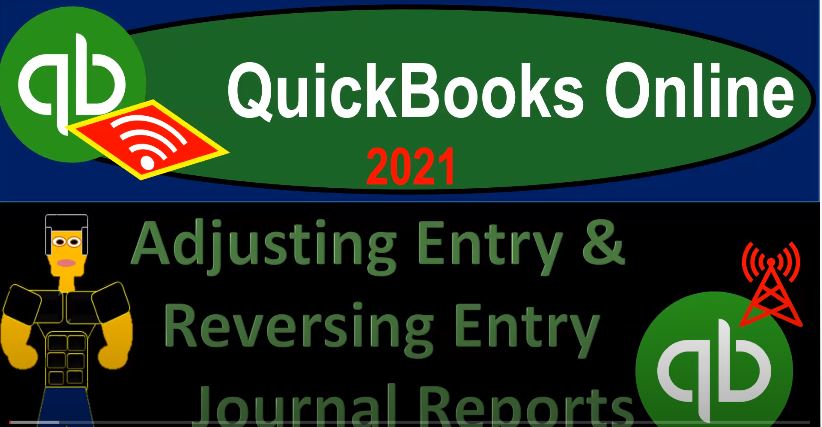QuickBooks Online 2021. adjusting entry and reversing entry Journal reports. Let’s get into it with Intuit QuickBooks Online 2021. Here we are in our get great guitars a practice file, we’re now going to be taking a look at reports after having entered the adjusting and reversing entries, including balance sheet income statement, and then the journal report goal being to isolate in on those adjusting entries and reversing entries, we’re going to be using filters in order to get there.
00:31
So let’s start off by right clicking on the tab up top, duplicate that tab, we’re going to do that again, right click on the tab up top, duplicate the tab again, one more time, right click on the tab up top and duplicate again. So the ones in the middle here, we’re going to be opening up then the profit and loss and then the balance sheet. And then we’ll have our journal report that we’ll put on the right hand side. So I’m in the middle tab this time, then we’re going to go down to the reports down below, opening up the good old P and L Profit and Loss the income statement.
01:06
So we’re going to get the profit and loss here. And then we’ll scroll back on top and we’re going to range change it to the endpoint of oh two to eight to one, run that report. So there we have it. And then I’m going to close up the hamburger up top hold down Control, scroll up just a bit where I thought one to 5% go into the report to the left, then we’re going to be opening up our reports down below balance sheet report this time is what we’re on.
01:33
So that’s what we’ll do. That’s what will open the good old bs balance sheet right back up top and oh two to eight to one range, running the report closing then the hamburger. So here’s where we stand at this point of time, we’ll print these out obviously, after the end of the adjusting entries, then you want to generate your financial statements that you could be generating from the QuickBooks we would do our standard kind of formatting for the financial statements. So for example, you might go up top and do our normal kind of customization.
02:04
Or you might go to the memorized reports, and then pick up the memorize reports that we had generated in the past. So we can go to the customized reports up top, we can then say that we want the negative numbers. Here, I’m going to put the no pennies, we’ll remove the pennies, possibly the header and footer tab, getting rid of the date time report basis. And that looks good, I’m going to go ahead and save it and close it. We also might want to consider whether we want to collapse the columns or not, we’ve added things such as the totals here for our equipment, maybe I don’t need that much detail for external purposes.
02:41
So I might say collapse those columns, and then the sub accounts will then be removed. I’m gonna uncollapse it though, because I don’t I don’t want to do that. And then we’ll go into the end. Now. If you’re going to check your numbers, you want it you could check like the balance sheet, and then the income statement. And then possibly the trial balance, we looked at the trial balance at the end of the last presentation. And then obviously, if anything is wrong on your balance sheet or income statement, which is basically the same as the trial balance, you could check your date ranges and see if it’s a date issue.
03:10
If everything was correct, before we started this section in the journal entries in the journal entries, then we should be able to see what the differences in our journal entry reports. Our next step would be to take a look at the journal entry report and see if everything aligns up there. So here’s the income statement. So we’ll see the income statement, we would do the same kind of formatting, if we’re going to display it to someone else who might want to customize it, we might want to say that we have removed the pennies, negative numbers, read read the negative numbers, header and footer as we’ve been doing and remove the date time report basis here.
03:46
And then I might want to just call it an income statement, income statement income income statement. I had it spelled right the first time and then I messed it up. And then I’m going to run it. So there’s that and then you could check your numbers here. And then if there’s anything that’s still out of balance, we should be able to pick it up in our journal report. It’s really nice to be able to print this journal report now. And if you’re entering the adjusting and reversing entries, you want to be able to do it so that if you enter them directly into QuickBooks, and people ask you about these adjusting entries, you can kind of isolate them as best we can.
04:22
So to do that, we’re going to go to the accounting tab down below. I’m sorry, we’re going to go to reports again, and we’ll close up the hamburger up top, I’m going to hold down Ctrl and scroll down a little bit. So one tab that should do it. It’s in the accounting section down below. We’re looking so I’m going to go down to the accounting section. And for my account, we’re looking at this journal report. So it’s in for my accountant. We’re looking for the journal report. You can think journal entries journal and report opening that one up.
04:51
We’ve seen this report in the past. It’s a really neat report because it gives you all the transactions not just the journal entries that we have entered and it shows the journal journal entries behind the transactions that we enter. But what we want to do is isolate this thing down to just showing the adjusting journal entries, there’s two ways that we can that are, the easiest way to do this.
05:12
One is the transaction type. Because all of our transaction types, if I go down to the bottom of this thing that should be on on the end of the second month that we’re going to be entering this, let me check my range, let’s change the date range up top, and say, and the second thing that we should do that we need to do is we can then isolate the date range. So in other words, if I ran this report for the full two month period, oh to 28, to one, from January to the end of the month 28. To one, then of course, we’re gonna have a whole lot of activity in it.
05:47
Down here, it’s gonna be a long report, but we entered all of our adjusting entries on one day. So that means that I can make the beginning date, oh 228, to one to the end date, oh, 228 to one. And that should isolate things a lot. So that isolates things down a lot. But we still have a lot of activity that was entered as at the end of the month here. So it’s not as narrow as we want. The other thing we can narrow by is the journal entry, which is useful. So I’ll go back up top and say, Okay, now I just want to see the transaction type as a journal entry.
06:19
So I’m going to customize, and let’s go to the filters up top. And I want to say let’s look at the transaction type. And we want to say that we want journal type of transactions a journal entry, because all of our adjusting entries are journal entries, even if we entered them into the register. And then if we run that report, now we’ve got basically our adjusting entries for the most part not perfectly, because this one is not is still not a this is a journal entry, we have this payroll transaction, which is the journal entry because we imagined it to happen from a third party. So these two are still kind of messing us up here.
06:55
But all these items down here are correct. And we have the A je we label them with a j E, that helps us to kind of narrow down on them as well. So these look good. There’s our journal entries, we can kind of tick and tie those out to what we have on our worksheet over here. So I could say we’re only looking at the A j s with interest, one for the 56. So 56 on the interest one, there’s that one. And then we had the reversing entry. And then we had the accounts receivable one accounts receivable transaction here that we dealt with that looks like this one.
07:34
And then we had, then we had the reversing entry, and then the insurance one here for the 916. So there’s the insurance one, that looks right. And then we had the depreciation One, two of them for the depreciation. So there’s those two, and then we had the unearned revenue, one unearned revenue with the 300. So it looks like they’re all there looks perfect. So let’s go back up on up top, let’s print this one out. And then we’ll do the reversing entries, which should all be there as of the first day of that next time period.
08:10
Also note that, once I export this to excel as we’ll do, I can then further get rid of these two. So one way to kind of fix this if you can’t filter all the way down as Export to Excel. And then you could further filter if you want to give this information to somebody else. And then we can use our cutepdf printer to to print it all on one document if we so choose. So let’s do the whole thing. Let’s go back to the balance sheet and start to print these things out. I’ll print them out as basically a PDF file. And then we’ll also print them out on the Excel worksheet and then make one Excel worksheet with it. So I’m going to go PDF first, we’ve seen this in the past,
08:44
I’m going to do it a bit quicker here, we’re going to save this thing, it’s going to pop up down here because I’m in Google Chrome. And that’s how that’s how, that’s how chrome does it. And then I’m going to put it into my folder, put it into this folder. And then we’re going to go into part two. And then I’m going to say, let’s call it adjusting entry reports a day G and show reports, which probably isn’t the most descriptive name. But that’s will work. It will work for us. So let’s do that. And then I’m going to do the old dragging and dropping, dragging and drop.
09:27
So we’ll grab that drag it, get over here thing, drop it, ah, falls in there. And then we’re going to say, view. I’m going to see it as an extra large icon. And then we’ll go back on over let’s do then we can export it. Well let’s do all the PDFs first. So I’ll do the next PDF one. Let’s do a PDF here and we’ll PDF and then there’s that one. Then I’ll minimize the screen. I’ll grab it. It’s like I don’t want to go Like we’re dragging you over here, drag, drop, drop that one. And then one more. We’ll take this one out, and then we’ll go to the next one over.
10:11
And we’re going to download this to a PDF file as well. pdf. And then I’ll hit the box up top, this one wants to go, thank you, whoo, this is fun being dragged over here, I’m gonna fall dropping right where that was a good times. Okay, and then we’re gonna go back on over to the first one. Now let’s, let’s send them to excel this time. So I’m going to be opening this one up Export to Excel this time. And let’s open that. And let’s actually drag that one. First, I’m going to drag this one in here, and then open it, open it from here and change the name.
10:49
And I’ll put all other reports on this one. So I’m just going to rename this one. And we’ll rename it a day Justin, entry financial statements, something like that. And then we’ll open that one up, when to enable the editing up top. So that looks good. And then just check to see if it fits on a page by going to the second view option over here. And then back over to the first view, it looks like it’s fitting on a page that looks good. So then we’ll go back on over and say, let’s go to the next report, which is going to be the profit and loss do the same thing. I’m going to export it to excel.
11:28
But this time, I’m not going to drag and drop it, but open it and then then scrape the guts out of it and put that into the other report. So we’re going to open this one up, enable the editing, and then I’m just going to take the guts out of it by clicking on the triangle up top and then right click and cut the hole, or we could just copy it would copy it, I don’t need to cut it. And then I’m going to go back to the other report where we want to put it I’m going to add another tab here and put that in a one and just Ctrl V.
11:58
So there we have our income statement, which I’m just going to call, double click on a tab called an is income statement. Okay, then we’ll go back on over and do this again to the next tab over this is our new report the journal report. This one might take some formatting, we might need to format this one a bit, we’re going to export this to excel, open it up and then remove its guts, put them in the other one, or maybe we’ll just copy its guts, we don’t need to remove the goods, we’ll just copy its goods. So then we’ll take the whole sheet. And we’ll just Ctrl C copy its guts.
12:32
And then we’ll go back on over to this other report and open up another tab. Double click down Well, let’s paste it in a one. And then I’ll double click down below and call it a journal. That way I don’t misspell it as easily because I can see the word up top. Okay, so then let’s see if this fits on one page, I’m going to hold down Ctrl scroll up just a bit so we can zoom in on it. See if it fits on a page go to the second tab over it does not I suspected that it wasn’t and then we can change it, we could try to change the page layout first solving this go to landscape orientation landscape it and that fixed it right there.
13:12
So that’s that’s where we have to do we don’t have to do anything more than that. Now these what these top two. Remember, we’re not our adjusting journal entry. So now I can kind of fix that. Now that I’m in Excel, I can just take column or row six down on down to row 13. And just say I’m just removing those, those are just going to be gone. Boom. And then if I scroll down, I don’t really need the totals down here. Those totals will be off now. So I’ll delete the totals. Let’s get rid of totals. And then we could add the totals again, if we want to notice they’re kind of in here twice.
13:46
So there’s two ways you can do the total. If you want to double check your debits and credits, you can like sum up the whole thing. But see how they’re all like double Oh, hold on a sec. See? Okay, that’s the problem with the merged cells. But you could you could take this whole thing and not go past the merge cells. I’ll take it, I’ll do it this way. And then close it up and divide by two. So that should be one way to do it. Or you know, you’re basically copying all the totals here. And that should double check it. That’s the 448 25 the 448 25 right, and then I can copy that over like this.
14:34
And so that should be the 448 25 but you don’t really need I don’t really need that. So I’ll delete that. And so there is that now let’s go back on over we want one more report with the reversing entries and let’s call this should be the this should be a DJ a DJ journal. Let’s do that up top, a DJ, adjusting entry journal. And then we want the reversing entry journal. Next time. So now I’m just going to take this same report and we’re gonna, we’re gonna make it a reversing entry journal by just taking it up one day. Because all the reversing entries happened on one day.
15:09
This is the beauty of us doing it all on one day, we didn’t stagger the days, I didn’t try to enter the reversing entries like in the middle of the month, even though it might be better for an accrual basis, because we’re trying to keep it nice, keep it simple, simple as nice. They’re kind of synonyms, synonyms, and then I’m going to close this one out. And let’s close this one out, sending them. And Okay, so let’s just check them, I’m going to close out all these things down here. So then we have our journal report, let’s take and tie them off our reversing entry, we had the interest for the 56 on the reversing entry. So there’s our 56.
15:53
And then we reversed the wrong excel sheet, we reversed this one for the accounts receivable. So we got that reversing entry. So that should be this one that looks good. And then we had the reversing entry here for the 300 there. So let’s check that out. There’s the 300. So if all of your adjusting and reversing entries are correct, then your financial statements should should line up. And so let’s print this one out, let’s do the same thing, I’m going to go back up top and export it, well, let’s do the PDF thing, PDF it and I’m gonna minimize this. gonna drag it gonna drop it, I’m gonna drag and drop.
16:41
So there we have that dragged it, dropped it. And then we’ll do the Excel side of things, opening up Excel and open up an Excel. And then we’re going to copy it’s copied the guts of the worksheet, so that we can put it into the worksheet that we want to put it into. Because this isn’t the one we want, we want it in the other one. So I’m going to select the triangle up top and then controls fee or right click and copy, go back on over to our other worksheet, and then add another sheet, put it in a one, paste it, I’m going to call this one a reversing entry Reaver. scene and tree journal.
17:30
And then I’m going to go to the second tab on over doesn’t fit on a page. We’ll just landscape it though, and that’ll fix it. That’ll fix it. So I’ll go back up top, we’re going to go to then the Page Layout, and then orientation landscape, totally fixed it, and then go down, I don’t even need the total. So I’m going to remove that and remove this little thing down below. And there we have it. So now we have this. Now we can print this whole thing on one, one report again, as we’ve seen in the past, but we’re still impressed by because it’s pretty neat.
18:08
And we’ll do that with a cute PDF printer, we’re going to go down to the print option down below. And we’re going to be using the cute PDF printer to do this, you can use any PDF printer, but this is, you know, a cute PDF printer. And then we want the entire worksheet. So make sure you’re picking up the entire worksheet that’s going to be five pages, I then scroll through just to make sure it’s not, you know, split up and I got to tape things together. I don’t care if it’s two columns long. But two columns wide is a problem. And that’s usually these reversing entry reports. They look good, though, just as I knew they would.
18:39
So let’s go ahead and print it. And then it’s going to ask us where do we want to put it? So it’s like where do you want to put it. So I’m going to say I’ll tell you tell you where I want to put this thing. We needed to go in the adjusting area here. So there’s where we want it right there. That’s where we want it. And then I’ll save it. And then let’s just open up, obviously, we have our options over here to then present this information to others or check your work with it. We can put all these these files into a zipped file that we can attach. So I could make another folder and call it this is a de GE financial report.
19:24
And I could put all of our reports in here. So I could just say let’s do the old drag and drop again. Not that one. That’s the one we want to keep all these ones drag and drop those and we could zip that file. And so I could send that one file over. But but then notice I did some formatting to that journal entry report. So this one will have all the reports on it. And we can attach one file and we were able to do some more fine tuning in Excel to adjust out those journal journal entries that weren’t applicable.
19:55
So here we have although the formatting could change from these two methods, you might like the other Anyway, so here’s the balance sheet. Here’s the income statement. Notice it’s a little pull to the right because of the formatting of it. But then we have the adjusting journal, which is pulling up the right way, even though it’s kind of landscape here. So there we have the adjusting journal entries. And then the reversing it, I spelled it wrong. I’m not going to fix it, but you know, it is what it is. So there’s that I apologize. So that’s going to be those