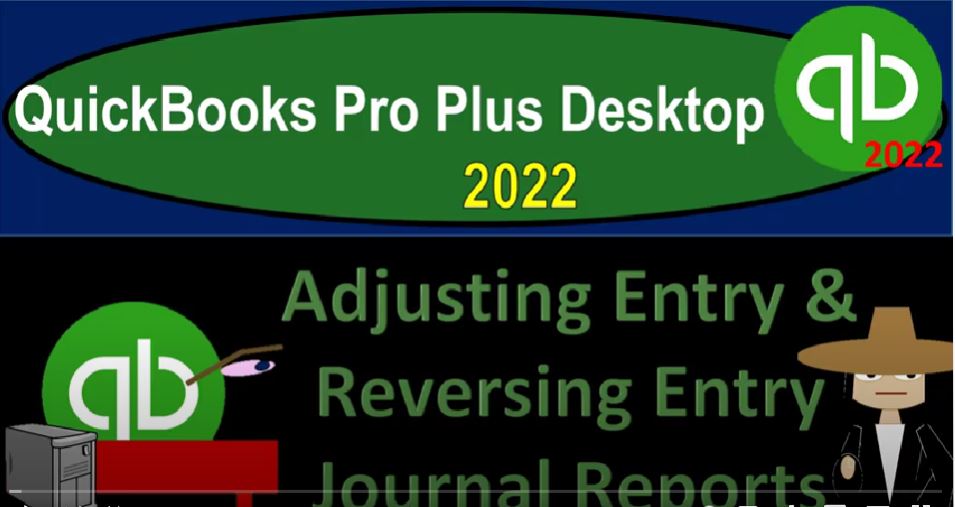QuickBooks Pro Plus desktop 2022. adjusting entry and reversing entry Journal reports Get ready because we bookkeeping pros are moving up the hilltop with QuickBooks Pro Plus desktop 2022. Here we are in our get Craig guitars practice file going through the setup process with the view drop down the open windows list on the left hand side company drop down home page in the middle maximizing it to the gray area, we’re going to be looking at our reports and concentrating on those reports that are showing the adjusting entries at the end of the period and the reversing entries.
00:35
But let’s first open up our financial reports by going to the reports drop down company and financial take a look at that balance sheet standard. We’re going to customize it up top to an a range change in the customized reports from Oh 1012 to 202 2008 to two and then fonts and numbers change in the font size on up to 14. Okay, yes, please. And okay. Reports drop down again company and financial take a look at the profit and loss standard range change from a 1012 to 202 28 to two.
01:14
And then we’ll customize this report fonts and numbers changing the font bringing it up to 14. Okay. Yes, please. And okay, opening up the trial balance reports drop down company and financial take a look at actually not company financial accounts and taxes. Taking a look at the trial balance range change up top from Oh 1012 to 202 28 to two, then we’ll customize that report fonts and numbers bringing the font size up here to 214. Okay, yes, please. And okay.
01:52
Now we’re going to focus on the two reports that are going to give us the detail as of the end of the period and the day after for the adjusting entries and reversing entries. These reports are important oftentimes for communication between the people that are doing the adjusting entries, which might be for example, another firm, like the CPA firm or tax firm or accounting firm, that needs to be communicating with the accounting department, possibly for a company who would be responsible for ultimately accepting and entering the transactions that are proposed in the adjusting area to the actual QuickBooks form the actual file that’s going to be in use.
02:33
So to run those reports, one way we can get there is we can go to the reports drop down, as we have seen in prior presentations, accounting and taxes, we’re going to take a look then at the journal report. And we want to take a look at the journal report starting out with the period and Oh 228 to two. And this is Oh 228 to two, we will then customize that report. Because we’re so in all the types of transactions here, we just want to see the journal entries as of that day, that should filter it down pretty much to just to just the the adjusting entries because it’s as of one day, and we’ll limit it by type.
03:12
However, there still could be some entries that were put in in the accounting department that were journal entry types instead of other types of forms. And we would further need to filter it, which we possibly could do with filters here in QuickBooks, or we could possibly Export to Excel. And further do any filtering there deleting any transactions that are not adjusting journal entries, if we need to identify the ones that are adjusting entries with the memo that we put in place, tagging them as adjusting entry. So let’s take a look at this, we’ll go to the Customize up top.
03:46
And let’s go to the filters. I’m going to scroll all the way down. And I want to filter by the transaction type. And then just take a look at the items that are journal entries. And then I’m also going to try to increase the font and numbers possibly not to 14 because it’s kind of a wide report. Let’s bring it on up to 10. Okay, yes, please. And okay, I’m going to close the caret. And so and then I’m going to widen some of these cells. So we can see a little bit more detail here.
04:13
So if you were if everything was correct, this is also a great report, of course, for our our review process as we go through the practice problems. So if everything was correct, as of the period and for the bank reconciliations, and then we’re moving on to this, this portion that all we have entered in this section are adjusting journal entries. So these could be your check then to see if anything is not correct.
04:42
If anything is off on your trial balance. Then you want to check the adjusting journal entries and see if these tie out if they’re here, and they’re not on your side. If you run the similar report or the same reports, then you want to expand the date range it’s quite possible that you entered an adjusting entry as ever versus entry, for example. And then if you have something on your end that isn’t here, again, probably a date thing, possibly having a reversing entry that was entered here as of 228, instead of as the next day up,
05:14
which is three one, you can also check the memos to see everything here that we’ve tagged them all as adjusting versus reversing entries here, which can give you some further guidance. And then we’ll do the same report bringing it up a day for the reversing entries. Now I’m going to try to export everything to excel as well imagining we’re at the end of the period, and we’re exporting this information for review purposes, possibly not something that we would be showing to external users,
05:42
possibly not to a client if we’re doing all of the accounting process, but would be used if we’re basically doing the adjusting process. And then trying to provide this information, for example, to the accounting department, that would be a typical reason why we would need you know this information here for that interaction between the two groups. So let’s go ahead and go to our balance sheet, do a little bit of customization I’m going to customize up top and we’re going to say that, let’s go to the the headers and footers removed the time, the basis and the date prepared,
06:16
we could put our name in the extra footer, as has been our custom fonts and numbers, I’m going to keep the the the pennies, this time, I’m going to make it red, and parenthesize, the negative numbers. And so then we’re going to say okay, so that looks good. Let’s print it and export it to Excel. So I’m going to say let’s print it and save it as a C as a PDF, imagining that we would then be attaching it to to an email. And I’m going to put it in the QuickBooks folder.
06:50
Second part of the course, we’re in the adjusting entries and reports is where I’m going to put it not going to delete the PDF, I’m just going to put it right here. And I’m going to call it balance sheet balance sheet. And this is going to be as of Oh 228 to two. And then I’ll save that, I’m also going to export it to Excel creating a new workbook. So Excel drop down, I’m going to say I want to create a new worksheet. And I’m going to put it into a new work book as well.
07:26
So I’m going to say New Workbook, let’s export it, there it is I’m going to maximize this. And that looks pretty good. So I’m going to save that to my folder, I’m going to save file drop down and save as browsing. For a new location, I just put it on the desktop into my folder here second part of the course adjusting entries and reports. And I’m just going to call it financials statements and save it close. And then I’ll just double click down here. I’ll call this the balance sheet or be asked for the balance sheet.
08:02
And then I’ll close this out. Let’s do the same for the income statement saving that and I’ll go let’s go to the profit and loss customizing this report. And we’ll go to the headers and footers possibly changing the name, let’s say two income state meant, and then I’ll get rid of the date. Time report basis name. In the extra footer fonts and numbers was good. Let’s put the parentheses and ratify. ratify the negative numbers. That looks pretty good. Let’s go ahead and save it.
08:39
So print save as a p d f change in the name. This is going to be an income statement as of oh two dot two, two. And okay. So there we got those two, let’s do the same income statement. And the the the balance sheet as of the next day as well for our reversing entries. I’m going to make the starting date here. Oh 122.
09:12
Actually, before I do that, let’s Oh 10122. Let’s also export it to Excel before I start messing things up, Excel, create a new worksheet. And this time, it’s going to go to an existing workbook, which is the one we just set up existing workbook. I’m going to browse for it so we can export it better. And this is not the right location. Is it? Is that the right location? No. We’re going to go into adjusting entry and then reports and that’s the one so I’ll double click on that one and export this.
09:49
Maximize I’m going to hold down Ctrl drag this to the right. And I’m going to call this an income statement I S and let’s say let’s make it Ay ay ay two for February, SBS, I’m going to double click on it and make a two for February and then we’ll do the march ones as well. Closing this back out, saving it. So now let’s run the income statement just for March, which will have our reversing entries in it.
10:19
So I’m going to make this as of Oh 301-222-0301 to two, just showing that day, which has kind of our reversing entries in it, it looks funny, but it’s going to be useful possibly to kind of explain between the adjusting whoever’s doing the adjusting entries and the reversing entries. So I’m going to do this, I’m going to say print, and save as a PDF. And let’s make this an income statement too. So this is going to be an income income statement. And let’s say Oh, three dot o 1.22.
10:55
Okay. And then let’s export it as well Excel, create a new worksheet, it’s going to go to the existing workbook, browsing for that workbook, because I don’t think it’s going to go to the right place is it? Is it going in the right place? It is this time, financial statements, there we go export maximizing this, I’m going to hold down Ctrl and drag this to the right. And I’m going to call this and I s income statement for this as month three, I’ll put a three for month three in my my worksheet, closing that back out and saving it. Let’s go to the balance sheet.
11:35
Let’s do the same thing on the balance sheet. Let’s make this one day up, like so and then print that out print, save as a PDF. I’m going to call this a balance sheet. So we’ll go down here and say, balance sheets. And this is Oh 3.0 1.22. Okay, we’ll export it to export creating a new worksheet, I think, is it going to the right place these days, so I don’t have to change existing workbook. I’m just gonna, I’m just gonna play it play dangerous and assume it’s going to the right place this time. And it is. No, it’s not see that’s not the right place, is it? This is the wrong place.
12:21
Oh, closing it out. I’m not going to save this. I just wasted like 10 seconds Excel, create a new worksheet. Create a new worksheet, and then it’s going to an existing I got to browse for it. And for some reason, it stopped going to the right place, this time adjusting entries reports financial. There we go. So there we have it. Maybe I did have is this one, the same? No, this is. So here, we got it, we got this, I’m going to put this next to the balance sheet over here.
12:58
So the balance sheet, double click on that. I’m going to call it balance sheet. And then to notice the balance sheet three, balance sheet three. Okay, so this is where we stand. Let’s bring this to the right, so I got balance sheet to balance sheet three, and an income statement to an income statement three, I think that’s correct. Let’s hit let’s save it. And close this out. Let’s do the same for the trial balance now the trusty TB. And so we’ve got it for this period. So let’s go ahead and customize fonts and numbers. Let’s go to the header and footer, get rid of the date, time, report basis name and the footer, name and the footer fonts and numbers.
13:41
We’ll put brackets around any negative numbers and make them red. And keep it at that. Let’s go ahead and print and export this print, save as a PDF. And I’m going to call this a trial balance. So this will just be the trial balance as of Oh 2.2 8.2. To save it, export into excel, export it to Excel create a new worksheet, we’re going to put it to the existing workbook and I just don’t trust it now that it’s going to the right place.
14:15
So I’m going to browse, double check, double check. It’s not going to the right place, adjusting entries reports, financial statements and x there it is let’s drag this one to the left holding control dragging to the left or right that’s the that’s my right actually holding controls duplicating it Why am I holding control I’m going to delete the duplication and then just move it over I don’t have to hold control the move it and then the trial balance and this is going to be trial balance for two. And for some reason it’s not on one page.
14:53
So one way to fix that is I can go to the landscape and then say orientation MAKE IT landscape on the orientation Now it’s on one page wide, which is all I really care about. So I’m going to save that, save it, and go back here again. And then I’m just going to change the date, this time, I’m going to keep the starting date. And notice the trial balance is one, if I was to try to make this beginning date as of one, one or three, one, then it may not still create the income statement the way I would like it, which is just to show the income statement for because it’s going to close out the income statement on a yearly basis based on our our year end amount.
15:31
So so I’m just going to run it for the period of 11231 to get those ending balances. So I’m going to say okay, let’s print this out. And we want to save it as a PDF Trial Balance, we’re going to go down here and say PDF, this is a trial. Lance, as of Oh, three dot o 1.2. To export to Excel, create a new worksheet, I think this time, it’s going to go to the right place, I’m going to I’m going to live dangerously and keep it there again, export it, and see if it goes to the right place. That time, the paid off, I save like five seconds right there. And then I copied it again, which because I held CTRL down, you don’t need to hold Ctrl and just moving it, I don’t need to hold CTRL down.
16:24
And this is going to be Trial Balance three, it’s it’s more than one page wide. So I’m going to go to land, and we’re going to make an orientation landscape. That looks good. Closing this out, saving it to more reports here. Two more reports back to back here, we’re gonna say okay, let’s go to the journal report. Now, this is the adjusting entries. So I can customize this report. Go into the header and footer, you might put adjusting entries and the name here. So and then say call this just in entries and then change the date prepare, get rid of that time, and put our name down below. And then in the fonts and numbers, we can say parentheses on the negative make them red.
17:10
And okay, try that let’s close the carrot. While we’re here. Let’s go ahead and print that one. Save it as a PDF, we’ll call this adjusting entries as of Oh 2.2 8.2 to saving it, export into Excel, Excel create a new worksheet, it’s going to go to an existing workbook this time it might not go to the right place. So I’m not going to not going to chance it. So yes, it’s going to add it’s going to the right place, isn’t it is it is I should have done it. I should have done it without even checking it. I could have saved a couple seconds. But that’s okay, no, no, no point worrying about it.
17:55
Now, these are the adjusting entries, these are the ad J Let’s just called a DJs DJs DJs. And then this one is going on multiple pages. So we got to do some funny stuff here land, make it landscape, Page Layout, orientation landscape. And then I can delete all these kind of middle thing, the spacing columns, I’m holding down Ctrl to select non adjacent columns, columns that are not right next to each other. Because we don’t need those, we don’t need those, those are unnecessary.
18:30
These can be next to each other, it’s not going to bother them, they’re not going to be bothered by that delete. So there we go. And then we can make this one maybe a little smaller, we don’t even really need the type because they’re all journal entries. If there was one that wasn’t a journal entry down here, by the way, we could then Delete it now because we’d have the capacity to do it. So there it is. Now it fits on one page. Let’s save it. One more. One more report that we got to do this to let’s close this out. Keep focus, keep the focus. Here we go. This is going to be one date out 3131. And then we’re going to customize this report and change the name on it.
19:09
This is going to be reversing entries. I don’t need to retype entries, I’ll just call it reversing entries. I didn’t even have to retype that second word at all. So here they are for March 1. And then we’re going to say print this one out, print it, report. Reversing entry Wait a sec, now. I’m saving it as a PDF focus, focus, saving it as a PDF. So this is going to be re reversing entries. Let’s just keep it up that won’t say oh three dot o 1.22. And then we’ll export it to Excel drop down create a new worksheet.
19:54
This time I think it’s going to go to the right spot so I’m going to chance it we’re going to live dangerously Not even check the browser and just export it, just like that and hope it goes to the right Excel sheet, which I’m pretty confident this time because it did it last time. So it should go to the right one, except it’s taking forever. Now, finally, forever has passed, forever has passed. So now I’m going to double click on this and called as reversing entry, let’s just call it reversing.
20:24
And then we’ll have to do our same formatting, making this landscape landscape and then removing all the all the extra stuff holding down control these extra spaces just to make all this all the columns comfortable. So they’re not like right next to their neighbors, we don’t need them. We don’t need those extra walls, delete everybody’s happy right next to each other like that. So there we have it. So now I’m going to save this, and I’m going to, I’m going to try to make one report using our cute PDF printer with all the stuff on it by going to the file, and then printing it using the cute PDF printer.
21:02
Cute PDF printer, which is we don’t just use it because it’s cute. You know, it works, it works. It’s functional, too, and cute. And then we’re gonna say we want to print the entire workbook. So there we have it. So we got 12 pages down below if I was to scroll through them are they all fit in on one page wide, that’s what I really care about. As long as I don’t have to tape anything together, in order to read my reports. That’s what I’m that’s what the important thing is, let’s keep the important things in mind.
21:37
And so then we’re going to go ahead and print that, printing it, it’s going to save it as a P D, F somewhere. And they’ll call it financial statements, save it done. And then let’s check out what we’ve done thus far. So we now we’ve got our reports here. And we’ve got these all these reports. So let’s make this big icons. So I could then put all these reports into one folder, I could say let’s put this into like one folder.
22:07
And let’s put everything in this gold has reports and we can put everything in there like this one I’m holding down control this, this, this, this, this, this and this are all going to go into there, where’s my financial statement report, I’m going to save that. Okay, I had to reprint my financial statements because they went to the wrong place. So I get the financial statements, we’ve got the Excel and we’ve got this folder here.
22:39
Now this folder, we could attach all this stuff to the email if we sent it to somebody, or we can right click on it, and we can compress it, send it to a compressed zipped file. And so that could be a little bit nicer. Or we can just basically send this this report right here and attach it which has all the stuff you know in one location, which again could be could be impressive in and of itself.
23:04
You could then format these further if you so choose. Here’s the actual items on this side. So you could see the you could see them on the left as well. So if we were to scroll through these, we’ve got all the reports here income statement, they look they’re all fitting on one page, and when we go to the landscape, they still open vertically. It’s not like I gotta twist my head around, like sideways to see the proper orientation of the page.