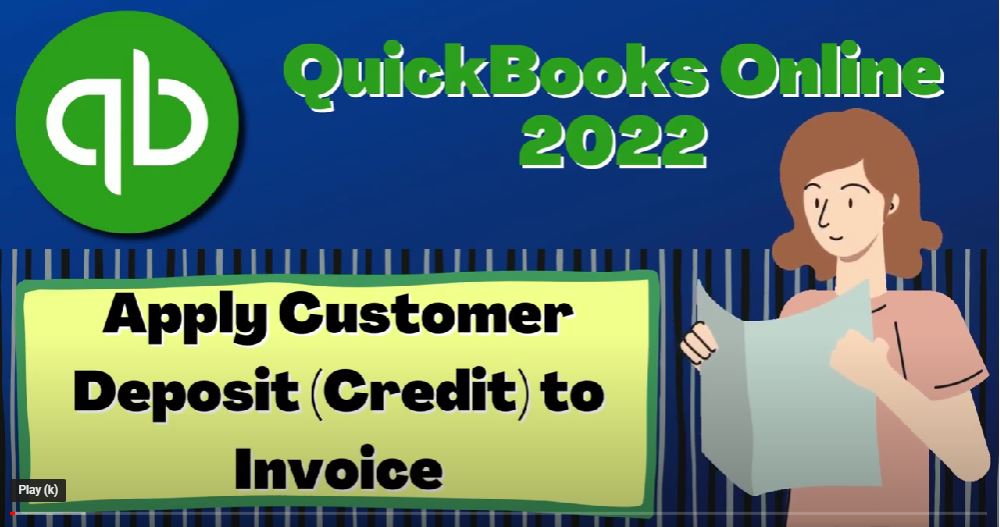QuickBooks Online 2020 to apply customer deposit credit to invoice, get ready, because it’s go time with QuickBooks Online 2022. Here we are in our get great guitars practice file, we set up with a 30 day free trial holding down control scrolling up just a bit to get to the one to 5% currently in the homepage, otherwise known as the get things done page.
00:27
And the business view as compared to the accounting view, if you wanted to change to the accounting view, it is something you can do by going to the cog up top, and the switch to the accounting view down below, we will be toggling back and forth between the two views, either here or by jumping on over to the sample company file currently in the accounting view.
00:47
Going back on over, we’re going to open up a few tabs up top, go into the tab, right clicking on it, duplicating the tab, back to the tab to the left, right clicking on it, duplicating back to the tab to the left, right clicking on it and duplicating one more times as those are thinking we’re going to be putting reports in them.
01:07
Let’s go and check out the sample company to see where the reports are located in the accounting view, which is down here.
01:14
And it’s indicated by the letters down here are e p o r t s, which stands for more if read reports. And then end the other view in the bookkeeping, or in the business view, it’s in the business overview area, and then the reports right there closing up the ham bogie.
01:41
We’re going to open up the balance sheet, let’s open up the balance sheet to start out with one of the faves Of course, up top from Oh 101 to two to 1231 two to run it.
01:53
And then we’re going to tap to the left tab tab to the right tab to the right. And then we’re going to go to the business overview again and the reports again, closing up the hamburger again, opening up the profit loss this time with the year to date on the range change up top from a one a one to two to 1231 to two, run it, tab to the right, tab to the right, my darling. And then we’re going to go down to the business overview. And we’re going to go to the reports.
02:23
And let’s open up the profit loss again. So we can see one of them. With a current month versus the year to date numbers. Let’s start this one out at the beginning of Oh 201 to two to 1231 to two and run it.
02:42
Now in prior presentations, we imagined a scenario where we had multiple people coming in wanting a particular guitar, we didn’t have it on hand, we said hey, we’ll order that guitar for you. We will get it we will prepare it.
02:56
But we would like to receive a down payment from you first before we do so if we go back to the first tab, then when I hit the plus button, instead of making an invoice and then receiving the payments or instead of making a sales receipt when we get paid at the same point in time as when we do the work.
03:11
We entered a receive payment first, which we know typically we know that the received payment will reduce the accounts receivable, but it has no invoice to reduce. Therefore it made a negative receivable, we did that instead of making a positive liability, which would be the proper thing to do from a reporting purpose. But it works fairly well logistically as we discussed,
03:35
to make them negative receivable because the negative receivable will result in the system being able to make a credit for that particular customer a credit meaning some a credit balance or credit on debits and credits, because it’s a receivable on the credit side for that customer that we can then apply to the invoice when we later make the invoice.
03:55
So it’s not perfect for reporting purposes, but we can make an adjusting entry at the end of the period. And for just logistical purposes. It works quite well for us to then apply out the credit. So let’s go back on Let’s open up another report on the right hand side which is going to be our customer Detail Report.
04:14
So we can see that activity, I’m going to right click on the tab up top and duplicate the tab again. Let’s open up one more report over here. So we can see exactly what the story is.
04:24
What’s the story, man? What’s the story these days with get great guitars. I’ll tell you the story. Here we go. We’re going to go down it’s in who owes you. We’re going to be down here in the customer balance detail, customer balance detail. And then I’m going to change the dates to the custom date for 1230 122. Hold on a second 1231 Two to run it.
04:54
Holding control scrolling up just a bit. Now it only shows we’ll know it shows the activity here. So we were looking for those items that have these negative balances like for Anderson guitars, it has a negative receivable. That doesn’t make sense from a reporting purposes because a receivable means an asset and if it’s a negative asset, it should be a liability. However, for reporting purposes,
05:16
when I apply the invoice to this negative receivable, we will be okay at that point in time and logistically inside the accounting software, it’s a lot easier to apply the payment, which will be the credit that will show on the invoice on on this way.
05:31
Because because we’re in the accounts receivable, which is used to track the customer detailed information in the sub ledger, we can also see it if I went back to the first tab here. And I went down to the get paid and paid area, which if you were in the accounting view, which would be in the sales area.
05:49
And if we went in then to Mr. Anderson, Mr. Anderson, we see that we have this Let’s close up the ham bogie so we can see it better. We’ve got this unapplied amount there, which is going to be applied when we create the invoice which is nice and clear in our bookkeeping system. So if they were to ask us if
06:12
Mr. Anderson asked us, anybody can look this up and say, oh, yeah, you got this unapplied amount that we can apply to a future invoice right there. So now we’re gonna imagine we have that future invoice.
06:23
One more look, just to note, if you see this on, like a flowchart, this is the desktop version flowchart, but we’re just looking at it for demonstration purposes.
06:31
If you see this amount, usually you create the invoice and then you’re going to get the received payment, then we make a deposit this time, we recorded the receive payment first, that resulted in a negative receivable that we can then apply out to the invoice next time we’ll we’ll look at a way that we can make the liability when we get the prepayment.
06:51
Although it has logistical problems, which I think is a little bit more complex from the from the bookkeeping side of things, even though from the financial reporting side of things, it would be more proper to have that negative the positive liability other than a negative receivable.
07:06
Again, if you have a negative receivable, you could fix that with an adjusting entry at the end of the period, which could work quite well too. Okay. So now we’re going to go back on over here, and we’re going to say let’s make an let’s make an invoice. Make an invoice.
07:20
And I’m going to say also, just before I make that, just note that this 300 You might be asking, Well, how would I know how much to charge for the for the for the deposit? So to do that, you might say, well, you know, I might like have a policy that I’m going to collect, like 10% of the deposit or something like that, and I could create the invoice.
07:41
And then and then actually, you know, figure out how much I want to get a prepayment on it for or you might make an estimate. So just note that you might say, you might say I’m going to make an estimate, if someone came in and said, I would like this custom guitar.
07:55
And you know, and we say, hey, we would like to get a down payment, you might first make an estimate and say, okay, and this is what would be done before you got the deposit. Right? I might say okay,
08:04
Mr. Anderson, Anderson, what kind of guitar do you want, and he’s like I want this got this really gaudy, bright gold guitar with like, with like, sprinkled glitter all over something like that.
08:21
We’re like, Man, I don’t know if I even want to display that in the shop, but we’ll order it for you. But we need a down payment. So then they can tell, then we can get the estimate down here and say it’s gonna be a P E psh. guitar. And we’re gonna He’s gonna want to have those he says, it’s gonna be a taxable item. And then we can say it’s an E lp.
08:46
And so we could say that would be that would be one of those items. So that would then come out to that, that and then if I had the tax applied to it, I’m going to adjust the tax to make this our generic 5%. I’m going to change the tax to the generic five for the practice problem purposes, as has been our custom for the practice problem, why?
09:09
QuickBooks asked why they’ve got to know everything. Do you have to know everything? Every reason I do everything, QuickBooks, just do it, man. So that’s gonna be the there we have it.
09:23
So then we might take this amount, we might say, okay, that’s how much it’s gonna be. I want 10% down or something like that. That’s not what we did last time. But that’s one way that you might calculate the down payment. And then you might say,
09:33
Okay, I’m going to save this. I’m going to save or send it. I’m just going to save it and close it. And then when you come in when I get the guitars ready, we already have the estimate ready for you. And we made the prepayment in the past. So we now we have our estimate here. I could use the estimate to create the invoice and I’ll be able to then apply out the $300.
09:52
So now we’re saying okay, we charged the 300. We know what they we know what they ordered. So I’ve got the estimate here and now we can create the end From the estimate, and then look to, to apply that 300 to it. So now we got the guitars, and we got our down payment, we can create the invoice here, I can say, let’s make the invoice for Mr. Anderson.
10:13
And so it’ll populate for us automatically from the estimate, for example, and then let’s say this happened on two, they’re gonna say this happen on 226 to 26, the actual sale, the sale happens down here, and it pulls in the information from the estimate that we had. Notice, it doesn’t automatically apply out the credit here.
10:36
So it’s a little bit different here, then what you will see on the desktop version, I’m not going to have like a button up top that says apply out the credit or something like that. Notice, I don’t see, like their credit to apply out here.
10:48
But what I’m going to do is I’m going to I’ll show you how to do this, I’m going to save this, and then it’ll basically apply out the credit. So let’s go down and say I gotta I gotta adjust the sales tax again. So I’m going to go into this item. And I’m going to say I want the generic 5%. I thought I told you, I thought I told you last time QuickBooks, it was in the estimate, generic 5%.
11:08
Because reasons. That’s why reasons QuickBooks, and then we’ll save it, it’s because it’s a generic problem. That’s why. So there we’re going to have, so there, there’s going to be our total amount.
11:20
Now I’m going to save it, and then and then QuickBooks often will automatically apply the credit out. And then I can open it back up again to have the credits. So let’s show you what I mean, I could say save it and close it. And then I’m in the detail here. And I see their their information. So now I’m going to close up the handbook.
11:39
And so now we’ve got the invoice and then and the payment. So the payment happened first, and then the invoice, and it’s got the partial payment here. So if I open this invoice back up, if I go back into the invoice, we can see that QuickBooks took the prepayment and made a partial payment for it.
11:59
So now we see the $300 down there. So that’s how you can do it, QuickBooks will basically do it for you automatically, meaning it connects the credit out automatically, generally. But if it did not do that, then what you could do is I can I can close this back out.
12:16
And you can see down here the payment now has been been applied out, it’s closed out the payment. If it didn’t do that, you could go into the payment right here. And then say I’m going to apply this payment down to the invoice which has now been applied out it did it automatically.
12:31
And that’s why you can go back into the invoice, open it back up, and then it does the calculation at the bottom down here for you after you apply it out. So notice it’s kind of a two step process, meaning you enter the invoice, you don’t have any kind of automatic button, that’s going to change things on on the bottom down here.
12:50
But if you close out the invoice, it will typically apply out automatically or you could then apply it out if it does not and then go back into the invoice. And it should do the calculation, it’ll keep on changing the sales tax, but I’m not going to save the change.
13:04
So just remember, the sales tax is going to be for our practice problem purposes, the generic five, for four reasons purposes, for practice purposes reasons.
13:14
So there there is that on it, so I’m just not going to save the change every time they try to adjust it there. But that’s going to be the idea. And so then I’m going to close this back out. And we can then see what happened with the invoice.
13:27
And notice in here because we’ll do a method number two in a future presentation. And you’ll see kind of the difference between the data in here. The second method remember, we’ll we’ll make it a little bit better for reporting purposes in that will have the liability account.
13:41
But you don’t have that the tracking in here looks perfect from an internal bookkeeping system, because I can see exactly what happened I saw that payment that I needed to apply out I can see exactly what is happening happening when I look into an individual customers basically records the invoices partially applied.
13:58
So this this screen looks perfect for me, you know as an internal user to be dealing with customers typically. Okay, if I go then to the second tab, we enter basically an invoice which does exactly what you would expect it to do. We had an increase in the accounts receivable if I go into the AR,
14:17
and hold down Control and scroll down to the AR we’ve got this accounts receivable for Anderson, there’s the invoice if I go into the invoice, remember it’s going to change that sales tax most likely again, so I got to keep on adjusting it for practice purposes.
14:33
But see it tries to recalculate it. I’m going to adjust it again. Just don’t save the change but I want to talk about it here. So I’m going to say 5% For other confirm. Okay, so there we have it and notice it put it in there at this amount including the sales tax.
14:50
This bottom part right here, the $300 that’s already been put in place that’s already in our books. We just put it at the bottom for reporting purposes for the customers In other words, I’m not recording the invoice at 1065,
15:03
the amount that is still due, I’m recording it at the 1003 65, the amount that we charged, including the sales tax, and then this $300 is already in our GL, which is going to net out against this amount to result in them only owe in 1065.
15:20
But the GL is being hit at this point with this invoice by the 1003 65 is the point closing this back out. So there’s the 1003 65. If I go back up, go back then to my report, then go to the income statement and make sure it’s fresh, a fresh statement,
15:38
we can go into the sales item here. And we’re going to hold the Ctrl and scroll down and say the sales item are going to be the line items that are on the invoice again, for what for what we charged on the invoice.
15:54
So we’re not like decreasing it for the deposit that we got, because we earned all of the income at the point in time we did the work at this point in time. So we’re going to go back up top. And then the difference would of course be on the balance sheet back to the GL balance sheet.
16:09
And it would be in the sales tax payable payable that we owe that we had to keep changing to 5% go into sales tax payable. If you’re in California, they got the Department of tax and fee administration, blah, blah, blah, would be in there. And then we’ve got the receivables going down. If I go into the end, then Torre II,
16:27
the a the the receivables are going down just as they would normally driven by the items for amounts that aren’t actually on the invoice but the system knows about it because of the items going back up top again back to our report.
16:42
The other side in the cost of the goods that are sold the expense account for the inventory we sold on the income statement. So it would be right in here in the cost of the goods that were sold the cost of the goods that were sold. Going back up top again. Back to our report. We also know that the sub ledger and just note that this is our income statement for year to date. This is the income statement now for for just the month of February.
17:12
And so we have the same impact on income and cost of goods sold. But this is just the performance report for February versus the year to date. We also note that the sub ledger over here, if I go to the sub ledge, then update it. Let’s run it again. So we have some fresh stuff we’ve got then I think it’s only showing the balances here.
17:33
So let’s go up top and see if I can customize this report. I would like to see the detail if I may filter in it. And let’s say we want to see not just we want to see all of the stuff, all of it down here and run that so I can see my activity. So here’s Mr. Andersen.
17:49
And so now we’ve got that 300 payment was applied out to the invoice here for the difference of that invoice on the opening balance on the right hand side, which we also saw by going back to the first report internally in the data for Mr. Anderson over here. So if I go back to the report to the right, so notice at this point in time,
18:12
Mr. Anderson is good. We don’t have a negative balance. So that problem of reporting unearned revenue versus versus a negative receivable isn’t a problem after the thing is complete. It’s only a problem. If at the cutoff date when you need to report the financial reporting externally,
18:29
you have this basically negative balance here, which is understating the accounts receivable and you have not yet done the work or issued the invoice at which point you might need to do an adjusting entry at the end of the period. Now of course, we also could look at the sub ledger for the inventory.
18:46
But I won’t go into it now, because we’ve seen that in the past, but it should tie out to our inventory account here. If I go back to the first tab, we see the detail for Mr. Anderson, we can also check out our detail by going to the activity hitting the plus button.
19:00
We can go into the business Oh no, it’s in the bookkeeping area. And the business view. If you were in this view, it would still be in the sales area. And we can look at the detail on the transactions closing up the ham bogie and then we can go into the sales, all sales and we could say let’s just search by say the say the invoices.
19:26
Drop down, drop it down and searching for the invoices. Here’s all the invoices. And then I might say well let’s just take a look at the invoices that are still open and outstanding with a further filter further filter.
19:41
And then we got the invoices outstanding. Here’s the Mr. Anderson invoice which was the total of the 1003 65 which has been partially paid the 1065 we can of course and expect to receive the further payment at which point we’ll have to receive payment form on the right. Okay, let’s go back to it.
19:59
Let’s open up a Trial Balance and just see where we’re standing at this point, hit in the hand Bogey, and going down to the reports. And we’re gonna then close up the handbook, type in trial balance trustee trial balance. That’s what happened.
20:14
I spelled it I always spelled a trail balance, trail balance. But it’s trial balance, let’s range in the change in a 101 to two to 1231 to two, run it. Here’s where we stand. If your numbers are tying out to these numbers and you’re following along,
20:31
then you’re that’s good. If not, then try a date range change. Sometimes it’s a date issue. And we’ll be doing a transaction detail report at the end of the section, which is a great tool for diagnosing any differences.