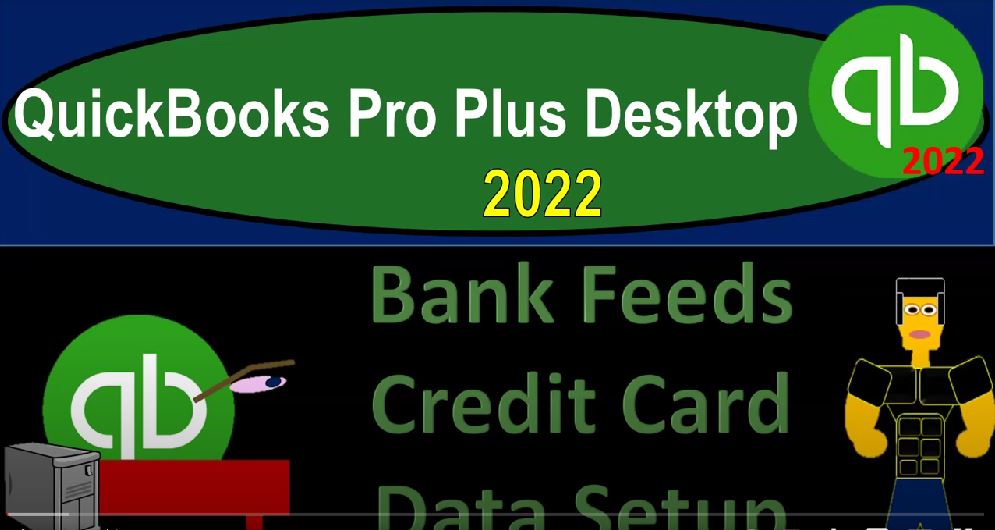QuickBooks Pro Plus desktop 2022 bank feeds credit card data setup. Get ready because we bookkeeping pros are moving up the hill top with QuickBooks Pro Plus desktop 2022.
00:12
Here we are in our QuickBooks bank fee practice file going through the Soto process with a view drop down the open windows list on the left hand side company drop down homepage in the middle maximizing to the gray area, we’re not going to be opening up the bank feeds center this time go into the banking drop down the bank feeds bank feed center, I’m going to maximize that to the gray area.
00:37
In prior presentations, we set up the bank feeds, I’m going to close up the icon on the left for one account, we got a chord on the left hand side and our transactions down below. We’ve been practicing entering those transactions into the system, we will continue entering those transactions later.
00:53
But we would like to add another item up top, this one being for a credit card. So credit cards are going to have financial institutions as well. So you can have the bank feed connection in a similar fashion and do similar type of techniques, drawing the information into the system.
01:10
And then having it here in bank feed limbo, and then pulling it from bank feed Limbo into the creation or at least a supporting of the data that is used to create the financial statements, the balance sheet and the income statement. As we have multiple kind of bank feed transactions, we’ll have some inter bank feed type of transactions that we will have to deal with as well.
01:33
So we’ll get a feel for those inter bank fee transactions. For example, of course, with a credit card, you would typically be paying off the credit card with a transactions that’s coming out of the checking account. Therefore, you’ll have a transaction decreasing the checking account, which has bank feeds related to it, and decreasing or paying off the credit card, which will have a bank feed kind of transaction to it.
01:54
So we’ll have to see those inter play bank feed transactions as we go through this process. So for the credit cards, you could do it in a similar fashion, we could go to the banking drop down, we could go to the bank feeds, and we could set up a bank feed for an account adding another account says all QuickBooks account windows will be closed. So it’s going to close all the windows we opened up.
02:16
That’s okay, same kind of process we saw in the past. And then of course, you could choose your financial institution, which could be a credit card company like American Express or something like that. And then pick the credit card company. And then you’re going to have the similar kind of verification process, which will be different from institution to institution.
02:39
But most large established credit card companies will have the ability to do the bank feeds and connect directly. If you connect in this way, then you should be able to pull in those those bank feed transactions automatically. We have the same kind of caveat as we do with the standard bank information here that being that you might have a situation where you have a lot more data that’s going further back,
03:03
possibly at being the end of the year, you want to get a whole year’s worth of data or possibly multiple years worth of data, to try to create your books for taxes or something like that, you might be limited as to for how far back you could go. You could also try then downloading the data directly from the bank, and possibly being able to go a little bit further back in that format.
03:25
So that’s what we’ll try to do next. That’s the next thing we’ll look at. I’m gonna close this back out. Also note, if I open up the window on the left hand side, you could go to the lists drop down to the chart of accounts, and then add opening up the window here another checking account up top a bank type of account. And that’s another way that you can get into the access possibly to the bank feeds to set up the bank feeds for a big type of account.
03:51
So let’s just take a quick look, if we were to do the the going to the bank and downloading the information, same kind of process we did before whatever your bank is, you go to the bank, you typically will be able to find some kind of download activity kind of area.
04:07
And then you’ll have typically the options that you can download the data in. And and so you can set the date range. Typically, that’s going to be important because you don’t want to have duplicate transactions in your system. And you want to make sure that you’re able to go far far enough back to get all the data that you want.
04:23
The typical formats are we’re going to be looking for a QuickBooks type of format. And that’ll be the easiest thing kind of to upload into the QuickBooks system. The other thing if they don’t have that would be the spreadsheet format, which is basically a CF CVC file, which is the other format that you could try to use,
04:40
which typically will work fairly well. But most institutions have some kind of QuickBooks file, because even that’s becoming more and more of the standard for the kind of the bank feeds even if you’re not using QuickBooks software.
04:53
So I’m going to close this back out. Now if you were to download that information, you would have something that looks like this So now we’ve got the actual software is up here, these data files look kind of like the software. So let’s go back into here. Let’s go into the bank feeds and the data files.
05:10
And then I’m going to check out with a data file. So here’s the actual data file that we’re using. Here’s the QuickBooks software that we’re using to open at least a shortcut to it. We opened up last time, the data file from the from the institution for the checking. And then we also look at the see the CVC file,
05:31
which is kind of like a spreadsheet file. This time, we downloaded the credit card data file, which of course looks very similar. So this is the credit card data file that we’re imagining we downloaded from the institution, which we’re now going to install into the QuickBooks software.
05:46
Once it’s installed, we’ll have the information once again into bank fee to Limbo what I call it, which means it hasn’t yet been included into the financial statements. And then we can go in there will be in the same position as if we took the information directly from the bank connecting to the bank, or if we uploaded it, and then we can start to pull that information into the QuickBooks system.
06:07
Now you can get this file in by going to the banking drop down, you could go to the to the to the bank feeds. And it says here, import web connection, that’s one way you could do it. But sometimes it actually recommends that you close everything up, and then just double click on it. So I recommend having this as your last account that you had open in QuickBooks, and then close the software, this is the way we’ll do it here.
06:33
Are you sure you want to exit I’m going to say yes, you might want to make up a backup file. Before you do this would probably be a good, you know, good idea, just in case. And then I’m going to double click on this file that we were imagining we downloaded from the institution. Now now just realize that if I if I was to look at the properties for this file, it looks like it’s a QB O type of file the extension.
06:54
But that’s just the file extension that the banks are using. And you could use this for QuickBooks Online, or on the desktop version, when you’re basically uploading it to the QuickBooks system. We’re using it for the desktop version here. So I’m going to double click on it, that should open up the software to the last place we were at, we’re going to need the password to get back into it, and then add the data into our system.
07:15
So it says QuickBooks has received new transaction data, please indicate whether you want to import this data now or save the file and import later import new transactions now is what we want. So I’m going to say Okay, so here we have the information coming from the institution, I’m going to say use an existing account, no, I don’t have one set up. So I’m going to create a new account.
07:35
And it says it’s going to be a credit card type of account, I’m just going to call it credit card, credit card account. And I’ll imagine it’s like the last four digits of the of the credit card number that I’ll make up here. And then I’m going to say Continue. It says your web connect data has been successfully read into QuickBooks, you can view the download data and bank feeds center by selecting your financial institution.
07:59
So now we’re back in the system, it’ll typically open up kind of automatically. So I’m going to I’m going to maximize this I’m going to close up the carrot on the left hand side, and it opened up automatically. Let’s let’s close it out and open it up again, just so we could see it. If I close this out, let’s open up the carrot real quick. And then if I go to the lists drop down and to the to the chart of accounts.
08:22
Now it set up another account, it was the credit card account down here that we set up as we did this process, you could set up the account first if you wanted to, by going to the account drop down, rise up new account and then set it up and tie it into that particular account.
08:37
But there is that I’m going to go to the open window, so the view and the open windows. And then if I go into the bank feeds go into the drop down on the banking, and the bank feeds the bank feed center, then we have this information, maximizing the bank feed center and minimizing the carrot on the left hand side we’ve got a similar layout as we did with our other banking account with a credit card account.
09:01
We have everything in the unrecognized areas in bank fee, what I would call bank feed Limbo now, and now we’re going to take it out of the bank feed limbo and process those into our system. Same rules apply as with with before, with with a checking type of account, those being that it should become easier as you as you do this process going forward.
09:22
Because you’ll be able to save and memorize more transactions, you can create the same kind of rules once it’s in this area. And so we’ll do add some of this data. It’ll be it’ll be fairly straightforward or fairly similar to what we saw with the checking account.
09:36
But we want to focus in especially on those inter account transactions, the ones where basically we’re paying off the credit card say with something out of a checking account. So we’re have a transaction that’s impacting two big feed areas. So we’ll take a look at that in future presentations.