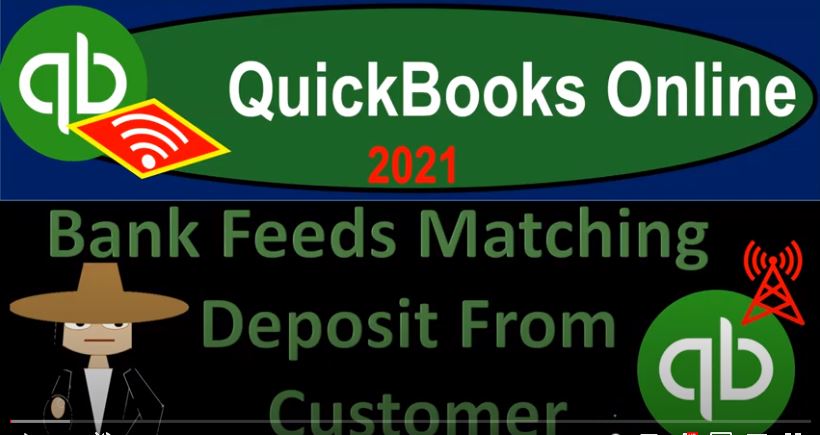QuickBooks Online 2021 Bank feeds matching deposit from customer to bank feed data. Let’s get into it with Intuit QuickBooks Online 2021. Here we are in our quickbooks online bank feed test file and prior presentations, we set up the bank feed entered some data into the system, which is now in what I would call bank feed limbo. In the transactions tab to the left, we’re going through the process of taking these transactions out of bank feed Limbo, to add them into the glorious location of the financial statements and other reports.
00:34
So we have our information down below focusing in on the deposit side of things. Let’s jump on over to our flowchart with a desktop version. You don’t need the desktop version in order to follow along, but we’re just looking at the flowchart here within it. So we’re talking about the sales cycle, we looked at the simplest kind of process where we just take the deposit whatever that may be, and then record it as sales when it clears the bank. Then we said okay, what if it’s more complex, and we need to have a type of business where we’re issuing an invoice and then having to go through accounts receivable, then we can insert the bank feeds into various steps along this process.
01:14
So we looked at the first step where we create the invoice increase in the accounts receivable other side then go into sales, then we inserted the bank fee basically right there, meaning it deposited to the bank matching out then the deposit to the bank to the invoice which would decrease the accounts receivable and record the increase to the checking account with the help and use of the bank feed at that point. Or we then said the second item which we did was to have a create invoice. And then we are ourselves record the received payments.
01:46
When we recorded the receive payments, we deposit it directly into the checking account at this point, the receipt payment that we recorded not with the use of the bank feeds but independently was going to then recorded a decrease in the in the accounts receivable and then we put it into the checking account. And then we use the bank feeds to match out to what we put into the checking account directly here the bank feeds at that point then helping with the matching process. So that we hope with like the reconciliation process.
02:15
Now we then have the next step or the next level of complexity where at this point in time, when we receive the payment, possibly we’re receiving payments that we’re going to have to batch together and it’s going to show up on the bank statement in some format that will be different than check then like invoice by invoice amount. In other words, we’re getting paid for multiple invoices, possibly with cash, for example, that would be one example where we would then take that cash and have to deposit it into the bank.
02:40
And it’ll show then on the bank feeds as well as the bank statement because those are coming from the same source as one lump sum, whereas it will be in our system when we created the invoice in an invoice by invoice system. Therefore, we’re going to have to record the received payment, take it through undeposited funds to make it easy to reconcile by then recording the deposit in a similar fashion as they will be seen on the bank statement and on the bank feeds and then use the bank feeds to basically tie out to what we have recorded bank feeds then helping us with the reconciliation process.
03:15
So that’s what we’re going to do now we’re going to imagine, then we have multiple invoices that are going to get paid. And we’re gonna have to group them together. So we’re not going to put them directly into the checking account at this point, but rather put them into undeposited funds, then do another transaction taking them out of undeposited funds, putting them into the checking account in the same grouping that we expect them to clear the bank in as so that we can easily then use the bank feeds to double check and help us with the reconciliation process. All right, let’s do it. We’re going to go back on over.
03:45
Let’s open up a few tabs, we’re going to open up three more tabs, right click on the tab up top, duplicate it, we’re going to duplicate again, right click and then duplicate again. And then we’re going to right click and duplicate again. So the three duplication, then I’m going to go to the second tab here and I’m going to go down to my reports on the on the left hand bottom side, we’re going to be opening up our favorite or one of our favorite reports the profit and loss report the P and L report, otherwise known as the income statement.
04:13
So there we have that and then we’ll do the date range change up top I’m going to make this as of 101 to zero to 1231 to zero, we’re going to go ahead and run that report. Close up the hamburger hold down Control, scroll up a bit to that one to 5%. And then we’re going to go to the next tab to the left. Same thing but this time balance sheet reports on the left hand side, opening up the BLS balance sheet down here balance sheet report. And then we’re going to go up top range change it from Oh 101 to zero to 1231 to zero, run that report.
04:47
Close up the hamburger. all right now let’s record our transactions. We’ll start off with an invoice so I’m going to make two invoices this time and then imagine we’re receiving the payment on both of them go into undeposited funds. create two invoices here. So I’m going to say, two invoices holding down control. Scrolling down a bit, I’m going to say new item, invoice, new invoice. And then I’m going to make another customer just so we can customer. So I’ll make it cus dahmer number 12. Let’s say I’m on slide 20, customer 20. And then this one is going to be, I’m going to say on, let’s say, Oh 401 to zero.
05:36
So I want to make sure the invoice date is before the bank feed transaction. So it’ll work out properly as if it was happening in real time here. And then I’ll say this is going to be item, let’s say 20. Matching that out, it’s not going to be an inventory item, I’m not tracking inventory, just item 20. I’ll say description, there it is no sales tax will not be dealing with sales tax here, save it, and close it. And this one I’m going to say is for, let’s say $100 for this one. And there we have it.
06:10
So what’s this going to do, it’s going to increase the accounts receivable 100, the other side, then go into sales for 100. Let’s do another one, I’m going to save it and new save and new this time. So I’m going to do the drop down which is really a rise up because the thing is up top, so it’s a rise up. So I’m going to say this is going to be a save and new, save and new. And then let’s do one more of these. And these two will match out one of my deposits here. So I’m going to say this is going to be customer 21. Save it.
06:43
And then this one happened, we’ll keep it let’s make it four, two, just to make it a little different. And then I’m going to say This is item number 21. And obviously, you don’t need an item number the same as your customer number. But it just helped me to memorize this stuff as we work through it. So there we have that. And then I’m going to make this one for 4417. Because the 144 17 is going to match one of the deposits that are going to clear that we’re going to match these things out to
07:18
So then I’m going to say save it, save it and close it this time, save it and close it poor for now knew that I could if I go back to the first tab and I wanted to kind of match this out to the deposit. In other words, if I if I see, now I’ve got my create invoice on the flowchart, now I’m going to receive the payment on it. Now if I wanted to kind of wait till they cleared the bank, and then wait till they clear the bank feeds and then match it out as we did in a prior presentation, we could do that.
07:47
But we’re assuming that those that those two deposits are going to go lumped together into one amount on the bank feed. So in other words, if I if I see if I was happened to know and I say hey, I know that this 144 17 is from two invoices, and I wait till it clears the bank, I can select this item. And then I can match it, you I want to make sure that the beginning date is is back far enough so that I can do the matching process here. So I’m going to say there it is, and then I can check off the these two items.
08:18
And that and that should these are these the right to those aren’t the right two, I can check off the right two items, which are these two, and that will add up to the 144. And it would record the transaction. But notice that’s a little difficult for me to do because now I had to I had to see these two invoices, that add up to the deposit that clears it’s going to be more difficult to kind of figure that out because the invoice amount isn’t going to tie out to the amount of the payments, if the two payments are got lumped together, say they got paid with cash, and therefore they entered into the bank with this one lump sum,
08:51
I’m gonna have to figure it out to do it in this way that would be more problematic. So it would probably be easier not to do this. So I’m not going to do that. And and instead do more of the full service accounting process as we go through. So what we’re going to do is we’re going to say okay, I did the invoice. Now I’m going to say receive payment. But because I’m getting cash in the same day, I want to go through undeposited funds so that I can then deposit it so that when it hits the bank and I do the matching process, it’ll be the same amount.
09:20
I don’t have to add two things together to match what’s in the bank. So let’s see what that looks like. I’m gonna say all right, let’s, let’s say what happened at this point in time, we’ve got these two invoices if I go to the balance sheet, we’ve got the invoices increase in the accounts receivable here. So we’ve got the invoices on for one, there’s the two invoices. And then if I go back on over, obviously on the income statement, we got the two invoices, income statement, sales item here, we should have the two invoices in here as well. So here’s here’s the two invoices there.
09:52
Now we’re going to receive the payment on both of them. So I’m going to go back on over and sell right now we’re going to get paid and let’s imagine We’re getting paid with cash this time, because that’s a typical way or like a credit card that groups it, that’s when we need to use the undeposited funds. Oftentimes, let’s say we got customer 20, customer number 20. And let’s say this happens on four or five. And the payment method is cash, let’s say we got cash. So now we’re going to take it to undeposited funds this time, rather than go into the checking account.
10:26
So I’m going to put it into undeposited funds is that still going to be the new thing, that’s what’s different here. So then I’m going to record that I’m going to match up the invoice what’s this going to do decrease the accounts receivable other side not go into the checking account yet, but to undeposited funds, we got the cash in our hands that we’re going to go to the bank with, but we’re not going to go to the bank, at the end of the day with just that 100 we’re gonna go to the bank with whatever money we have, that we have collected at the end of the day.
10:50
So I’m gonna say save it and knew at this time, save it and knew it. And we’ll do the other one, too. So this is going to be customer 21. And this happened on the same day that we got paid also cash got paid cash on that day. So we’re gonna put that to undeposited funds and select the other invoice. So this is going to do the same thing, increase or increase undeposited funds, not the checking account, other side decrease in accounts receivable, let’s save it and close it, save it and close it, save it and close it. And now we’ll check it out, go into the balance sheet freshening up the report. And then we’re going to say
11:31
Alright, so now we got the accounts receivable went down, ar decrease on four or five for these two payments. And then undeposited funds then went up, it didn’t go into the checking account, but rather undeposited funds that clearing account one that’s going to go up and down. This is how much money we have at the end of four or five in cash in our hand, which we’re going to go to the bank and deposit. When we go to the bank and deposit it’s going to be in there not as two separate deposits, but as one deposit unless we try to, you know, deposit it separately.
12:03
But we probably wouldn’t want to do that because that’s kind of a pain. So now we’ve got the Create invoice. And now we received payments, this time we put it into undeposited funds. Now I’m going to take it out of undeposited funds, put it into the bank. And I’m just going to I’m not going to try to make multiple deposits, I’m just going to group it in one deposit to the bank, here’s the money I got today deposited in the bank, it’s going to show then on the bank feeds as the lump deposit. Not as soon as two separate deposits.
12:30
But we should be able to match it out then because it’s going to record on our side at least in the checking account with those two deposits grouped together. So let’s check that out. So that’s going to be the next step. Let’s go to the item to the right, I’m going to say I’m going to do a new thing here. And I’m going to say now we want to deposit it. So let’s deposit these items, we’re going to the bank, we’re going to the bank at the end of the day. Now it’s going to go into the checking account. And we got these two items in undeposited funds.
12:56
And we’re just going to select those two items and deposit. Also note that before I do that it is possible that you can use the bank feeds at this stage meaning meaning now we’re here and we put it into undeposited funds. Instead of us recording the deposit. You could use the bank feeds, but you’d have the same kind of problem like I mean, you could go back on over here and say okay, what if now, I tried to go down and say, well, let’s say I’m going to match it to the payments that we got. Now, I go to the matching system.
13:24
And then I want to make the date range, go back a bit to let’s say one. And so now Now you’ve got these two items that are payments, but you’d still have to check them off. So So if if, for example, you wanted the same kind of method that we did last time you get you get the invoice and then the same payment amount, and you’d rather have it go through undeposited funds, and then to the checking account with the help and the use of the bank feeds, you could use that method.
13:50
But if you have multiple payments that are going to be grouped together, you still have this problem of having to check off these two payments to tie out to one deposit, which you can fix by basically recording the full service thing within QuickBooks. So I’m going to uncheck those and say, all right, it’ll be easier. If I have a lot of transactions, at least then to do this full service thing, I’m going to take these two amounts out of undeposited funds with a deposit form, put them into the bank separate from the bank feeds as the lump sum of 144 17.
14:22
Therefore, it’ll go into the checking account as one lump sum, which is the same lump sum that we expect to see in the bank feeds and on the bank statement, and it’s going to come out of the undeposited funds. So now I’m going to save it and close it. And then we’ll check it out, save close checking out back to the balance sheet, run it, run it and then now undeposited funds back down to zero. If I go into undeposited funds, then it’s back down to zero.
14:48
Notice it did two separate transactions, even though it’s with the same deposit here in undeposited funds so we can do this nice ticking and tying within undeposited funds. But if I then go to the checking account into the checking account, then we see it should be in there as one lump sum, we see it here as one lump sum. And that’s good because this is on our books, which should match out exactly to what’s on the bank statement and on the bank feeds.
15:15
So now it makes it easy for us to match to the bank feeds. So now we’re now we are here, we’ve done the whole process, create an invoice, received payments for two invoices, deposit them into the bank in the same format, as they expected to see in the bank feeds and the bank statement. And now we could simply go here, and it will often then pick this up automatically, because the amount will be the same. So if I go into the Find the match, and then and then let’s say I bring this back.
15:42
So I see, the dates are a little old, right? So now I’ve got that one deposit. So now it’s easy for me to make the match. And again, the system will often do it electronically, because the deposit should match exactly, exactly on both sides. So I can then check this off.
15:58
Once again, this will not record any transaction now it’s not going to record an increase to the checking account, because we already increased the checking account, what it does do is match it out. So that and that helps us kind of with our reconciliation process, it’s part of our reconciliation, kind of process that we’ll do so we’re going to save it and close it. So that’s the that’s the last kind of method there.
16:22
That that we can use. Again, no new change to the to the financial statements at that point in time. But we helped with the reconciliation. So that’s the full full process that we have, we’ve kind of inserted the bank feeds to every point in the process.
16:36
Now the other methods you might have on the sales side is you create a sales receipt and have kind of a cash basis system meaning you get paid at the same time that work is done like here, possibly doing cash sales at that point, say you’re at a store or something you collect cash at the point in time that you make the sales and whatnot, then you go to the bank and deposit that information and or that money and you might have that type of system how to bank feeds fit into that type of system. We may take a look at that in future presentations.