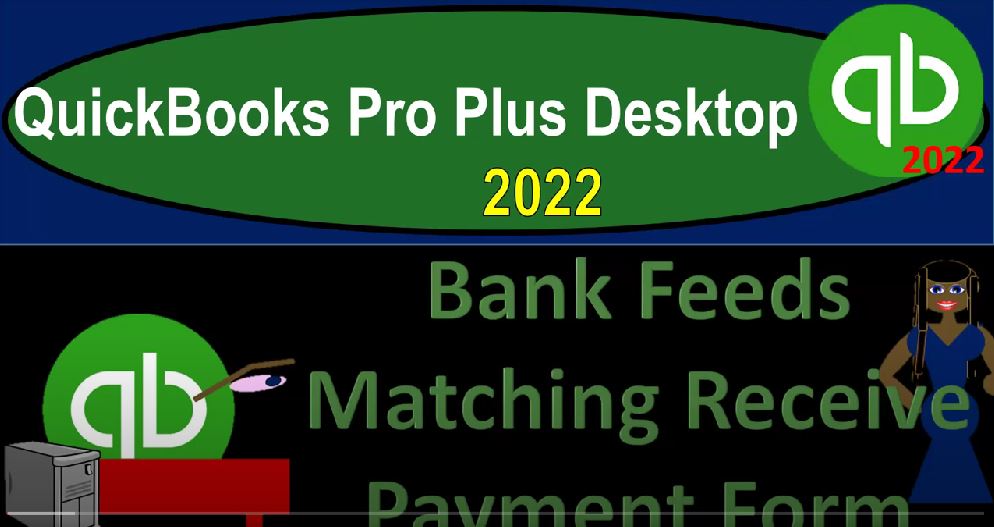QuickBooks Pro Plus desktop and 22 bank feeds members each payment form Get ready because we bookkeeping pros are moving up the hill top with QuickBooks Pro Plus desktop 2022. Here we are in our bank fee practice file going through the setup process with a view drop down the open windows list on the left hand side company dropped down homepage in the middle maximizing it to the gray area.
00:24
We’re going to stop here without opening up the reports this time so we could focus in on the options related to the receive payment form and the create sales receipt form. So last time, we thought about how the bank feeds can fit into a system where we’re going to have to invoice the customers creating an invoice increasing the accounts receivable the other side go into sales,
00:46
and then seeing if we can then match that to a deposit waiting, in other words for the payment that we receive related to that invoice to clear the bank and then match that up to the deposit in so doing the system then recording the receive payment and the deposit. Now we’re going to think about a system where we record the invoice, and then we’re going to receive the payment.
01:09
And then after having the receive payment, we would like then to match that up with the deposit that’s going to be clearing the bank. So then it does that final step, taking it out of undeposited funds and putting it into the bank with the matching of it. And then we’ll take a look at the final system where we have the invoice,
01:28
we record the received payment, we record the deposit, and then we use the bank feeds to match out to the deposit. Now when we look at this receive payment form, let’s open this up and look at the options related to it. This form is the form that’s going to be used to basically record the receipt of the payment from an invoice that had been created in a prior section.
01:52
So we would then be choosing the customer that we got the invoice from the list of invoices would be down below, we select the invoice typically, and then it would be decreasing the accounts receivable the other side then go into some kind of cash account. But this time it’s not going to the checking account general it’s going into undeposited funds.
02:10
The idea being that we want that clearing account in undeposited funds before we actually put it into the checking account. So we have the opportunity to group the funds together in the way that we need to so that when they are entered into our checking account, they will match the format that will be on the bank statement allowing us to do a bank reconciliation more easily.
02:33
Now, if we’re getting singular payments like cheques from customers, you might say I don’t need that last step, I would just like to deposit it directly into the checking account from here because I don’t need the step of going through undeposited funds, because I’m going to be receiving the payments in the same format as they will appear in the checking account.
02:53
So I would like to use this form to put them directly into the checking account, we don’t have that option by default here, you would have to change the options, which is to go to the Edit, drop down the preferences here. And then you go to the payment preferences. And you can then go to Company preferences.
03:11
And here’s the option by default, which is checked off, which is to use undeposited funds as the default deposit to account. If you uncheck that, it’s gonna close all the windows and make you open it back up, but we’ll say okay, and then it’s gonna say we’re going to close all the windows. So I say okay, that’s why we didn’t open all the windows yet, you have not recorded the transaction.
03:31
So I’m going to say no, I don’t want to record the transaction. And so there we have it, and then we’ll open this back up again, company dropped down homepage, opening up the home page, maximizing it to the gray area. Now when I go into the receive payment form, we should have an option to make the deposit.
03:51
So if we were to receive the payment from a customer, we can either put it into undeposited funds, this is the new thing, it wasn’t there, or we could put it directly into the checking account. If we did that. Then at the time we’ve received the payment we increase the checking account, the other side then decrease in the accounts receivable. Now we’re going to keep it at the default for undeposited funds just but just keep that in mind that option is available.
04:17
I’m going to close this back out and we’re going to be assuming that we have a Create Invoice, then we’ll actually receive the payment that we will record on our side. And then we’re going to try to match it up to the deposit in the bank feeds.
04:32
Wait until it clears the bank. Let’s first open up our reports by going to the reports drop down company and financial go down to that balance sheet standard. We’re going to customize that report and do a range change from Oh 101 to one to 1231 to one fonts and the numbers will change the font size bringing it up to 14 Okay,
04:54
yes please. And okay. Reports drop down again company and financial this time the profit and loss with a range change from Oh 101 to one to 1231 to one, customizing that report, fonts and numbers will change the font size bringing it up to 14. Okay? Yes, please. And okay. Reports drop down again, accounting and taxes,
05:20
Trial Balance, this time, range change from a 101 to one to 1231 to one customizing that report. And then we’ll go to the fonts and numbers changing the font bringing it up to 14. Okay, yes, please.
05:35
And okay, now we’ll open up the bank feeds center by going to the banking drop down in the bank feeds, we want the bank feed center, going to maximize the bank feed center to the gray area, maximizing it here, we want to look at the deposits. So we’re in the unrecognized area, we’re going to hit the filter and look at the deposits filter into just the deposits.
06:00
And I’m going to say OK, I’ll close the caret for now, I’m going to pick a deposit, I’m going to pick this little interest payment, which is well that that one that’s not just payment, the interest payment was down here, right, we had an interest payment of here, let’s pick this one.
06:17
Now it’s only 20 cents. So it’s kind of a funny deposit amount. But we’re gonna we’re gonna use it, the example will work properly with it, we’re going to assume that that’s a payment that we have received for an invoice that we have made in the past, I’m going to work this backwards again, I’m going to make an invoice for 20 cents, and then we’re going to receive the payment on the invoice,
06:38
I’m going to record both of those two things, those things we’re imagining to happen before this happens before we actually get the money that clears the bank. And then we’re going to see this come clear the bank. And we’re going to record the final transaction by matching this out to the receive payment form. Hopefully, that will record the final deposit action.
06:59
So let’s see how this would work. I’m going to I’m going to open this back up 20 cents is what we want it for I’m going to go to the I’m going to go to the homepage, we’re going to start off with the invoice we’re imagining this happens first we have an invoice. So I’m going to say invoice. And we’ll say this is just going to say we have customer, one customer one random customer.
07:21
And this is on let’s say 1015 21. And then we’ve got the item down here which I want to I want to choose that service item we had last time item three, I think it was item three quantity one for the whole 20 cents, we build it out for 20 cents. Okay, so there’s our invoice that’s going to be increasing the accounts receivable by the 20 cents of the other side then go into revenue driven by the item here.
07:49
So I’m going to say save it and close it, save it and close it. And then I can go to my forms, I can go to my balance sheet and going into the accounts receivable double clicking on the eight are the accounts receivable, there’s our 20 cents, there’s our invoice right there, the other side go into the income statement closing that back out, we go to the income statement profit and loss,
08:12
we put it into our sales line, I believe income there’s our 20 cents on the other side. Closing that out, I’m going to go back up to the balance sheet we also have a sub ledger for the accounts receivable, you can see that in the Customer Center if I go to the customer drop down Customer Center. Now I’ve got this AR do for that particular customer which was customer one.
08:34
So there is our invoice for the big 20 cents. And we can also go to the reports drop down and we can go to the customers and receivable customer balance summary or customer balance detail. Here’s the summary.
08:46
Let’s close that back out and see the detail we’re gonna go to Reports customer balance, detailed report, and then we should see our 20 cents here as well. So there’s our 20 cents there as well. So then we’re going to go back to the balance sheet or to the homepage and say let’s pretend we receive the payment.
09:05
Now I’m not going to wait till it clears the bank I’m going to assume that we’re going to record the receipt of the payment and it’s going to go into undeposited funds in decrease the accounts receivable so this was for customer one, customer one and we got that 20 cents right there.
09:20
So we got 20 cents and I’m going to say okay, and there it is this is going to decrease the accounts receivable we’ll just say it’s cash here, decrease the accounts receivable the other side going into undeposited funds because that’s what we named here.
09:34
So I’m gonna say save it and close Save and Close let’s go to the balance sheet and check it out. So we’ll go to the balance sheet we got undeposited funds at the 20 cents double clicking on that there’s the increase of the 20 cents it’s in our holding account now closing that back out the other side decreasing the accounts receivable AR going down.
09:56
So we have a decrease in the accounts receivable and then We’re going to say that, that the sub ledger, it’ll also be in the sub ledger, customer balance detail, we see the decrease here. So now the last step, if I go to the homepage is to take it out of undeposited funds and deposited it, which you usually do with the record payment record deposit here.
10:21
If I click on this item, in other words, then you’ll get that pop up, which you can click on and make the deposit. But we’re going to assume we’re not going to do that here, we’re going to wait till it clears the bank, and then match it up to the receipt payment.
10:35
Now note, this only works, you know, if you have the same receipt payment here, just one receipt payment, because the whole point of the undeposited funds is to is to basically match up any multiple payments that you’re going to make one deposit for.
10:50
So that you could you could basically match those up together. So so if you had multiple payments that you need to deposit at one time, it’s going to show up on the bank feeds and the bank statement as one lump sum deposit.
11:02
And you won’t be able to match it up as easily because you’ll have the same kind of problem as you do with the bank reconciliations. But if you only have one, you know item that’s coming in that you’re receiving the invoice, you could use the sales receipt and possibly match it up there.
11:17
And in doing so you could put it into undeposited funds as we’ve done here. Or you could just make that deposit directly into the checking account. And you’d have kind of the same system going on here.
11:28
Meaning if you put it into undeposited funds, it will do that final transfer from undeposited funds to the checking account, if you just put it directly into the checking account itself, then using this matching process, we’ll just double check that it has indeed going into the checking account, that’ll be kind of part of your reconciliation process. So let’s let’s do that we’re going to we’re then going to go into our bank feeds, I’m going to go see my bank feeds over here, right there.
11:58
And we’re going to find that 20 cents, so there’s the 20 cents that we got. And we’re going to assume this is matched out. Now, if we did this in the reverse order, it might be able to match it out and see that this ties out to a receipt payment item. But it might not be able to because there’s not much to go on.
12:14
Again, all it really has is the amount to go on. So we could so it’s a little bit more difficult for the system to kind of match it up. But I’m going to go ahead and say let’s match it there. And see if we can find it. And we’re gonna say there it is, there’s the payment, I would like to match out.
12:29
And I’m going to save it to the register, which should make that final transaction to be recorded. So there it is, it’s in the added to register area. Now, if I go back to my balance sheet, then it should be in the checking account at this point. So that 20 cents is right there in the checking account, it was recorded with a deposit form. So you can see it basically did that final form for us.
12:52
And then closing this back out and closing this back out the other side then is going to go into undeposited funds, which is no longer here because it’s at zero. This is why it’s sometimes it’s good to have the trial balance, if I go to the trial balance, we’ll still see that undeposited funds, which is at zero, which is the undeposited funds, there it is double clicking on it.
13:16
And so it’s going back down with that 20 cents. So that’s another that’s another format that you could do it in if I go back to the homepage, so you can kind of match it up from the match the deposit to the receipt payment.
13:28
But again, remember, that’s only going to really work if you only have one receipt payment that’s matching the deposit. And then next time we’ll do what’s probably the the full service system that that might be appropriate especially if you have a more complex system a larger kind of business and or if you do need to do some matching, actually utilizing that undeposited funds to basically match up the transactions so that when you make the deposit,
13:53
it will make possibly be combining multiple transactions so that it will be matching what is actually shown on the bank statement. That being necessary oftentimes when you have credit card sales, and when you have cash type of sales. So we’ll do that next time.
14:07
If and we’ll see this matchup if you do that full system, then the deposit will have already been recorded. Where do the bank feeds fit in? They will simply be kind of helping you to reconcile you’ll match out the bank feed to what you have already done.