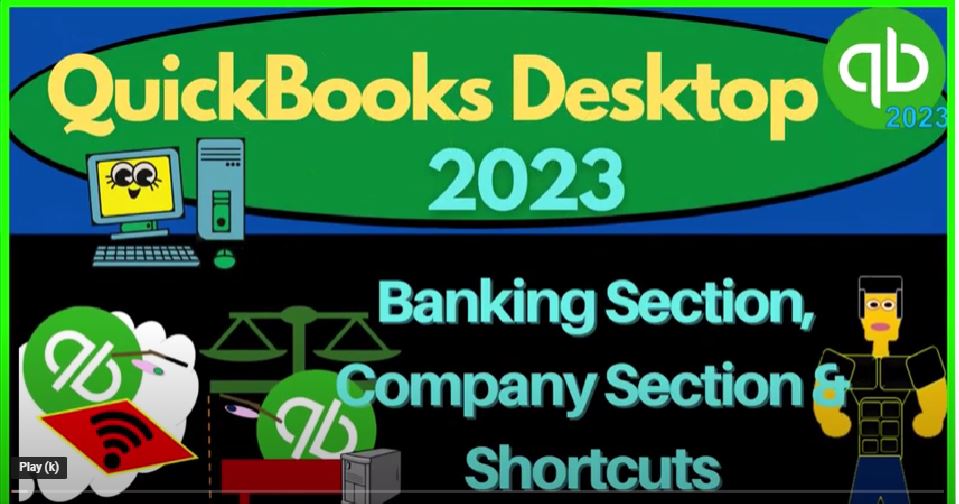QuickBooks Desktop 2023 banking section companies section and shortcuts. Let’s do it within two, it’s QuickBooks Desktop 2023.
00:12
Here we are in QuickBooks Desktop sample Rockcastle construction practice file provided by QuickBooks going through the setup process we do every time maximizing the homepage to the gray area, go into the view drop down and the open windows list on the left hand side, go into the reports up top company and financial looking at the P and L Profit and Loss Income
00:35
Statement change in the range from a 101 to four to 1231 to four, and then I’m going to customize it so I can go to the fonts and numbers and change the font to 12. Okay, yes, please. Okay, same process with the reports, company and financial but this time the balance sheet standard, the other big financial statement 1231, two for the date, and customization of it with the fonts and numbers changing the font on up to 12.
01:08
Yes, please. Okay, yes. And there we have it setup process we do every time. Back to the homepage and prior presentations we’ve been focusing in on we looked at the vendor cycle, we looked at the customer cycle, the vendor cycle also can be called the expenses cycle, the payable cycle, for example, the accounts payable cycle, and then the customer cycle, which can be the sales cycle,
01:33
the revenue cycle, or the accounts receivable cycle, noting that at the end of the day on the customer cycle, we’re hoping to have a deposit that goes into the checking account, at the end of the day or the end of the process for the vendor cycle, we’re typically having a decrease in the checking account.
01:52
So then we’ll get into the employee e cycle or the payroll cycle in a future presentation. First, we want to look at the items on the left hand side that QuickBooks thought important enough to add to the homepage.
02:05
But which doesn’t directly or don’t directly kind of align into one of the major cycles. So when we think about the major cycles, we’re thinking about the forms within the cycles,
02:18
which are used to create the end result, the financial statements, the forms, creating the transactions, the debits and credits, the double entry accounting system, which then create the end result, the balance sheet, the income statement and related reports to them.
02:33
And the company section, we have some other items, many of which are going to be like the groundwork type of items that need to be set up before you can populate the forms in the into in the cycle section.
02:46
So for example, and the company era, the company section, we have the Chart of Accounts, the chart of accounts is going to be very important kind of like the groundwork that needs to be put down before we can populate anything else such as the forms like the bills, and the invoices, and so on. We also often in QuickBooks world, think about the chart of accounts as a type of list item.
03:09
And that’s because it has historically been under the drop down of lists. This is another area where QuickBooks kind of takes on its own terminology,
03:18
which might be separate than say accounting in general, just because of the way the software is set up. So under the lists, one of the main lists of you hear a QuickBooks user use the term lists, the chart of accounts is going to be one of the major lists under that category.
03:35
So if we go into that, then we see our accounts listed on the left hand side the account types, we have to set up these accounts before we can post any forms to them. Because this is such an important tool within the accounting process, we’ll spend more time just diving into this in and of itself in a future presentation, we’re just going to basically point it out here.
03:57
And then when we create the new company file, we will construct this when we build the new company. Remember that if you’re starting like most bookkeepers are going to start working for a company file that has already been set up.
04:09
If you go in and work in the accounting department. Therefore, the Chart of Accounts will already have been set up. And you will be working with that chart of accounts and tried to mirror what has happened in the past so that you have consistency going into the future.
04:23
If you have a new company file, then the chart of accounts is one of the first things you’re going to want to think about and set up. It’s kind of like the groundwork. And by doing that, it really helps you to understand the whole system. So we’ll talk more about the chart of accounts in future presentations.
04:39
We’ve got the items this is the other one that’s usually thought of as a list type of thing, and QuickBooks terminology because once again, you could find them in the lists drop down and the item lists. So here we have the items we’ve talked about a little bit.
04:54
Mainly the items are going to be those things that we see populated when you create like an invoice or Sales Receipt, those are the things that we sell. It will also be used if we buy inventory. And like a bill, when we record the purchase of the inventory, also, and the items, you have sales tax kind of items as well.
05:12
And that kind of stuff, these are the things that need to be set up in order for data input forms, like invoices, bills, sales receipts, to populate as easy as possible. Another thing that we don’t really do on a day by day basis, it’s the groundwork that needs to be put into place, so that the day to day activity, the financial statements run smoothly,
05:33
we’ll talk more about them again in detail in and of themselves in a future presentation. And we’ll put together the items in a similar fashion, as with it with the chart of accounts in that the items are something that if you if you go into an existing business, or they’re already set up for you, but if you start the business from scratch, you’re gonna have to set up your own items.
05:55
And that’s a great practice to do, because then you get a better understanding of what the items are and how they’re facilitating the data input transactions, and the financial statements as the end product. So then we talked a little bit about the inventory activity item here, because this kind of feeds into the vendor area.
06:15
So if you have inventory, then you might need to do periodic adjustments to the inventory, comparing the physical count of the inventory to what is in your books and possibly having an adjustment to the inventory.
06:29
So this is something that isn’t part of the normal cycle. It’s not really connected to the normal cycle. But it is kind of part of your normal process, because you might do that physical count periodically, possibly every month or something like that, you’ve got the ordering of the checks.
06:45
Now, this is something that you can think, well, maybe you can think of it kind of like an advertising thing for the QuickBooks, because if you print physical checks, you’re gonna have to actually get the physical checks,
06:54
you can’t just print checks on paper, you have to have the physical checks that then are populated with the added information in QuickBooks, and you’d have to order checks. If you’re going to use that through QuickBooks, you’ve got the turn on time tracking, so you can kind of enter time down below we’ll talk about entering time. Basically,
07:14
down below, when you enter time, you can use that most obviously, to kind of kind of create the payroll if you have payroll that you need to be generating. But you can also enter the time to help you to basically create invoices, it could be a billing kind of system, it might like a job cost system. So you can enter the time and use that to create an invoice.
07:35
And then you got different like integrations if you turn time tracking on to make that kind of system easier. So if you have a system in which you’re billing clients, for example, for time related items, and you want to track the time, possibly having employees where you want to track the time and you want to make that more of an automated thing, then you might look more into the time tracking options.
07:58
So here it says, unlock the power of time tracking track hours, anytime, anywhere, manage time on the go from your phone, tablet or desktop, stay connected to your team, see where workers are and get updates on their projects, integrate with payroll as well. So there is that option I’m going to say are you about I’m going to say okay, we’ve got our calendar.
08:22
And that can help us to kind of schedule the transactions, we could set up like memorize transactions and that kind of things that happen periodically.
08:29
And the calendar can help us for the for, you know, to organize the big events and so forth, I’m going to maximize the screen back out again. And then we’ve got in the banking section, we saw the deposits. Now we of course talked about the deposits before when we looked at the customer cycle.
08:46
And you can see even though it’s in the banking section, it’s kind of connected to the customers cycle, because we would hope that most deposits are ultimately coming from the customer for goods and services that we provided in our business.
08:59
But we might have other deposits that we have that we’re putting money into the business as the owner, for example, or a loan or two common examples of other kinds of deposits.
09:10
So therefore the deposit is kind of in the banking area. And but so crosses over to the customer area, we’ve got an reconcile option, the reconciliation Normally we think of reconciling the bank account.
09:22
So with a bank account, you enter the transactions into the system. And usually then we want to reconcile our account to the to the bank transactions. So notice there’s two ways this could happen.
09:36
If you’re completely dependent on the bank feeds, which we’ll do we’ll talk about in a future presentation, meaning you’re waiting till everything clears the bank, possibly like a gig work kind of business or something like that. Then you’re using those bank feeds to create your transactions, your forms to create your financial statements.
09:55
Then you’re really dependent on the bank to enter the transactions and you still Want to reconcile, but you’re just really trying to determine that you’ve got all the information in from the bank, you didn’t duplicate anything, or you didn’t miss anything. And a full service bookkeeping system, we enter the data first invoices, receive payments deposits into our system.
10:16
And then when we get the bank statement, at the end of the month, we want to compare everything that has cleared the checking account, to our books.
10:24
And that would be a traditional reconciliation, which would give you more internal control, because now you have you doing the books, the bank, doing the books, a comparison between the two will help you to reconcile giving you more internal control, given the fact that cash is the lifeblood of the company.
10:41
So if we can reconcile the cash account, it’s not perfect doesn’t mean no errors have happened. But it’s a huge internal control. So we want to do that. So obviously, that’s something that happens periodically. But usually, I would get in there by going to the banking drop down, and then reconcile here.
11:00
So I would usually go there, because it’s not part of the daily transactions, as with the flows here, something that happens periodically, typically, on a monthly basis, we’ve got the check over here, which you would think they would have over here in the vendor section somewhere.
11:15
Because most of the time, the check form, as we saw in the past is a decrease to the checking account, it always is a decrease to a cash account of some kind.
11:24
And so you would think that normally you would be paying vendors for goods and services that you are buying with a check. But I believe they put it here as we saw in the past, because you might be having to check to yourself, for example, for a drawl or something like that.
11:39
So they put it in the banking section. And then we’ve got the register. Now the register is it kind of a simple way to usually when we think about the check register, we’re thinking about the register for cash. That’s an easier data input kind of idea.
11:54
And so that’s why it’s a really useful tool. So in other words, anytime we see that there’s an increase to the to the cash account, if it’s not an increase from the cash account that’s coming from the receive payment, or the create sales receipt, then we might not use the form, we might go directly into a register, because it’s easier to do the data input.
12:16
Or if anytime there’s a decrease to the checking account, like an electronic transfer, or writing a check, that isn’t a special kind of check, like a pay of like a Pay Bill check, or a set or a sales tax check or a liability check or something like that, then it might be easier to go to the register.
12:36
So this is just another tool to do the data input a little bit easier for cash related items increases and decreases to the checking account. Most of the time, I’ll go into there by going into the banking drop down, use register this way. And usually we’re talking the check register, which would be here and going into the check register.
12:56
And it looks like kind of a check register for the old checkbooks, if you were entering that way, and you can enter checks that we’ve talked about that a little bit in the past,
13:04
the other way you can get in there is by going to the chart of accounts, the Chart of Accounts, and then you can you’ve got your checking account, if I double click the checking account, it takes you into a register, you also have a similar register layout for most other balance sheet accounts.
13:21
So we’ll actually use the register for other balance sheet accounts as well. And that is QuickBooks way of trying to see things in terms of increases and decreases,
13:31
trying to reduce the amount of use of debits and credits, which could be easier in some cases, but actually more confusing in others, because debits and credits is actually a more efficient way of thinking about things. But it could be useful in some areas. So we’ll use them in the future we’ll point that out. As we enter transactions, we’ve got the printing of the checks.
13:52
So if you’re actually physically printing the checks in the system, you have to buy a separate check, you can enter the the checks into the system. And then you’re gonna say you’re gonna print the checks later.
14:03
And then if the checks are tagged to be printed, then you can go ahead and print the checks. It says review checks and or paychecks that have been recorded in QuickBooks and select the checks you want to print.
14:16
And then of course, you’ll basically select the checks and print them out. And you want to line up the checks numbers in the system to the check numbers that are physically on the checks.
14:26
And that’s going to give you kind of an internal control for the checks that are being written. And then we have the enter credit card charges. This is similar to entering the checks up top, but now we have transactions with a credit card.
14:41
Now with a credit card. Most of the transactions are going to be electronic. So a lot of small businesses. If they have credit card transactions. When we go into it, it looks a lot like a check transaction.
14:52
A lot of times people will be reliant on possibly bank feeds for the credit card charges because they’re going to be all electronic off Sometimes, and so you can connect the credit cards to the bank in a similar way as you can for the for the checking accounts. But similar kind of process except that instead of,
15:13
instead of decreasing a checking account, it’s going to be increasing the liability for the credit card, every time you enter a transaction, the other side go into an expense, or purchasing an item like an inventory, and then that and then you’re going to have to pay off the credit card periodically,
15:30
of course, and that and that’s another process that you can also use a reconciliation process for, as you look at the monthly credit card statements, and try to reconcile the data that you’ve put in versus the credit card company. And remember, it’s it would on a full service credit card thing, it would be
15:49
a system where a full service accounting system would mean that you’re entering the charges as they happen, right. And then you will be comparing them to the credit card company periodically with the statements, but against small companies,
16:02
because they’re electronic, and the credit card charges clear quite quickly, they’re oftentimes going to be waiting until something clears the bank and use that transaction to record into the into the system possibly with the use of the bank feeds.
16:17
So there’s the company and banking information. You also have like some shortcut information on the left hand side. Now we might go into some of the customization of some of these items a little bit more in the future.
16:28
But just to point them out over here, I’ve just because these are, I just want to point them out because QuickBooks has solved them important enough to put them in the shortcut item. So if I go on the right hand side, we’ve got the open windows open, and I’ve got this little tab closed down below. I’m going to expand it to open it back up so that we can see the shortcuts.
16:48
So now we’ve got my shortcuts, we’ve got the the view, balance, we’ve got run favorite reports and open windows options here we’ve got the open windows currently the one that we’re using, we also have the Favorites up top. This is another area that that can be customized. We might talk about that in the future.
17:08
But now I just want to look at the items that QuickBooks has populated into these shortcuts, because it might give us an idea of what they think are important, right, so we’ve got first, we’ve got the homepage.
17:19
So that’s going to be the homepage, another shortcut to get there, of course, you can get there as well, by going to the dropdown, you’ve got the mic company information.
17:27
So that will take you to the company information, which can be useful, because you know, now now you’re going to get into the QuickBooks data that’s in the system for your company information.
17:37
Closing that back out, you can also go up top and look at the my company information this way, which I would think is normally the way I would think of doing it generally. And then we’ve got the cash flow hub.
17:51
So if you go into cash flow hub, we’d have to log into it. Here’s we might go into that when we go into our practice problem in a future time, but I’ll give us some more detail on a cash flow basis. And then we’ve got some of this stuff.
18:04
Of course, also, if Intuit is putting it if QuickBooks has put it in this area, it could also be because this is a something that they’re trying to promote as a tool that they want to promote.
18:15
Or it also could be sometimes they put stuff like payroll, which would be an add on type of thing. So they’re trying to say, Hey, do you want to add on this particular thing, which would be like a sales type of thing.
18:25
So then we have the income tracker, we looked at a little bit in the customer area. So the customer area, we go up top and the Customer Center, we saw that we have the income tracker here as well. So I’m going to close this back out.
18:38
And this could be another way other than the Customer Center to kind of sort your items, one of the major items you might be looking at are the estimates.
18:46
For example, if you’re using estimates, and then the open invoices to try to sort it’s another way to kind of sort your invoices. So I’m going to close that back out, that could be a useful tool depending on your particular needs and what you prefer.
19:03
So as an end, you got the same on the bill tracker. So we saw this in a prior presentation under the vendors Center, you can get to the bill tracker here, as well as how I would normally think about getting there.
19:17
But you might want that in your shortcuts normally there you would be looking at the open bills you would think and then sorting out your bills. It’s another way that you can use to sort and you can use to filter.
19:28
So we got the bill tracker, you’ve got your calendar we looked at we’ve got the snapshot. So this could give you this is trying to give you some some general information in one window. It looks really neat and nice.
19:42
So some of it might be useful, but obviously most of the most of the stuff I would be looking at from an accounting standpoint would be you know, the reports.
19:50
But you’ve got that information. You’ve got the customers on here that takes you to the Customer Center useful but I would think that normal you would just Go to the customers and the customer center up top.
20:02
So that doesn’t seem faster to me to put it in a shortcut on the vendor center, same same thing, I think it’s pretty easy to go to vendors and vendor center.
20:11
So that doesn’t seem to help me a lot the employees same thing, because you would think that she would go to that by simply go into the employees, and it’s the first item up top. So I wouldn’t think that would be a lot helpful. You’ve got the document information. So if you wanted to download and upload documents, that could be a useful tool
20:34
that might be used. For a shortcut, if you use that a lot, you’ve got the reports, that doesn’t seem a whole lot more useful to me, because again, you got the reports, and the reports center is right there,
20:44
we’ll dive into reports. Later, you also have the shortcuts to the reports up top. So that doesn’t seem like a like a whole lot more useful to put in there, you’ve got the order that checks.
20:55
Now that seems more like an advertising thing from Intuit to me, because now they’re selling checks that you’re going to be needing to use to enter in the system, user license seasons. So this isn’t something that you would, you would need to be updating all the time. But again,
21:11
QuickBooks might be putting it in there almost for personal uses in the event that you need more users, or they’re trying to remind you, you could buy more users over here, an invoice. So we’ve seen many different ways you can get into an invoice, including the customer drop down the homepage,
21:27
and so on. So it does so it’s a form that you would use a lot. But it doesn’t seem to add a lot of value to add that over there. Although valuable form the items list, we saw that in the lists drop down item list, that’s how I would think of to go there. So it might be useful to add that over here. But I wouldn’t think it too useful.
21:47
A check form, which you can find under the the banking section and write a check. So I’m not sure it would save a lot of time to put that in your preferences.
21:57
Also note, if you put all this stuff in the preferences, you might kind of forget how to find it outside of the preferences, which makes it difficult to communicate with people, a bill form vendors. And then we’ve got the entire bill. So that’s how I would normally goes there are registers opening up a register, which you can go to banking and use register.
22:22
Generally it will be saw a different couple of ways to get there. You can also go to the chart of accounts and then click on a register. Here’s the chart of accounts, which again lists Chart of Accounts, that’s how I would normally go there,
22:32
you could double click on an account to get to the register of that account. The reminders that if you’re using reminders could be something
22:41
if you want if you have reminders for transactions into the future, that might be useful because it’s not something that you use on a day to day basis that you have on on a on a on a shortcut, the find items so it could be could be useful to have a find item there in the shortcut. You’ve got the feedback.
23:03
So not going to put this prop, you know, probably not the most important thing, the services item here. So QuickBooks products and services. So this is kind of more of an advertisement for QuickBooks because you got the items that are like add on features for QuickBooks here. And then you’ve got ADD payroll again, kind of like an advertisement for from QuickBooks because payroll is an add on feature and the credit card same similar kind of process.
23:32
So those could be useful features, but they’re in the shortcuts I think because QuickBooks is trying to say hey, we got these other things that you can add on.
23:39
So we might talk about how to customize these shortcuts and then go through some preferences that I might think are preferences for the shortcut in some advice with that in future presentations, but these are the things that QuickBooks thinks are important enough to either put on the homepage or in the shortcuts area. You