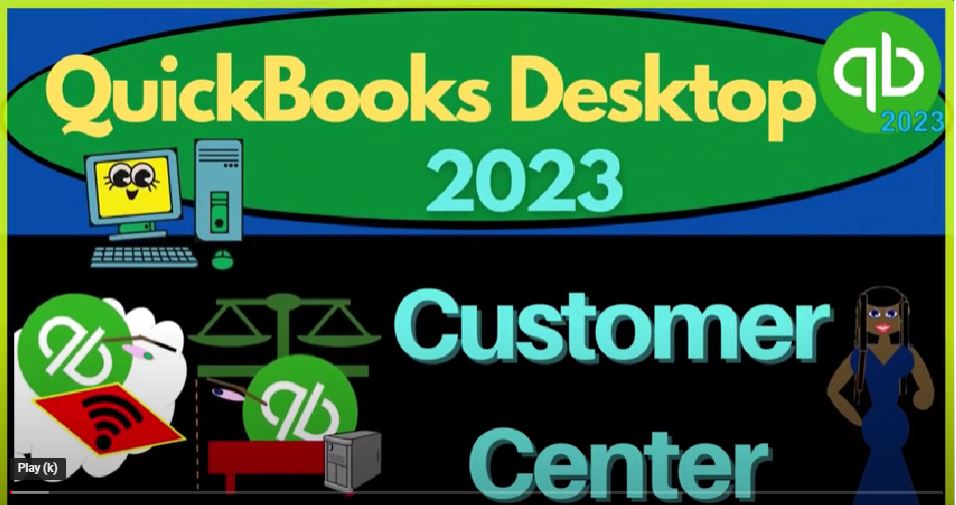QuickBooks Desktop 2023 Customer Center. Let’s do it within two it’s QuickBooks Desktop 2023. Here we are in QuickBooks Desktop sample Rockcastle construction practice file going through the setup process we do every time maximizing the homepage.
00:19
And then we’re going to go to the View drop down open windows list on the left hand side reports drop down company and financial p&l Profit Loss, otherwise known as the income statement tab, a 101, to four to 1231 to four, TAB TAB, that’s January through December 2024.
00:38
Customizing the report fonts, the numbers change in the font, bringing it up to 12. Okay, yes, please. Okay. Reports drop down. Again, we’re going to go to the company and financial the other major report we open every time it’s why I’m doing it quite quickly here. 1230 124 is the date, customizing that report fonts and numbers, changing the font on up to 12k? Yes, please in Okay, that’s our setup process.
01:08
Let’s go back to the open windows go into the home page. And prior presentations, we’ve been looking at the customer section or the customer cycle, which you can also think of as a sales cycle, the revenue cycle, the accounts receivable cycle, remembering that customers for QuickBooks means that these are people that we’re providing goods or services to, we expect to be receiving typically cash.
01:33
At some point at the end of the cycle, we of course, our customers in real life to our vendors. But from QuickBooks perspective, customers means the people that are eventually going to pay us for goods and services, vendors means that people that we’re buying goods and services from,
01:52
and eventually we’ll be paying them having an outflow of the cash in that case. So we’re gonna, we went through the flowchart last time. And just in general, we’re gonna go through the forms shortly in future presentations. But first, we want to think about the Customer Center.
02:09
So the Customer Center can be found by just clicking in here, or the method I typically prefer is going to the customers drop down, and the customer center up top.
02:20
The reason I prefer this method is because if you’re in some other window, like you have, you know, report open, this is probably the fastest way to get there. So we’re going to go to the Customer Center,
02:32
I’m going to minimize this item on the left to have a bit more room, I’m going to put my cursor between these two fields. So it looks like that and make this a little bit larger. And I’m also going to do that here.
02:43
This is kind of like Excel, you can put your your cursor between the cells and widen them up a bit. So if you recall the the vendor center, this will look very similar except that of course,
02:56
we’re talking about customers here, people that ultimately are going to be paying us. So up top, we’ve got the adding of the customers, so we can have a new customer, we can add a job, we’ll talk about jobs later. Job cost system is kind of like a specialized kind of field or area.
03:13
And you could add multiple jobs at the same time, we’ll do that when we go into the practice problems. If you went into the new customer, you’ll see all the customer data that you would add,
03:23
when you add the new customers, you’re now all you really need to add a new customer is the customer name. And for the vendors. Oftentimes, that’s all you do. If you’re paying the like the utility company, and it’s Edison,
03:36
that’s all you really need to know. But for the customers, then depending on the industry you’re in, you might want a whole lot more detail on the customers because you want to add them to your mailing list or whatever, on the customer side of things.
03:47
So it’s more likely that we’re going to want to populate this information. We’ll get more into this information when we add customers in a future presentation.
03:56
Also just want to note that when you add customers typically oftentimes you will do so when you’re creating a sales document like a sales receipt, or an invoice. So when you add customers, you could do it kind of on the fly as they say or as you go by making an invoice.
04:14
And then if I look at the prior invoices, you could see the customer was just I’m in a particular customer, but the customer field is up top. If that customer wasn’t there and you made an invoice, you could make a new invoice up top or add a new customer as you go. Closing that out. No.
04:33
And so then we’ve got the new transactions. Now this is where QuickBooks gets a little bit confusing. It’s convenient and yet confusing because there’s multiple places just like on the vendor side of things where we see these transactions.
04:45
These are typically the forms that can be created. If I maximize the little caret over here and go to the homepage. These are the forms that we’ll go into individually in a future presentation.
04:58
Back to the Customer Center. You can see you can find them in the homepage and get to them there, you can go to this drop down and find them here, you can also go to the customer section up top, and find many of the same forms as well.
05:12
And when you’re inside a particular customer, you could go to the the forms down here and create an estimate or invoice for that particular customer. So a whole lot of different ways to get into, you know, like the same kind of forms there. So we’ve got the printing, Customer Job List,
05:32
those are kind of reports, you can find them there, you can also find them under the Reports, export the customer list, again, it’s kind of a report that could be a little bit more convenient.
05:42
The Word documents prepared letter. And the income tracker is another format for basically income tracking, giving you basically the type of information and filtering options.
05:54
So so we might jump into that a little bit more detail. But it gives you a different kind of break out of the information, the estimates, the 17 Times, Time expenses, that 21, open invoices, and so on, I’m going to close this back out, going to maximize this screen back out maximizing the screen.
06:12
So then on the left hand side, we’ve got all of our customers that are populated on the left, we get a nice quick little balance here, which tells us the open amounts, the customers or people that are ultimately going to pay us.
06:26
So they’re their balances are increased with an invoice, which is a bill for work for goods and services we provided for which we have not yet been paid. And they go down with a receive payment.
06:37
Now, we also might have more of a cash based system, in which case they’re going to we’re going to record the charging of the customer and get paid at the same point in time with a sales receipt type of form.
06:48
So we’ll talk about the distinction of those forms and future presentations. But if they have an outstanding balance, if we’re tracking the accounts receivable, we are talking about a system where basically we do the work before we get paid. And we have to track the fact that they owe us money, that would be the invoice form. So we also see that these we’ve got these sub customers here, and these are basically the job.
07:10
And so we’ll talk more about that. In a future presentation. I don’t want to dive in that in too much detail at this time. So if I select a particular customer, on the right hand side, we’ve got the data,
07:20
we’ve got the name, we’ve got the phone number, and so on and so forth. And oftentimes, if you’re going to be interacting with, with a customer about an outstanding balance they have, for example, then this is often the place that we will go,
07:36
we’re going to say okay, this customer has an outstanding transaction, possibly you are talking to them or something like that, you’re going to be tracking on our side, hey, look, it looks to us like we’ve got this invoice that’s outstanding that we have not received.
07:48
What do you see basically on your side, we’re trying to obviously get collection over here for that invoice. So that would be the general idea. We got the con con tax information,
07:59
the two dues, the notes, and then the sent emails. Going back to the first tab, the main tab that we would look at if you wanted to edit this information, you go to the Edit tab, if you want to add attachments, you can add attachments here, if we go to Edit,
08:14
we then get into that field that we saw for the customer field, where we can see this data is populated within it. So we’ll go into that in more detail in a future presentation. So that is is the customer area. The other place that we could go then would be the Transactions tab up top.
08:33
Well, before I get there, notice that we have this little drop down here, where we have the all customers, we’ve got base, we’ve got the active customers, so So there could be a difference in terms of a customer that’s not no longer active, but they have activity in them.
08:48
So oftentimes, we want to be looking at the active customers, customers with open balances. So now we get kind of a quick little report here of those customers that owe us money. So that’s a nice, a nice visual customers with overdue invoices.
09:03
And so there are none. So we’re going to say okay, customers with almost do invoices, nothing there. And customer filter options.
09:12
So we’ve got some some other filters that we can put in and use within here, the the active customers, the customers with open and so on and so forth and then add some other filters. So I’m going to close that back out. I’m going to go back to active customers, which is typically the starting point that we would use.
09:31
Down here, we’ve got the manage transactions, we can basically open up another transaction that will be automatically populated with with that particular customer to help us out a little bit.
09:43
As we go through this process. We can also find of course, again those forms up top.
09:48
We can find the forms in the customer drop down up top here. We could run reports quickly you can view this report running this report quickly here. Alright, so then we can go to the Transactions tab.
10:03
And this is another nice way that we can basically sort this information that’s related to the customer cycle, not by customer, but by forum.
10:12
So we’ve got our standard forms, the estimates, the invoices, the statement changes, the sales receipts, the receive payments, and so on.
10:20
Oftentimes, we’ll be looking at the invoices. And we might be trying to sort our invoices by going to the drop down and say, Okay, give me the open invoices, those which we have made, we build the client for,
10:31
that we have not yet received, these are the ones that we’re going to be looking to make collections on sets a nice useful way to sort them. Overdue invoices, there are none.
10:40
So we’ll bring it back to all invoices. And then you can set your your date range this fiscal year, January through December being the date range, similar process for,
10:51
you know, any other kind of form that we would create the within the customer cycle, back to the customers and jobs. And just a quick note, again, you’ve got this other option up top, some people might prefer this income tracker layout, where you have the estimates. So here’s the estimates broken out this way.
11:11
So here’s the type the estimate the status again, open, you could go to, let’s say the invoices, which is typically the field, and you got a similar kind of breakout here.
11:21
So you could then go to invoice payment statement charges, run the invoices status, open or overdue, and sort them in this fashion. So this is another look and feel that some people might prefer, you’ve got batch transactions that you can record down here.
11:37
So if I was to record or pick up a couple of them, I can then do a batch kind of email and batch transactions, which could be a useful grouping mechanism to make things a little bit easier. We’re going to be closing this back out.
11:53
And let’s maximize this that is maximized. So then, of course, if I open up my caret, and I go to the balance sheet, the main thing we’re looking to track on the accounts receivable is going to be the is going to be the accounts receivable with the sales side of things,
12:09
meaning, the hardest thing to track for the customers is typically the customers that we’ve invoiced for, that we have not yet received payments on. And that’s what we’re usually kind of looking into if
12:20
we’re for any type of business, where we get paid at the same point in time that we do the work and we don’t have to track accounts receivable, that’s usually an easier process.
12:30
But we still might come up with questions like How much did I receive from one particular customer, so on and so forth, or any particular transaction. And that’s when you might go to the customer center here and try to search them by customer or possibly search by transaction.
12:46
You can also run similar reports to give the supporting reports to the receivables. We’ll talk about this a lot more in detail in future presentations.
12:55
But the main couple would be the reports drop down, and you’re in the customers and receivables we got the customer balance detail. And so this gives you all the customers and the information similar to what we saw in the center. But the thing that’s nice here is it gives you that total down below.
13:13
So this gives you a total, we may not use this report as much because most likely we’re probably going to go to the Customer Center for most of the stuff you can get within it but that 9307 93 should match 9307 93.
13:28
The other very common report would be the reports drop down customers and receivable customer aging summary, let’s say. And so now we’ve got this broke out between how overdue or how past due the customers are nothing’s overdue.
13:45
That’s great at this point in time. But this is another report that’s quite useful because it gives you more added information in terms of how past due transactions are, which gives you an indication in terms of how likely you are to collect on these particular balances.
14:00
So that’s a quick overview there and future presentations. We’re going to go back to the homepage. And we’ll talk more about about these forms and their impact on the financial statements.