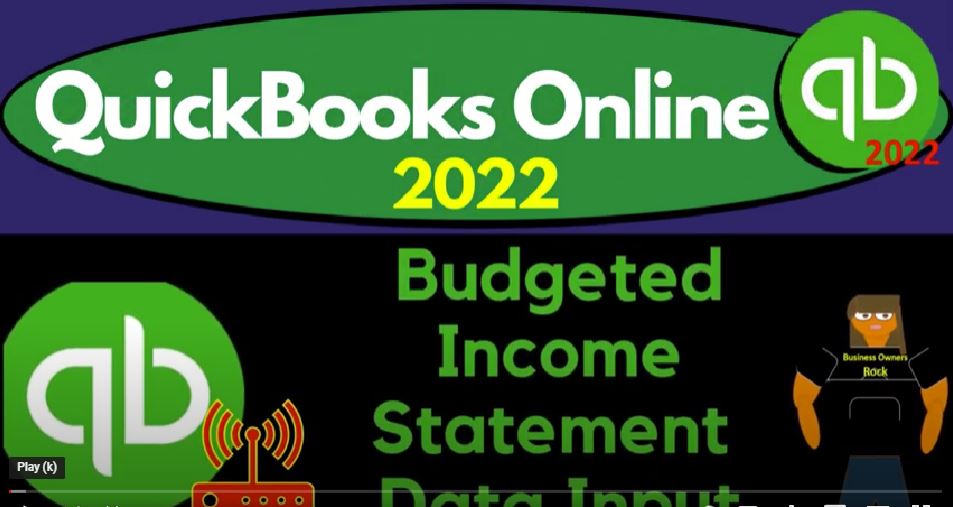QuickBooks Online 2022 budgeted income statement data input, get ready because it’s go time with QuickBooks Online 2022. Here we are in our get great guitars practice file, we set up with a 30 day free trial holding down control scrolling up a bit to get to the one to 5% currently and the homepage otherwise known as the get things done page and the Business View app. There to the accounting view,
00:31
if you want to change to the accounting view, it’s something you can do by going to the cog up top switch to accounting view down below, we will be toggling back and forth between the two views, either here or by jumping to the sample company file currently in the accounting view,
00:46
back to the get great guitars, we’re going to open up a couple tabs to put reports in going to the tab up top to do so right clicking on it and duplicating it back to the tab to the left right clicking on it again, duplicating it again, as that is thinkI.
01:01
Let’s see where the reports are located in the accounting view in the sample company, which is on the left hand side under Reports. Back to the business view, we’re in the second tab now reports and the business view in the get great guitars file under the business overview and then reports.
01:24
But it’s still thinking, it’s still thinking Hold on a second, we’re going to close up the hamburger, we’re going to open up just the income statement this time the profit and loss the P and the L, we’re going to do the range change up top from a one a one to 2202 28 to two, run it, and then go to the tab to the right.
01:46
And we’re going to then take a look at the business overview again, go to the reports on the left hand side close up the hamburger this time the trial balance the trustee TV by typing it in not the trail balance but the trial balance I before a I before a we’re not going on a trail, we’re not going hiking over here. Oh 10122 on the range change Oh 228 to two and run it. There we have it now in prior presentations,
02:15
we discussed that we’re going to make a budget. When we make a budget, we don’t typically think about actually creating the budget kind of inside of QuickBooks, but rather take the path data from QuickBooks exported possibly to something like Excel, then use that to create the budget.
02:30
So the budget also often being thought of as a profit and loss, in essence being the major component of the budget, because that’s the timing statement of what we expect to be happening in the future based on past information.
02:42
So what we did then, is we thought about the past information that has taken place in the last two months to two months of data input we have in place is all we have for this company file, January and February, we exported it to Excel but not in an income statement format,
02:57
but rather on the trial balance, because the trial balance doesn’t have all the sub totals down here so that we can easily clean it up and just have a very basic income statement without all the subtotals. In it, we exported it to Excel cleaned it up.
03:13
So it looks like this. And then we projected out into the future starting out by taking those two months kind of imagining that they were actually the prior two months, like December and November of the prior year.
03:26
And then projecting them out to a monthly basis for 12 months as the starting point, taking these numbers divided by two since this consists of two months. And then we went back into it and got a little bit more complex with our budget thinking about what changes might happen for things like people just getting recognition,
03:46
advertising taking place, differences in our sales prices, and so on and so forth differences in the economy and whatnot. Now, we’re going to take this information that we have and put it back into QuickBooks to get back to what QuickBooks is good at. So we’re going to go to the first tab to do that.
04:01
And note that if you’re a bookkeeper or something like that, this this is where you the budget if someone’s asking you to do the budget, that it’s something you got to say, hey, look, I got to work with the the owner in order to do the budget because you’re the one planning the company.
04:16
I’m the one entering the data input to help you to plan I provide the financial statement information. I can make a basic budget based on past history. But obviously again, the budgeting thing takes into consideration a management of the company or the owner of a company, if it’s a small company with an alignment in conjunction with the accounting department,
04:36
so the accounting department could provide the data and then also possibly help to format the budget and then get the budget back into the system so that we can then do budget reports budget versus actual reports as time passes being one of the main reports we will use. So to enter the budget now, going into the cog up top in the first tab and we’re in the Tools area.
04:57
We’re going to go down to the budget team budgeting and then we’re just going to add a budget. So we can add multiple budgets, we’re going to add the budget here. And we’re going to say this, we can call it budget number one, budget. One, I’ll just call it.
05:11
And it’s going to be for the fiscal year, let’s say this is going to be for 2022. Fiscal Year. Let’s run that. And then you got the interval. On monsters, you could run it monthly, you could do a quarterly budget, if you want to see it on a quarterly basis.
05:29
And you can see obviously, the the items below changing as we go through these, you could do a yearly budget, most common most likely would be the monthly budgets, they could track this information on a month by month breakout.
05:41
Now you could experiment with the prefilled data, like the 2022 data, for example. Or you could take like the 2021, which would be common taking the prior year data to as your starting point going forward. But again, that’s just a real basic starting point. So if someone did ask you for a budget,
05:59
and you’re like, you’re the accountant and they want a budget, well, that’s what you would do, you would take the prior year data, and say, I’m just gonna make a budget, you could do that quite easily. But it’s not a very detailed budget at that point.
06:11
So what we’re gonna do is say we don’t want any of the data, because we want a fresh starting point and put in what we put in place with Excel. And then it says, subdivide, don’t subdivide, or customer, I’m not going to subdivide here. So we’re going to say next.
06:27
And so now we’ve got our data input fields. And we can, these are a little bit funny the way they kind of move around, but not too bad. So we can put this data in the system now.
06:36
So this will be a bit tedious with it’s a lot easier with two screens. So I’m going to actually go through this one by one. So we’ve got the billable items up to 1000, or 100 billable. Now, if we just copied across that makes it nice and easy,
06:50
I could just basically copy it across. And there we have it, we don’t have the other kind of formats that are as as nice to like, multiply it across, or something like that in the online version they do in the desktop version.
07:02
So I kind of wish they would pick that up on the online. But in any case, I’m going to say that that one is done, I’ll make it green for it being done, let’s mark it off as green here. And then we got the equipment is 1130. Let’s see if we could find the equipment there. 11301130.
07:21
Now this one, we’re going to say that it’s going to increase by that 10%. And notice, again, it would be nice if I could take the prior cell over here, and then multiply it times the 10%,
07:33
they don’t really give us that option. So I’m going to actually have to fill this in manually and say okay, that means that this is going to be 1187. About there’s a rounding involved 1187, tab, and then go and say Okay, the next one is 1246. This is a lot easier with two screens, 12246, and so on and so forth. I’ll jump forward.
07:57
So now I’ve entered it for the whole thing here. And so you got the totals at the 17 988, which ties out pretty close here, it’s going to be off by rounding because I’ve got pennies 17 988.
08:09
So that looks pretty close. So I’m going to say good enough for the budget, sales of product income 29 226. So sale of product is going to be down here, I’m going to skip a few 29 226.
08:21
Now note, QuickBooks is going to have all these other accounts involved here. Because remember, they had that huge chart of accounts that we didn’t really clear out.
08:29
So you’re gonna have all these other accounts that we kind of have to deal with as we go through. And so that’s why it’s kind of nice to one reason, it’s kind of nice to clean out the chart of accounts for those accounts you’re not using if you’re going to be budgeting here 32 148.
08:43
So we got to do the same thing, because it’s not the same 32 148. So I’m going to copy this across. So I have the whole way, same kind of idea. So after copying that across, we got the we got the 624 996 According to my table here. So we’ll just enter these one by one from the table, these numbers here, and then I’m going to make that green. Next one is the services, which we increase by 1000.
09:09
That’ll be a little bit easier to do 4001 50 Is our data input. So this is going to be the service items, right? That’s what I said it was, isn’t it service 4001 54 150. And then I just increased those by 1000. So 5150 tab, tab 6150. Right, that’s the trend I got here going yet.
09:31
So I’m going to say 77150 and then 81509150 and then 10150 and then 11150 and then 12150 and then 13150 and then 14150. And finally 15115150 getting us to the 115 Eight The total does that tie out to what we’ve got here 1158. It does in deed, it does.
10:08
Indeed, that’s what counts the deeds, the deeds done and ties out 20 297-720-2977 Cost of goods sold, the expenses, by the way, should be a lot easier. Because we’re just going to copy those across most likely.
10:26
So the so what am I on, I’m on the cost of goods sold. So we’ve got all these other accounts for the income, and then they got other income up top, and then the cost of goods sold, which I’m just going to put into this line item,
10:40
just for the cost of goods sold, they got sub accounts for the cost of goods sold, I just want the cost of goods sold. That’s it 22 977 starting point 22 977, this one changes as we go across to I think it increased by 10%. So I got to do it one by one.
10:55
So I’ll do that myself. So on the second one, we’ve got the 2025 2025 275. And then I’ll keep on going across. So the total here on our worksheet is is going to be the 491347. We entered these just one by one in. And so that’s going to be the total for 91347,
11:19
I believe is good. So let’s go back to the worksheet then again, make this green. So now we’ve got the bank fees, 18, this is going to be all the way across. So I just got to find those bank feeds.
11:31
And it’s kind of funny, this one kind of hangs around there, which is a little annoying. But whatever. So I’m looking for the bank feeds, which is there they are there under the general.
11:44
So I’m going to say This down here is going to be the one eight, so just 18 otherwise known as 18. Copy that across. So nice and easy. Next one is the insurance, which we did something funny for so let’s find the insurance.
12:00
So the insurance, I think they have their own little subcategory for the insurance general. There it is. So I’m just going to put it here and the insurance. And then I said insurance we’re going to put in there on February and September 6000.
12:18
So February 6000. And then September 6000. So there we have that. So these two are that insurances done. And then we’ve got the internet expense 90 across internet expense, where did we put that one?
12:41
Where’s it located? There it is, enter next expense, and now I forgot the number was 190 90. Across copying it across. That looks good. So I’ll make that green.
12:56
And then we’ve got the payroll taxes and wages, which had a change like in the middle over here. So payroll taxes and wages, I’m going to go down and center at payroll pay roll.
13:10
So we started with a taxes, so I’m going to copy it across and then I’ll change it 972 For the taxes 972 ended up changed in the middle of the year. So I’ll fix that in a second wages. Were at the 13 nine, six, no, not 13.
13:29
Hold on a sec taxes were 486. And then 6983486. That is this, this should be 486 and then copy that across. And then this one is going to be 96839683 For the wages 96839683. Copy it across, and then we changed it over here.
13:57
We said we’re going to level up and give some raises or hire people in July. So it’s going to be 7682 in July for the wages. So July. I’m going to say that hold on a second that I do it wrong again. Should be 69836983.
14:15
Sorry about that. Six times eight, three. Okay, copy that across. Okay, and then we changed it in July 768 to July is here. 7682. Copy that across for the rest of the year and the related taxes at that point 535535. We’re going to copy that across 535 and copy it across.
14:48
Okay, so I think we got that one in place the totals are on the 6186108 and the 8799. Let’s just check that we got These 6128 and 8799. I think that’s right. So I’m going to go back on over, we can always double check it and fix it if there’s any errors. So if I make any errors, that was totally intentional.
15:12
So we can, we can demonstrate that. Now we’re looking for the supplies. Let’s look for the supplies. There they are here. I’m going to put that in January. So we’re January supplies. And that’s going to be 353 50 for the supplies 350. Copy it across. So we’ll copy it across. Hold on a second. It’s frozen. There it goes. There it goes.
15:38
Okay, and then Telephone. Telephone is 385. So we’re looking telephone, which is right here. Was it 385? I’m looking at the total Yeah, 385 that change it? No 385385. How many times?
15:55
How many times do I have to say it, that’s what it is. Let’s make that green utilities, we’re going to go down to the utilities 634634. On the utilities, there it is. Make it go down 6868. For utilities, copy that across.
16:18
So there’s the 634, not 684634634. That’s what it is, okay, let’s make that green, there’s nothing on the gain. That’s good depreciation 1236 on the depreciation. So we’ll find the depreciation. Where did that go? They actually put it down here.
16:46
And other I don’t really like it down there personally, but we’ll put it down here. For now, we might have to change that I’m not happy with that 212361236. They might do that, because it’s a non cash item to say it’s not a cash flow item, possibly. But still, that’s not that’s not normal accrual stuff, I don’t think so whatever. So I’m going to make that green.
17:09
And then we’ve got the interest expense, interest expense, which I put into other. So interest expense is going to be down here. And so we’re going to say that that’s going to be 334334. We’ll copy that across.
17:26
And then finally, the last one we’re gonna have to do something different with is this the last one miss miscellaneous actually know the interest expense we changed, making it go down by the point nine, five of the prior one. So we’re gonna have to change this all the way across. So I’ll do that here. Okay, so I’ve entered those in the total comes out to the 3073,
17:48
we increase it point, that point, we decrease it point nine 4.5% of the prior period 3074. So there’s a rounding difference, and that’s okay. And then then we finally have got the other miscellaneous, which also was put down here.
18:05
So I’m going to say that that’s going to be then the 75 across 75. And we’ll just copy that across. Okay, so now I’m going to save this, I’m going to save this, and we’re going to want to of course, double check it,
18:18
we could kind of check it out here, we can look at our totals down below. But it might be easier to just generate the report, check it. And then if there’s a difference, we’ll go back into here and change it.
18:29
So we’re going to close this out for now, I think it might be easier to actually run a report, we’ll do that next time by going to the the items up top, going into the reports on the left hand side, I think it’s easy to find easiest to find them by just typing in budgeted reports.
18:47
And then the budget overview is the standard report that we can kind of compare our numbers to most easily closing up the hamburger. And so now we’ve got our budget report that we can check our numbers on. And if there’s any errors or any problems with it, we can then go back into the data input for the budget which is in the cog up top.
19:10
And then we go into the budgeting. And then we can choose that particular budget notice you can make multiple budgets, we can edit this particular budget, and then make any adjustments we need to do. We’ll continue with that next time. So if I have any errors here, if you say hey, there’s a problem, you missed it something we’ll take a look at it next time.
19:29
And in any case, it’s really just kind of a practice problem to see what the data input process would be with our with our mock data. So bear with me if I’ve got any, any issues or errors at this point in time. We’ll continue with it next time.