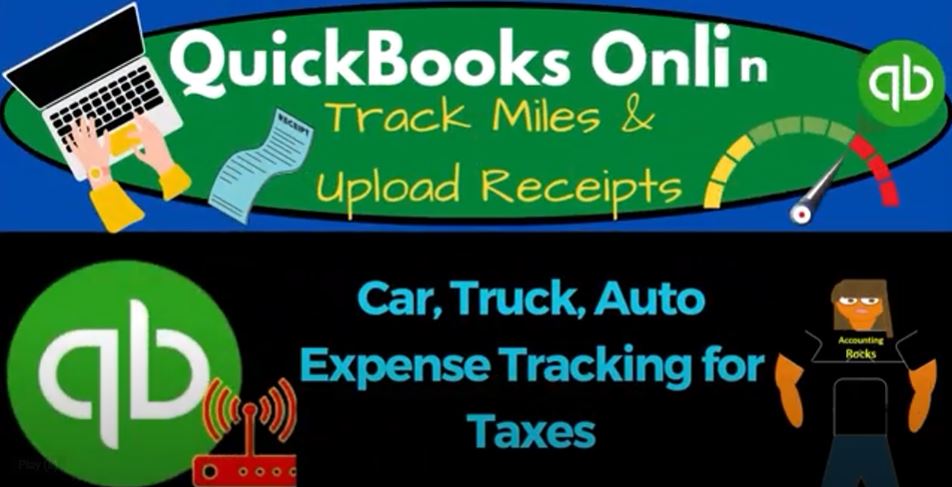Are you ready to boost your bank books with QuickBooks Online 2023? In this blog post, we’ll explore how to track car and truck auto expenses for taxes using QuickBooks Online. By efficiently managing your expenses, you can maximize your deductions and ensure accurate financial reporting. Let’s dive in!
Setting Up Financial Statements: To begin, let’s set up our major financial statement reports in QuickBooks Online. In the accountant view, toggle between the Business View and Accountant View by going to the cog icon at the top and selecting the desired view. Duplicate the necessary tabs by right-clicking on the tab and selecting “Duplicate.” We’ll focus on two crucial reports: the balance sheet and the profit and loss (income statement). Adjust the date range for these reports to reflect the desired period for tax purposes.
Tracking Auto Expenses: To effectively track auto expenses, we’ll examine the chart of accounts in QuickBooks Online. While the system provides an extensive list of expense accounts by default, we can customize it to suit our needs better. The goal is to differentiate actual expenses from those related to mileage, which can be used for tax deductions.
Here’s a breakdown of the suggested account structure:
- Auto Expense (Parent Account):
- This account represents all auto-related expenses.
- Parking Fees and Tolls:
- Create a separate sub-account for parking fees and toll expenses, as they may still be deductible when using the mileage method.
- Depreciation:
- Since depreciation calculations are usually handled by tax software, it’s unnecessary to include this in the bookkeeping process.
- Insurance:
- Differentiate between auto insurance for tax purposes and other types of insurance. Assign auto insurance expenses to the auto account.
- Leases:
- If applicable, create a sub-account for lease expenses.
- Licensing, Oil, Repairs, Tires, etc.:
- Group these expenses under separate sub-accounts or combine them as per your preference.
By customizing your chart of accounts, you can easily track and analyze your auto expenses.
Setting Up Auto Expense Accounts: Now let’s create the necessary accounts and sub-accounts in QuickBooks Online. Follow these steps:
- Go to the “Accounting” tab and access the chart of accounts.
- Click “New” to add an account.
- Create the parent account:
- Account Type: Expense
- Detail Type: Auto Expense
- Name: Auto Expense
- Create sub-accounts for specific expenses:
- Click “New” again.
- Account Type: Expense
- Detail Type: Sub-account
- Name: Garage Rent (if applicable)
- Assign it as a sub-account of “Auto Expense.”
- Repeat this process for each sub-account you want to create (e.g., Gas, Maintenance, etc.).
By structuring your accounts this way, you’ll have a clear breakdown of your auto-related expenses for effective tracking and tax planning.
Setting Up Expense Categories: To streamline the tracking of your auto expenses, it’s essential to create appropriate accounts in QuickBooks Online. While the system provides a comprehensive chart of accounts, customizing it to suit your specific needs can enhance efficiency. Here are some key expense categories to consider:
- Auto Expenses: Start by creating a parent account called “Auto Expense” under the Expenses section in the Chart of Accounts. This account will serve as the primary category for all auto-related expenses.
- Sub-Accounts: Within the “Auto Expense” account, you can create sub-accounts to break down specific expense types. Consider adding sub-accounts for the following:a. Garage Rent: If you incur rental expenses for garage space, create a sub-account to track these costs separately. b. Gas: Track all fuel expenses by setting up a sub-account specifically for gas. c. Auto Insurance: Create a sub-account to monitor insurance premiums related to your vehicles. d. Licenses: If you have any licensing fees or permits associated with your automobiles, create a sub-account for these costs. e. Oil Changes: Establish a sub-account to track expenses related to oil changes. f. Repairs: Set up a sub-account to record all repair expenses incurred for your vehicles. g. Parking Fees and Tolls: Create a dedicated sub-account for parking fees and toll expenses, as these may still be deductible even if using the mileage method.
Remember, you can tailor these accounts based on your specific needs. The goal is to have a clear and organized system for tracking auto expenses.
Entering Auto Expenses: Once you have set up the appropriate accounts, it’s time to enter your auto expenses into QuickBooks Online. If you have bank feeds enabled, you will likely see these expenses coming through automatically. Here’s how you can record them:
- Gas Expenses: Suppose you paid $60 at a generic gas station on January 15, 2023. To record this expense, create an expense form and select the vendor as the gas station. Choose the date (e.g., 01/15/2023) and assign the expense to the “Gas” sub-account under the “Auto Expense” parent account. Save the form.
- Repair Expenses: Let’s say you paid $240 to an auto repair shop on January 26, 2023. Similar to the gas expense, create an expense form, select the repair shop as the vendor, and choose the date (e.g., 01/26/2023). Assign the expense to the “Repairs” sub-account under the “Auto Expense” parent account.
- Oil Change Expense: If you spent $70 at an auto service center for an oil change, follow the same process as above, but this time assign the expense to the “Oil” sub-account under the “Auto Expense” parent account.
- Auto Insurance Expense: Record your auto insurance premium by creating an expense form, selecting the insurance company as the vendor, and entering the payment amount (e.g., $1,200). Assign the expense to the “Auto Insurance” sub-account under the “Auto Expense” parent account.
- Categorizing Auto Expenses: To ensure accurate expense tracking, it’s crucial to establish appropriate categories in QuickBooks Online. By organizing your expenses, you can easily differentiate between deductible and non-deductible items. Let’s review the key categories we discussed earlier:
- Auto Expenses: Create a parent account called “Auto Expense” under the Expenses section in the Chart of Accounts. This will serve as the main category for all auto-related expenses.
- Sub-Accounts: Under the “Auto Expense” account, set up sub-accounts to break down specific expense types. Examples include: a. Garage Rent: Track rental expenses for garage space. b. Gas: Monitor fuel expenses. c. Auto Insurance: Record insurance premiums specifically for auto coverage. d. Licenses: Account for licensing fees or permits associated with your vehicles. e. Oil Changes: Separate expenses related to oil changes. f. Repairs: Track costs incurred for vehicle repairs. g. Parking Fees and Tolls: Dedicate a sub-account to record parking fees and toll expenses, which may still be deductible when using the mileage method.
Entering Auto Expenses: Once your expense categories are set up, it’s time to record your auto expenses in QuickBooks Online. If you have bank feeds enabled, you’ll likely see these expenses automatically imported. Here’s how to record them accurately:
- Gas Expenses: Suppose you paid $60 at a generic gas station on January 15, 2023. Create an expense form, select the gas station as the vendor, and enter the date (e.g., 01/15/2023). Assign the expense to the “Gas” sub-account under the “Auto Expense” parent account.
- Repair Expenses: Let’s say you paid $240 to an auto repair shop on January 26, 2023. Create an expense form, select the repair shop as the vendor, and enter the date (e.g., 01/26/2023). Assign the expense to the “Repairs” sub-account under the “Auto Expense” parent account.
- Oil Change Expense: If you spent $70 at an auto service center for an oil change, create an expense form, select the service center as the vendor, and enter the date. Assign the expense to the “Oil Changes” sub-account under the “Auto Expense” parent account.
- Auto Insurance Expense: Record your auto insurance premium by creating an expense form, selecting the insurance company as the vendor, and entering the payment amount. Assign the expense to the “Auto Insurance” sub-account under the “Auto Expense” parent account.
Tracking Mileage and Adjustments: While recording actual expenses is essential, tracking mileage is crucial for potential tax deductions. QuickBooks Online provides tools to help you track and calculate mileage deductions accurately. Here’s a quick overview:
- Mileage Tracking: Utilize QuickBooks Online’s mileage tracking feature to record and categorize business-related trips. This information can be used to calculate deductions accurately based on the IRS-approved mileage rates.
- Adjusting Expenses: At the end of the year, if you decide to use the mileage method for tax deductions, adjustments are necessary. Consult with a tax professional or utilize tax software to determine the appropriate adjustment, which may include adding depreciation or replacing actual expenses with mileage