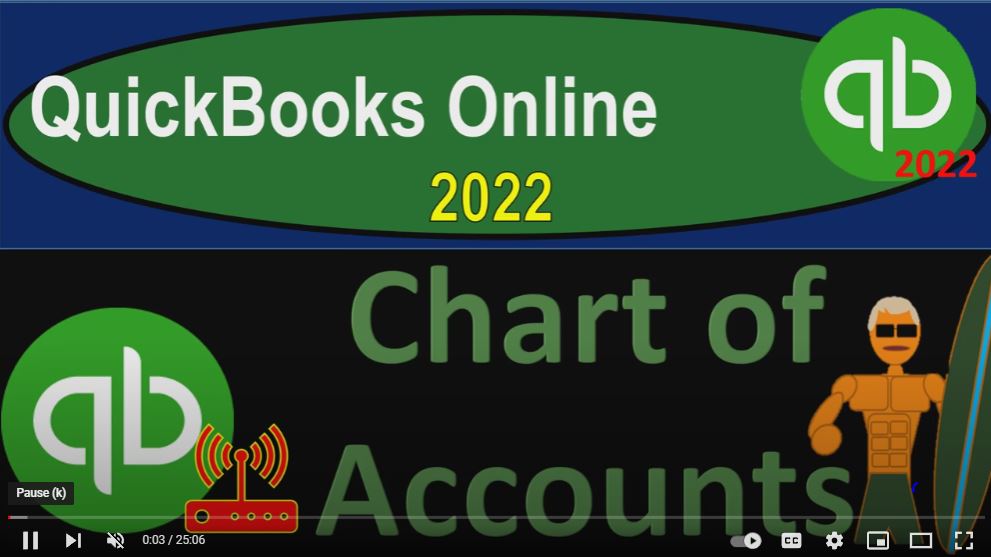QuickBooks Online 2022 chart of accounts get ready because it’s go time with QuickBooks Online 2022. Online in our browser searching for QuickBooks Online test drive, we’re going to select the test drive, we’re going to go into the United States version of it, and then verify that we’re not a robot sample company Craig’s design and landscaping services holding CTRL down scrolling up just a bit to get to that one to 5%.a
00:29
We’re also going to have the free 30 day trial version open just so we might look at the Business View as opposed to the accounting view if you don’t have access to this yet. That’s okay, because we’ll be working on it more in the second half of the course, in prior presentations, we looked at the lists, and we did so by going to the cog up top.
00:47
Remember that when we’re looking at the day to day type of transactions, the things that are typically going to be having an impact on the financial statements, were usually going into the new item over here for the forms and or to the items on the left hand side, if we’re going into the items that are the underlying items that need to be set up, before we can enter the normal transactions, the chart of accounts being one of them, then a lot of those items are going to begin to Kog.
01:12
Although the chart of accounts because it’s so important, because it’s updated, often times is going to be down here as well as in the accounting area. So let’s just take a look at the two areas, you could have it in the cog up top, it could be under the list. So if I go into the old lists, we have the Chart of Accounts, remember that the term lists is basically a pull over from the desktop version,
01:35
when all this stuff was kind of housed under the drop down of lists. In the online version, we don’t have that drop down of lists, but we still kind of have that terminology. And the most important thing under the list strop down was of course, the chart of accounts. So what most likely and the online version however, we’re going to go into the chart of accounts by going to the Accounting tab on the left hand side, and then see our chart of accounts here. I’m going to close close the hamburger on the left hand side,
02:04
here is our chart of accounts, it’s going to be a list of the accounts, it’ll typically be an order by type, meaning the type you can think of first as the balance sheet on top of the income statement, the balance sheet comprising of assets, liabilities, equity, income statement accounts, revenue and expenses. And then we can get into more detail from there that more detail some of it for financial statement reporting purposes for different account types, and some of it for internal needs within the company or within the software for certain account types.
02:37
So we’ll go into them in a bit more detail shortly. First, just think about the idea that when you look at the chart of accounts, if you start a new company file, then the chart of accounts is going to be quite important. And you’re going to want to start a consistent habit going from that point on forward so that you have consistency going forward.
02:54
And one of the main areas where you have the most flexibility and choices need to be made with regards to the chart of accounts is with the expense items down below, because that’s usually the area where there’s the most accounts within that account type. And there’s also going to be a lot of difference between company to company in terms of what kind of things they spend money on, some of it will be standardized, but some of it will be different.
03:19
And therefore you want to think about what would be the best layout for your particular company. When you set up the company file, you often enter information. And we saw this when we created the new company file within into it in QuickBooks, setting up the new company file, which you may not have done on your site, because you might not do that until the second half of the course.
03:39
But we demonstrated the process. And as we did so the Intuit software set up the the list of accounts. So in other words, if I go into my free 30 day trial version over here, and I go into the bookkeeping, note that in the Business View, they’re calling it bookkeeping on this side, and then look at the chart of accounts closing the hamburger here, we then have our chart of accounts that has been set up basically automatically for us.
04:05
And it looks quite similar to the chart of accounts that is in the other test file, even though we have different industries that were selected. And that’s the first thing you just I just want to note here, if you’re used to the desktop version, and you start a new company file, and you choose a different industry, if you choose a service industry,
04:23
a law firm versus a firm that’s going to be a landscaping type of business versus a firm that or a company that’s going to have inventory, like a store of some kind, it will typically then create a whole different chart of accounts. And it’ll actually give you a side by side and say hey, if you choose this industry type, we’re going to give you this different chart of accounts.
04:44
So for example, if you were to choose something that has that has inventory in it, it would give you an inventory account, it would give you a cost of goods sold account and so on and so forth. If you choose something like a service company like a bookkeeping company, you might not have the inventory account and the cost of goods sold, and so on and so forth. And the online version, it doesn’t give you that side by side, although it still has you select the industry.
05:09
And it still gives you somewhat of a standardized kind of list of accounts over all the industries. And I keep on thinking they’re gonna change that. But it looks like they haven’t yet done that, at this point in time, I would think they’d want to change it to have that more customization that I kind of like on the desktop side of things.
05:26
But that means that when you enter the data into the system, when you’re starting up the company, the data like the type of industry you are and the type of business that you have. In other words, are you a sole proprietorship or a partnership?
05:38
Are you a corporation S corporation C corporation, you would think that information might have an impact on the chart of accounts, but it doesn’t seem to have as big of an impact on the chart of accounts as with the desktop version, that means that it’s probably more for kind of internal use, for the most part at this point in time,
05:55
I still would expect that they might customize the chart of accounts, you can kind of see it most blatantly down here and the retained earnings, you would think that if you chose like a sole proprietorship, they wouldn’t use the term retained earnings in the equity section, they would use something like owner’s equity or capital or something like that. So in other in essence, you’re going to get a chart of accounts that will be set up from that point, if you’re starting a new company,
06:20
I would recommend then that that you use the chart of account when it applies, and only add new accounts when you need to, and then trim down to chart of accounts as you need in the future. In other words, when you’re entering transactions. And if for example, you don’t have an account, oftentimes it being an expense account, that’s the one that you prefer, look through the Chart of Accounts and say,
06:43
is there an account here that represents something similar, or that would fit what I’m looking for? If it does, then you might want to use that account. Or you might want to adjust that account, you might want to go in here and say for example, if I looked at the utilities accounts down here, I might say maybe I want the gas and electric broken out in and of themselves or something like that.
07:05
So I could go in here and edit this account. And then if I don’t like it being a sub account, I can remove the sub account, I can change it just to electric or gas or something like that, and then use that account. Otherwise, if I was to add a new account called gas, or electric and have two accounts have a similar name, it’s more likely that I’m going to miss post in the future and use both of them, which is going to cause some confusion and less consistency into the future.
07:32
So you want to use the account that if it’s there. And then if it’s not there at all, then add the new account, then after like a month of data input into the system, you might want to go back into the Chart of Accounts and see if you can trim down any of the accounts. So it’ll be a little bit easier to use going forward.
07:50
If you’re starting in a bookkeeping system that already has a chart of account set up and they’ve already been entering data, then you usually want to try to be consistent and do the same kind of thing. So if I enter a new invoice, a new bill and a new check, I usually want to be consistent with the same stuff that has happened in the past that allows me to compare to the past.
08:11
Although you might be saying, hey, the last system was kind of a mess. And the question is, Well, how am I going to change to the new system, while still maintaining consistency. So any change you make from the default, what has happened in the past, you should kind of have a reason for you should be able to say hey, I went from this to this, because I have this reason.
08:31
And I’m going to be consistent in whatever change I make, you know, going from here forward would be the general idea. Let’s open a few financial statements. So we can see how these Chart of Accounts will fit into the creation of the financial statements. I’m going to open three new tabs up top, I’m going to right click on the tab up top, duplicate it, let’s do four new tabs, go into the first tab again,
08:51
right click and duplicate. Go into the first tab again, right click and duplicate add one more time go into the first tab again, right click and duplicate this second tab I’m going to use to kind of maneuver around while I still have the chart of accounts open. Then I’m going to open up the balance sheet, the profit and loss or income statement, and then the trial balance on the far right.
09:12
So I’m on the third tab over, I’m going to go down to the reports down below. And let’s open up our first favorite report, that being one of the financial statement reports the balance sheet report. So we’ll go into that balance sheet. I’m going to close the hamburger scrolling up range change up top from 101 to one to 1231 to one, run it and then I’m going to go to the tab to the right.
09:38
And we’re going to do then the reports on the left hand side let’s go then to the profit and loss this time to P and L otherwise known as the income statement range, change that one from Oh 101 to one to 1231 to one run it run name and closing that up and then to the right.
09:56
We’re going to do this again go into the reports and this time Trial Balance, which I’m going to type in here, Trial Balance, trial balance, and then enter that trial balance, there it is, you got to spell it right, or else it can’t find the report. For some reason, you know what I meant QuickBooks, you know what I meant a 101, to one to 1231 to one, run it.
10:23
And this is the one I want to concentrate on first, because you’ll know that this trial balance is basically the chart of accounts that and it’s and you can also think of it as in essence, the balance sheet accounts on top of the income statement accounts, having removed the subtotals. So everything that’s in the chart of accounts will be on the trial balance, unless there’s no activity in that particular account.
10:47
So if you enter like a few months worth of data with the Default Chart of Accounts, making any adjustments that you think are necessary as you go, you might then go into your trial balance here and say, Okay, these are the accounts that I’m using. Let’s go back to then the Chart of Accounts and figure out which accounts I’m not using, and possibly delete them or make them inactive at that point in time.
11:09
Why would I do that, because it could make the data input a little bit easier. In other words, if I go to the tab to the right, this will be the tab little mess around, which is some data input. For some examples. If I hit the drop down up top, and I was to enter an expense, and I’m entering an expense form, and I have the expense up top and I choose the category down here, I’m going to go to the category, then I have all these different accounts here, all these different categories.
11:38
And the less categories you have the less chart of accounts that you’re scrolling through as you do the data input, then the more efficient you’ll probably be going forward. So so that’s what I would do, I’d use the default account, and then see which accounts do you think are applicable, and then possibly go back after a few months of data input, and see if you can trim down this chart of accounts.
11:59
Some people may actually like to if you’re used to if you have a company that’s basically unique in nature, and you think a lot of your accounts will be different, you could just wipe out the Chart of Accounts and add the accounts, as you do the data input, you could go into this tab over here and every time you put in a new expense. And we’ll actually do this when we do the bank feeds, you can just add a new account.
12:21
And that way you would be customizing your entire accounting system as you do the data input, choosing the chart of accounts that you want. I find that most people when they start a new business, they want some guidance in terms of the chart of accounts. So they kind of will be kind of dependent on the default accounts.
12:39
But if you would rather have have customer accounts, and not have all these other accounts involved, that’s another method that you can use. So let’s take a look at these you can you can search through your chart of accounts by hitting the the name button here, and then you can change the range of it.
12:57
And you can also search in here. So if I typed in here for particular account, that’s pretty nice tool as well. So although you can sort by different items, and you might have a tendency to sort by name, you probably want to leave it at sorting by type because that’s the order that you want to be thinking about the chart of accounts. And you want to think about the chart of accounts as the balance sheet on top of the income statement assets, liabilities, equity, then income and expense accounts.
13:21
When you add new accounts, then you want to be thinking about the account type, because that’s going to be really important. Most of the time, the account type are going to be basically expense accounts on down below. Let’s sort this by the items. Again, the expense accounts because usually the most transactions that are kind of new type of transactions are cash going out that you need to assign to some other side some other account.
13:44
And that’s usually going to be an expense type of account. But when you make purchases of a large pieces of equipment or something like that you got to make consider whether it should be an expense or some other type of accounts and labeling the proper type of account becomes an important and important thing. So let’s go through them real quick up top, we’ll go through balance sheet and then the income statement. So first, you got the assets on the balance sheet.
14:07
And then there’s a financial category that is usually going to be called current assets. And then within the current assets, instead of just calling them current assets, the software applies another type category, in this case, the bank accounts. The reason the software does that and just doesn’t just call them current assets is because there’s a special need from the software perspective, which is you might be linking to the financial institution for bank feeds for example,
14:31
and you might have differences with the register and the reconciliation needs. Then we’ve got the accounts receivable account. Also from a financial perspective, just the current asset type of account, but there’s a special need and the software to give it its own type of accounts receivable.
14:46
That special need is that the software will force you to enter a customer when you have an accounts receivable type of account so it can make a sub ledger of that account and break out the information by customer. Everything that doesn’t have a special need. That is a current asset type of account from a financial perspective will then just simply be called other current assets.
15:06
So other current asset type, then we have the financial accounts of fixed assets, which you might also hear called property, plant and equipment, or depreciable assets, this is going to be your buildings, your your automobiles, your equipment, your furniture, your land typically, and so we’re going to call that fixed assets here, and then the depreciation will be in there or accumulated depreciation more properly named. And, and then we’ve got the liabilities, which has a financial category of current liabilities.
15:39
And then there’s a special need category once again from the software perspective of accounts payable, so you have an account type called accounts payable, because like with accounts receivable, accounts payable will force you to enter a name this time a vendor, however, so that you will have a subsidiary ledger that will break out the accounts payable who you owe by vendor, then we have the accounts payable account of the credit card account which software the software has a special need for therefore creates an account type of credit card, because it’s a financial institution account.
16:12
And therefore you might connect with the bank feeds with regards to the credit cards, which we’ll talk in the bank feed section of the course how to do we’ll go into that. And then anything that doesn’t have a special need, that’s a current liability will simply be called other current liabilities, then you have long term liabilities, which are just liabilities that have a long term portion to them, that’s going to be due out past a year,
16:33
then you’ve got the equity side of things, which is, you know, the owners claim to the assets. And the main equity account that you want to consider or understand that has a special need is the retained earnings, which again, if you were sole proprietor, you might want to change the name to like owner’s equity or something like that, or capital if it’s a partnership, but this is the account that all the all the income statement accounts will roll into all the temporary accounts roll into.
17:01
And we’ll get kind of a feel for that when we generate the reports and whatnot and do the adjusting entries for that’s kind of a tricky, tricky accounting thing that if you don’t have an understanding of you might want to just look at some accounting in general, to see how the balance sheet is related to the income statement, we’ll talk about it a little bit more when we get to the financial statements.
17:20
And then we’ve got the income accounts, usually you only have like one or two income accounts, you don’t usually have this many. But because we’re dealing with a landscaping company, they’ve got a whole lot of income accounts, usually you only do a couple things for income revenue, that are the things you do you hope the revenue in terms of dollar amounts will be greater than the expenses.
17:40
But usually, the actual transactions and number of accounts that you have will be lower than the number of expenses, then you have their cost of goods sold account that would only be involved. If you had inventory. That’s the cost of you selling the inventory. And then we have all the expense accounts, we’re on the income statement now with the income and down further.
17:59
And all the expense accounts. And this is where you have usually the most flexibility with the types of accounts you want. Now in the flexibility, you usually have the ability to say do I want lesser accounts, grouping more accounts together, which gives me less detailed data, but also gives me easier data input and an easier form to look at?
18:20
Or do I want a lot more accounts that are going to be involved giving me more detail, you also have the capacity to use these sub accounts and you have this capacity with any type of account. But it’s most prevalent in these in the expenses, oftentimes, because this is where you can have a lot of different accounts down here. So for example, you got insurance, and then you got the workers comp.
18:40
Now if workers comp is the only insurance you have having this sub account doesn’t make a whole lot of sense. You could just call it workers comp insurance or something like that. But if you have workers comp, liability insurance, car insurance, notice that if you have car insurance, you might put it down here or you might put it up in the auto.
18:57
So that would be a decision you’re going to make with regards to what you think would be best, then they’ve got their job expenses, this might be something that would be more useful for the job cause type of system, legal and professional fees. You’ve got the question, do I want to be breaking out accounting, bookkeeping, and lawyer as three separate accounts? Or should I just group them together in legal and professional and just have one line item for them?
19:21
Or possibly I’ll have three different line items for the accounting, bookkeeping and lawyer and I don’t need to make them sub accounts. I just want to have them separate accounts. It’s kind of up to you on how you on how you want to group that. You might kind of guide this a little bit on like the tax forms how the tax forms are typically given. But there’s no real there’s no real way that says you have to do it this way. For most expenses. It’s a matter of preference generally.
19:47
So then you’ve got the maintenance and repairs again building computer equipment. Do you need the separate categories? Do you just want to put everything into maintenance repairs? Or possibly you would rather you’d rather have this broken out separately in terms of building repairs versus computer maintenance or computer repairs, maybe you shouldn’t maybe you don’t feel like that should be under just maintenance and repairs.
20:08
Maybe you might break these out separately or something. And then you’ve got the meals, entertainment. And all this stuff is pretty normal utilities, again, is another area where you say,
20:16
Well, I don’t know, should I put the gas and electric together? Maybe I’m in a company where I use a lot of electric, and I want to see it broken out on its own possibly, or or the telephone is often a question Do I need to put that under the subcategory of utilities.
20:31
Now, oftentimes, people think of gas and electric as utilities, and then the telephone being separate. And so that’s often how people will break it out. If you want to adjust them, as you do the data input, then like if you’re not using the gas, and electric, and you’re just gonna say I’m just going to put gas and electric and utilities, and then break out the telephone on its own, for example, then you could say,
20:53
Okay, I’m going to go into the gas and electric, I’m not going to, I’m not going to create another account, I’m just going to say, Let’s edit this account. And let’s say let’s say I would like to make this not a subcategory of utilities, and I’m just going to call it utilities, you sell it to you till it to two teas. And then I’ll save it and close it. And there’s, there’s already a name that that has utilities.
21:19
So I’m going to say no, and let’s put a little dot next to it for now and say Save and Close. And so now I’m going to scroll down, and we’ve got then if I scroll down here, way down here, utilities, and then I’ll take the telephone, I want to make it its own account. So I’ll edit that one and say, Let’s get that out of the subcategory. And I just want to make that you know, its own type of account. And then in this utilities account, there shouldn’t be anything in it because it was just a parent account.
21:49
So I might want to remove that account, or, or make it an inactive account, which is actually right here. So if I’m out here, I’m going to say let’s make it let’s make it inactive. So you want to make this inactive, I’m going to say yes. And so now when I hit my drop down, I’m only going to see that you you know the one utility account here instead of having the multiple utilities accounts. And so that’s, you know, one way you can clean that up. And it’s best to clean these kinds of things up.
22:17
Of course, the sooner the better. So that you don’t have any problems with things actually already posted into the accounts. So that’s going to be that’s gonna be that general general idea. Now, also note that you could add account numbers. By default, they don’t add account numbers, because account numbers could add some complexity with a data input. But for example, if you go down here, notice that these sub accounts give you some control over the ordering of the accounts.
22:42
That’s one reason people kind of like the sub accounts. They also just like having, you know, the grouping of the sub accounts with a drop down, which will show up on the financial statements. As this kind of as a kind of arrow down here. Let’s look at the some of these drop downs, these drop downs that are happening, some of them are going to be due to due to being a separate account category.
23:03
And then the sub accounts is another way that you can kind of create that drop down. So if I go back on over to the second tab, if you wanted to add account numbers, you can go into the cog up top, you can go into the account and settings.
23:17
And in the Account and Settings, we’re going to go into advanced and then you want to go into the Enable account number so you can turn these on. If you use account numbers, however, then you got it, you got to make sure that you’re doing the account numbers properly, we might put a section just focusing in on account numbers, it can be a little bit tricky, because if I go back to the first tab, because you still want to order the account numbers in such a way that you’re going to have the same ordering of type balance sheet on top of income statement type of accounts.
23:49
And you want to have enough distance within each account number so that when you add new accounts, if I wanted to add something in between the checking and the savings, for example, it’s not like I’m locked out, I can’t do it because I put account number one and then two. And I don’t want to have a 1.5 account number.
24:05
So you want you want to think through the account numbers if you’re going to use them, but they can give you a little bit more control in terms of the ordering of the accounts. So that’s the general idea with the chart of accounts. Well, it can be a little overwhelming to think about the chart of accounts.
24:19
But remember, if you’re starting in a company that’s already set up, then you basically as you enter transactions want to basically be consistent, and a lot of the chart of accounts that are being assigned to the transactions will be driven by the items that have already been set up.
24:34
And if you’re starting a new chart of accounts, then you’ll typically have this chart of accounts that will kind of be set up for you and you can you can basically use that as a guide and then possibly trim it down. As you move forward.
24:47
We’re gonna it’ll be a little bit more clear the chart of accounts if you’re not familiar with it, after we take a look at the financial statements and we’ll see how the financial statements are constructed with regards to the the Chart of Accounts and And then once we do the data input of course we’ll be referring back to the chart of accounts as we enter transactions