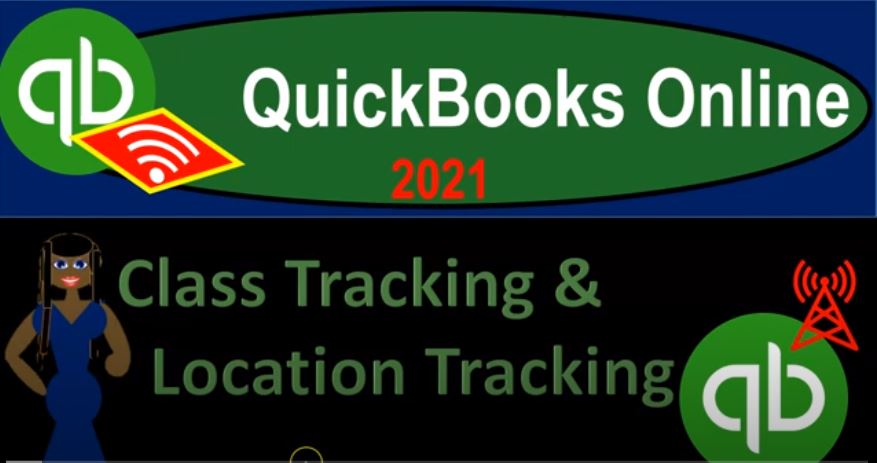QuickBooks Online 2021 class tracking and location tracking. Let’s get into it with Intuit QuickBooks Online 2021. Here we are in our QuickBooks Online practice file and prior presentations, we set up the 30 day free trial, we then turned on the class tracking and you could do so by going to the cog up top, go into the account and setting then into the advanced settings.
00:26
Turning on both class tracking and location tracking. The two things being similar but having some slight differences as well, you want to think carefully as to when you want to use class tracking and location tracking, we’re going to do a little bit more of that this time as we use both features in the same file. Let’s see what we have done thus far. By opening up our reports, I’m going to duplicate some tabs up top, let’s make some multiple tabs to duplicate we’ll make three tabs right clicking on the tab up top duplicate,
00:55
I’m going to do it again right click on the tab up top duplicate and another time right click on the tab up top and duplicate. Once again, we’re going to be opening up our profit and loss report profit and loss by class, profit and loss by location. Thus far, we’ve been using the class tracking feature. So we’re going to go down to our reports down below, we’re going to go on down to the reports.
01:20
And we’re going to be opening up then the P and L the profit and loss otherwise known as the income statement, now you could do so by by just opening up the normal income statement and then changing it to by class. But you can also just find the transactions by class or the or the preset reports by class by simply typing in up top class, we got a profit loss we got purchases, sales and so on. And we’re going to take a look at the P and L profit and loss by class. Going up top we got the date range from a 101 to one to 1231 to one, let’s go ahead and run that report.
01:58
Close up the burger Hold CTRL scroll up just a bit. And there’s what we have. This is what we left off with last time let’s open up a couple other reports go into the tab to the left, I’m going to then go down to the reports, let’s take a look at a report by location, we set up or turned on locations, we have not run any reports by it yet or we haven’t entered data for it yet. So if I type in a location up top, you see once again we have the profit and loss by location purchases, sales and so on, I’m going to open up the profit and loss by location now and do the date range change up top and go from a 101 to one to 1231 to one, run it.
02:38
And there we have that item closing up the hamburger. And then I’m going to go to the tab to the left here open up the balance sheet report just so we have it in case we want to jump on back to the balance sheet. Even though that’s not our main focus. Notice on the balance sheet, we don’t have profit and loss or locations by class or location on the balance sheet. Unless we had an advanced advanced rather than, you know, pro or Pro Plus on it. So so it may be possible if you level up to have the profit loss by class or location, I mean, sorry, the balance sheet by class location, but here, no and 1231 to one and we’re gonna say run that.
03:19
And there’s we have what we have on the balance sheet closing up the hamburger. Now what we’ve done the last time is work in classes. So if I go back to the first tab over here, we’ve got our classes, classes are usually the default structure that you will want to be using, if you only want kind of like one layer of a vertical type of breakouts. So that could work. If for example, you’re like a sole proprietor that has two different locations.
03:43
For like a medical office, let’s say you got two different locations, or you that you want to be breaking out between location one location two or you have two different departments or something like that, that you want to be breaking out between Location One or location two to different profit centers or allocations within a particular location that you want to be breaking out.
04:04
And the reason as we’ve discussed in the past, you want to use class tracking most likely is that when you go into the actual form, for example, if we take a look at this type of form, and go into it, and this is an expense type of form, you can see that we broke this expense form out using two separate classes with one actual form here.
04:24
And you can do that with classes. You cannot do that with a location you can see here location being up top not in a line by line breakout. Therefore, I can only assign one location to this entire expense form. Whereas I can assign two different classes to the expense line items down here with the use of the classes. So that’s going to be one of the major difference you want to keep in mind. That’s why you’re normally going to look at classes first.
04:48
There could be an exception to that one would be if you want to separate locations, and you have an advanced version where you’re basically using a balance sheet, which you can break out by class or location. In that case, you may want to restrict every transaction to only have in one location. So that the balance sheet by location will not be out of balance by location, right. Otherwise, if you break it out by class, it could throw off the balance sheet by class.
05:15
So in that case, that location being restricted to transactions could help you to make sure to be more likely to not have your balance sheet be kind of messed up when you’re running a balance sheet by location. But we’re not worried about that here, because we’re focusing in on the income statement primarily here. So that’s so that means that that even if you have two separate locations, and you’d like your doctor’s office, you have two separate locations or something like that, you may still want to use the classes for your purposes, because you can use that that breakout method if you have, for example, an expense,
05:49
you don’t know how to how it should be allocated, it’s not allocated to one office or the other, you can use some kind of percentage method and break it out with directly in the expense form with use of classes you can’t do so with the locations. If you have something like a personal account and a business account in one in one QuickBooks file, then again, you can break out some kind of expenses that you might be allocating partially to business and personal with the one expense form. If you use classes, you can’t do so with the the location tracking.
06:20
But the location tracking gives you an another dimension. Because notice, if I add another class here, let’s say that this is division one Division Two. And, and I have two different locations, two different locations, let’s say that haven’t have expenses that I’m breaking up between selling and admin. And two different basically profit centers or something like that profit or cost centers within them, which I’m going to call division one or Division Two, profit center one profit center two, call center one, call center two or something like that in two different locations, then it could be useful to add the other layer of the locations because that way,
06:57
then I can run say this report for Location One breaking out between division one and Division Two. If I was to add a location on top of this, it would be another column up top. And I don’t want another call on what I wanted to run another report, which would be by location right. So now I have this whole other report that I can basically break out by location. Now I haven’t assigned any locations here at this point in time. Therefore there’s there’s nothing in this report by location, it’s not specified. So I need to go in and specify all these transactions to basically the the proper location.
07:29
And that’s what we’ll we’ll work on doing now. So we can see that added breakout of location. Also just note that when you’re when you’re then filtering reports, for example, if I was to go to this report here, and I went to my filtering options up top, and I customize this report, and I go down to my filters, then I can typically filter by class and location. So even though this is a profit and loss by class,
07:52
I can then say I want to look at it by class, and then limit it to the location, it’s not going to add a column up top, but it will limit the transactions to a particular location here. And then I can choose the location one or one or two, I don’t have any locations at that point. But notice, again, that filtering option is a key part of this as well, that can be really nice. So let’s let’s go into this, I’m gonna, I’m going to go to the second tab over here, this is my new thing, where we’re going to add locations, I’m going to go into all these transactions and add the location, these all going I’m going to say to location one, and then I’ll add some more transactions that will go to location two.
08:27
So I’m just going to go to each one of these drill down on it, simply add Location One, so I’m going to go in here, drill down on my data, this is going to be for the 10,000. And I’m going to allocate this simply to location number one. So location number one for this item, save it and close it. And that has been allocated out I’m going to go back then to my to my reports.
08:51
And so now I’ve got location one and not specified, I’m just going to do this all the way down, I’m going to go into every transaction, there’s not too many of them. So hopefully this will not be too tedious. And break this out between location one here. So I’m going to save that and save that. And so now we’ve got that broken out to location one. And so we’re gonna say, all right, that looks good. And then the next item, I’m going to go back down, hold on a second, profit loss by location, I closed it somehow. Location, profit and loss by location, opening it back up.
09:29
Okay, so now let’s go to these items down below. I’m going to say, Now let’s pick up this 60 here. So notice here, we broke it up between two different classes. But I’m going to have one location. So that means it’s like, I have one office that I’m breaking it out, say between two profit centers in one location. Let’s say I got one state or another state. This one’s in California. This one’s in, you know, Arizona or something like that. Then you could break it out and then you’d have two different classes down here and possibly Selling, and then the admin for those locations as well.
10:04
So I’m going to say this is going to be for Location One, I’m going to save it and close it. I’m going to scroll back up top and bring this on back to our report. And then I’m going to do this all the way down. So this is going to be this item. also go into location one. So within location, one will say like the California office, we’re breaking it out between division one and Division Two, or profit center, one profit center two in the selling and admin categorization for that for that location for California versus, say, Arizona location, one being California, for example.
10:42
And then I’m going to go back up top and say, All right, let’s do the next one, we got the 750. Let’s go into that item, we’re going to go into that this one is all going to to Division Two, and I’m going to say this is Location One, so California Division Two work, same, for example, and then I’m going to go back on over and keep keep going down, we’re gonna say this, the 375 375, let’s pick that up. And this one, I’m going to say is division one. And this has within division one within let’s say,
11:17
California, we got breaking out between the California Location One, then we have the profit center, or department one and two, under admin versus selling. So we’re gonna say right, save it and close that. And so there is that one, and then scrolling back up top, we then got a couple more to apply this out. So I’m going to say it’s going to this one, this will then also be location number one, save it and close it. Scrolling back up to the top, we’re gonna go back two more times. And we have to do something new, we got to stop this, even though this is good times good times.
12:01
So this one we did with basically the the journal entry, we then allocated out with the journal entry between the divisions. So I’m going to go in here, I’m going to say this is going to be Location One, save it and close it. So I’m going to say Save and Close. And then I’m just going to go into all of these items. And say this is all going to be division one, or location one, I should say, Location One, location, one, save it and close it. So this whole transaction has the same location in it, scrolling back up top. And then let’s do the next item scrolling up top back to our report.
12:51
And now we’ve got the 400. We’ll bring that to location one. So I’m going to say this is going to be location number one. And then I think we have one more here, I thought that was the last one. But it’s not we get to do it one more time. For this 600 right there that I missed one more time, we get the good times keep on rolling one more in Location One, save it, close it. And so there we have that and then back to our report. So now if we look at locations, now they’re all allocated to location one.
13:32
And then if I go back to my my report by class running the report by class, we have division one, Division Two, within location one, right, and now I could customize this report, if I wanted to. And if I want to see everything by location by filtering by location, I can then say alright, I want to see the filter of just simply Location One, which will of course be the same report. Because I’ve allocated everything to division one, if I then go to location two.
14:04
And I say I want location two, but not location one. There’s nothing there at this point in time. So that filtering option allows us to do that filtering, let’s turn off that filter. And now let’s add some data for location to so we’ll do a similar kind of process just adding data. So I’m going to go to the first tab, let’s add some income, I’m going to make another new let’s make an invoice. And we’re going to be building basically location to here.
14:30
So let’s go customer, we’ll just have any customer we’ll we’ll do invoice date, or 120. Let’s say two one, we’re gonna say it’s an inventory item quantity two, and that’s going to give us our 70,000. So this is going to have cost of goods sold related to it as well, which I think is going to be the 30,000. We’re going to assign the location, which I’m going to save this time location to I’m going to say this is location two, and on the class side of things we’re going to say this is going to go
14:59
To the D one profit center, we’re gonna say so this is a second location where imagine like Arizona now versus California, and then the D one profit center, which would be like the profit center one, department one, we’re saying, Okay, I’m gonna say save it, save it. And let’s say Save and new. Let’s do one more here, and this is going to go then scroll back up top, we’re going to say customer, one.
15:28
And let’s make this the service. So this is going to be item, I think I just called it item, a service item. Let’s make this for you know, 1000. And we’ll say that this is going to go to the department or profit center to once again location to location to profit center to location to profit center two, sent me to say save and close on that one, save it and close it. And so now let’s see what happens here. I’m going to go Okay, let’s go, then, back to my profit and loss by class, I’m going to run it.
16:08
So here’s my profit, not loss by location, I’m sorry, profit and loss by Location, Location One and location two, we have these broken out now, for Location One and location two, then if I want to drill down on location one and two, and look at the divisions within it, I can then go to the next port profit and loss by class, I can run it for the total, that gives me total for basically division one and Division Two. But I want I might want to restrict them this report by using my filters now.
16:38
So if I went to my customize up top, and then I and then I filtered it by location for two now, location two, now I’ve filtered down, so d one and D two here, I’m filtering down, I’m sorry, did I filter by location, I filtered by location two, right, so this is location two, and then department one and department two. For location two, like in Arizona, we’re saying we’re imagining here.
17:06
So that’s one way we can kind of break this out. If I go back on over and keep on constructing the data here, I’m going to go back on over and say let’s add some expenses. So I’m going to say we’re going to get a new item. And I’m going to make it an expense item here. And we’ll say that this is going to be an expense item on 120. Okay, and let’s go down and say that we had like, auto expense. And this is going to be I’m going to make it I’m going to break it out again, let’s say like 500 for D two, and then we’ll say 6020 is going to be let’s say 104 D, one.
17:53
And then this is going to be for location two. So there we have that I’m going to say save save a new, let’s just add a couple of these items here. And the next one, we’ll say category is going to be, let’s say the, we could have an automobile, automobile for the admin side of things. And then we’ll say 200 for the two and then 7020 we’re gonna say 100 for the one. And this is for location number two, let’s say save a new on that one, save a new, hitting the drop down, we’re gonna say another expense item, computer and internet. And let’s say computer and internet is going to say 24, the one and 6120 is going to be 110.
19:01
For D two, once again, location two we’re working on we’re thinking like the second office, seven location, save a new, stick up another one. Scrolling down, let’s say where we got bank charges. We’re gonna say this is going to be this is gonna be you know, $30 for the one and 7040. And we’ll say 60 for the to save and new. And next item we’re going to pick up another one we’ll say insurance, payroll meals,
19:47
I think we had meals before. So I’ll say meals, we’re gonna say is 574 D one and then we’ve got the sixth 306430 and we’ve got the 10604 D two. And this is all location two, I’m going to say Save and Close this time, let’s see what we have thus far. So we’ll save it and close it. And now if I go to my locations here, I can then go to my profit loss by location, run this report. So now we got Location One and location two, which are basically breaking out by location one, location two, then we have the detail down here for the selling and the admin in terms of the expenses.
20:37
So in admin for the expenses, breaking out the information by location, now if I want, then the the classes that are going to be in there, division one and Division Two, for location one and two, so we’re imagining Location One like California location two, Arizona, then this includes both both profit centers, we’re saying kind of grouped together, if I want to look at, you know, California and Arizona, for division one in each of those locations, right, then I can go to my filtering options up top and say, Alright, let’s customize this. And go to my filters here,
21:12
I’m going to say filter. And I want to then go down to my locations and say I just want to see the locations we want to hear go to the classes and see that we just want to see the the profit center one per location. So now we’re looking at profit center one, you know, our first profit center activity for by location. So this is profit center, one for the first location like California profit center, one for the second location, like Arizona, and we can do a comparison such as that, obviously, we can filter the other way too, I can customize.
21:48
And today we want to look at profit center two, as it really leads to say California or Arizona right profit center to breaking that information out as it relates to the two locations. Or we can then go to the profit and loss by class and run this report. And now we’re looking at our profit centers, but by basically D one and D two for both locations, being say, like California, and Arizona. So now we’re trying to see which basically profit center, you know, a comparison of profit center to profit center. And then if I want to see the profit center, like D one, and then and then allocate,
22:30
I’m sorry, profit center D one and D two allocated by location, we can then go up top and customize the report down up here. I had I had l two on it. So if I had no filters, this is what it looks like with no filters. So now we’ve got profit center one profit center two, these are the two kind of like profit centers within the locations of say California and Arizona Location One and location two, then we can sort that and say okay, now I want to break it down by location.
23:01
So now we’ll just look at location one, Location One like California, for example. And this is the D one or profit center one or profit center to simply for that location, say California if I want to break it out, then location two. And see that. So there now we’ve got location to like Arizona for profit center one and profit center two. So you can see how these two reports can be can be nice that you have two different basic kind of reports that we’ll be breaking out by, by class and then locations. And that gives you kind of another just another layer of sorts of ability.
23:42
But obviously again, with that other layer of portability, you got to think okay, you know which items do I want to you want to put good thought into which items do I want to put by class, which by location, and then remember to think about, you know, the idea of allocating between between areas if you have to do any kind of activity based allocating or something like that.
24:03
And you want to do those with the actual forms expense forms, invoices, allocating to different things with those forms, you got to use class tracking. And then with the location tracking, you’re going to use the entire form, allocate into one thing with the entire form, which you can then adjust possibly with journal entries if you need to make adjustments in that way which in some ways might be a you know, a good way to do it in any case.