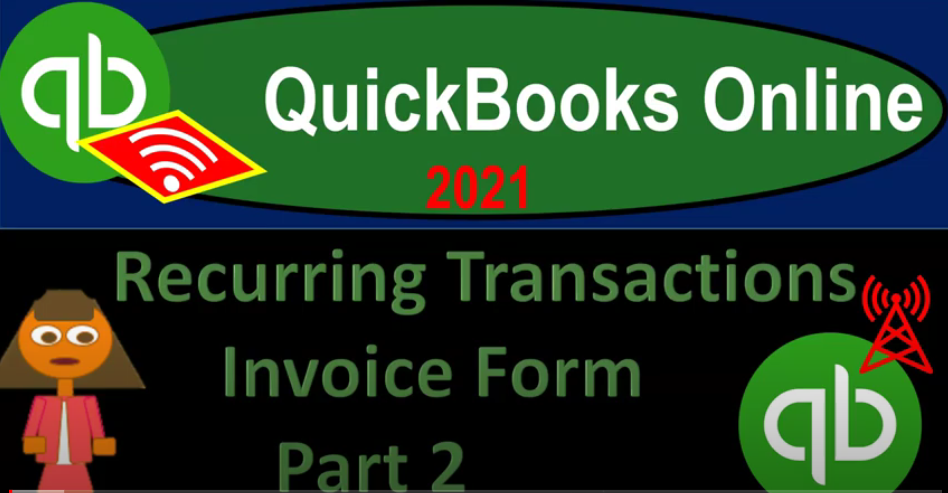QuickBooks Online 2021 recurring transactions invoice form part two, let’s get into it with Intuit QuickBooks Online 2021. Here we are in our QuickBooks Online practice file and prior presentations, we entered recurring transactions related to invoices. Now we’re going back in to see what the impact will be after time has passed with relation to those recurring transactions, we do have a reminder or a tasks item popping up in the middle of the page here that says respond to your recurring template reminders, view reminders, this is useful. And if you go onto that, you’ll go into the reminders, although it’s right in your face right in the middle of a page is not that blatant to me, considering the fact however, that I don’t usually use this middle of the page.
00:45
A lot of the time when I’m working in QuickBooks, I’m always working over here on the left hand side or in the cog up top. And therefore if you’re using these recurring transactions, I would recommend always going to the cog, you know, basically, every time you go in, just have a routine and see what is in there in the reminders. But if you go into the reminders field here, then you’re going to go into the reminders. Remember to do any kind of any any filter, and you did before, if you’re still working from the prior presentations, you can unfilter the items, we do have some items in here that probably you haven’t input yet, because they’re related to other kinds of transactions.
01:20
But we’re focusing in on the invoice at this point in time. And again, I would normally go into this by always go into the cog up top and then go into the lists, and then the recurring transactions. And then once again, I’m going to unfilter these items, because I filtered them last time, you can unfilter them by hitting the little x right there, or you can go to the filters and then go to all so here’s all the transactions, you will once again have more here or I will have more than you may have or focusing in on the invoices, however, which you could sort by hitting this thing up top.
01:50
And then the ones that are the reminders, the reminders, of course are going to be in the reminder area, these are the ones you’ve got to actually take action on. Whereas if you go back to the recurring transactions, these are simply the recurring transactions that are the things that are generating something that you might need to take action on, or, or that are going to be recorded automatically depending on the settings. So I’m going to close this back up, then we’re focusing in on the invoices. So I’m going to filter it by the invoice going to hit the drop down up top, hit this item, I’m sorry, hitting the second one, and we want to go to the invoice.
02:24
So we’re gonna sort by the transaction type of invoice, apply that out. So here’s our two invoices that we entered, we entered one as a reminder, one as scheduled. So one of them, we said, Hey, here’s the invoice, we think it’s going to happen periodically, we would like you to remind us before you actually create the invoice, and then we’ll go ahead and finalize the invoice and then you can send it out at that point. Or if you think if you’re confident that it’s going to be the same each period and you have a reoccurring invoice that you’re sending out, we could say just schedule the invoice and send it out automatically.
02:58
This second one then has already been recorded, it’s going to just record what happens increasing the income increasing the accounts receivable automatically this first one, then it’s going to generate something over here in the reminders field. So if we go to their reminders, and then I select the All button, I’m going to focus in once again on the invoice. So we got these two invoices because I said do it every day. So this is the one for today. And this is the one that is it’s give me a date early reminder for the next day for tomorrow. So if I then go back back on over, here’s our transactions.
03:32
Let’s then open up our reports balance sheet and income statement. I’m going to do that by going to the tab up top right clicking on it duplicate that tab. Going to do that again, go to the tab up top right click on it duplicate that tab, we’re then going to be opening up the balance sheet and the p&l the profit and loss the income statement, we’ll go down to the reports on the left hand side we’re going to open up that good old P and L report. The P and L dates look good. I’m going to close it up I’m going to hold Ctrl scroll up just a bit to that one to five.
04:04
Let’s go to the tab to the left. Now go back on down to the reports. We are then going to be opening up the BS balance sheet report closed up the hamburger here’s what we got on the balance sheet. Now it’s an invoice of the ones that were generated automatically by just being scheduled will be here on the 10,900 we have the invoice that was created on 221 there’s the invoice obviously increasing the accounts receivable it was recorded automatically.
04:32
And if we wanted it to email out automatically, then it could send the email out automatically to the customer or client then the other side is going to be going to the next tab on the income statement under the sales item. So under sales we got this invoice that was sent out automatically. So scrolling back up and going back now obviously those are not affecting cash. So we’re not going to be double checking that necessarily by it clearing the the checking account for the invoice. If we send the invoice out to the client, then of course, that’s going to be one verification, we’ll also see this on the customer information.
05:08
So if I, if I look at the receivables by customer, it’ll show that they owe us money. Obviously, if it’s wrong, the customer will probably tell us that there’s a problem. And then if we receive the payment from the customer, we could then either record the receive payment at that point in time decrease in the accounts receivable record in the payment into either checking or undeposited funds. Or if we’re getting some kind of electronic transfer payment from the client automatically, we may wait till it clears the bank account.
05:36
And then we can match it out possibly against the invoice recording, in essence that receive payment with the help and use of the bank feeds. So that’s one one item we have, if I go back to the left hand side, then the other. If we go if we’re back in the reminders, I’m going to go back to the reminders, which is going to be the scheduled one. And if we go into the reminder list, then we have let’s do this one and say now we just want to create that one. Let’s say that one, we’re saying Yep, that looks good. Let’s go ahead and send it out and create it. If there were batches, we can select them and do the batch action and create it, or we can record it here.
06:13
So I’m going to say let’s go ahead and record it. So I’m going to say create that item. And then we could check it out. If we go back to the balance sheet then and I refresh this making it fresh ended up and then we go into the accounts receivable, that one should now have been populated as well. So now we got these two invoices on 221. So I’m going to go back to the balance sheet looks like that has been recorded as been expected. Let’s go back to the first one. Now note that you could have a situation where you’re saying hey, I want you to remind me and maybe I’ll then go in and adjust it as needed. So in that case, we might have a reminder and say,
06:47
Hey, I’d like to kind of adjusted before sending it out, for example, you could adjust it a couple different ways you could adjust it here, or you could adjust the template, meaning I could go back to the template and make the adjustment in the template and that will adjust future transactions. Or I could say, hey, look, the template is fine. I know the accounts that are going to be used in the invoice but I might have to go in there and and adjust the quantity or the amount. So in that case, once it gets to the reminders area, you might say okay, now I want it, I want to go ahead and and edit this item here.
07:20
So we’re going to go in and edit it. And so there we have it, and I might say okay, I need to change the quantity, let’s say to six this time, and it could be a more complex transaction, you can imagine where you have a whole list of products and services that you just need to tweak a little bit periodically. And then you could save it and then make those adjustments, you know, on a periodic basis. And that might save time. So then we can go ahead and save it and close it, I’m going to save it and close it. And now we’ve now we’ve made that adjustment for it. And we’ve recorded it. So in other words, it’s still here.
07:53
But if I go to the My if I go to my financials, and I check out my accounts receivable, that one was recorded on the 22nd, the 22nd. And I run that I’ve got it down here at the 600. So here’s the 600. I believe that was the one that we just made the adjustment to. So we’ve got that recorded, then then down here. So if I go back up and go back, if you use that method, then if I go back to the first tab, now I’ve got this one that’s still kind of there, but I made an adjustment to it and recorded it without adjustment. So this item, then I would say I want to not record it,
08:26
I want to skip basically this item. Because I use that item in order to do the transaction, I wanted to record already. And that should bring it back down back down to zero items in this should be so and sometimes you have to refresh the screen. So if you go back on over here, and then you go back to the reminders, sometimes that’ll help you to refresh the screen if you have problems with that. So back back then to the first tab. So those are those are the two kinds of methods obviously, again, we can go in here and we can adjust these if we so choose like the reminder item here.
08:57
If I was to edit it here, on this transaction, or on this screen, now I’m editing the reminder itself. And if I was to make this something different, like say I made this one seven, and I save the template and say yes, that doesn’t record a transaction that just adjusts it here. So that the next item that’s going to be recorded on the reminders lists that will come up on the next day on the 23rd. Now, then that will be using the new amount here. So you got to be careful on which ones you’re editing. Do I want to edit the template.
09:28
Once it gets into the reminder item do I want to edit it there before I accept it and if I need to edit it, make sure that you’re recording the thing that you want to record. And then and then removing the reminder in the proper format. Once you get used to that. It should be fairly straightforward but could take a little while to kind of figure out the different things that are that are happening here with regards to the reminder the scheduled items and then go into the reminder list and whether or not you want to adjust it. How to adjust it record the invoice. And then and then make sure that you’re not recording it twice and things like that.