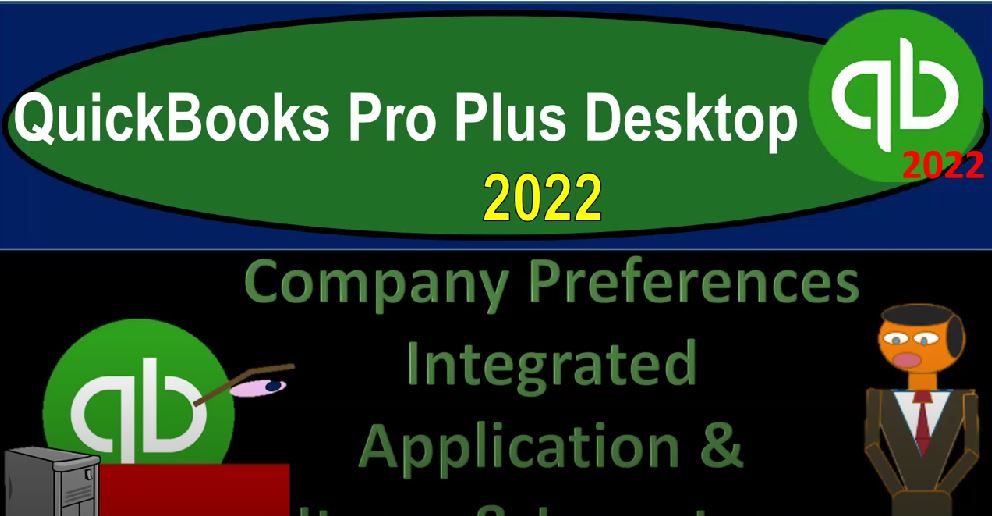QuickBooks Pro Plus desktop 2020 to company preferences, integrated application and items and inventory. Get ready because we bookkeeping pros are moving up the hilltop with QuickBooks Pro Plus desktop 2022. Here we are in our get great guitars practice file going to maximize the homepage, we’re then going to go to the View drop down open windows list, then we’re going to go to our preferences by going to the Edit drop down and the preferences at the bottom, we left off last time on the general this time we’re looking at the integrated applications, two tabs up top the my preferences, nothing’s going on there.
00:36
So we’re going to move on over to the company preferences. Now the integrated applications would mean that we have third party applications that are going to be integrated in some way shape or form with the QuickBooks software, which could be applicable if you have specialized type of needs. However, for the general accounting purposes, you don’t need integrated software, we might go into some special integrations that could be particularly useful in future sections. But for here, we’re not going to have any integrations. If you do however, you can manage them here.
01:07
So you can manage all applications that interact with the QuickBooks company file. Here, we have the first item don’t allow any applications to access this company file could be useful if for example, you have other or multiple company files that basically you use or something like that. And you want to make sure that this particular one is not integrated with the others, you can check that one off, notify the notify the user before running any application whose certificate has expired, that could be a good internal controls.
01:36
And then we have the applications that have previously requested access to the company file, those listed down below. We don’t have any at this point in time, you can learn more about the applications here and look into the common applications. We’re then going to go to the items and inventory. This is going to be a critical component. If we go to the first tab, my preference is nothing going on here.
01:56
So we’re going to go back to the company preferences, we do want to have inventory. Note that although we chose when we picked the company file to have a company that had service and inventory, they didn’t turn on the inventory tracking by default. I believe that’s because even if you’re dealing with inventory, you might have a situation where you might want to track your inventory, say outside of the QuickBooks system, because if you track it in the QuickBooks system, then it does add a level of complication.
02:25
So just in general, note what your options are with the inventory. One, you might have a service company where you don’t have inventory, in which case this would be turned off. And then two, you might have inventory. But then you want to track the inventory, possibly outside of the QuickBooks system. So you have more control in it over some other inventory tracking system, possibly simply an Excel spreadsheet or something like that. And then three, you can turn on the inventory tracking within QuickBooks.
02:55
What that will do then is it’ll allow you as you enter the inventory information to track on a perpetual inventory system, meaning inventory will go up. When we buy the inventory, say with a bill, it will go down when we sell the inventory on a perpetual system, QuickBooks, then knowing the cost of the inventory and decreasing the inventory. That perpetual inventory system is a little bit well much more complicated to set up and kind of track than, say, a periodic inventory system, in which case,
03:26
you might not turn on the inventory. And you simply might purchase the inventory, count the inventory periodically make adjustments at the end of the day, at the end of the week, at the end of the month, for example, on a periodic basis. So those are kind of your options, we’re going to be turning on inventory here, because that’s going to be the more complex option. If you don’t have inventory, or you don’t want to track inventory in the system, then the idea then being you can peel that away and simplify your process to not have to deal with that.
03:55
So we’re going to try to do the overcomplicated thing and then you can kind of less complex AI by removing it if they do not apply to you. Also note that when you track inventory, there’s got to be an assumption method for tracking inventory. If you have large pieces of inventory, then you’ll typically be using specific identification. Like if you sold cars, you got the license of the car, you know exactly which car you sold, they’re different and so on.
04:21
But if you have the same kind of units, similar types of units, then you have a flow assumption like first in first out last in first out, or the weighted average, the QuickBooks Desktop version, if you just have the default Pro Plus, we’ll be using the weighted average method for the inventory flow assumption. So as prices change, they’ll kind of average the price that’ll be the average method. You can look into more of those methods if you would like to it’s a whole topic in and of itself. So we’re going to turn on the inventory as we do that’ll increase a line up top here.
04:55
So I’m going to say I want to add the inventory. And then if I was just to do that and say okay, and see I want to say okay, it’s going to close everything up. And then let’s go to the edit or view company drop down on sorry, company drop down homepage, and then up top in the vendor section. Now we’ve got this purchase order receive inventory line item that was not there, before, we have the inventory option on. So let’s go back to the edit drop down. And that preferences.
05:24
Also note that when we go to the desktop view, you can see that if I go to the company preferences, inventory has now turned on now. And this was the place we went to see if we could like remove something from the desktop. So if I wanted to remove this top line, I could click on the inventory, it would take us to the inventory area, I’d have to turn off the inventory in order to remove it. So we’re going to keep it on here. Then it says inventory and purchase orders are active. So that’s what we want warn about duplicate purchase order numbers.
05:56
So if I have duplicate purchase order numbers, it’s going to number in essence, the purchase orders these items, which are requests for inventory to our vendors. And if we have duplicate numbers, that could be an indication that there’s a problem with our internal controls. So typically, it’s a good idea to have that on worn if not enough inventory quantity on hand, when we’re tracking the inventory. Now, we not only are tracking by the dollar amount we’re tracking by the quantity that we have.
06:22
So when we get low on the inventory, if we start to sell the inventory, with our invoice and the sales receipt, it will give us a warning, you know as we get low on the quantity that we have in the inventory. So then down here, so we have the advanced inventory. Since settings, learn about this series, the FIFO, multi location inventory, these are typically options that you might have, or you would have if you have level up on the version. In other words, they’re not going to be available on the QuickBooks Pro desktop, possibly pro desktop plus,
06:55
but if you’d level up, then that’s one reason why you might do so pay more for the software to get more access to availabilities, such as possibly wanting to track the inventory by FIFO. First In First Out, which is a huge, you know, a lot of people an inventory method or flow assumption quite often used quite common. And you also have the other items with the serial numbers and the lots and so on inventory being something that can get quite complex. And it’s one of the things that the desktop version typically does better than the online version.
07:31
But in order to get to some of those more advanced options, you typically would have to level up, you’d also have to do that for the unit of measure item down below. So in other words, when we’re thinking about the units of inventory we’re buying, if we just buy a unit, and then we sell it, so we buy something from the vendor, we get like cups from from China or something like that, and then we mark them up and sell them, then we can just count them in terms of units.
07:55
But if we have to have some measuring unit of measure, if we have to measure something like for selling sugar or something like that, and we need to have a quantity of units to give us a unit quantity other than just one unit like a cup, then that will get more complicated as well. And we’d have to generally level up to add that level of complication. So that’s going to be our inventory tracking. We’ll continue on with the preferences in future presentations.