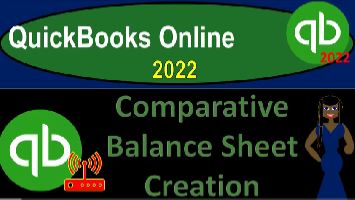QuickBooks Online 2022 comparative Balance Sheet creation, get ready because it’s go time with QuickBooks Online 2022. Online in our browser searching for QuickBooks Online at test drive, going into the test drive, and then selecting the United States version of it and verifying that we’re not a robot sample company Craig’s design and landscaping services holding ctrl scroll up just a bit to get to that one to 5%.
00:30
We also have the free 30 day trial version open just so we can look at the business view and compare it to the accounting view. If you don’t have access to this, that’s okay, we’re going to work on it more in the second half of the course. Going back to Craig’s design and landscaping, we’re going to be opening up a few reports go into the tab up top to do so right clicking on it and duplicating it, go into the first tab again,
00:53
right clicking on it and duplicating it, we’re going to go down to the reports as we do so just note, I’m going to jump back over real quick to the online 30 day free trial version, just so we can look at the business view what the reports are in this business Views section at this point. And there are the reports.
01:13
Note that if you were to change the view to the accounting view, which would be down here, it’d be back to similar to what we’re looking at here over at the sample file. So back to the sample file. Now we’re in the second tab over I’m going to go to the reports on the left hand side. And we’re going to be opening up one of our favorite reports. That theme the balance shade.
01:38
Opening up the balance sheet, we’re gonna do a range change on it up top from Oh 101 to one to 1231 to one to start it out with run it, close it up the hamburger go into the tab to the right, we’re going to open up the P and L just for comparison’s sake, for the sake of comparison, and profit and loss. That’s the one we want the P and L, the income statement range change up top from 101 to one to 1231 to one, run it, run it and close up the hamburger.
02:15
Going back to the first tab we want to make a comparative Balance Sheet now so and notice that you could have some kind of comparative reports that are given to you by the QuickBooks system. But all they really did was alter a standard balance sheet. So in other words, if I go to the first tab over here, and we go down to the reports down at the bottom, then we do have some reports in the business Overview section, where we have, for example, a comparative Balance Sheet.
02:44
If I go into that comparative Balance Sheet, you’ll see some of the items that they chose up top, which is going to be if I hit this hit this previous drop down, they use this previous year. And that’s all they did to make the comparative report. So if you’re dependent on this one, then you’re somewhat limited. Because if you learn how to actually do it, then you can make other comparisons and you’re not limited to a particular period such as the previous year.
03:11
So let’s go back to the tab to the right and see how we can basically construct that. Now there’s there’s a couple of different ways we can have comparative reports in terms of multiple periods. If we want two or more periods, then what we can do is we could change this drop down, instead of having totals only, we could use the days, the weeks, the months, the quarters, for example.
03:34
So for example, here, we have the range going for the entire year. So an appropriate item might be the quarters, we might go down to the quarters down below and run that report. And so now you’ve got multiple periods. And remember, this is a balance sheet. So we have multiple periods as of a point in time for each of these multiple different periods. And also note that we have the oldest period upfront, so we’re kind of reading from left to right in terms of chronological order.
04:04
Now the other way we can do a comparative report is if we’re just comparing two periods, then I might want to compare two periods and then take the difference between those two periods. So to do that, we have a different setup that we want to do. And let’s try to do this one, this time, with the month of December, and then look at the prior month to compare it to so I would like to look where we stood as of December,
04:30
where we stood in the prior month as of November and then possibly take the difference between the two and possibly look at the change between the two with a horizontal type of analysis. So to do that, let’s let’s bring this back up to where our starting point back to the totals only running it.
04:47
And what we do first is we set the current period that we want we could do that with a custom drop down or the dates up top to pick a date range that’s automatically set up for us or we could just do the custom range, I’m going to start off from 1231 to one, oh, hold on a sec, let’s say 1201 to one. So December 1 2021, to December 31 2021, one month of December, running that report. So then I’m going to go up top here, and we’re going to select the drop down.
05:22
And we have a couple different items, we got the previous period. And then we’ve got the previous year. So let’s just look at both of them very quickly, let’s start off with the previous year, and then run that report. And so we’ll run it run name. And so now we’ve got December 31 2021, the current period that we put in place, and the prior year period, that being December 31 2020.
05:52
So now we’re comparing to one month, the month of December. And in this case, we’re not comparing to the prior month of November, but to the same month to the same time of year and the prior year, which is a very common type of comparison that you might have. Now, let’s do it the other way. So I want to compare it to the prior month, two November, hit in the dropdown up top, I’m going to uncheck this one, we’re going to go to the previous period, this time, previous period,
06:21
and it’s Selecting the Custom period. And it gives us the range here, which is nice, because you’ll note that up top, we put a custom range, which of course is December, which has 31 days, and comparing it to the prior month of November, which has 30 days. So you can get a little mixed up in terms of do I want to have exactly the same number of days, or do I want to be comparing month to month, most likely, you’ll be comparing month to month most of the time.
06:48
So I’m going to do this comparison, we’re going to run the report, run it. And so now we’ve got the current month up front. So now we’re reading from left to right. But this time, we’re not reading from the oldest to the newest periods, but rather from probably the most important period, the current one, two, the prior periods. And so we’ve got the December numbers and the prior period numbers.
07:12
And remember, this is as of a point in time. So we’re looking at two points in time as of the end of one month versus the end of the prior month where we stand as of that point in time. The next thing we might want, of course, is a change a difference, what was the difference between where we stand now and where we stood in the end of November. So we can hit the drop down again and say let’s add the dollar change item here dollar change and hit the running it run the report.
07:44
So now of course we have the difference between the two. So this is the current month, this is the prior month negative change of 2000 to 2040. This is the current month this is the prior month positive change of 800. We then have the accounts receivable current month prior month positive change of the 3000 107 52. The next thing we might want is a percentage change. So I could go up top and say let’s add the percentage change. And let’s add that in place and run it.
08:17
Now the percentage change can be useful when you’re making comparisons to like other companies, for example, because if you’re comparing to some other company, oftentimes one that’s larger than you because you’re trying to benchmark to some company that’s doing being successful, then you can’t really change the dollar amount, the dollar changes that they have, are probably not going to be applicable because they’re gonna have larger dollar amounts.
08:42
But we possibly can get a little bit more information from that percentage change that takes place. Now the percentage change if I do the calculation, this is kind of a horizontal type of analysis. Pulling out the trusty calculator here. Let’s pull out the trusty calculator. And we’re gonna say let’s make it a little smaller of a trusty calculator. Now, obviously, the difference if we take the cash number here, we’re going to center it Well, we took the 2101 minus the 432 1.4. That gave us our change to 2.4.
09:16
We’re going to take the difference the change number and divide it by the prior month, the prior period. That’s how you’re going to calculate the change. So the percent change. So we’re going to say divided by the one, the 432 1.4. And if we move the decimal two places over, you can multiply it by 100. If you want, that will give us the 51.38%. So we could do that on down here.
09:41
We could we could do that. Of course for the accounts receivable we have the 528 1.52 minus the 2174 to 174 gives us the dollar difference of the 3107 52. Taking that divided by the prior period of the 2174 gives us a 1.42 Or if I multiply at times 100 142.94%, change. So once again, $1 difference is not something that we’ll be able to compare to benchmark, especially to larger companies, but the percentage change that they’re showing, and comparing that to what we show could give us possibly some more information.
10:21
So that’s, that’s the general idea of it, then we could go up top, and we could kind of clean this thing up a bit, we might want to clean it up for external reporting purposes, one thing we might need to do is we could say, Hmm, it shouldn’t be really a balance sheet as of December 31 2021, at this point, because it’s really kind of a comparative Balance Sheet. So we might want to say,
10:45
Can I change the name here, instead of calling a balance sheet, I’m just going to click here, and change the name and maybe call it a comparative Balance Sheet. And then this date down below, possibly, I could just remove it, because I have the dates down here. So and so I’m going to say it’s not really as of December 31, because I got two periods in there. So maybe I customize this report up top and say, Let’s go down to the header and the footer.
11:16
And we’re looking ahead or write down that period, the report period. Let’s get rid of it. Let’s get rid of it. And remove that. And so now it’s gone. So now we’ve just got these as the date ranges, that’s okay. Then we could go up top and say, Is there any other customization we might want to do to it? We could say let’s remove the pennies. So how about without the pennies?
11:39
Let’s go and say that we want the brackets, maybe for the negative numbers and to make them read. So I’m going to say run that report. And that gives us a little bit more of a more of a pop for those red numbers there, it’s a little bit easier to read possibly, we also have this footer down below, do I need the footer? I think not. Personally, I think we could do without the footer.
12:04
So I’m going to go up top and say let’s customize it again. And the footer, I don’t like that tattoo on my foot down there. I’m going to take I’m going to get rid of the text, the text that someone inked up on my foot. And we’re going to go down and say, let’s get rid of the date, prepare time prepare, and report basis. And then save, run it, running it scrolling down. And so now we’ve got nothing on the footer.
12:32
So we got a pretty clean, comparative Balance Sheet. If I was to look at it in terms of a print preview up top, let’s do a print preview and see what it looks like if I was to print this thing out. So it looks pretty good comparative Balance Sheet. So if I was to give this to like a client or something, they’d be impressed, right that we should raise our price. So that looks pretty good.
12:58
So no, you can make endless kind of comparisons in this kind of way. Obviously, even if you only have two months that have taken place, you can imagine a situation where you want a comparison possibly of the first and second month. And possibly if you’re in a quarterly system, like if you had three months, you might want three months or a year to date. And that first method by using the month with a quarters,
13:22
you can imagine a situation where you would also want a month by month comparison, comparing to the prior month, you can imagine a situation where you will also want a comparison to the prior year as of the same time period. So even with just like a simple comparative report, just altering the balance sheet, the number of reports that you can come up with that you might be giving to a client or to a supervisor,
13:47
let’s think about it as a client in this case, could go up a lot. And what you wanted then is is consider what kind of reporting Do you want to batch together as you report your progress and your data input if you’re doing like bookkeeping, or accounting? And how are you going to batch them together and provide those to the to the client. At the end, you probably want to save reports and have a custom set of reports chicken to have on a monthly basis, a custom set of reports on a quarterly basis, and a yearly basis.
14:18
And then you want to think about how you’re going to group those reports together and provide them to the client in the easiest way. So once you’ve kind of determined the reports that you want, you could start to save and save these reports so that you can then have them go right to them without having to reformat them at the end of each period. We’ll get more into saving reports in future presentations.