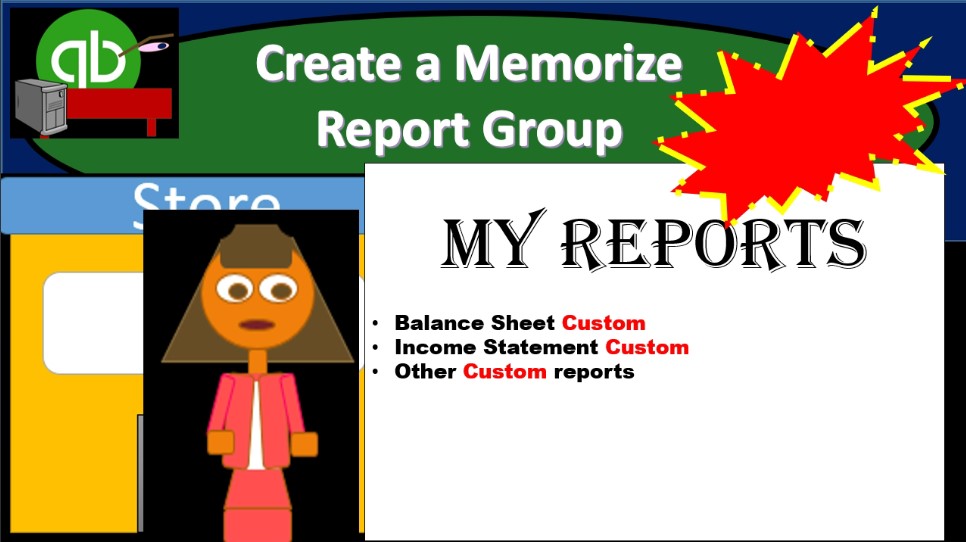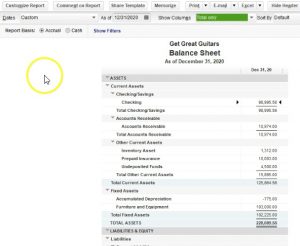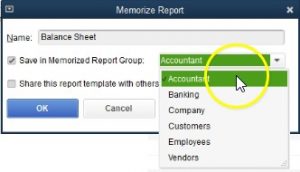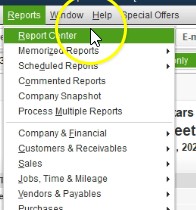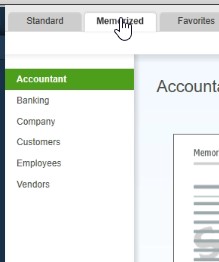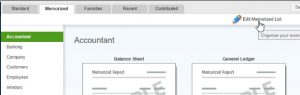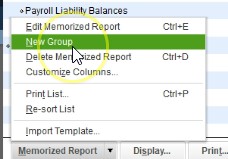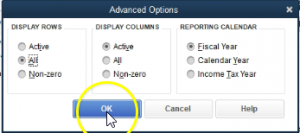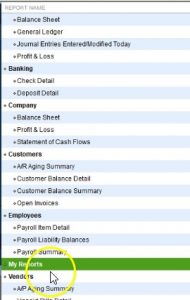This presentation we will create a memorize reports group where we can store and save our custom reports are memorized reports to within QuickBooks Pro 2020. QuickBooks desktop 2020 is our get great guitars file, we currently have the open windows open, you can open the open windows by selecting the view drop down and the open windows lyst. We’re not going to be considering the memorization of reports very useful to have the memorization of reports it can have different types of functions to it.
0:32
If we are a single user, and then we’re the only person that uses their QuickBooks, then we can have our custom reports that we want to memorize that we have changed in some way possibly to customize the reports. If we have different people working in the QuickBooks file, then we could save and memorize reports under basically our file name, our name in the memorized report section and then have our own basically memorized reports in that way as well.
0:57
How would we do this? First, let’s think of a report and what the memorize option would be on the reports. And then we’ll think about where we want to save those memorized reports. To do that, we’re going to go to the reports drop down up top, we’re going to go to our favorite report, it’s going to be under the company and financial will be going down to that balance sheet standard report. Within the balance sheet standard Report, I’m going to change the dates, I only need the one this time at 1230 120.
1:21
Now let’s say we altered this report in some way. Let’s say for example, we went to the customized reports, we went to the header and footer options we removed we removed the date, prepare her time prepared and report the basis and then said Okay, and let’s say we want to just basically save that. So that is the default within our memorized report, we can then go to the memorize option here. And it’ll go through the memorizing options.
1:46
However, we need to if we want to have a custom place to locate it, then we need to set up that custom place. In other words, if I went to save in the memorized report group, and I select the drop down, these are memorized for groups that have been set up by QuickBooks, but perhaps I want a custom place to save it, perhaps I can save it by my name in it. And that might be useful. Again, if we had multiple users using the QuickBooks file, or I might want to save it in some type of custom name of the reports that I use periodically, in some fashion.
2:21
So therefore, I’m going to close out of this, we’re going to then in this presentation, look to create the location where we can where we can save the memorized report, then in that in a next presentation will go and actually save that memorized report. So to do that, we’re going to go to the reports dropped down, we’re going to go to the report center up top. Within the report center, I’m going to go ahead and maximize the screen so we can see if see on the full screen. We then have the standard reports. The second tab, then is our memorized reports, we’re going to go into the memorized Reports tab.
2:54
We have been these these options that we saw before the accounting, banking company customers, employees and vendors. So these are kind of like the default options of the memorized reports. If we want to then add another reports to it. We could go up top here and say we want to edit the memorized list. So we’re going to edit the memorized list, you can see up top, then we have the headings, we got the account and the reports that are included within them. You can edit these for example, if you don’t need the balance sheet in here, if you if you don’t want the balance sheet in here, these are just basically default accounts, you can right click on it, and you can delete it.
3:33
So you can delete the memorize the report out of here, you can adjust the names of top. So if you don’t want to create new memorize reports, or you want to replace the ones that are here, if these are not useful to you, which they may not be, because you know, this is pretty general information that you might have somewhere else. And you might want different memorize categories all together, you could then go down here and edit. So you can edit the mentor, memorize report, and we can just simply edit the name to it here. So note, you may just want to go in here and say, hey, these aren’t useful.
4:04
This isn’t how I want to memorize my custom reports. All these reports can already be found in the report center. If I want my reports here, I want them to be all customized, you may go into here and just say I would like to delete all these, put them put in my my own headings and set them up as I would want. For example, you might set it up to say that I would like these to be my month end reports that I will generate for my clients. And you might have the quarterly reports or the yearly reports. And they might be formatted slightly different depending on period as to when you’re going to be reporting the port reports, you may also want to set it up by user, you might say hey, this is these are my reports.
4:40
When someone else goes back in here, if the different user uses the QuickBooks file, they can memorize their reports in their own settings. So to do that, that’s what we’re going to do here, we’re going to just basically put a name or an initial. So I’m going to create a new setting or new area to memorize the reports, I’m going to select the memorize reports drop down or in this case a rise up, we want to then have a new group. So we’re going to create a new group then. And all we have is the name for that group. And I’m just going to call it my reports. And again, you could put a name for it or something like that, just so we have this to see it as a custom field then we’ll say Okay, and now we have my reports.
5:19
Now note where it’s located, it’s located by alphabetical order. So that’s how the default that it has to be located. So wherever you put your name wherever it happens to be, you’ll it’ll locate in that fashion if you want to be on top, then started with an A something like that, or delete whatever is currently in here and add your reports and that way. Then of course, if we went back to our balance sheet report, and we then go to the memorized option, we can then save the report and save it then to the place where we want which will be the my report will do that in a future presentation.