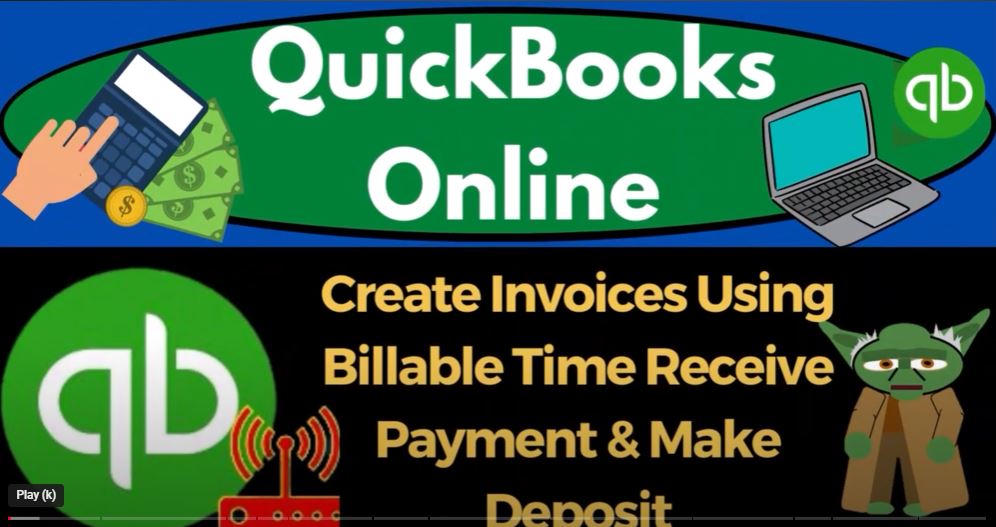Welcome back to our QuickBooks Online journey in 2023! In our previous session, we entered billable time for our guitar instructors. Now, it’s time to invoice our customers for the lessons provided and learn how to receive payments. Let’s dive in!
- Accessing QuickBooks Online Sample Company: To begin, open QuickBooks Online in an incognito window or a separate browser to access the sample company for comparison purposes.
- Setting Up Reports: Duplicate tabs to organize our workflow and open favorite reports like the Balance Sheet and another mandatory favorite report of your choice.
- Entering Billable Time: Recap on entering billable time for instructors through the Weekly Timesheet. This process helps track the hours worked and the customers who need to be billed.
- Creating Invoices: Head to the Sales area and select Customers (or Get Paid and Paid in Business view). Filter customers with billable activity to identify who needs to be billed.
- Entering Invoice Details: Create an invoice for a customer by selecting “Add All” or manually adding the billable items. Include the date and the appropriate amounts for each lesson.
- Understanding the Impact: When the invoice is created, it increases the accounts receivable by the total amount. The other side impacts the appropriate income account (e.g., services) as set up in QuickBooks Online.
- Checking Invoice Status: After creating an invoice, review the customer’s details to see the open invoice and track payments. Payments received will reduce the outstanding balance.
- Completing the Process: Repeat the invoicing process for the remaining customers with unbilled activity. This ensures that all lessons are invoiced accurately.
In our secret world of teaching epic guitar lessons, confidentiality is key! In this installment of QuickBooks Online 2023, we’ll explore how to create manual invoices for our anonymous guitar students and receive payments discreetly. So let’s dive right in!
- Manual Invoices for Secret Guitar Lesson People: Since our students prefer anonymity, we can’t email them invoices. Instead, we’ll generate manual invoices with the details of their lessons. To begin, click “Save and New” after creating an invoice for Customer 1.
- Entering Invoice Details: Enter the invoice details for Customer 3 as well, following the same process. Remember, we are billing them $460 for their secret Guitar Lesson music.
- Tracking Transactions: As before, each invoice will increase the accounts receivable and the income accounts accordingly. The sub-ledgers for each customer will show the details of the transactions.
- Handling Customer Payments: Though we can’t email invoices, we’ll receive payments discreetly. Start by accessing the “Receive Payment” option for Customer 1.
- Recording the Payment: In the “Receive Payment” form, fill in the necessary details, such as the payment date and method. Choose “Payments to Deposit” to consolidate payments for easier management.
- Grouping Payments: This method allows us to group payments that will later be deposited into the checking account as one lump sum. Apply the payment to the corresponding invoice for proper tracking.
- Reviewing Outstanding Invoices: To track outstanding invoices, go to the Sales section and explore the invoices tab. Here, you can see which invoices are yet to be paid.
- Embracing Advance Payments: Considering the secretive nature of our guitar lessons, it’s best to request advance payments for future lessons. This way, we can ensure payment before providing the next set of secret musical teachings.
- Recording Received Payments: After invoicing our secret guitar lesson students, it’s time to receive payments. By accessing the “Receive Payment” option, we can enter payment details for each customer.
- Understanding Payment Impact: Receiving payments will increase our cash account while reducing the accounts receivable for each student. QuickBooks Online automatically links the payment to the corresponding invoice.
- Tracking Payments: As payments are recorded, the status of outstanding invoices changes. To see open invoices, navigate to the “Open Invoices” tab under the Sales section.
- Making Deposits: Instead of depositing each payment individually, we’ll consolidate them for easier reconciliation. Access the “Make Deposit” option to group payments to be deposited into the checking account.
- Depositing Multiple Payments: Select the payments you want to deposit and save. This transaction will increase the checking account balance and decrease the “Payments to Deposit” amount.
- Reconciling Transactions: With our deposits consolidated, we can now reconcile our bank account using bank feeds or standard bank reconciliation. Ensure that the records in QuickBooks Online match those of your bank statement.
- Reviewing the Trial Balance: The trial balance report provides an overview of your financial standing for a specific period. Verify that your numbers match those in the trial balance, and investigate any discrepancies if necessary.
Conclusion: You’ve made significant progress in managing secret guitar lesson invoices and payments in QuickBooks Online 2023. With payments received and deposits made, your guitar shop’s finances are on the right track. Stay tuned for more exciting tutorials as we continue to unravel the mysteries of QuickBooks Online. Keep rocking and rolling!