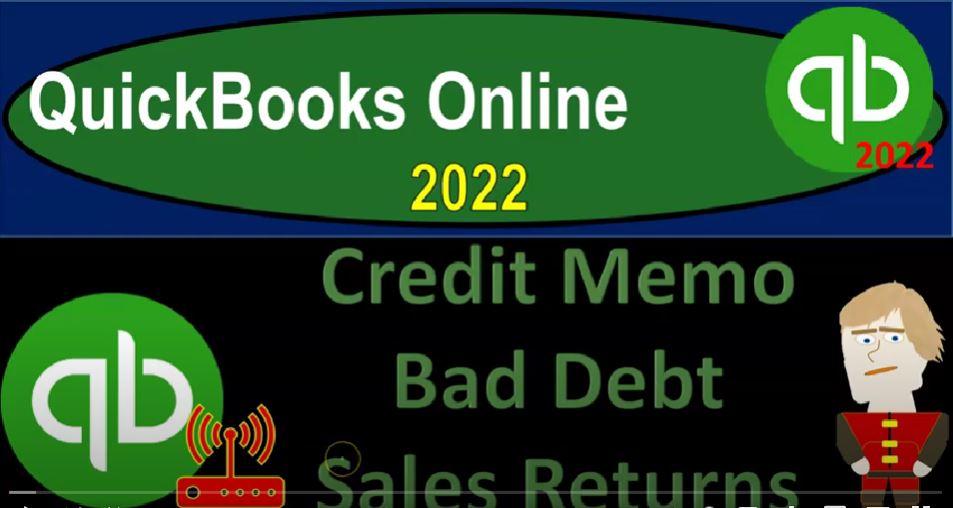QuickBooks Online 2022 credit memo bad debt and sales returns Get ready because it’s go time with QuickBooks Online 2022. Online in our browser searching for QuickBooks Online test drive going into it, we’re going to be searching the United States version of it and verifying that we’re not a robot sample company file Craig’s design and landscaping holding CTRL down scrolling up a little bit to that one to 5%.
00:26
We also have opened the free 30 day trial version over here, just so we can look at the Business View as opposed to the accounting view on the left hand side, if you don’t have access to this at this time, that’s okay, we’re going to be using it more in the second half of the course, we’re going to go back to the Craig’s design and landscaping. Let’s now open up our two financial statements balance sheet and income statement by going to the tab up top right clicking on it, duplicating that tab, back to the tab up top right clicking on it again, duplicating that tab.
00:55
So I’m going to be opening up the balance sheet and the income statement over here, going down and down then to the reports. So we’re going to go down to the reports on down below. And then I’m going to go into the balance sheet report, I’m going to close the hamburger, I’m going to try to work in the following period. So in 2022, which is the period after a lot of data input is in place into this test file at this time.
01:19
So I’m going to say Oh 101 to two to 1231 to two. And we’re actually going to do some data input into this file. Note that as we do data input into this file, it’s not going to save the data input. So every time we go in there, again, it’s going to basically refresh the data back to the default position, it was at an essence before we put the data in in general. So I’m going to run this report.
01:41
So there we have it, and then I’m going to go back up top to the tab to the right, can go to the reports on the left hand side now looking at our income statement, or Profit and Loss report, closing the hamburger gonna do a range change up from up top from Oh 101 to two to 1231 to two and run that report.
02:00
Now you can see all we have in this current period is this one expense down below that gives us a nice fresh look so that we can then enter our data into it and see exactly what’s happening on the reports for it. So we’re going to imagine that we’re going to enter an invoice. And then we’re going to imagine that there’s a credit memo that we’re gonna have to put in place, we’re not going to receive payment on the invoice.
02:20
So in other words, if I go to the first tab, hit the drop down, we’re imagining an invoice happens the invoice means accounts receivable went up. And then at some point in time, we’re going to say we’re not going to get paid on that invoice for whatever reason. And we’re going to use the credit memo then to record the fact that we’re not going to get paid for the invoice.
02:41
Now also note that we’re going to look in future presentations and similar kind of scenarios where we might use these other forms down below the refund. In other words, you might have to issue a refund in the future. And we’ll talk about the delayed credit and the delay charge in the future, we’re going to focus at this point in time on the credit memo. So in other words, let’s take a quick look at the flowchart. I’m going to hold Ctrl scroll down to the 25. I’m going to go then to the flowchart.
03:06
This is the desktop version of the flowchart. But I just want to see the flow of the forms here, we’re looking at the Create Invoice that’s going to increase the accounts receivable and record sales at that point in time, it also might have inventory involved in cost of goods sold at that point in time, then we’re going to be tracking the accounts receivable, hoping that we’re going to get a received payment at some point into the future.
03:28
Now if we determine that we’re not going to be receiving a payment at some point in the future, then we don’t want to delete the invoice typically, because you might say, hey, look, if I’m not going to get that I didn’t really make a sale, I should just go in and delete the invoice. And that will reverse exactly what happened. But you don’t really want to do that for a couple of different reasons.
03:47
One is that we want the audit trail, we want to know that we entered the invoice and then we want to see that we at some future point said that we don’t have the invoice anymore, or we’re not going to receive payment record the credit memo at some future point to record that so that we have the audit trail expecially if this is going to be going across multiple periods, because if the invoice happened in the prior period, it’s already included in revenue.
04:12
And it’s already included in the the accounts receivable and so forth. For the reports we made in the prior period. If we adjust it in the in a later point by deleting the prior period transaction, it can cause a prior period adjustment kind of thing, which is going to mess up our retained earnings and everything.
04:28
So we want to create the credit memo going forward. We also might have a situation where we want to record the other side possibly as like a bad debt expense maybe or we might have to say that we would like to record it as a as a returns and allowances as opposed to something that’s just going to be a reverse Exactly. In other words, the credit memo is going to make a negative sales item. And if we don’t want it to go to Sales if I don’t want to just negate the sales, I want to make another account which is going to which is going to no allow
05:00
The sales which will be a bad debt account or returns and allowances, then again, I can use the credit memo to kind of do that. Now you can imagine a situation where you actually then receive the payment, possibly you had a sales receipt, or a receipt payment on the invoice, and then there was a return of the of the merchandise or something, and you have to either issue them cashback or you’re going to basically say, we’ll give you a credit in the future for a future purchase.
05:26
And that instance, then we’re going to use, we’re going to use a different tool, we’ll take a look at the other forms, because then you’d have to actually pay them back the money because the out receivable is no longer outstanding. So in this case, we’re looking at the invoice that has not yet been received. And for whatever reason, we’ve determined that we’re not going to receive it.
05:46
So let’s look at the scenario. In this case, let’s actually make the invoice so I’m just going to make up an invoice so we could see it directly, I’m going to create a new invoice, and we’ll put it into the current month, I’m just going to make everything from scratch, we’re going to say this is going to be customer one.
06:02
Again, there’s our customer one, again, the creative customer, I’m going to add it note that if you’re looking at the prior presentation, and you’re still in the company file, you might say I already have a customer one. That’s because I’ve logged out, and I’ve gone back into it. So it kind of erased everything that we did in the prior presentation back to the starting point of the data.
06:21
So if you want to go out and go back into the company file, then you probably won’t have a customer one because that’s how this system is working for the test drive. So I’m going to make it 30 days, let’s make it as of Oh 101 to two. So it’s going to be in the current period, after we’re all the data is added for the current company file. I’m going to make a new item down below, I’m going to make it an inventory item this time and subject to sales tax. Notice this will make it more complicated,
06:48
because we’re going to have to deal with tracking inventory, the subsidiary ledgers for inventory and do a taxes. Whereas if it’s a service item, it would just be easier transaction would be increased in sales, the other side going to revenue. So let’s make the more complex transaction. And then if it’s, then if it’s easier for you, if you don’t have inventory, then it’ll be an easier from there.
07:10
So I’m going to say this is going to be this is going to be a test item, let’s just call it test, this is an item that we’re going to be selling, I’m going to say it’s going to be an inventory item that we’re creating. That means it’s going to be hitting the inventory account. We’ll talk more about items later.
07:24
But the description, I’ll just say this is a test item, I’m not going to put a price, I’ll put the price, when we get well let’s actually put a price here, let’s say it’s $1,000 item, it’s going to go into the sales of product area, that’s going to be the income account, and then the cost. Let’s imagine the cost was $800. And that’s going to go to the cost of goods sold the vendor, we won’t put a preferred vendor and the sales tax will apply to it. So let’s save it and close it.
07:53
And it says we need the quantity on hand I’m going to say z, let’s say the quantity on hand, well, let’s put a quantity on hand, let’s say there’s five quantity on hand as of a 101. To 201012 to say, Oh 101 to two, this
08:13
will record a transaction to put some on hand so I don’t have a negative inventory amount. And I won’t put the reorder point. So we’ll say save it and close it. Okay, so now we’ve got the transaction. And we’re going to say what will this do, it’s going to be increasing the accounts receivable by the full amount 1080. The other side’s going to go to sales, but only for the amount we charge to $1,000.
08:39
That difference is going to go to the sales tax just like we saw with the invoice before, it’s a somewhat complicated transaction with inventory. But it’s going to be going to the $80 for a payable. And then we’re also going to have the inventory which is going to be going down, it’s going to be going down by the amount driven by the item we set up we see the setup of the item this time. By the what did I say $800. And then the cost of goods sold is going to be recorded for 800. We’ll also have the subsidiary ledger going up by the full amount of the 1080 for customer one.
09:11
And the subsidiary ledger for inventory will be impacted by the units of inventory one unit of this inventory here and and that’ll be that. So let’s save it, close it and check that all that stuff out. So let’s go back to the balance sheet then hold down Control, we’re going to say okay, it’s an invoice that means accounts receivable is going to go up if I go into the receivable, like we saw before receivable goes up by the 1000.
09:35
At the other side, if I go back then is on the income statement. Under the profit loss. Let’s refresh this report. refresh this and we’re going to see we’ve got the sales of the 1000. So there’s the sales of the 1000. Here, it’s only on for 1000. The difference it’s going to go to the sales tax. Let’s go back to the report summary back to the prior 10 Back to the balance sheet,
10:01
let’s refresh it this time, make sure I got a fresh report. And then scroll down to the to the liabilities. It’s in, these are the vendors that we pay. So we paid the Board of Equalization, that’s the California sales tax collector, the government, in essence, and there’s the $80 for the sales tax holding CTRL. Scrolling up a bit, back to our our report summary, then we have the inventory, which is going to go down. So if I go to my inventory item, here it is, we’re going to go into the inventory item.
10:33
And then we see that we have the invoice here going down by 800. That amount is not actually on the invoice, because it’s driven by the test file that we set up the item that we set up. Closing that back out, I’m going to go back on over to our report. And then on the income statement, we’re going to say we had a cost of goods sold of that 800 as well. Back to the balance sheet. Let’s open up two more reports.
10:59
The subsidiary reports for the receivable, breaking it out by customer, and for the inventory, breaking it out by inventory item. So I’m going to right click on this tab again. And let’s make a duplicate. And we’re going to go into our report on the left hand side. And I’m going to say this is going to be people that that owe you money. And I’ll break it out by the customer balance Detail Report. Customer balance detail.
11:27
So there we have that, and we set up then the customer number one which there’s that 1000 At the total of this report timeout to the 6361 52, which matches what’s on the trial balance, let’s make the inventory subsidiary report right clicking on this again, duplicating the tab reports on the left hand side. This time, I’m just going to type in the inventory inventory valuation summary, let’s say. And so now we’ve got this item that we sold, and the total on this report is the 3796 25.
12:03
And we’ve got that quantity as well. So that amount should tie out to the 3796 25 here on the balance sheet two. So now we’re gonna say okay, for this, this particular customer, we don’t think we’re going to get paid for whatever reason, if I go to the subsidiary report and go up to customer number one, the amount in accounts receivable, we’re not going to get the 1080 for whatever reason.
12:28
So so possibly they returned the item, or possibly, possibly, we’re saying, hey, it’s bad debt at this point in time, and we’re just not going to get paid at that point. So we can then issue a credit memo, they haven’t given us the money yet. And we’re going to write it off. So if I write it off and make a credit memo, the credit memo rule will reverse exactly what we did. And this is how you want to think about it, you want to think about the invoice transaction, write it down, because it is a kind of a complex transaction.
12:56
And then when you think about what the credit memo is going to do, it will by default, first do exactly the opposite. It’ll reverse what we did. So then you want to if you know debits and credits, or increases and decreases, just write the exact opposite in the same order, don’t try to rearrange the ordering of the accounts, just same order from top to bottom, then reverse it. And then we’ll make a twist on it.
13:20
Because you might want to record the sales item to like bad debt, or sales returns and allowances. So let’s do the first scenario, we’re going to say okay, let’s go to the credit memo here. And open the credit memo. And we’re going to say this is going to be because we’re not going to get paid or there was a return or something. And we’ll say this is going to be for customer one. Now, this also is a little bit different from the desktop version. So in essence, we’re going to make the credit memo,
13:45
which will create what we’ll call a credit. And notice the terms debits and credits can be a little confusing in accounting, because they’re referring to kind of sides of the ledger, debits and credits and the ledger and then they kind of take on their own their own meaning. But when you’re looking at the accounts receivable T account on accounts receivable, it’s usually a debit balance account, because it’s an asset to us.
14:07
So when we enter an invoice, we’re debiting, the customers customer account for accounts receivable. And now if we enter a credit memo, we’re going to credit their account. And people might memorize that as just decreasing the account for the receivable. But from a debit and credit standpoint, we’re actually crediting their account on the credit side of the T account for an asset which has a debit balance.
14:28
So that’s why it’s a credit memo because we’re actually entering a credit to a debit balance asset account to us. So in any case, we’re then going to go through here and say this happens on let’s say, Oh 101 Let’s say let’s 102 And then and then once we enter the credit, we’ll have to match out the invoice to the credit memo because now we’ll have a debit and a credit. We also want to tie out the forms. So let’s go ahead and say this is going to be for customer this is going to be for the test thing that we had. So we just entered the same exact thing that we saw with an invoice.
15:02
Basically, it calculates the sales tax for us, there’s the 1080. So it’s in essence going to do the exact thing as opposite as the invoice. So again, if you just think about the credit memo and try to think of what that opposite transaction is, it’s difficult, because it’s, it’s not what we usually do, but doing the opposite of what we usually do. So first think about the invoice and then think about the opposite.
15:24
So in other words, with an invoice, we would be increasing accounts receivable 1080. So here, we’re going to be decreasing accounts receivable by 1080. With an invoice we would be increasing sales by 1000. So here we’re going to be decreasing sales by 1000. And note, that’s the catch. That’s the tricky part because maybe we don’t want to hit sales, maybe we want to hit bad debt, or sales returns and allowances.
15:45
So we’ll talk more about that in a second. And then we would normally think accounts payable would be going up by the $80. So the credit memo is going to go down by the $80. And then normally with an invoice, we would think the inventory would be going down because we’d be selling inventory. Now we’re imagining we’re getting the inventory back, though. So the inventory would be going up if it was an actual return. Now, that’s another kind of catch point where you might say,
16:10
well, what if I’m not going to get inventory back, then we’ll talk about that in a second. And then the other side cost of goods sold, I would normally go up as an expense and a credit memo, it’s going to go down. So let’s record it. We’re going to say let’s record it and check it out on the financial statements. We’ll save it and close it and say what does that do, we’ll go okay, and notice we have one more step that we’re going to get to that may or may not be done automatically.
16:35
And that’s to tie out the credit memo to the invoice but before we do that, let’s just look at the transaction that was impacted. So we’re going to share it on the balance sheet. If I go into the accounts receivable. Now we got the accounts receivable. And now we’ve got the credit memo that was put into place here.
16:51
So there’s the there’s the invoice, there’s the credit memo, notice it also added this payment, and we didn’t add the payment, but it did that automatically. And that mean meant that it kind of recognized that these two should net each other out. And it automatically applied the payment. To do that to kind of tie tie those forms together. We’ll talk about that in a second. So I’m going to go back up top and say Okay, the other side, usually, I would think would go to the income statement. So let’s go all the way to the right to the income statement.
17:19
And let’s refresh it, let’s run it and then the income netted back down to zero. This is the kind of controversial component because we might not want a negative income, we might want a positive expense like bad debt expense if it was bad debt, for example. So we’ll take a look at that in a second or sales returns and allowances possibly. So I’m going to go back then back here.
17:42
Okay, so then we have that netted out. And then if I go back to the first tab, we also have then the the sales tax sales tax. Let’s refresh this one too. By the way, make sure we’re fresh here. Sales tax on down below should have netted out. So if I go into the sales tax for the Board of Equalization, it’s netted out down here. So it goes in and goes goes back out with the credit memo.
18:06
Going back, we also know that the inventory, if I go into the inventory up top, which is an asset into that item. On the financials, the credit memo is going to reverse that one. So here it is, and that reverses that reverses out with the credit memo Scrolling back up. And then finally the cost of goods sold jumping back to the income statement has been reversed out. So if I go into that it’s back down to zero, because we’ve got the credit memo, reversing the invoice back out again.
18:38
So we’re gonna go back on over we also note that if I go back to the balance sheet, we got the subsidiary accounts we got to deal with with accounts receivable. So if I look at the subsidiary account on the third, the third tab, this only shows the open invoices. So if I want to add I got to add the details I’m gonna customize up top and I’m going to say that I want to see the AP paid items.
19:00
And so I’m going to check that off and say that we want to see all items here and then I’m going to run that report. So then I’m going to go down to our test items. So there’s going to be our customer number one, which is here. So now we’ve got our invoice, we have our invoice and then we got the credit memo and then again that payment there is the link that’s linking the two of them that QuickBooks was able to recognize and do automatically. We’ll see that in a second.
19:27
We can also then go to the inventory sub ledger, and we got the same the 3796 let’s let’s run this report and make sure it’s up to date. We’re now at the 4596 25 which should match out to the inventory here 4596 25 so it matches everything out everything looks good. If I go to the first tab. Let’s now go down to the sales to go to the Customer Center. We can also see that detail in the customers area.
19:55
Closing the hamburger we’re looking for the customer number one and one holding CTRL down, we can see that we’ve got our invoice down here, and then the invoice is showing as paid. Now, we never got paid. But it now connected the fact that we paid it by tying it to the credit memo. How did it do that? Well, the system automatically made a payment item. So if it did not do that, we would have to do this next step, which would be to make a payment, which would be to enter a form for a payment, which you could do here or with the plus button up top.
20:30
And what that would do, if I go into this payment form, what they actually did, then QuickBooks recognize that I should tie those two out. So it said customer one, this would be like us doing the second step, but it did fourth, automatically. Normally, we check off the invoice for the payment that has been received and type in the amount that we have received. And put that into into either the checking account or undeposited funds. But here, we applied out the credit memo to it.
20:55
So if I check off the invoice and the credit memo, now I can show the invoice as having been paid with the credit memo. So that would be the next step that you would have to do when entering a credit memo to tie out to the receivable so that the forms are linked. So in other words, if I go into this invoice, it will now it will now show up as paid. If I didn’t have that link, then the general ledger would be correct, but the invoice would be still showing in our system as unpaid. And that would be a problem.
21:24
So that next step is done. But often it’s done for us, you just want to recognize that QuickBooks is automatically able to kind of recognize that and typically enter that payment form, which is just ticking off the invoice. And the credit. In other words is increasing. It’s taking off the invoice, which is a debit to the accounts receivable, and it’s taking off the credit memo, which is a credit to accounts receivable, bringing the balance down to zero. So now let’s let’s look at another scenario.
21:51
And we’re going to say okay, well, what if though, what if the this amount on the income statement is a returns? I don’t want it to be an income account, I want it to be returns and allowances account that it should be going to how can I adjust the form. So let’s go back into it. Let’s go back into this form and say, Okay, it’s a little bit tricky. We can say, well, this credit memo, I want to I want it to reverse everything, just like we did, but I want it to be going to the accounts to the allowance for doubtful accounts instead of going to to sales. So I could make another another item over here.
22:29
So what I’m going to do is set up another item, because the item is going to drive what account it’s going to go to so what I’m going to call this is I’m going to call it a sales, returns and allowances item. So sales returns and allowances, I’m going to make that a you can make it a non inventory part or services item because I don’t want to be tracking the inventory, there’s not going to be inventory involved related to it.
22:53
So I’ll make it a service items here. And we’re going to say that this will be a description, let’s just copy that description, to sales returns and allowances, I’m not going to put a price here because I want it to be flexible in order to basically apply the price out that we would want, I’m going to say that this is going to be a services item. So it’s going to be in a it’s going to be going not to services income however, I want it to go to sales returns and allowances, sales returns, which we don’t have.
23:24
So I’m going to set up another account, I’m going to go back up top and say we’re going to add a new account to the general ledger accounts. And it’s going to be an income type of account. But it’s going to be like a contra income account, it’s gonna, in essence act like an expense and in other words, and so the drop down here sales of products service income, I’m just going to say non non profit in or not nonprofit, we’ll just keep it at other income.
23:52
And I’m going to call it sales returns and allowances here. And that’s what we want somebody to say Save and Close Save and Close. So I think that is what we need. So that’s the key, it’s not going to be going to a normal revenue account, it’s going to be going to the other account, we want it to go to sales returns and allowances. I’m going to save it and close it and then I’m going to make it a non taxable item.
24:18
Actually No I’ll keep it at taxable and then I’m going to say the rate here is going to be the same as above 1001 1000. So there we have it, and then I’m going to actually delete not the whole transaction above, but just the rate I’m going to make it zero and zero. So you can see it basically calculates the same thing so that looks a little tricky. What’s gonna happen here is we’re gonna say okay,
24:42
it’s still gonna be recording the 1080 which is going to reverse just like it did with a normal credit memo. So normally an invoice increases accounts receivable this is going to decrease accounts receivable, so that didn’t change. The revenue that’s going to be impacted will still be the 1000 that usually increases revenue, but now because we’re driving it by this one, it’s going to be increasing where this item is pointing to, which is now the sales returns and allowances account, instead of decreasing the revenue directly, that’s the change that we made.
25:11
And then we still have the change, we got the same sales tax calculation usually increase in the payable if it were an invoice. So now it’s a decrease in the payable, that remains the same, we and then we have the inventory. Now we’re assuming we got the inventory back. So that’s why you still need this line up top.
25:29
Because even though it’s at zero, here, it’s driving what the cost of the inventory is, normally in an invoice, the inventory would be going down here, the inventory is going to go up by that $800 driven by this first item that we set up and the cost of goods sold, if it was an invoice would normally go up. And now the the cost of goods sold is going to be going down. So it does everything the same now, except that this item is now driving it to a different account on the income statement.
25:58
So we don’t have a negative income. So if I save it and close it, we’re gonna say save and close it. And now we’ve changed the transaction. And so there we have it. And now if I go back to my report on the income statement, and we run it, refresh it. So now we’ve got this as our only change that happened up top, we’ve got the sales, sale of the product. And then we’ve got the returns and allowances, which is a contra asset account, netting out to zero.
26:25
So that’s one kind of tweak that you might have in there, which is a little complex to get that twist in there. If we were to return the the inventory. Now the next the next little tweak that you made, everything else should remain the same. So if I went back to the balance sheet, and I take a look at the accounts receivable, if I run this report, and we look at the accounts receivable, then we should still have the credit memo that was here and it ties out.
26:49
And if I go back up and I go to the accounts to the sales tax payable, we go into the liability, these two things should still tie out here and match out. If I go back on over and we go to the inventory, we’re still going to have the impact on the inventory, which is the other key component, because the inventory is being driven by that by the item.
27:12
So here’s the credit memo, reversing the inventory, which is being driven not by the new item, but by the old item, even though there’s a zero there, because it’s the item is drawing that inventory item from the from the test inventory item, closing that back out, scrolling back out.
27:28
And the last point being in the cost of goods sold. Let’s do one more tweak to it one more little twist, let’s let’s assume that we’re just not going to get paid. And it’s like bad debt expense. So now we’re saying okay, it’s not like they returned the inventory. It’s it’s that we’re just never going to get paid, we just made a sale that we shouldn’t have made, and we couldn’t collect on it, the customer disappeared, they’ve gone off the face of the earth somehow. So we’re gonna then go,
27:55
Okay, I need to check this two accounts, check this go into accounts to the bad debt expense, as opposed to sales returns and allowances. And we’re not going to get the inventory back. So I could say, Okay, let’s make another twist here, we can say okay, instead of sales, returns and allowances, let’s make another item called called, called bad debt item. And so I’m going to say let’s, let’s make an item, just call it bad debt, bad debt. And I’m going to set this up either as a non inventory or service item. And we’re going to say the bad debt, we’ll just copy that. So bad debt.
28:35
And it’s going to go to an income account. No, actually, it’s going to go to bad debt expense account, which we don’t have here. So I’m going to add a new account, we’re going to call it an expense account this time, which is not an income account. It’s a bad debt, which is weird for an inventory item. That’s what the trick, that’s what the little trick is here, expenses. And then the subcategory I’m not too concerned with here.
29:00
So I’m just going to pick I’m going to pick then, there it is bad debts and then bad debt will be the name. So I’m going to save it and close it. So bad debt. So now we’ve set up an in an item that’s going to be going to the bad debt. And we’ll save it and close that.
29:15
So we’ll say Save and Close. So there we have it, and I’m going to put the same 1000 Here, just like that was the original amount we had up top so we have the same scenario where now we’ve got the first item but if we did this, it would record the same thing and it would record as if we returned the inventory. But we didn’t get the inventory back in this case. So what I’m going to do is just delete this first item altogether because the inventory is not going to be coming back.
29:45
So I’m just going to remove this first item and just record it to the bad debt. So now what’s and so what’s this going to do then? It’s going to then say accounts receivable to credit memo invoice usually increases accounts receivable this will decrease the accounts received by the 1080, then the other side, if it was an invoice usually goes to revenue, this is now going to go to the expense, there’s the twist, it’s going to the expense, sales tax usually goes up with an invoice, this is going to take the sales tax down.
30:13
And then with the invoice, if we sold inventory, we’d have an increase to inventory and an increase the cost, I mean, I saw a decrease to inventory, increase the cost of goods sold, here, we’re not getting the inventory back. So we’re not reversing that. So the inventory still is is gone, right. So now let’s say save it and close it, save and close it, this transaction has been edited. And let’s just check that out.
30:37
So if I go back to the the balance sheet, and we go into the accounts receivable, we should then have once again, same scenario here, here’s the invoice. Here’s the credit memo, it’s netted, it’s tied together with the payment, still no change there, back to the balance sheet if I go to the income statement. And we take a look at the detail here. So I had to go back to the prior report. But here’s the income statement.
31:03
So now we get the sales line, we don’t have the sales returns and allowances, we put it down here into bad debt expense. So now we just couldn’t collect on the debt, it wasn’t a return, we couldn’t collect on it, we put it down here to bad debt, you also might have to do with returns and allowances if you have, you know, the full sales,
31:20
I’m sorry, returns and allowances you could have the allowance method for for bad debt. And I won’t get into that now. But you can use these same tools. Here, we just looked at kind of like a direct write off method versus an allowance method. But in any case, you can use these same tools with the items to kind of to work out whatever method you’re using. So now we moved it down here to the expense.
31:40
That’s the new thing. It still nets out here. And then if we go back to the to the balance sheet, we had no changed inventory if I run this report again. Now we’re not saying that we got the inventory back, so we didn’t reverse the inventory because we didn’t get the inventory back.
31:59
And we didn’t reverse the cost of goods sold because the cost of goods sold wasn’t wasn’t returned back we just couldn’t collect on the receivable would be the general idea there. Okay, so those are the credit memos, and we’ll we’ll move on to some of these other forms in future presentations, which are going to be looking at the refund receipts and the delayed credit and charges