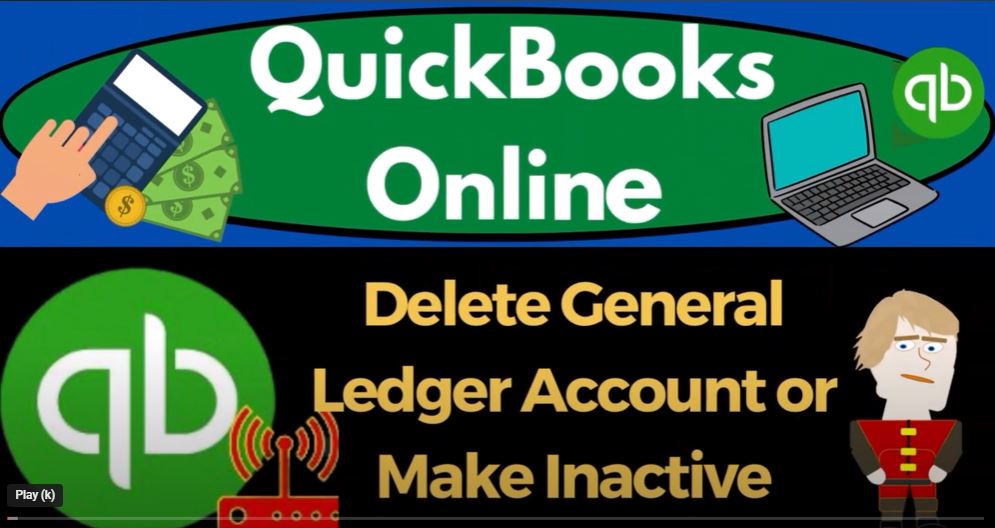Welcome to our blog on getting started with QuickBooks Online 2023! In this post, we’ll walk you through the process of deleting or making inactive general ledger accounts and provide an overview of the QuickBooks Online interface. So, if you’re ready to start moving on up with QuickBooks Online 2023, let’s dive in!
Setting the Stage
In this blog, we’ll be using the bank feeds practice file we started in a prior presentation using the 30-day free trial of QuickBooks Online. Additionally, we’ve also opened a free sample company in QuickBooks Online, which we’ll use to compare and contrast the accountant view and the business view.
The Business View vs. Accountant View
QuickBooks Online offers two different views: the Business View and the Accountant View. The Business View presents information in a more user-friendly, common language style and is suitable for various devices, including phones and tablets. On the other hand, the Accountant View provides a more classical and professional interface.
To switch between these views, you can use the cog drop-down menu and choose the desired view. However, keep in mind that both views contain all the necessary features and functionalities; they’re just organized differently.
Navigating QuickBooks Online
The QuickBooks Online interface consists of various sections, such as the dashboard, banking, sales, customers, payroll, bookkeeping, taxes, and more. In the Accountant View, these sections may have more professional names compared to the Business View.
The left-hand side and the cog drop-down menu are the primary areas for navigation. The left-hand side is where you’ll find options like creating new transactions and accessing various centers, such as the Customer Center and Vendor Area.
The cog drop-down menu, located at the top, allows you to access setup options, user management, and other essential settings for your QuickBooks Online account.
Managing the Chart of Accounts
Now, let’s focus on the Chart of Accounts. When you set up a new QuickBooks Online file, it automatically generates a pre-defined Chart of Accounts. While this can be a good starting point for new businesses, you may need to customize it according to your specific needs.
To do this, we recommend making accounts inactive instead of deleting them. This keeps historical data intact and prevents any issues with past transactions. You can also edit existing accounts or create new ones as necessary.
For instance, if you have duplicate accounts or accounts that you don’t use, consider making them inactive. By doing this, you can simplify the chart of accounts and streamline your data input, making it easier for tasks like budgeting and form selection.
Getting Rid of Unnecessary Accounts
When setting up a new QuickBooks Online file, you may notice that it comes with a massive Chart of Accounts. While some accounts might be helpful, others may not apply to your business, leading to unnecessary clutter.
A good practice is to go through the Chart of Accounts and make accounts inactive rather than deleting them. Inactivating accounts helps maintain historical data and prevents issues with past transactions. To make an account inactive, simply select it and choose the “Make Inactive” option.
For example, if you’re a sole proprietor, you might find accounts like “Corporation Owner’s Equity” unnecessary. Consider editing this account and renaming it to “Owner’s Equity” to better suit your business structure. Remember, it’s essential to maintain consistency in naming accounts for easier bookkeeping.
Customizing Your Expense Accounts
Another area where you might want to customize your Chart of Accounts is with your expense accounts. QuickBooks Online may offer numerous sub-accounts for expenses, but you don’t need to use all of them. Keeping things simple can make it easier to manage your financials.
For instance, if you have several utility expenses, you might choose to group them under one main account named “Utilities” rather than creating sub-accounts for each type of utility. This streamlined approach will make data entry and reporting more efficient.
Tailoring Your Income Accounts
Similarly, when it comes to income accounts, you might want to review the default options provided by QuickBooks Online and make necessary changes. Removing accounts that are not applicable to your business and simplifying the list can help you better track your sources of income.
Creating New Accounts When Needed
As you go through your Chart of Accounts, you may find instances where you need an account that doesn’t exist in the pre-defined list. In such cases, don’t hesitate to create new accounts tailored to your business needs. QuickBooks Online allows you to add accounts based on your requirements.
Cleaning Up Unnecessary Accounts
The default Chart of Accounts in QuickBooks Online can be overwhelming, filled with accounts that might not apply to your business. A simple solution is to go through the Chart of Accounts and make unnecessary accounts inactive. This way, you retain historical data and prevent potential issues with past transactions. To make an account inactive, simply select it and choose the “Make Inactive” option.
Customizing Your Expense Accounts
Streamlining your expense accounts is crucial for efficient bookkeeping. Rather than using an excess of sub-accounts, consider grouping similar expenses under broader categories. For example, if you have several utility expenses, combine them under one main account named “Utilities.” This approach simplifies data entry and makes financial reporting a breeze.
Tailoring Your Income Accounts
Like your expense accounts, your income accounts should be customized to suit your business’s specific sources of revenue. Review the default income accounts provided by QuickBooks Online and make the necessary changes. Removing irrelevant accounts and simplifying the list will help you better track your income sources.
Creating New Accounts When Needed
As you customize your Chart of Accounts, you might find that you need an account that doesn’t exist in the pre-defined list. Don’t hesitate to create new accounts tailored to your business requirements. QuickBooks Online allows you to add accounts easily, making the process flexible and efficient.
Final Thoughts
Streamlining your Chart of Accounts in QuickBooks Online 2023 is essential for efficient bookkeeping and financial management. By removing unnecessary accounts, customizing expense and income categories, and creating new accounts when needed, you’ll build a well-organized accounting system that suits your business perfectly.
Remember, simplicity is key when it comes to managing your financials. With a more concise Chart of Accounts, you’ll be better equipped to track your business’s financial health and make informed decisions for future growth.
Join us on this journey to simplicity, and your accounting tasks will become a breeze with QuickBooks Online 2023!