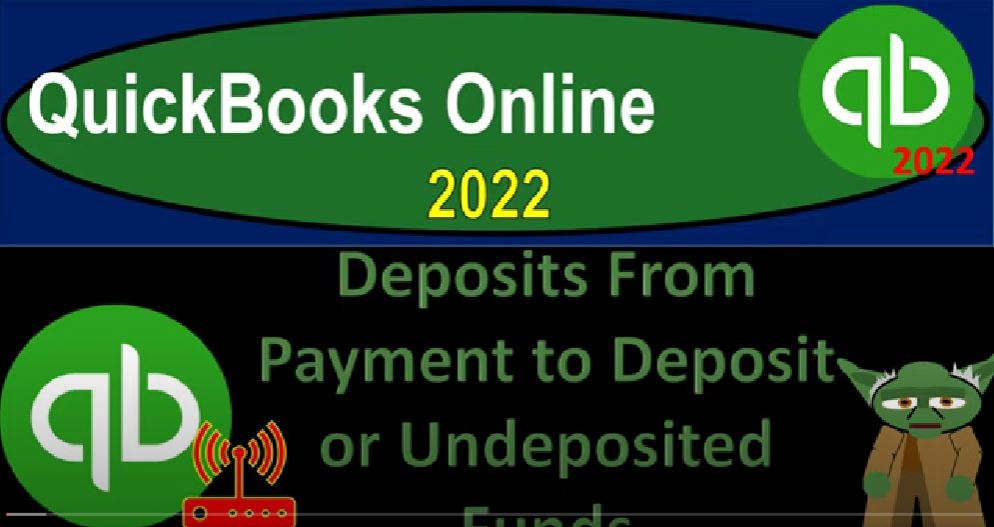QuickBooks Online 2022 deposits from payment to deposit or undeposited funds. Get ready because it’s go time with QuickBooks Online 2022. Here we are in our get great guitars practice file that we set up with our free 30 day trial holding down control, scroll that up just a bit to get to that one to 5%.
00:21
We’re currently in the homepage otherwise known as the get things done page. In the business view, as opposed to the accounting view, if you wanted to change to the accounting view, it is something you can do by going to the cog up top switch into the counting view down below,
00:41
we will be toggling back and forth either here or by jumping over to the sample company file to take a look at where things are located in the two different views. Let’s open a few tabs now we’re going to go to the tab up top to do so right click on it, duplicate that tab,
00:57
back to the tab to the left right clicking on it, duplicating it again, one more time a duplicate out of the duplication process, go into the tab up top right clicking on it and duplicating another time.
01:09
As that is thinking let’s jump on over to the sample company file to look at where the reports are located in the accounting view, which is pretty straightforward, it says reports right on the left hand side, that’s where they’re located.
01:21
And if we then go back on over to the business view, we’re now in the second tab looking for the reports here, it’s end up business Overview section.
01:33
And then into the reports. Let’s open up the balance sheet first one of our faves reports closing up that hamburger range change up top from Oh 101 to two to 1212 30 122 and run it.
01:51
And then we’re going to go to the tab to the right and we’re going to go to the business overview open up the other fav report, which is going to be the profit and loss the PnL the income statement closing up the hamburger
02:03
and then doing the range change from a 101 to two to 1231 to two and running that rapport and then tab to the right one more report, the less well known but also great report is going to be the trustee Trial Balance the TB which is easiest to find by typing in up top trial balance because that’s what it’s called.
02:27
And then it pulls it right up for you closing the hamburger doing the range change up top from Oh 101 to one to 1231 to one and actually I’m on to two on time. tu tu it’s 2020 to 2000 Double deuce.
02:50
There we go. Now let’s run it run it. Did I get the date right on there. Now I’m like worried that I got it wrong? I did it right. I did it right. Okay, let’s go back to the first tab.
02:59
Now in prior presentations. Let’s keep it here on the balance sheet. And prior presentations, we were entering transactions related to the sales cycle, including invoices that we then received payments on, as well as sales receipts. And instead of putting that information or those payments,
03:17
those receipts directly into the checking account, we put them into a clearing account, which they are now calling payments to deposits. It used to be called undeposited funds, same concept, just a different name, if which is a good example of basically the changes that QuickBooks Online will make.
03:36
As you go forward, there’ll be cosmetic changes, usually in terms of names of the website and where things are located. The double entry accounting system behind those changes, in essence, remain the same because it’s the double entry accounting system.
03:50
So now we have items in here, if I click on that, that we can then deposit into the checking account. Now why would I put the money in here instead of depositing them directly into the checking account when I made the when I received the payments or when I made the sales with the sales receipts.
04:10
Because if we did that, then it’s possible that the grouping in our books would not match out what is on the big statement making the bank reconciliation more difficult. Scrolling back up, we’re going to go back to then our reports. Let’s get a quick look at this in our our flowchart over here. This is the picture of the desktop flowchart.
04:32
But it’s just a picture of you know the flow of the accounting process. And we have the same account names here. So for example, on the full accrual process, we entered an invoice and then we get the payment later. Then we got the received payment form.
04:45
We could at this point deposit it directly into the checking account with the received payment form. And if the payment that we’re getting is one payment that we expect to also be on the bank statement, that might be a good way to go.
04:58
Although you’re still gonna have some kind of confusion in that, when you look at the increases to the checking account, you’re not going to have received payment forms as well as deposits, that will be increases to the checking account instead of in essence just deposits and possibly transfers.
05:14
So that’s one other thing to keep in mind. But if you’re going to have multiple payments, such as cash payments or credit card payments, that you then need to grouped together,
05:23
because they’re going to be deposited in the checking account with multiple payments, in the same deposit in the bank statement, you want to mirror that in the books by putting them into undeposited funds or this other name that they made, which was deposits to be deposited or payments to be deposited,
05:40
which will then be deposited into the deposit account with the deposit form, the deposit form being really useful here, because then it will link to that undeposited funds or that clearing account, whatever they call it to help us group the deposits,
05:55
when you’re using the create sales receipts, which means we’re going to get paid at the same point in time that you did the work imagining a cash register situation, it’s very likely that you’ll need the undeposited funds.
06:07
Because if you’re collecting something like cash or credit card sales, it’s likely that you’re going to have multiple sales grouped together, that will then hit the bank statement with one lump sum.
06:17
And therefore, you want to then use the clearing account to then group your deposits into the same format. So if that means that when I use the deposit, now I really want to use the actual deposit form, I’m not going to go to the register as we did before.
06:32
Meaning if you had a deposit that wasn’t from your customers, such as a deposit from the loans, or deposit from the deposit from you, the owner, you might just go into the register and enter the deposit. However, here you want to use the deposit form, because the deposit form has the feature to link to that undeposited funds account, which is really nice.
06:53
Also note that if you use bank feeds, and you are utilizing just the deposits and depositing the funds and recording it as revenue, at the point in time that you just get the deposit, you’re losing some of the flexibility that QuickBooks has designed into it to use the sales forms of either the invoice or the create sales receipt, which may be appropriate for some businesses.
07:16
But there’s a trade off between some of the more added detail you would get if you were to use say the create sales receipts, as opposed to just basically depending on the deposit form that more detailed including things like being able to break out your sales by customers,
07:32
and be able to break out and run reports on your sales by items that you’re selling, which you’re not using items, the inventory and service items, if you’re just recording revenue at the point in time that you get the deposits. Okay, so let’s jump back on over.
07:46
And we’re going to jump back on over here. There’s the big leap, I leap, that was a huge leap back on over to QuickBooks. So now let’s go to the first tab. And to do this straightforward process, we’re going to hit the drop down button.
08:00
And we’re going to say that we in the past, we entered an invoice and then we received some payments that we put into that clearing account undeposited funds or deposits or payments to be deposited, and we entered some sales receipts, both of those items go into the clearing account.
08:16
Now if I go to the deposit form, it will automatically pick up those items given us the option to choose them to make a deposit grouped in the same format that it will appear on the bank statement.
08:27
So we’re going to go into the cash account, which is our checking account, we’re going to say the deposit date is going to both keep those do that in a second. The ones we’re going to check off down here are going to be the last two for we’re going to check off the two three, this one,
08:44
and then let’s check off the five one, this one, I’m going to check off these two to start out with and I’m going to imagine that we’re depositing those at the same point either because their credit card receipts that got grouped together in that way.
08:57
Or if you had cash payments that you’re going to the store with that’s the imagination of the two scenarios, which you would commonly have where you would group those two together, they then hitting the bank account in that group format.
09:10
So let’s put the date up top, I’m going to say this happened, let’s say on the 20th, I’m going to say it happened on the 20th. So what’s this going to do, it’s going to increase the checking account by the total and it’s going to be in there as one lump sum in kind of like a GL or activity account of the total of the
09:25
757 0.85 it’s going to decrease the the clearing account which used to be undeposited funds, which is now the it’s amounts to be deposited cash to be deposited or something like that.
09:37
And in there, it’s going to show them separately so that you can see the detail in the clearing account going up and going back down by the detailed account. So let’s go ahead and save it and close it and check it out.
09:49
Save it close it and let’s go on over to the balance sheet for the checkout. And we’re going to go into the cash account which is in essence our checking account here drilling down on it And we see that deposit here at the 7005 7085.
10:06
One number, that one number, we expect to be on the bank statement, if I drill down on it, there’s two amounts that are included in there from the sales receipt activity. So that is what we expect to see in the bank statement making it easy for us to just check it off.
10:22
When we do the bank reconciliation, instead of us having to add together the two transactions when doing the bank reconciliation, which makes reconciliation really more difficult.
10:34
And you want to map that you want that process to be as easy as possible. Okay, and then the other side is going to the deposit payment to be deposited. Going into that this was what used to be the undeposited funds.
10:44
Here’s where we see the detail. So we see it broken out into two items here, which we can match out to the increase, there’s the increase, there’s the decrease, there’s the increase, there’s the decrease, so we get that nice matching impact. When we look at the detailed account for the clearing account. Let’s do it again.
11:02
Okay, let’s go back to the first tab and do it again, we’re gonna hit the plus button again, we’re going to deposit the rest of them and make the deposit bank deposit. Now obviously, if you were to run this routine,
11:12
if you were in a situation where you worked at a store and you had a cash register, you would most likely go to the bank at the end of each night, hopefully, if possible, or possibly at least once a week and make the deposit.
11:25
And that’s when you would be basically grouping this information. If you have credit card payments, then you’ve got to think about how the credit card company and your bank are grouping the deposits so that you can mirror that transactions on your when you’re entering the system into your QuickBooks to make it as easy as possible.
11:41
So we’re going to go into the checking account, I’m going to say this happened on the 21st. Let’s say just to change things up,
11:47
and I’m just going to check the rest of them off. These being the three other payments that we received from three different people that we’re imagining either from cash or credit card, or for whatever reason, we are then depositing into the bank at one lump sum, that being the 20,500.
12:03
And that’s what we expect to see on the bank statement. So we’re going to say what’s this going to do, it’s going to increase the checking account by one lump sum 20,500,
12:11
it’s going to decrease the clearing account, which used to be called undeposited funds, which are now payments to be deposited by the three individual amounts, allowing us to take and tie off the activity in the clearing account. Let’s save it and close it and check it out.
12:25
This time, let’s do it on the trial balance going over to the trustee trial balance. And then we can drill down on the checking account here.
12:34
And we should have one lump sum, one lump sum at the 20,500 which of course we can drill back down on notice the detail over here says the deposit, it’s kind of nice to have all your increases, in essence being deposits.
12:48
Whereas if you use the receive payment, or the sales receipts to deposit directly into the checking account, you’re going to have those forms kind of show up in here. And that makes it a little bit more confusing, not too bad. But it’s kind of nice to have the only thing increase in your checking account being the deposit form as well when you sort your data.
13:06
So there it is, I’m going to close this back out. And then if I go back then to the to the report and look at the other one, which was in what used to be called undeposited funds. But now we’re using the name of I can’t even remember payments to deposit payments to deposit. Notice it says zero amount and it doesn’t disappear over here.
13:30
And sometimes it’ll disappear on if you go back to the balance sheet. If I was to if I was to run this again, then and you go down here, that the reason it’s still there, if it disappears, that’s because your settings are showing in the settings that you’re only looking at the items that have a balance in it.
13:49
So in other words, if you went to this drop down, and you’re showing active, if I show if I show non zero items here, for example, which you might want to do for reporting purposes, then you’re not going to see that account because it’s an it’s a zero item.
14:06
Remember that if you’re showing the active items, which is quite useful for internal reporting, then it’s going to show that zero item because there was activity in it at this point, which is good, because you want to be able to drill down on it to see what the activity is. And here is the activity.
14:23
Notice it’s going in and out this time not with a lump sum, but giving you the details. So you can tick and you can tie, tick and tie, tick and tie. That’s the name of the desta name of this game. Let’s go back on over back to the back to the report.
14:41
So there there is that. Also just note that there’s no impact on the income statement at this point in time because we’re just taking it out of one basically cash account to the other.
14:53
So if I was to run this and refresh this, nothing new, nothing new happening over here. So let’s go on over To the trial balance just to see where we stand at this point in time, let’s make it make sure it’s a fresh report.
15:05
And this is where we are at. So you can check your numbers if you if you match out to what we have here and you’re following along. Great, excellent good work. If not, then possibly change your date range. It’s often a date range issue.
15:18
And you can you can then at the end of the section will be running a transaction detail report, which is another good tool to see where any differences may be.