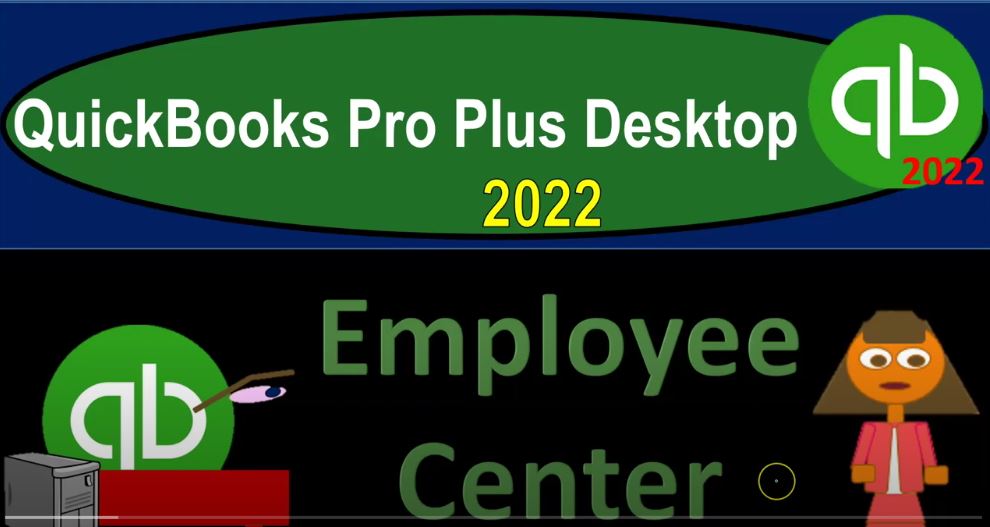QuickBooks Pro Plus desktop 2022 employees center, get ready because we bookkeeping pros are moving up the hill top with QuickBooks Pro desktop 2022. Here we are in our free QuickBooks sample file sample Rockcastle construction going through the setup process with a view dropped down the open windows list on the left hand side, then go into the company dropped down homepage, opening it up in the center maximizing it to the gray area, then we’re going to the reports drop down company financial, we’re taking a look at that balance sheet standard report.
00:37
Finally, one more time reports drop down looking at that company and financial this time the P and L standard Profit and Loss otherwise known as the income statement, changing the dates, I’m going to bring it from January to December. So we got our three items on the left hand side in the open window is going to toggle back on over to the home page. Noting that we’ve been focusing down on the employee East section and prior presentations, we looked at the flow within the employee section, noting that you might do that flow in house or with the help of the QuickBooks software,
01:14
which would be an add on feature which we’ll get into in more detail. And the second half of the course when we do the practice problem. Now we want to look at the employee East Center, which is going to be similar to what we saw before with the vendor center the Customer Center, it’s going to be tracking the information by employee for the payroll cycle. So I’m going to then we could go into the employee center by selecting this item here,
01:38
I typically go into the employees center by going to the employee ease drop down up top, then selecting the employee center, I prefer this method because that that item is always there, you always have the drop. Now it gave me a little error message because it said that I need the latest version of payroll because we’re in the sample file. But then I’m going to continue on with that in the second half of the course we will set up the manual payroll version. So we can practice with the payroll at that point, I’m going to then minimize this item on the left hand side. So we’ve got our pane on the left, this is going to be listing out the employees in a similar fashion.
02:16
As we saw with the vendors, and with the customers, I have my toggle option over here to make it a little bit wider, which I want to do, making it a little wider so we can see our three employees. Let’s go through what we have up top. If we wanted to add a new employee, he got a new hire, we can go to the new employee item up top, we’ll go through the data process for the entering of the data, it looks very similar to the customers or the vendors except with the payroll.
02:44
Obviously, we need a lot more information, much of this information being required for the population of the payroll forms, including the W two forms and whatnot, that we need to populate. And the we also have the added problem here of doing the payroll information. And that’s of course, over and above what we need to do typically with vendors. And we’ve got to make sure that this lines up with the setup process that we have set up with our payroll cycle, meaning we are paying people weekly, bi weekly, and so on.
03:16
And we also need to set up the taxes, which is generally going to be done with the help and use of the W four form that we’re going to have to help and have the employee II fill out for us so that we can do the withholdings. So I’m going to close that out. We’ll talk more about that when we actually add employees in the second half of the course. Once they are added they then will be populated on down below, we got the Manage employee information so you can add edit sales reps.
03:44
So if you have a sales rep situation, change new employee default settings. So whatever the default settings that we currently set have set up, which we will go through when we do the manual payroll in the second half of the course. Then you can update those, we’ve got the printing items so you can print, print paychecks print, send pay stubs, employee lists, and so on.
04:07
Notice when you are processing the payroll even if you have an electronic transfer type of set up, you still need to give the employee the paycheck and or the pay stub I should say because you’re you’re required generally to tell them hey, this is how much you earned and this is how much we took from you for the payroll taxes including federal income taxes, Social Security and Medicare the entire time.
04:30
So use weekly timesheets and so on. So you can enter the times especially useful if you have the hourly employees, Excel, export employee lists and word information, prepare letter so you can prepare a letter and so on and link basically to a Word document and that in that way. So we got the employee section then that’s going to be usually the default section which will have your three employees and then the information populated on the right hand side.
04:58
We’ll go back to that In a second, then we’ll have the transaction tab. This is sorting the information by transaction. Typical transactions with regards to employ ease will, of course be paychecks. Notice that paychecks with the form, the look of the form will look a lot like a check. Because it’s it could be a decrease to basically the checking account, meaning the checking accounts going down the form usually driving that is a check form. However, the paycheck form is going to be specifically indicated as a paycheck form. And that’ll be useful because you’ll be able to take separate out in other words, the paycheck forms from the other check forms.
05:38
Many times many companies, companies will have a separate payroll checking account just to sort their payroll checks and that checking account, which is another way to kind of separate the payroll information from the checking account. Why would you do that? Because payroll can be confusing, because the employees if you’re about if you’re going to get sued, or anything like that, it’s most likely to happen from an employee. So you want to keep it as straight as possible. And because it can be complicated given the number of transactions and complications, which each individual check, therefore, tracking it in one separate account, meaning every time payroll comes around, you actually put money into that account.
06:18
So you can take it back out in the form of payroll can be a useful system so that the bank has just payroll in that one particular bank, we got the liability checks here, these are going to be the pain off the liability is also a check type of form. But these forms then are going to be a check type form again, but QuickBooks will indicate that their liability types of checks, so checks, meaning their forms that decrease the checking account, indicated that their liability checks will will help, you will see that they’re kind of a special check that relates to us paying off the liabilities in this case, those generally been the liabilities for payroll taxes,
06:56
the withholdings that we took and our payroll taxes, liability adjustments, if needed, year to date adjustments, and non payroll transactions, then we’ve got the payroll information on the right side. So we’ve got the pay employee information. And so this is where we actually do the Pay Process. This is something that most likely I would typically go into it from the homepage, then we’ve got the pay the liabilities information, which you might go into with from the homepage, and then you’ve got the file forms, which again, you might go into with the homepage. In other words, if I went to the item up top, and we go to the homepage, you’ve got the information here for the pay liabilities here.
07:42
And that basically takes you to that same kind of place that same area. And then if I go to the to the file forms are here, you can also find that if I close this whole thing out, and I went to the homepage, and I went to process the payroll forms in the employee area, that’s then going to take you to that same spot as well. So if you are in the habit of basically using the homepage, you could go through those items there.
08:06
Or if you prefer to go to the employee center, then you could go through and you know directly in that format as well. Let’s go back to the first tab on the left hand side, first tab on the left hand side, we’re going to have our our employees. Let’s close this item up again. On the left, we get our three employees listed employee information on the rights, we’ve got, of course, the recap of the information, if we need to edit the information, we could do so by hitting the Edit up top, which will take us into that data entry form that we looked at.
08:40
So the data entry closing this back out, you can also get there by double clicking on the name, that too will take you into in essence the Data Entry information, closing that back out. So then we’ve got the Quick Reports, you can run quick reports, payroll, summary, information, paid time off, and so on. On the Quick Reports on the right hand side, you can also find generally those items by going to the reports up top, we’ll take a look at reports in more detail in future presentations, the transactions that we would expect to see down below being of course the paychecks.
09:16
And so if there’s a question about a particular paycheck, we could go to that employee here, we can find the particular paycheck. We can also of course find the particular paycheck possibly in the checking account. And if we had a separate checking account for payroll, it might be a little bit easier. If we go into the paycheck, you’ll note that the paycheck looks a lot like a normal check. It’s the form that’s going to show a decrease to the to the cash checking account.
09:40
But at the bottom, instead of those two tabs that we had expenses and items. We have the paycheck summary information, which will indicate of course that this is a payroll check. If you go into the paycheck detail, then it’ll give us an information about this whole transaction. We’ll talk more about this in a future presentation. We analyze just the process of the payroll generally closing this out.
10:05
So that’s going to be the transactions, we can sort the transactions show all transactions, we could show just the paychecks, we can show the liabilities, and so on, we can then go to the to the dates and sort the dates as well. Then we have the to do tab if we have any items for the to do’s the notes related to an employee, the sent items related to a employee. Obviously, the most common tab you’d be looking at is the transactions possibly, if there’s any questions related to them, you could also put an attachment up top if there’s any attachments that you would need to be tied to the particular employee, which could be useful as well.
10:43
So that’s going to be the the general employee essener, opening the Home tab. Going back to the homepage, next, we’ll actually go through kind of the payroll process so we can see a little bit more about the journal entries that will go into place with these with these two items. We’ll also run that in a one note so that you can basically see it and look at more of just the general accounting in terms of the debits and credits in the accounts that will be affected.
11:08
The payroll transactions are some of the most complex transactions, they’re the ones most likely to have questions about the employees are the ones most likely to to you know, want some clarifications and whatnot, on areas and if you if you do have legal issues, oftentimes it’s an employee he kind of situation so you want to keep this stuff as clear as possible.