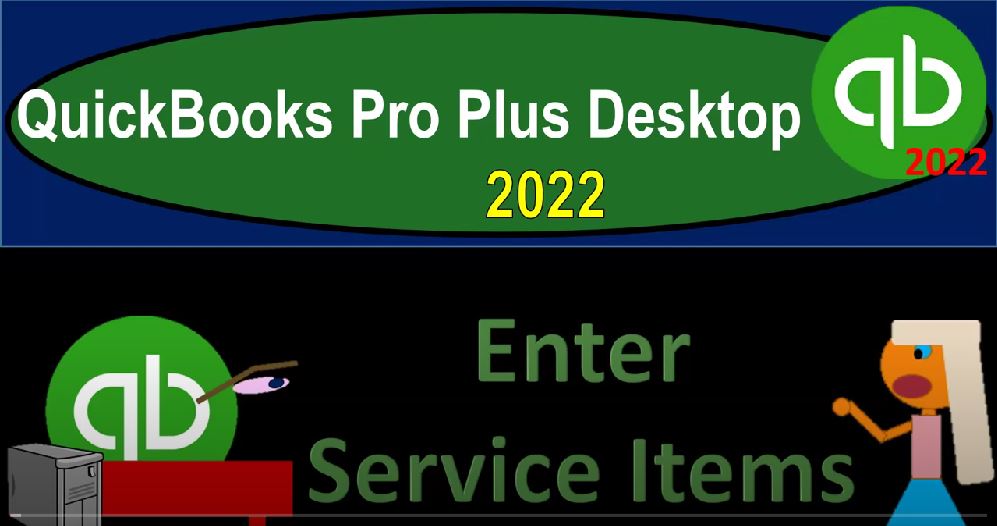QuickBooks Pro Plus desktop 2020. To enter service items get ready because we bookkeeping pros are moving up the hill top with QuickBooks Pro Plus desktop 2022. Here we are in our get great guitars practice file going through the setup process with a view drop down the open windows list on the left hand side company dropped down homepage to the middle, maximizing that homepage to the gray area, we’re now going to be setting up our service items representing services that we provide service items making it easier for us to populate the forms of the invoice and the sales receipt. Typically, usually when we think about service items, we’re thinking about types of industries where we have to do the work first, and then we build the client.
00:46
So oftentimes, we’re thinking about an invoice type of form. For businesses like a bookkeeper or like a law firm or something like that. If we were to open up the invoice, then we would be charging the client, we’d have our item down here, the easier the item is, the better we set up the item system, the easier it will be for us to do the invoice process, the invoice and Bill for clients, and so on.
01:10
Now, note that when you’re thinking about, say a bookkeeping or law firm, you might think that I’ll just do it on an hourly basis, many types of companies, you might think that would be the best way to go. In some cases, it might be the best way to go. Oftentimes, accounting firms, for example, will have a staff that they will then fill out at different rates for the work that the staff does.
01:30
However, you might have a system and it might be easier. In some cases, if you can somehow group a package deal to what it is that you provide, for example, bookkeeping services, you might count the transactions and say if you fall into this range of transactions, I’m going to charge you a set fee based on that range of transactions, printing a transaction detail report as evidence of that. And that can make the billing process a whole lot easier if you’re able to do those kinds of things. So when you’re thinking about the service items, setting up the service items is important.
02:02
And it’s kind of a precursor for us to set up the inventory items, which are actually a bit more difficult. And then you also want to be thinking about what kind of service items do you want to be billing the client, and that gets into your billing system, which is a critically important thing, because you could spend a whole lot of time agonizing over your hourly rate and your billing system. Whereas if you set it up nicely, or if you have some system that you really like, then that can save you a whole lot of time allowing you to focus your time elsewhere.
02:31
Okay, so notice that the service items are not going to represent anything on the balance sheet. So in prior presentations, we talked about going through these beginning balances and entering in the beginning balances, when we get to the inventory items, possibly, or most likely, almost certainly, the most complex data input that we’ll be doing in this process, it will be supporting this number on the balance sheet or trial balance for beginning balances.
02:55
The service items are kind of like an intro to get into that number, because they don’t actually represent any any inventory at this point in time. But the setup process is quite similar to what we’ll do here. So it’s the first logical step to get to that number, which is probably the most complex of our startup processes here. So closing this back out.
03:14
So what we’re going to do is we’re going to take these are our service items, we’re gonna imagine, they’re a little kind of strange for a guitar company, but we’re gonna go with and we have a diagnostic, which might, you might think, would be more like a an auto type of thing for cars or something, but it’s a, it’s a diagnostic, we’re gonna call it for our service item to practice with service items. For our guitar shop,
03:36
we got the sales description, purchase description, sales description will be on the invoice when used, and or the Sales Receipt purchase description would be on the purchase order, but obviously, it’s a service item. So this might not even be a necessary field, really, we could probably do away with it. And then we’ve got the sales price, this is what we’re going to sell them for. And the account that we’re going to sell them in will be a service or revenue type of account.
04:01
And I’m actually going to just remove, I think I can just remove the sales description I don’t think we need or the purchase description, I’m just going to delete that. And so this is this is basically what we need to enter into the system. Let’s go in and see how we could do that. We’re going to go to the items, you could do that in the homepage here. But I’m going to go to the lists, items being a list item. And then we want to go to the item list. So we’ve got just our sales tax items. At this time. Now we’re going to add service items, we’re going to go to the item drop down, say
04:30
New. And then we have our service items. So I could populate each of these one at a time, say put in the item name here for the first one diagnostic. And then we’re going to have a description would be diagnostic. And the rate would then be 64 or 68. And then we would choose the account which here we have the sales account. And all we have is basically the sales account. So we might want to put it to some other accounts, which would be for service items as opposed to the inventory items. And so we’ll think more about that in a second. Actually, let’s add that account, I’m going to close this back out, I’m going to go to the chart of accounts here.
05:07
And say we want to go to the lists and take a look at the chart of accounts. And if I look at my income accounts, they gave us an income a sales account for my income type of account. And I’m going to use that one, when we have our inventory sales, let’s use another one and just simply call it service revenue or something like that. So I’m going to hit the drop down and say I want a new account. And I’m going to call this an income type of account and continue. And then this is going to be something like service revenue, or service income, something like that, that’s all we really need no description necessary, we’re not going to do the tax mapping.
05:45
So I’m going to say save it and close it, pour five or pour five. So here we go. There it is, right there. I’m gonna close that back out. And then let’s go back to our items the other way we can enter the items. If we have multiple items, as we do here, we’ll practice doing this, we’re going to go up to the top and say I want to enter an add multiple items into the item list, multiple items. So now I’m going to add multiple items of the same type, which are going to be service items, as you can see with the drop down as opposed to inventory items is going to close this, this thing on the left hand side, the carrot that they have here.
06:23
And then the we have the active service items. So we’re going to show the active service items here. That’s what we want to see. And then we’re going to be adding our service items in the items below. And then we’re going to save the changes to them. So what in order to do that, what I’d like to do is go to the Customize the columns first because I’d like these columns up top to line up to the columns that I have in my Excel worksheet making the data input process as easy as possible.
06:53
So what I have on the worksheet are just item name, the sales description, sales price, and then the income account. Let’s see if we could populate that here, we’re going to go to the customizing the columns, we’ve got the column availability on the left hand side, and the columns that are currently showing it’s in, it’s in vertical order here, it’s in horizontal order here, we got the item name, that’s what we want, we got the sub item of, we’re not going to be having a sub item.
07:20
So I’m going to remove the sub item don’t need that. So I’m gonna put my cursor on it and remove it. And then we have the sales price. That’s good. That’s what we want. And then we have the income account is that right income account that we want. So the sales, the second one, sales description, is what we’re missing, I’m going to put in the sales description here. That’s when we want that should populate on the invoice when we populate the invoice. I’m going to add that. And I want to move it up to make it the second one. So I’m going to say Move it on up to the second item.
07:55
So now we got the item name, the sales description, sales price, is that what I want third, yes, sales price, and then the income account, and we don’t have any sales tax. But the sales tax code, we might, we might want to keep that just to indicate that there is no sales tax. Otherwise, it might put sales tax in as a default. So I’m going to keep that there, even though it’s not on our Excel worksheet. And then I’m going to save this. So now we’ve got item, sales description, sales price income account, and the sales tax, does that match up to what we have here, Item Name, sales description, sales price income account, if these line up, then you can basically copy these typically,
08:37
I could just go in and type them in, I’m going to copy them. And these are our service items and see if we can just paste that right here. So I’m gonna select this item, and paste. So there we have it, and it’s gonna paste those right in. And then I’m going to go right here and copy the sales price and copy the sales price and put that here. So there’s the sales price. So if I was to line this up, if I was okay, does this line up, let’s check it out. Make this small. And bring it on down here.
09:11
Remove this thing so I could see it. Okay, so now we’ve got the diagnostic. These are very generic names kind of unusual for a guitar shop. But these are our service item categories. It’s going to be 6868 for it. And then we got to choose an income account, I’m going to pick those by my manually because we added the income account which was called service revenue, then we’ve got our hourly service, one for the guitar shop, whatever that is, it’s $140 for that, and then the hourly service to is going to be $100. And then the tunings support is $200 A lot,
09:44
a lot of tuning stuff going on there for so we call it cost $200. So that’s going to be our service item. So I’m going to maximize this gonna take that back down. The account I want them to go to is going to be the sales revenue that we set Now, sales revenue account sales revenue account, sales revenue account, sales revenue account, and then I don’t want it to be taxable. So I could have added another line over here for the taxes and say none, because remember, the tax codes are tax if it’s taxable, meaning sales tax applies to it, or none. For for the US, oftentimes service items don’t have sales tax, you’re much more likely to have sales tax on inventory items.
10:30
And, and the sales tax are not a federal tax, but the state and local so they’re going to vary from place to place. So we have those items. And that looks pretty good. Let’s see if it allows us to save it, I’m going to save the changes, it says four items, records have been saved. So I’m going to say okay, that’s great. So we save those items, I’m going to close this out to them. And so there we can see now if we look at it by type, we’ve got our service types up top, here’s our service items. If I go in and edit one of those service items, going on to it and editing it the edit the item, then we’ll see this data input, and you can enter each of them one by one this way.
11:10
So if you have a lot of items that you’re thinking about putting in place, then you might want to put them first into Excel. Or you might say export them from another software into like an Excel worksheet, then you want to adjust basically the headings and columns as we saw, and then you could copy and paste them, that’s probably the fastest way to go. As we start working into software, when I add another service item, for example, then we can go in here and just add them on a one by one basis. And that would probably be the fastest way to go.
11:41
Once these have been input notice there’s not going to be any impact on the income statement. So for example, if I was to go to the reports, drop down company and financial and take a look at that balance sheet standard. And then we’re gonna might be working on 2022. So if I said 1231 22, we still don’t have anything there. Because the service items don’t represent inventory. They don’t represent anything we have, they represent what we’re going to do.
12:06
But what they do do, if I go to the homepage, and then I add my create an invoice, we won’t populate it or finish it. But if I just took take a look at an invoice, now we’ve got our service items that we can populate, and they will then populate over here. And you can see how easy that is to do now. So now, once the service items are set up, I can have somebody else populate the invoices quite easily and just do the data input even if they don’t know exactly how the service items work that are used to populate the invoice.
12:39
And even if they don’t know what the end result will be on the financial statements. And as we can see, when we populated the end result will be because it’s an invoice, accounts receivable would go up, the other side would go to the account that we stated it should go to which would be that revenue account, there would be no effect on the taxes because we said it was a non taxable item. So no tax is being calculated for it. We can also do that, closing this out with no recording with the sales receipt as well.
13:07
So next time, we’re going to start talking about inventory items which become a bit more complicated, because they will have and this is like the precursor to get into those inventory items. If we have inventory items currently on hand, we’re going to have to give us the backup detail and data to add up to this account. So we will actually be recording something as we add the items for inventory.
13:29
We will also have to deal with the fact that we have not only a sales account we’re going to have to apply to but also an inventory account, as well as a cost of goods sold account when we sell the inventory items. And we’re going to have to deal with the sales tax turning on the sales tax related to it as well.