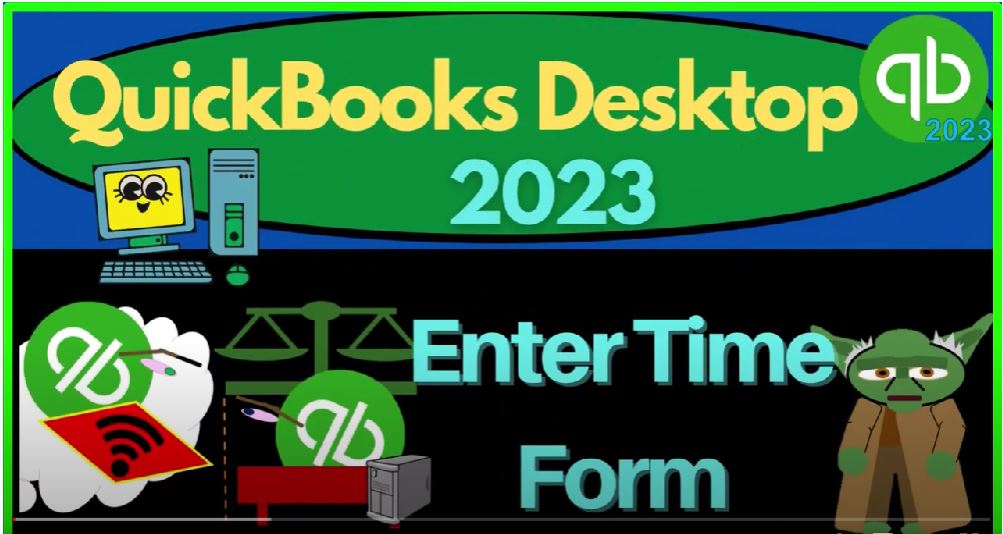QuickBooks Desktop 2023 enter time form. Let’s do it within Intuit QuickBooks Desktop 2023. Support accounting instruction by clicking the link below giving you
00:13
a free month membership to all of the content on our website and broken out by category further broken out by course, each course then organized in a logical reasonable fashion, making it much more easy to find what you need then can be done on a YouTube page.
00:32
We also include added resources, such as Excel practice problems, PDF files, and more like QuickBooks backup files when applicable. So once again, click the link below for a free month membership to our website and all the content on it.
00:52
Here we are in QuickBooks Desktop sample Rockcastle construction practice file provided by QuickBooks going through the setup process we do every time maximizing the home page to the gray area, go into the view drop down notice that we have the hide icon bar and open windows checked off
01:08
open windows on the left hand side reports drop down company and financial opening up that P and L Profit and Loss tab a 101. A one to four to 1231. Two for January through December customize that report. So we can thought number change five to 12.
01:29
Okay, yes, please. Okay, one more time on the reports with the setup process, going down to the company and financial this time to the other big financial report balance sheet 1231 to four, and then we’ll customize it with the fonts numbers changed to 12. Okay, yes, please.
01:51
Okay, there’s the setup process we do every time going back to the homepage. In the toggle area. In the open windows, and prior presentations, we’ve been taking a look at the employees cycle or payroll cycle looking at the major forms being the pay employees pay liabilities process payroll forms, we’re now taking a step back to the entering of the time.
02:13
Now note, as you see the enter time here, you might think this is kind of like the required first step. But it’s not really the required first step because you can go directly to the pay employees and many companies may go directly to the pay employees for multiple reasons.
02:29
Remember that this pay employees item is going to be used whenever we go through the payroll process actually processing in essence, the checks or the payments that are going to be made, which would happen cyclically, depending on how we set up the payroll, either weekly, semi weekly, bi weekly, or,
02:48
or monthly or something like that, think semi monthly, something like that. And we would process the payroll normally, when we pay people, we have to set up the employees as either hourly employees, meaning we have to count their hours to determine how much to pay them or salaried employees where we don’t really have to count their hour because it’s on a salary fixed kind of basis,
03:11
the hour or we might have employees, we might have some employees that fit both those categories, some that are hourly, some that are salary, so the hourly employees,
03:20
then of course, we have to collect their hours in some way, shape or form to put it into the system to calculate the payroll. One way we could do that is we could use the Enter time item here. But that’s not the only way we can do that. I mean, we could have people entering their time into another payroll system.
03:38
And then or another time tracking system of some kind, and then just counting those hours and putting them into the system on a periodic basis, whenever we pay them, we might have them just tell us what their time is,
03:49
we might have them fill it out on Excel or something like that, and just give us their timesheet in that format. So So there’s multiple ways we can gather that time,
03:59
one way we can gather that time is with the inter time system. So if we enter the time into here, one benefit of that is the time can then feed in to when we process the payroll.
04:10
So we don’t have to log in the number of hours that were put in place. Now note that when we look at the entire time here, we often think of it as the starting point of the payroll process as if that’s the only kind of use or the most significant use of it.
04:26
And notice it’s at may not be the case, because many times the people that really liked this entering of the time are people using a job cost system, which could include something like the the construction company, but it also includes things like a law firm, a bookkeeping firm, a CPA firm,
04:43
which are often structured in a partnership format, and then you have a staff and the staff is going to have a lot of pressure on the staff to make sure that they are tracking the time they’re putting in billing it to the proper customer saying what they’re working on and whatnot.
04:58
So that then this time and tracking can be connected to the Create Invoice. And then when you generate the invoice, then we can bail out the time to the customer based on the time that has been entered into the
05:11
system. So oftentimes the people that really liked this, the industries that like the time tracking thing, are not just people that are trying to process payroll, although some might like the time tracking simply for that, but also people trying to bill out for the time using some kind of job cost system, which includes bookkeepers, law firms, and so on.
05:30
Also note, the next problem then is going to be how am I going to make it as easy as possible to enter the time into the system here, because what you would like to have is the employee tracking the time entering the time, and if they’re processing it to a job telling us who they worked on, so that we can get that information periodically in our billing cycle and bill for it,
05:53
as well as enter the time into the payroll to pay the employee. Also, just note, when you think about the amount that we’re going to bill for on the invoice that doesn’t need to match the amount that we pay them in payroll.
06:07
So the billing hours, aren’t necessarily the same hours that we charge here, where we might want to mark up of course of the hours that they that we built out to the clients.
06:18
But in any case, then how do we get this into the system, because we might be limited in the number of people that can access QuickBooks directly. And we might not want to give too much access to the QuickBooks system and so on to people entering the time just staff employees,
06:33
so that you could look into other options here on the turn on time tracking, to get to look into options to have the the process of entering the time as streamlined as possible. So we’re just going to go through the data input just so you can see a screen if we data input it here.
06:50
So I’m going to hit the drop down, I’m going to focus primarily on using it for payroll, but we’ll talk a little bit about the billing of it as well. I’m going to say use weekly time, so I’m going to enter the weekly time. And if we just pick one of these items, I’m going to pick an employee, Dean. So Dean here, we’ve got an employee,
07:10
and we set the time here and we’ve got the weeks time sheet that they can basically fill out now down below when they enter the time, if they’re in a job cost system, if they’re in a construction company now, or if they worked at a law firm or CPA firm,
07:24
there would be a lot of pressure not to just have empty time with no customers, we would try to be getting them they would have a lot of pressure to put the customer that they’re working on, and then apply the appropriate service item, which will help us to bill out this time to the invoice.
07:39
So this information is not generally there for us to pay them to process the payroll is there for us to build out on to the invoice as is this item, the number of hours they have, can be used to build out the time on the invoice and for us to pay them. Notice that we have Monday, Tuesday, Wednesday, Thursday here.
08:00
So because this is one line item, right here, if they worked on a different if they worked on like the same job every day, then they could have put the eight hours here and eight hours here and eight hours here.
08:12
But if they worked on a different job, then they have to go to the next line here for that separate job. And then put that on Tuesday. That’s why Tuesday is staggered.
08:22
So you can see Tuesday here, they worked on this job framing. And they worked on that for two days. That means they didn’t need a separate line item for Wednesday, because they worked on the same job for Tuesday and Wednesday.
08:35
And then having it checked off over here means that it’s billable, that means that it’s going to be pulled over into the invoice. So we’ll be able to open an invoice for the customers that are being charged here.
08:48
And it’ll allow us then to pull over based on the items into the invoice so we can build or invoice the client based on the work that the employee did. And these hours would then pull over, I’m going to close this out, pull over into the pay employees.
09:05
So if I went into the pay employees here, it will take us into this tab and if I go into the pay, and notice you got your time tracker up here too.
09:15
But if I go into the employees that we’ve seen in prior presentations continuing on because it’s a practice thing, we had dean here, I’m going to go into Dean, notice that the hours
09:28
should be something if they were an hourly employee that can basically populate automatically, right? And so the Dean happens to be a salaried employee. So note that even though Dean is a salaried employee, and we don’t need to track Dean’s time for payroll,
09:45
we still tracked the time not to be used for payroll, but because we’re going to build it out to the customer and that’s very common, and like a CPA firm or something like that. You might be paying someone salary, but they still need to track their time.
09:58
Not because we need to counted to pay them, but because they need to tell us who to Bill, who to invoice the customers for I’m gonna close this out.
10:07
Let’s check another one, just to see if so this one’s hourly, right? So we’ve got hourly, and that $80 here may have pulled in automatically from the information that was input into the time tracking, which here would pull over, because this is an hourly employee. So that would be the general idea.
10:26
I’m gonna close this out closing this out to go back to the homepage, then we go to the payroll process, just to recap, you could enter the time here, but it’s not kind of required because you might have the time in other ways, or they might be salaried employees, this tool being used for both invoicing, oftentimes, and to enter the number of hours for the payroll,
10:48
when we process the payroll, that’s basically issuing a check lowering the checking account for the amount that’s going to be paid the other side go into an expense, but it took out all the withholdings as well creating liabilities,
11:03
which we then have to pay out with the liability, which in essence is just another kind of check, decrease in the payroll liabilities to pay off those liabilities and decrease in the checking account. And then that’s the end of the normal cycle, these three, this one being optional depending on if we’re using it.
11:21
And then we have the information reporting cycle to the Fed and possibly to the state on a quarterly basis usually and then a yearly basis for some forms 940 ones quarterly 940 w two w three yearly.