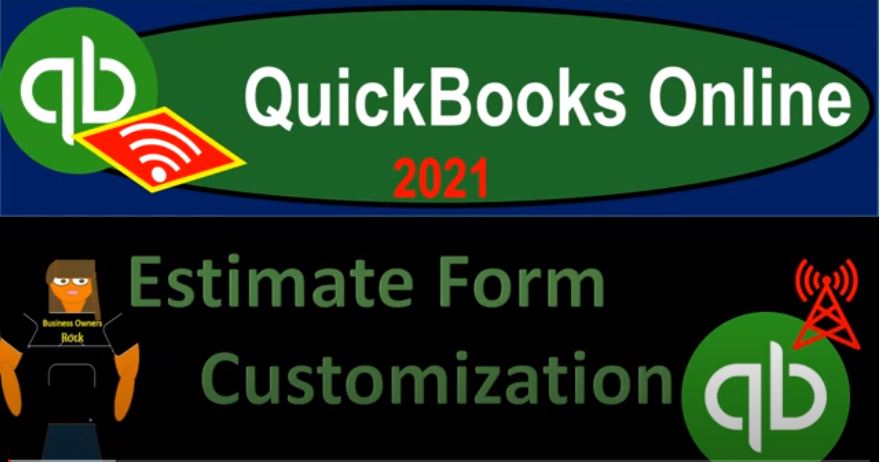QuickBooks Online 2021 estimate form customization. Let’s get into it with Intuit QuickBooks Online 2021. Here we are in our QuickBooks Online practice file and prior presentations, we’ve been taking a look at the customization of forms the primary forms to customize being one, the invoice that’s going to be the form we give to customers that are saying, Hey, we did work, would you pay us for it, please, because we want that to look nice.
00:27
Hopefully that will increase possibly the payment in the future business, and then to the sales receipt, which is what we typically may provide at the point in time when when we get paid at the same time as doing the work. And then number three would be the estimate. Now, the only reason the estimate is kind of like the number three form that you really want to think about the customization is that not all companies have estimate type forms.
00:50
If you’re a company that does use estimates in the process, meaning you’re bidding for something like a job or something like that, or you make some kind of projection for work that will be done in the future that might be done by a lawyer that might be done by a CPA firm who are projecting long term jobs for service type jobs, which might be a case or something like that, or, say an audit or tax engagement that might be more complicated and take a little bit more time to accomplish, or of course, construction type jobs, where you might be putting a bid in place.
01:20
Now, of course, you want the construction job or the estimate that you’re going to be given to look good, because that’s going to be your interaction Prop, possibly the primary interaction with the person and obviously in that kind of fatik communication, that communication of things other than the numbers, other than just simply the bottom line does make a difference. So it is going to be an important form for customization.
01:42
So if we go to the drop down up top, we say new forms, and we go to the customer area, we got the estimate, this is what we would do before creating an invoice in the event that we’re in the type of business that would need an estimate, no transaction being recorded by the estimate, because no work has done, no money has been received at this point in time. But an important form that could then be used to generate the invoice if we do basically get the job and whatnot.
02:08
So if we just take a look at the default here, I’m going to going to print and preview, you’ll note that it looks a lot like the invoice here, the estimate, and we’ll have similar information for the data input. If we just view what the estimate then looks like, this is going to be the standard look for it. So we’ll do some customization to it. And we’d have similar kind of customization that we would want to see most likely for the invoice and the sales receipt closing this back out, the data input fields will be much the same except for the fact that of course, we’re not recording anything.
02:38
Therefore there’s no transaction related to accounts receivable, or to the to cash or undeposited funds as would be done on the invoice or the sales receipt. But we’re estimating what we hope to be go into accounts receivable or cash in the future. So the rest of the form will look much the same as the invoice or sales receipt. So closing this back out, we’ll have similar customization go into the cog up top for the customization, then we’re going to go to the custom form styles. And we’ve done some customization for the standard, the the invoice and the sales receipt.
03:15
And now we’ll do one, we’ll take a look at one for the estimate which you could go to the drop down here and find the estimate. Remember that if you want more options for customization, and this, the sales receipt is one that that you might want to I mean, the estimate is when you might want to do more customization for it might be worth your time to even hire someone to do designing process for it. Then again, you could use this importing option here.
03:38
And you can do that by going to the cog drop down QuickBooks labs, and then you want to turn on the Import style, take a look at this, this review thing that will show you how to do that. And that’ll give you a whole lot more flexibility for the customization. So again, if you’re bidding for jobs, you’re trying to look professional, you know, you might want to you might be worthwhile to hire someone to do your logo and all that kind of stuff and then have a professional estimate and invoice and whatnot that all lines up and ties in and is it goes beyond possibly the standard customization you can do within QuickBooks, but we’ll do the standard customization here.
04:16
So we’re gonna go in and say the estimate form looks a lot like what we had before we got the three tabs up top design, content, emails, we can then say this is going to be template number two, template two, once again, template two. And then we can change the information up top. So we’re going to say which which form do we want to use. So we’ve got the airy modern, so these are the five kind of standard templates. We’ve been using this friendly form and the invoice and the sales receipt. So if we were we probably want some standardization between of course the estimate in the invoice because those two forms are probably linked up.
04:53
And so you want them to be tying together to some degree. So I’m going to use friendly here, and then you can change the color. I’m skipping Just noting that you can change the color down here with these default colors. But you can actually do more than those default colors, because when we change our logo up top, it will try to match up the color for us. So I’m going to, I’m going to pick up our logo, and it’s going to try to match up the color, I hope, again. So when I pick up this nice logo, it’s going to change this green to yellow. Sorry, I’ll pick that up, hopefully.
05:23
And then it picks up that yellow, which I don’t see in the color field here. So it’s picking up this color name, beyond what’s in the color field, that that’s beyond me as an accountant on how it’s doing that. But I think it’s great that it does that. So that is that and then we’ve got the select a different font, we don’t have a lot of options on the font, I think this is the one we have been using. We don’t have a lot of font different different options on the size, but I think we’ve been using 12. So we’ll keep that and then we’ve got the margins and the fit items down here that you then have as well.
05:56
Let’s go to the Content tab Content tab then now we have the three sections just as we saw with the invoice and sales receipt, if we go into the top section, we have our similar kind of things that we can customize, including the name appearing here, the phone number here, if we want to include it or not, there’s the phone number, if we want to include it, if it’s a bid, and we’re bidding for a job like an estimate, then we probably want the phone number, we probably want the contact information on on that form. \
06:25
Because we’re not sending them out all the time on the sales receipt, you might not if I’m doing sales, like in a store. And I have a bunch of different customers that are not repeat customers, I might not want to be giving them our contact information as much we’ve got our address down below and website, then if applicable, we’ve got the form name. So we could have the form name up top either appearing or not appearing, we have it called an estimate.
06:48
So it’s an estimate form, you might call it something else like a bid or something like that whatever the standard terminology of your industry is or if you whatever you want to call it, to distinguish yourself or make it a little bit different, you can take off the form number if you want to take off the form number and use custom transaction number on or off here as well. Then we have this shipping items that we can display or not and the expiration date that we can display or not. Then we have the custom fields, we can add them custom fields as well into our form to go into the second tab, second tab on down also just note that the defaults here that we have in place are kind of in there, probably lining up to the invoice that we set up before.
07:32
So if you had not first done an invoice, you might have different default settings before you change them. So we got the date up top, here’s the date column, we can include that or not, we’ve got the product. Now these things again, they kind of group things together in this columns, or you can have a separate column. So you gotta you can, you can kind of change these items around and then analyze what’s going to happen over here in your middle column.
07:56
To figure out how these groupings want to be you can, you can tighten this thing up a little bit, if you if you want to include the description here and the category, or I’m going to take it back to the default. Notice when I do that the description is goes away here because I’ve included it. So if I remove that, then the description is back in its own column. And then I could include the the quantity and rate. So these quantity and rate, if I want to include that in the description, I can click this item. Now it’s included in the description, I don’t need those two other columns, therefore these two columns are grayed out. I like to have them you know, showing here.
08:33
So even though it takes a little bit more room, so so it’s kind of nice to tie them in there if you want to tighten up the form. But I think it’s a little bit more clear to pull them out this way. And also you can move these around. So if you wanted to move the rate above the quantity, or something like that, the rate and then the quantity, then you could do that. And then you got to show more information where you can group activity by day, week, month, and so on and collapse activity rows, combine rows that have the same rate and description. So those are going to be that and then the last column down here.
09:07
Once again, we have the discount if we want to put the discount down below. So if you have some type of estimate where you’re saying, Hey, this is the estimate, and then you typically discount it and say But for you, because you’re special, we’re going to we’re going to give you a discount then you can have that you know down there, or he can remove the discount. And then we have the thank you items. So you can you can write a note or it doesn’t have to be thank you but can be anything you want down here that’s going to be a custom message.
09:32
And so you know, choose us We are the best, right something like this, you know something like that down here. And then you know look forward to work with you. Something like that. You can change the font size if you so choose 12 being the highest. And then on this bottom item which is down here you can send it, you can left a line, you can write a line. So then let’s go to the final, then we’ve got the email. Now the estimates, obviously something that we may be emailing, we have the full detail option up top, and then the summarized detail, then we have the demonstration on the right hand side. So take it back down here, we’ve got the PDF attached.
10:19
So the estimate will be attached with the PDF, and if the email your customers are going to get, so it could say estimate again, you might, you might call it something else, if you want, you might call it like a bid or something. If you want to rename the form, the number if you think the number is going to be appropriate, maybe you don’t need the number at all, but the brackets will then pull in the number of the estimate. And then from us is going to be the default. Do you want a greeting or not? Yes or no on the greeting. When you do the customized email, you can see it pop up or not pop up over here, you can say to or dear How formal Do you want it to be.
10:54
And then you can choose first last name, first name, full name, company name, and so on and so forth to try to best format your your emails, and this is probably something that you do want to think about with the emails that you might want to have, you might have a couple templates just to to determine whether or not you want to have a more formal email that’s going to be sent out or less formal email on it. Obviously, you could save this information and email it separately as a PDF to and customize your own email.
11:24
But you might want to make your, your your emails, you know, a couple different templates and make a couple different emails or something like that if you choose. And then we have down here, please view the estimate below. Feel free to contact us if you have any questions, we look forward to working with you something like that. And that’s going to be the email option. So let’s say done over here, because we’re done with it. And then if we take a look at the estimate, new drop down,
11:51
go back into the estimate. And let’s see what this looks like. Let’s test it out, test it out here, I’m going to say that we want items now. Now we didn’t make it the default. So if I want to choose that one as the one we’re going to use, I got to go down here and customize. And I want to use template two dash 15. And so I’ll make that the default in a second. But right now we could toggle back and forth between multiple estimates. And again, you might want multiple different forms, then the data input field will look much the same, except that you could change the fields for the data input, but you won’t see some of the stuff like the colors and whatnot.
12:30
So until you go to the preview. So let’s preview it. So we can see that the lovely yellow logo and the bid form up there. It looks excellent. And so we’ll close that back out. So we’re saying yeah, that’s the one let’s make it the default. Now closing this back out. Going back, we’re here but you go here by going to the cog, and then custom form styles. And then we’re looking at this one, which is an estimate.
12:57
So there it is. And I want to make it the default. So I’m going to go to the right hand side, hit the drop down, and I’m going to say make that one the default. It’s the one that’s the one and then I’m going to go to new and then estimate and now we can we can like preview it without even changing it over here. I’m just going to preview it and it should be picking up the proper one. If I had the information. It’s minimal information to preview which would be a customer and an item. Now let’s preview it. Preview. And so there it is. So now it’s pulling in the custom one auto Matic Li as the one