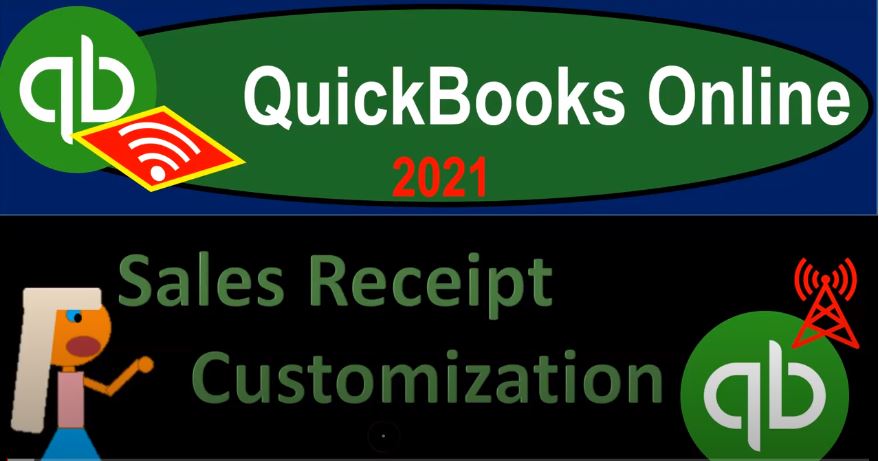QuickBooks Online 2021 sales receipt customization. Now, let’s get into it with Intuit QuickBooks Online 2021. Here we are in our QuickBooks Online test drive, we’re now going to be customizing another form the most common form most likely to be customizing being the invoice this time, the other form that’s going to go to customers oftentimes being the sales receipt, the sales receipt form being different than the invoice in that the sales receipt is provided,
00:29
when you have a sale that you’re getting paid at the same point in time that you do the work, you can kind of imagine like a cash register in front of you at that point in time, right, you’re doing work at the cash register, providing the sales receipt here. So if you hit the drop down, and we just take a look at the good old sales receipt under the customs area, this would be the sales receipt, the kind of generic or the standard sales receipt, which is fine for just recording transactions.
00:53
But of course, if you are going to be providing this form to a client and and it’s an important part of your business that you want to make it look nice and have it a bit more customizable, then you can do so I’m going to go to the preview just to take a look at what the default is. Before doing so though, I have to add a customer up top, which I will do, and then a item down below. And then let’s see if we can preview it this time. And take a look at it. So this is what we have in terms of the straight default sales receipt. So there’s the straight default sales receipt.
01:28
Now we’ll just take a look at the customizing options. This will look much or very similar to the invoicing customizing options due to the fact that the sales receipt has much of the same information. The major difference being that instead of increasing accounts receivable, it will then be increasing some form of cash, such as the checking account or undeposited funds. closing this back out then our customization areas up in the cog up top. And then we go on over to the custom form styles custom form styles, I’m going to close up the hamburger, we did some custom forms for the invoices here.
01:59
Now let’s hit the old drop down and see we want one for the sales receipt, sales receipts, same kind of layout, we got the design, we got the content, we got the email. So we’ll kind of go through this a little bit faster, we can once again, name it. So possibly we keep sales receipt, this time in the name, sales receipt template to keep in sales receipt, and the name may make it a little bit easier to sort within the templates, you probably don’t need it. However, when you’re trying to pick the document that you will be using because you’ll be in the sales receipt and then choosing the document.
02:31
So you could just call it template two or something like that. And then we could change the layout. Once again, we have the same kind of six layouts, we’ve got the airy layout, changing template effects, every new is an optimized for tips. If you change templates, tips may or may not show up. So if you have tips involved, it’s it’s warning us that we could have problems in that system. So modern, fresh, bold and friendly. Now, you probably want the sales receipt possibly to be lining up in a similar fashion as the invoice so the invoice we chose the friendly here, you might want the sales receipt to be in a similar fashion or not.
03:10
Because it might be a completely different set of customers that you’re dealing with. That’s an invoice versus a sales receipt. But I would think to be somewhat uniform, you would kind of want to standardize this in a similar way. So I’m going to try to do that I got this here, we’re going to add the logo. Remember, we have the colors down here that we can change the colors. But note that when you add the logo, it tries to actually help you out and optimize the colors.
03:32
So let’s see if we could do the same thing here as we did on the invoice, adding a logo and see once I do so if it will then change the color to a nice yellow for us automatically. So it should change from green to yellow, I’m hoping. So I’m going to say save it. And there it did it for us. So it’s like here’s the nice yellow that kind of lines up to that. And I’m assuming it does. I’m not very good with this color matching thing. But it looks excellent, in my opinion, in my opinion is terrible with color matching stuff. So don’t take that to be any worth anything, but I think it’s excellent.
04:06
And so then we can obviously change the colors, we got the fonts down here, not a whole lot of different fonts that we can use. I think we use this one last time. So again, you’d probably want to use similar fonts, I think we use 12 point font in our invoice, so you probably want similar activities there. And then when we have the page margins, you could select the page margins and fit in a similar way as we saw with the invoice. If we go into the content, then let’s go into the content, where we once again have the same kind of layout between the top middle and bottom sections if we then hit the pencil or anywhere in the top section, we have our options.
04:43
We could change the name if we need to the number notice the numbers not included. If we want to add the number we put it in here, the email, whether you want the email or not. Obviously with a sales receipt, it kind of it kind of depends. Because you might be doing sales where you don’t expect to actually see the customer again, right? One time sales, you don’t have the repeat business, for example, maybe. And in that case, you might not need the phone number or email, right, because you’re not expecting to really do business with them again.
05:09
Or you might have a situation where of course, oftentimes you have repeat business and you want to send out your newsletter and whatnot, you want them to be able to contact you, if you have clients. And then you can provide the phone number and of course, the email in those types of situations. And in the more down below, we’ve got the address, we’ve got our address, we’re in Beverly Hills, 90210. And then the website if we wanted to add the website, here, and then we have the form. So you can see the changes up top when the form names, this is going to be adjusting the form names.
05:43
So we’re going to add then the form name up top, which is up here. So form name up top here. And we see that and then we can also change the name. And this might be useful if you have like if you want the form, and it was for something like donations, possibly if you’re not for profit, then this might be like donations form. So you’re given proof of the donation. And that could that could change the name. So you might have some areas where this form could be useful to change the name.
06:12
And then the form number if you want the form number to be showing up top or not possibly not use custom transaction numbers. So custom transaction number, you could turn this on or off as well put that on display, then we have this display information billing address shipping address to be displayed or not. And in the payment method, these types of things may may be showing or altered the data input type of screen as well, if you have the shipping information that would be necessary as well.
06:41
And then we have the custom fields if you need to add or would like to add a custom field. Notice that kind of picked over the custom field mirroring what we did in essence with the invoice so if you’re just looking at the sales receipt and you hadn’t done the invoice, you may have some different default settings before you change them. Okay, so let’s go back on up top and go to the second area. So second area here, we’ve got the date information. So we can remove the date from this column if we so choose and just have like the date field up top, or we can put the data back in there.
07:12
Now this is the one where we can basically combine some of these items and or move them around in different ways. So you kind of have to toy with these to see what you would like to do. So I can have the product or services or toggle it on or off, I can add then the include the description. So now the description is is included in here. And I can have the category and description. I’ll keep this I think this was the default. And then the description now in a separate column. Right, so now I got the description in a separate column over here.
07:44
And then I could include the quantity which is currently in a separate column in the description, which means I no longer have the need for the quantity column. And rate because they’re included in the description which can be a little little tighter. But I typically like to have them out there quantity and then the rate input fields, and then the amount input field. So then you could show more options down below the group activity by day week, and so on and then collapse if so necessary.
08:13
Let’s go to the final section here and then in the bottom, we then have the the discount, if you need a discount that you wouldn’t need to be adding at the bottom. So that might change then the actual form, adding a position at the bottom of it for a discount if necessary. You’ve got the the manage to customers on the sales receipt, we’ve got the thank you down below, you could put a custom message and then basically change it which would be down here on the default with a thank you or you can add a footer so we could say footer.
08:45
And then this would be included way down here. And again, you could change the font with it three options for the font center left aligned or right align for that footer populating down here over here or over there. So there is that let’s go to now the last item the email. Now the email might not be as necessary. If you’re thinking about the sales receipts that are happening, you’re kind of thinking about a cash register possibly so you might not be emailing them to people as you would with the invoice so it might not be as crucial for the email information on the sales receipt as the invoice but how your sales receipt appears in email,
09:20
you have the summarized details. So it’s currently in the summarized notice once again, it’s kind of matching what we did with the invoice I believe the default is to have the full default information up top, or at least it was on the enforce voice as I believe. So that would be here we’re going to go to the summarize, we’re going to be adding the PDF so there should be an attachment if we are emailing it, send edit the email your custom get with every sales receipt and then the subject line you can customize this. The item within the bracket is going to be the sales number.
09:52
So if you want to include the sales receipt number, if you want to include the sales receipts you can do so here and this brackets I believe will make it a customizable Field meaning it pulls in the proper sales receipt number, then you have the use the greeting or to not use the greeting as you so choose. If you want the greeting, you could say to or dear, and then the company name and choose whether you want first last name, title, last name, do you want to be formal or informal basically, or do you want to just use basically the company name to company name so that you’re not,
10:25
you know, mistakenly putting dear company name dear Edison herself, my you know, Edison company or something, dear Verizon, sounds kind of funny, but it might work. And then please review the sales receipt below. We appreciate it very much, have a great day. And then that’s going to be our summary item information on the email. Let’s go ahead and say done, and then we’ll check it out. So if I say done here, now we’ve got our sales receipt. And we can see it right here sales receipt, if I go into it, we can then do further updating. And so we updated the name to notice I close this back out. And then say, let’s close it, I’m going to exit without saving because I already saved it.
11:06
Now let’s make a sales receipt and check it out, go into the hamburger plus button, sales receipt, sales receipt, it’s going to still go to the default sales receipt, which we have not changed to the new one yet, I’m just going to add a couple items so that we can take a look at it. So there it is. Now some of these data input fields may change when we say when we change some of the fields in the sales receipt. But you can’t see things like the logo and the color and whatnot until we actually see the print preview of it. So let’s go ahead and print preview it.
11:41
This is the default one still, right, so we haven’t switched it over yet. And so we still see kind of a standard one. So as of now if I want to make the default one, the sales receipt to be sending out, I’ve got to go to more options over here. So I’ve customized over here. And then I want to go to the sales receipt template to notice again, the sales receipts kind of redundant, you might just want to call it template two, if you’re going to be toggling back and forth between sales receipts standard template to template three, and so on, or possibly a better name for the template than simply template to. But there we have that.
12:15
And then we can then say let’s go ahead and preview it again. Another preview, I’ll throw a preview. So there we have it, that beautiful yellow with the logo, up top looks excellent. Now, we might want to make that the default, because that one looks excellent looks way better than the other one. So I’m going to close this back out and say we want to make that the default. How do we do that?
12:39
Well, we go back into our our window here, which you can find by going to the cog, and then go into custom form styles. And then I want to make this I want to hit the drop down on the right hand side and say this one needs to be the default. We’re going to use that all the time, because it’s excellent. And then we’re going to go back to the New button up top sales receipt. Let’s see if it does indeed pull that one over as the default.
13:03
Custom customer up top, we’re gonna put a product down below just so we can test it, testing information. And then down here, we’re gonna say let’s, let’s say let’s just preview it. I won’t even look at the custom one. Let’s just preview it and see if it picks up the yellow one without us having to toggle to it. It does. And so now that that one is the one that’s the one