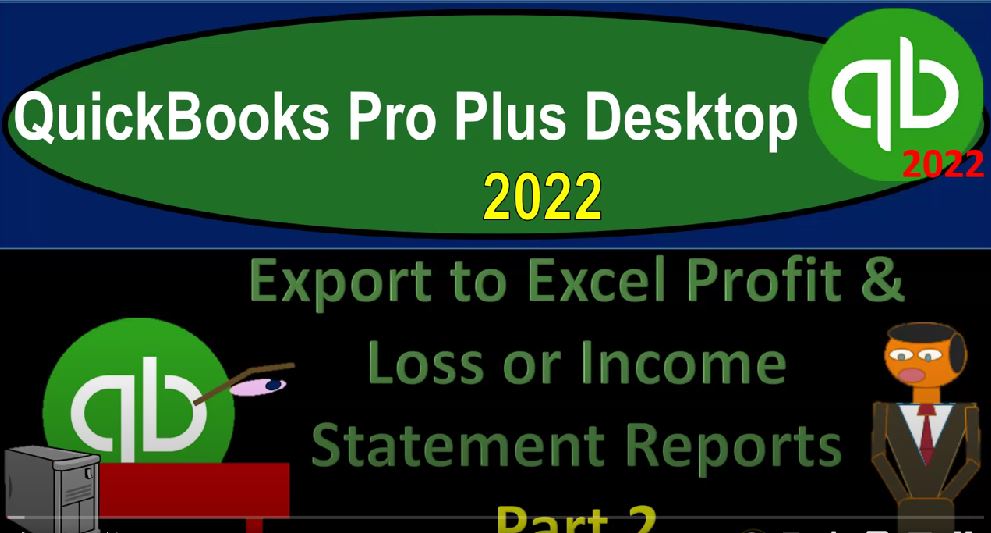QuickBooks Pro Plus desktop 2022 Export to Excel profit and loss or income statement reports part number two a get ready because we bookkeeping pros are moving up the hill top with QuickBooks Pro desktop 2022. Here we are in our free QuickBooks sample file sample Rockcastle construction going through the setup process with a view drop down the open windows list on the left hand side company drop down home page in the middle maximize on that home page to the gray area. Continuing on a process we started last time thinking about how we can print the reports organized the reports are imagining that we are doing so to present them possibly to a supervisor or a client note in that presentation is as GI Joe says half the battle.
00:49
Not that we’re battling our customers or anything are but we’re trying to it’s important. That’s what it means it’s important to do that. So in any case, let’s see what we left off with last time going to minimize our item here take a look at our desk top, we’ve been saving our information to the desktop, I’m going to be opening up the folder we’ve been putting them in noting that if this is your client folder, it might say client folder might then further break that down by year and possibly a permanent folder so that you have the permanent items that are going to be staying static no matter as yours change.
01:21
And then the yearly information that will change on a yearly basis such as financial data, going into the data file that I’m going to put it in this folder representing the first half of the course. And in prior presentations, we thought about opening up this folder on the left the balance sheet and printing out these balance sheet reports in terms of PDF file, then we added the income statement to them.
01:46
Just to give an example of the types of reports you might then provide just in terms of balance sheet and income statement reports on possibly a month end, or quarter end or yearly end basis, then we thought about we can attach all of these to an email or we can then zip this file so that we have them all on one zipped document or zipped folder that we can then attach to an email which is a bit nicer.
02:10
Now, we would like to export this information to our Excel file, which we had started when we looked at the balance sheet reports and then add them to the Excel file, use the Excel file to create one PDF file with all of our reports on it, which might be an even nicer way to present to our clients. So let’s go back on over and see if we could do that we’re going to go back to our QuickBooks, we’re going to you can do this kind of exporting with any kind of report and practice with any report.
02:40
But we’re going to continue on with our practice problem we’ve been doing here, we’ve been setting up our reports in our memorized reports drop down, I’m going to go to the Report Center to find them in the reports drop down, we’re going to go to the memorize Reports tab, second tab, maximize that tab, I’m going to put this in a list format. And so we’re imagining here, we set up all of our memorize reports in this kind of list, so that we can just go through them, print them out, or we can have a assistant helping us out someone else in the office helping us out to just print these out, they’re all set up, they’re all listed out and just kind of set them up one by one.
03:17
Now we’re going to open them up one by one, export them to the same work sheet, or workbook in Excel, use that to create one PDF file. So we’re looking now at the balance sheet reports. I’m going to open up the balance sheet reports I’m sorry, the income statement reports which start down here at number nine, the income statement summary. So I’m just going to open these up, export them to excel.
03:40
So Once open, the date looks good, I’m going to export it, which we can do by going to the Excel drop down, we can either create Well, in this section, we can put it, we can in general put it into an existing workbook, or we can start a new workbook, we’re gonna put these into the existing workbook. But here they’re actually asking us for the worksheet, which is a new worksheet within the existing workbook is what we’re looking for. So I’m going to say a new worksheet.
04:09
And then we get the option of do we want to put it in an existing workbook. So if you do not have a workbook open yet, you can use this option, we’re going to take this option into an existing workbook. Also note that we did change the advanced features down here notably that I like to change the fact that I don’t like that the include the QuickBooks export guide, I don’t like that and I took off the freezing of the panes, so it doesn’t freeze the panes. This one, those were changes that I made that I recommend that would be easier to do that I’m going to browse and look forward that that Excel file that we looked at on the desktop.
04:47
So it’s under like the reports, I think. And there it is right there. And I’m just going to double click on it. The Browse should be going there properly at this point. It’s telling me to wait though, so I’ll wait it out until it Okay, and then I’ll export it. There it is. And then I’m just going to say this is going to call be called the income statement summary. So I’m just going to pull, I’m going to pull this tab all the way to the right now left clicking pulling to the right, I’m going to call it just the is some here, and then that is going to be that, I’m going to do this to the rest of the reports.
05:21
But once I’m done, notice, we have all these balance sheet reports, this report here, now, you can see the title, if you want to go to the Page Layout tab, showing it up top in the header. So that looks correct. Going back to the to the other tab here, with the view screen, I’m then at the end of this going to go to the file, tab up top print. And then we’re this is not print print. And then when we print it, we’re not going to be printing it to a printer, but rather using the cute PDF printer, which will actually save it to a PDF. So I use this one typically.
05:57
And then instead of just looking at this one page, I’m going to print the entire workbook. And that’ll print all the pages there. So we can print them all then on one PDF file, which is nice. Note that the formatting is a little bit different here. So you could work on the formatting in Excel, if this would be an option you want to do, I won’t go into that in detail. Now this not being an Excel course in general. So I’m going to go back on over, I’m going to close this out. And we’re going to do this for the rest of the reports here.
06:25
Saving that change. And then we’ll just do this for the rest of the income statement reports back on over to QuickBooks, opening up the next report in the Report Center. That was number nine, raw number 10, which is up here because it formatted a little bit weird, but that’s okay. That’s okay. I’m a little annoyed by it. But I’ll be alright, I’ll be alright. And then this is going to say we’re going to create a new workbook. And then we’re going to put that into the existing work book, a new worksheet in the existing workbook, I’m going to assume it’s going to the right place this time.
06:59
So I’m going to keep that and then just export it. There it is, again, this is going to be the income statement summary by month. So I’m going to pull this to the right. And I’m going to rename the tab double clicking on an income statement summary month, I’m going to say some month. Let’s say that, and then I’ll close this out continuing the process saving it back to the queue be QuickBooks, the Report Center, we’re looking for the number 11 report now, same process dates are okay,
07:32
so I’m going to just simply go to Excel, create a new work sheet, and then we’re going to make that go to the existing workbook and export. This one we call the income statement, the comparative Income Statement summary. I’m going to drag this to the right. So I’m going to call this comparative Income Statement summary, something like that. And then I’m going to save that one. And let’s continue on saving it. See what the next one is here on the Report Center. We’re on number 12. So we got to three more here to go. We’re just going to export, it’s going to go to a new worksheet.
08:13
But that worksheet is going to be in an existing workbook, it should be going to the right place export, moving that tab to the right, I’m going to call that an income statement or I s verts analysis, something something like that. And then I’m going to save that one. So I’m going to say okay, save it, close it, save it. Two more to go. Two more to go. So then we’re going to be that was number what was that? That was number 12.
08:44
We’re on 13. Now 13 Export to Excel create a new worksheet, we’re going to put that into a workbook which is existing there we have it export, we’ll call this one income statement by month pulling this on over to the right double clicking on it, i s by month. And then one more time. Now I know this one doesn’t fit on one page. So if I go back over here, this is causing a problem. So I’m gonna have to say what is this doesn’t fit on one page, back on over to the left, a couple things we can do about that we could try to make it landscape that’s one of the first kind of options you might have.
09:27
So I might then say okay, let’s go to Page Layout. And let’s make it go landscape to fix that problem. So that that does it in and of itself. Now that landscape is a little like a little confusing. If you if you give it to someone, it’s actually not too bad if you give it to them in a PDF, but when they print it out if it prints out a page and landscape, then it can be a little tricky, but that’s one of the common kind of fixes that you can do and you can do that nicely. In excel in some ways. It’s easier to do in Excel. You can also then change the font size for example,
10:00
You can delete some of the columns that might be not necessary and so on. But we’re going to keep it there for now. Closing that out. And let’s do it the one more time. Last one. So this one’s going to be back in the Report Center number 14, report that we’re going to be printing out an income statement variant, Excel, create a new worksheet, and we’re going to once again put this worksheet into an existing workbook export that then I’m going to say is the comparative income statement, dragging it to the right, and we’re going to double click on it comparative income statement. There we have it.
10:37
Now let’s go and see if we can see if we could print this thing out. I’m gonna save it right here, into a PDF with all of these reports on one PDF that we can have one attachment and give it to the client just as one, like what this one doesn’t fit on one page as well hold on a second. This one doesn’t fit on a page. That’s the problem, let’s, let’s fix that we’re going to go same fix Page Layout tab up top. And we want to say orientation, let’s make that landscape, fixed it. Okay, saving that. Back to the File tab. Let’s see what it looks like. If I was to print this thing out as a PDF,
11:16
I want to print the entire workbook. And so there it is, we want it to be going to the cute PDF printer, it’s got to go to that cute printer, that’s not really a printer, it’s actually sends it to a PDF file. So there it is, here’s our summary reports, 27 pages here on one super long PDF file that will amaze the clients. They’ll be like, How in the world? Did they get all the reports on this one PDF file. And so this is how it’s done.
11:45
We could go in here and of course, format them a little bit more, but we’re still on the balance sheet reports, balance sheet, vertical analysis balance sheet by month, second half of the balance sheet by month, then we got the comparative Balance Sheet, second half of the comparative Balance Sheet. Then we have the income summary. Now we’re in the reports we’ve have been looking at, here’s our income summary by month, then we have the income statement summary by month. And then we have the comparative income statement. And then we have the so this one notice this comparative income statement is on two separate pages.
12:25
That’s that’s no good. Let’s see if we can go back to that one. This comparative income statement, it’s on two pages. Let’s landscape that one. Landscape. Save it back to the File tab, check it out, print it out. We’re going back down to the cute PDF printer, I want to go to page like what was it page like seven at least that we were on. So there’s the balance sheet? Again, we were past that we seen that I’ve seen that before. And then balance sheet summary balance sheet by month, get into the income statement. Here’s the income statement, comparative, comparative. Here’s the income statement. Okay, here’s our income statement.
13:15
And that looks like it’s all fitting on one page wide. But no, the income statement, summary by month is also two wide Income Summary by month, let’s make that one landscape back to the File tab and print this one out again. And that was on like this was on like page 10. I think page 10. Say that’s still a balance sheet, but that’s okay, page 10. Let’s get to our income statements. Again, comparative Balance Sheet. So there’s Income Statement summary fits on one page wide.
13:55
This one now is landscape now. So that’s okay. So it fits see it still works. If it’s on a PDF format, it’ll still fit, it’ll look okay. But if you have to print them out, and they have to have this landscape once it gets a little bit more messy, but everything’s computerized, oftentimes these days, so then it’ll be okay. So the vertical analysis looks good. And then this one is now we printed it landscape so that it’ll fit on a PE on a one page wide. I don’t care if it’s two pages long. But if I if it’s if I have to tape pages together to see the column on the right hand side, that’s when it’s a problem.
14:36
That’s why this one’s landscape too. And there we have it. Let’s go ahead and print it. Now. I’m going to print it as a PDF, which will actually save it as a PDF, which is super cool. It’s not just cool. It’s got a super, you can’t describe it without the super. And then we’re going to say that this is going to go to the reports I’m going to overwrite This one cuz now it’s we got the new stuff in there, replace it, and then we’ll go check it out.
15:06
So we can send this one file to people that just looks just like that one attachment and they’ll be like, Wow, you put all those reports on one thing, you must have super fancy software to do that. But no. So we’re gonna say the income summary report. And then then if you see it on this side to the left, you can also see the pages, which is nice. So people can actually kind of tick through the pages on the left hand side without having super fancy software, just just PDF Reader software.
15:40
And you can see here, this is one that we made landscape. But if you read it with a computer, not a problem, that it’s landscape, as long as you could see it on the computer, it all fits on one column, if they were to print it out, then then that landscape, you might want to think about it and say it as there’s some other way I could fit it on one, you know, width width wise, but if they’re going to just look at it in a computer, and you’re sending it that way, then this, this looks fine.
16:07
So you got to kind of think about how they’re going to use these items. So here’s our balance sheet. Here’s our balance sheet items. And then we’re on the income statement items. Finally, down here, here’s our income statement. Here’s one that we made landscape for sure. So we made this one landscape, again, you look at it on a computer, it’s not like I have to twist the computer around, the computer didn’t flip the screen up. So I have to read it sideways, which is nice.
16:32
So if they’re reading it on a computer, not a problem, again, if it was not on a computer and they’re reading it, they’re printing it out in a package of stuff, then that twisted page that’s landscape can cause a problem. Sometimes you have no other option to do that. But you know, then you might want to say, is there some other way that we can fix this? Could I shrink the columns or make the font smaller or something? Also note that if you make the font smaller, then it looks a little inconsistent, too.
16:57
So you know, because then you got some pages that have larger and smaller font, which is kind of ugly. So So you got your options on how you’re going to be presenting the information? Are they going to print it out? Or are they going to look at it in a computer, typically, you’ll be emailing it these days. And they’ll probably simply open it up in Adobe, and be like, Wow, look at all this stuff. My bookkeepers amazing. And so there we have it.
17:24
So now we’ve got our options to provide this information, we could either print them out and basically attach them and we could number them in this way. But still, there will be a ton of attachments. Or we can zip the file and they can have that zipped file which is compressed, which is nicer.
17:39
But still, it’s a ton of stuff that they have to unzip and so on to use it or we can basically give them this one PDF file with all the reports in it, which can be impressive because they only have one file and two, they may not really understand how you got it all into that one PDF file. Without using some fancy Adobe kind of software. You can also give them the Excel file, but typically you don’t provide that to the client usually unless they want to see it in that format.