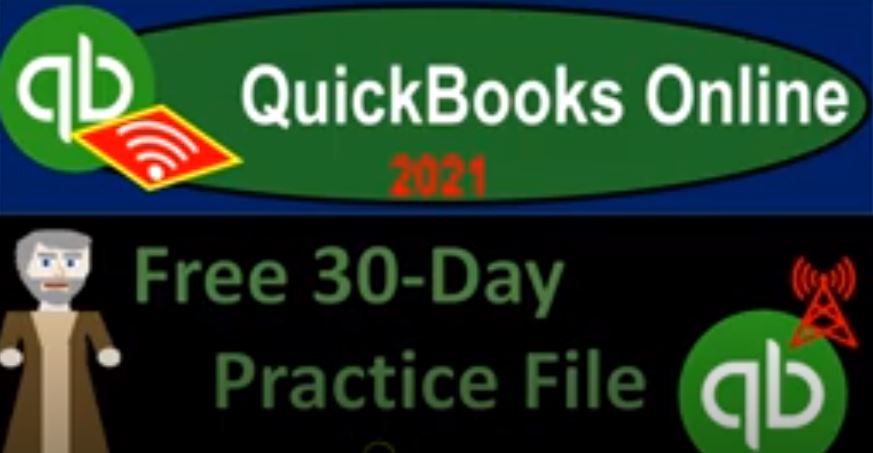QuickBooks Online 2021, free 30 day practice file, let’s get into it with Intuit QuickBooks Online 2021. Here we are on the Intuit website Intuit being the owner of QuickBooks, it’s at intuit.com INTU it.com. We’re then going to be going into the QuickBooks items. So we’re going to go into QuickBooks. Note that Intuit does own other software. So it’s easiest to go into the QuickBooks page, when we’re thinking about searching for QuickBooks, then I would go all the way down to the bottom of the QuickBooks page, because that’s where they have their products.
00:37
Down here, you also have a products drop down up top, but I find it easier to go to the bottom and see the product in a nice clean list down here, which has been there for some time now. So I’m going to then pick the QuickBooks Online, which is going to be the top option we’re going to be looking at, in this case, the 30 day trial for the online version, then we have down here, the 30 day free trial, you got to toggle this on this is where it’s a little bit tricky here, because it says $35 a month down below, if you toggle on the free trial, it jumps up to $70, which is kind of scary. But it’s a free trial, I’m trying to get the free trial here.
01:11
Now note, what they’re trying to say, I believe is that they’ll give you the free trial period for 30 days, or you can then purchase it at a discount without the free trial. But if you’re practicing class tracking here, you might want to use the free trial. And if you then need to purchase it at a later point in time, then you could probably still find a discount. If you spend some time to look around on it, look around for a discount, possibly ask your accountant or QuickBooks professional, who might be able to give you some advice and possibly give you a discount for that as well.
01:44
So I’m going to say okay, it’s 70. But I’m not going to purchase it, I’m looking for the free 30 day trial here. So I’m going to go and select. And then it says down here free trial free trial, it gives you the payroll for free trial period here as well. So it’s kind of scary down here, it says 145 a month. But I do not believe you need to provide your credit card in order to push forward. So I don’t think you know, you could feel fairly secure if they don’t have your credit card, that that they’re not going to be charging you that 145. And it does a free trial here and there.
02:13
So I’m going to say, All right, I’m brave and forward here and checking it out and looking to get the free 30 day trial period. Now, then you can basically log in here, or you can start a new account. So if you do not have an account, you can start the account here, if you do have an account, then you either add an account, or you can use your existing account, even if you have an account, you may still be able to use the 30 day trial, considering the fact that you’re starting a new company file, right.
02:39
And if you’re starting a new company file, and then you’re thinking about whether you want to purchase it or not, then you’re looking for the free trial for testing out this type of thing. And then thinking about whether or not you want to continue with it, in which case you’d purchase basically the software. So you may be able to still set one up here. So I’m going to go through this. Now you might get another pop up here that’s going to say, hey, skip the skip the trial and save today because it’s trying to give you that discounted at the 72 instead of the 145. So it gives you this big green button to say bye.
03:09
But we’re going to we’re not going to do that we’re taking our time and we’re reading it we’re saying no, no, I want the free trial, the free trial. So this one down here. That’s not bolded. That’s the one we want. That’s the that’s the continue with the trial, the free trial. And then we’ve got our setup process. It says welcome. We’re glad you’re here. Here’s what we’ll do, we’ll do together right now, tell us what you need to help with. We’ll personalize QuickBooks and make recommendations based on your needs. We’ll bring it your transactions and organize your money.
03:38
Great. That’s exactly what I want. So what’s your business name, and I’m just going to call it Class, Class and location tracking, because that’s what we’re going to do. And then it says I use QuickBooks desktop and want to bring my data in. So if I wanted to bring data in from a prior system, QuickBooks desktop, then I would select that, but we don’t want to do that. So I’m not going to select it. And then I’m going to say next, what’s your role? Are we the owner, employee, bookkeeper, accountant, I’m just going to say owner here, we’re the owner.
04:12
We does your does someone help you with your books? And I’m going to say no, we do it ourselves. We do it ourselves. And then who helps you run your business, help us understand who is part of your team, Select all that apply? I fly solo. And then we might want to add employees and contractors. Just I think this is just for informational purposes. But I want to make sure that I have those capabilities in case so that sets up the payroll accounts in the chart of accounts.
04:43
I do not think this affects the chart of accounts, but I’ll check them off. I’m probably probably not going to be using of course the payroll items here in depth, but we make practice with them as it relates to class tracking. So other partners, so I’ll just go check them all off.
04:59
What do you want? Want to do today, help us understand your goals set up QuickBooks to start using it right away, or explore QuickBooks before I set it up. And we want to, we want to jump right in and use it right away. So link your accounts and see everything in one place, QuickBooks will automatically bring in transactions and save hours of manual entry. So securely link your bank account, and then select the accounts you’d like to bring in. So see what your cash flow is. So we’re not going to do any linking right now, we can link the accounts at a later point in time. So I don’t I’m not going to try to link the bank accounts or anything like that.
05:37
And if you’re setting up your QuickBooks file, and you’re concerned with linking bank accounts, you can link them later. So you’re not like required to do them right now. So I’m going to go ahead and skip that for now. So what kind of business is this tell us about your business structure. We use this to help categorize your transactions. When they say categorize your transactions. They’re talking basically about the chart of accounts, oftentimes, so this is going to be important.
06:00
So I’m going to say we’re a sole proprietorship, as opposed to a partnership, which has two or more owners Corporation, Corporation has retained earnings in the equity section and not for profit, which would have a different set of a chart of accounts, or I’m not sure, and no will not choose that one. And then we’ll say next. And then how does your business make money, we tailor your account categories based on your answers. So that means when they say they’re tailoring, tailoring our account categories, that’s our chart of accounts, the accounts that are going to be affected when we make our financials. So this is kind of important. If we don’t have if we say services, then it may not have inventory accounts like inventory and cost of goods sold.
06:43
If I have products, then I’ll have those inventory accounts. So I’m going to choose the products just so that we have those inventory accounts and cost of goods sold accounts just in case we need them. So I’m going to say then next, what does your business do? So this is where we’re going to put the kind of industry we’re in which once again can help QuickBooks to further customize our chart of accounts, I’m going to say general retail, because I basically want to have, you know, again, inventory and cost of goods sold included in the chart of accounts, we can adjust the chart of accounts once it’s set up, so it doesn’t and QuickBooks Online is a little bit more restrictive to in their differentiation about the chart of accounts, then QuickBooks desktop.
07:23
So we do have flexibility with it. Once we set everything up. So I’m going to say next, what else do we have here? What do you want to set up next, so invoice customers, track receipts and bills. So we can then set up our custom invoices and whatnot. If we do not do that, we still have a default invoice. So I’m going to go ahead and skip that with the default, defaults there will skip it, what is everything you want to set up, your choices help build your setup guide. So I’m going to say we want to do everything here. I don’t think this has a big impact on on, you know the format of the of the of the setting up of the QuickBooks file, but I want to make sure that I have everything available to us in case we want to be using it. So I’m going to say done.
08:08
And that should do it. So there we have it. Welcome to QuickBooks, let’s show you around so you can get down to business. So I’m not going to take the tour, we’re not taking the tour, but you can do so if you would like I noticed they added a nice workflow chart. And this has, they probably did this because the the desktop version has a little workshop workflow. And I think it works quite nice. So notice this is one of the things that kind of changes from the QuickBooks Online is kind of the features will will move around from from time to time they test different things out. But in any case, our goal is to be focusing in on the class tracking.
08:45
So to do the class tracking, we’re gonna have to turn them on. We’ll do that next time. But just so you know where they’re at right now, we go to the cog up top, we’re going to go to the account and settings. And we’ll do this in more depth next time. But we’ll just touch on it here. And then we’re going to go into the advanced area. So into the advanced area. And then we want to turn on the class tracking right here. So they’re currently off, right, and we would turn those on, I’m not going to do it now. But that’s what we’ll do next time. We’re going to close this back out.
09:16
Also note that when we just set up the file, one of the main things that QuickBooks did for us is down here in the accounting section. Within the chart of accounts, I’m going to say see your chart of accounts here. And they set up this chart of accounts for us, because we chose something that had inventory related to it. We may have some cost of goods sold, I don’t see a cost of goods sold account down here. But any case, we could we could set one up in any case sale of product income. So we sell products here. So we have that. So we have our chart of accounts, basic Chart of Accounts set up and then we’ll turn on the class and location tracking next time and move from there.