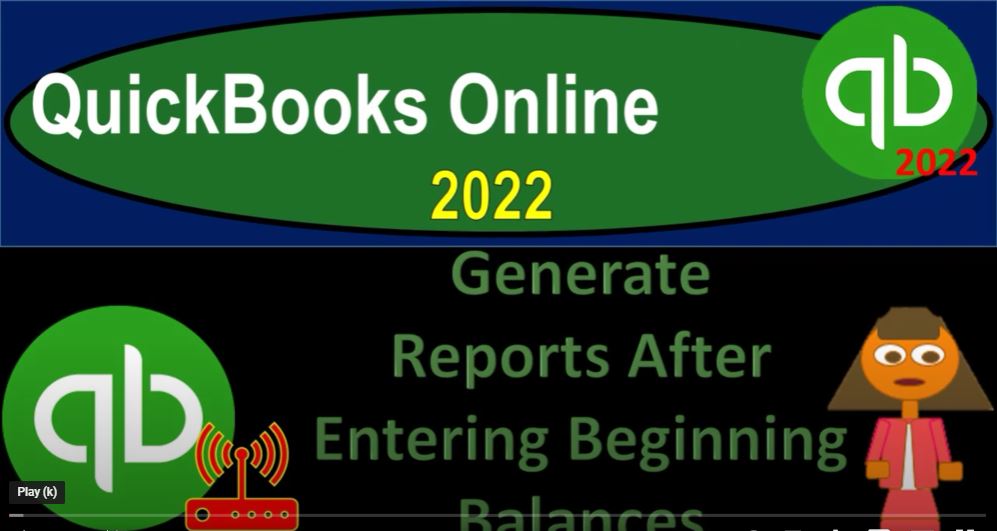QuickBooks Online 2020 to generate reports after entering beginning balances, get ready because it’s go time with QuickBooks Online 2022. Here we are in our get great guitars practice file that we set up with our free 30 day trial holding down control scrolling up just a bit to get to that one to 5%. We’re currently in the homepage, otherwise known as they get things done page.
00:28
In the business view, as opposed to the accounting view, if you wanted to go to the accounting view, it’s something you can do by going to the cog up to the right and down to the accounting view on down below, we will be going back and forth to the accounting view,
00:41
either by toggling back and forth here or by jumping over to the sample file, which is basically in the Business View to get a look at the locations in the different areas. So we’ve entered the beginning balances in prior presentations. Now we just want to generate the reports.
00:57
And we’ll generate the report so that you could possibly review the reports and kind of compare them to what you have if you’re following along with us. And just to get an idea of the printing of reports and the way we could format the reports so that we can present them as best as possible, possibly at the end of the month, end of the quarter end of the year.
01:15
So we spent our time setting up these beginning balances here into our system. And and now we’re going to move forward after this entering actually transactions in the current period going forward, which is we’re going to imagine here January 1 2022.
01:32
And moving forward that will typically be done in the plus button with the forms under the customer vendors and employee area forms like the invoice the sales received, the expense forms, and so on and so forth. So let’s open a few tabs up top right click on the tab up top, let’s duplicate the tab. Let’s do it a couple times. Let’s do it again, right click on the tab again, duplicate it again. A
01:55
nd let’s do it again, right clicking on the tab again and duplicating another time, we’re going to be opening up the balance sheet, the income statement and the trial balance at least to start off with that we’ll take a look at the transaction detail list as well.
02:10
So let’s start off with the balance sheet, we’re going to be in the business overview. When we’re in the business view. If we were in the other view accounting view, it would be under the Reports.
02:21
And then we’re going to go to the one of our favorite reports, which is the balance sheet, of course, the balance sheet reports, close up that hamburger and do a range change up top from Oh 101 to one to 1231 to one and hold on a second 1230 121 and run it. So there’s our balance sheet.
02:49
Let’s go to the next tab to the right. And this time, we’re going to open up the profit and loss the P and L by going to the business overview again in the reports area and the Profit and Loss report, do a range change from Oh 101 to one to 1231 to one and run that one. And then we’ll go to the right hand side tab one more time and open up the trial balance report.
03:17
And also a very good report. This is a really good report to kind of check out. And I’m going to type it in to get their trial balance report to kind of check out where you stand as you’re entering data because you could do so with one report basically the balance sheet on top of the income statement.
03:34
So let’s review these real quick. If we go to the balance sheet over here, we’re gonna say this is where we stand as of a point in time, we entered the data as of 1231 to one and so this is what we have thus far in alignment with our beginning balances over here. It’s broken out by the assets, the liabilities, and the equity.
03:55
And so note that the net income down here will tie out to the income statement timeout to the income statement here. And however, we want to start now as of the beginning of the next period, which we only want balance sheet accounts.
04:09
We don’t want any performance account or income statement accounts. So I’m going to make one adjustment up top. I mean to make this as of Oh 1012 to 20101 to two. So that’s the date that we’re starting out with our balance sheet is set up thusly.
04:24
So there we have the balance sheet. So let’s go up top. Let’s do a little bit of our customization. We’re going to customize this thing so we can print it out. And let’s just say that we want No, no sense. Let’s take the sense out of it. Let’s make the bracketed numbers, negative numbers bracketed. Let’s show some red on it.
04:45
And let’s go to the headers and the footers, headers and footers. And we’re going to say on the footer. I’m going to get rid of the date the prepared time prepared report basis and then run that.
04:58
So just to clean it up a bit looks a little CCleaner and then I’m going to go to the tab to the right, and our profit and loss, this is in the prior period. So this is all the junk that was in there that rolled into the equity account.
05:10
So what I don’t need this stuff, I’m not concerned about it being there, because it’s going to roll into the equity account. And as of the period that we want to work with, we will have no income statement or performance numbers.
05:23
If anybody wants to know about the performance numbers prior to the cutoff date, in our case, be in January 1 2022, they should go to the prior accounting system, because this one starts on January 1 2022. So in other words, if I put the date range up top from
05:39
Oh, 101 to 220101, to two, or even 1231 31 to two, there’s nothing in it, there’s no data in it. That’s what we want clean performance statements, so we can move forward from it. And then of course, we have the trial balance, which represents the balance sheet on top of the income statement. So right now, it’s for the date range of 2020. Let’s make this for 2021, to start off with Oh 101 to one to 1231 to one, and then run it.
06:09
So that shows the balance sheet accounts. And then the income statement accounts down here, that are also showing a balance sheet on top of the income statement.
06:17
And then I want to start our numbers however, for the current period. So I’m going to bring this up one day 20101 to two to let’s say 1230 31 to two because there won’t be anything in this year. So the income statement accounts once it can’t fall away. And we have a trial balance with only the balance sheet accounts in it. And the equity account, then having all the all the data from the income statement accounts.
06:48
So that is that one. So let’s go ahead and format this one, this one will print out as well, let’s customize it. And let’s say we want to do the same thing without the sense, let’s put some brackets around it, let’s make it red. Let’s go down to the header and the footer.
07:04
And let’s get rid of the date, the time and the rapport basis. Run it. Now I’m also going to take a look at the transaction detail list, which is a great tool to kind of figure out what you have done to review like someone else’s work if you’re working as a supervisor, or in like an instruction situation, great tool as well.
07:23
So for example, if your trial balance doesn’t look like this, the next step is to drill down in the trial balance to look at the source documents, see if there’s anything wrong with it.
07:32
And the number that is different. And possibly then to change the date range up top, expanding the date range possibly to see if it’s a date problem that the data input had an issue with to see if you could figure it out that way.
07:46
And then you could take a look at your transaction detail list and compare that out because that’ll that’ll generally, if your list starts, if your list has everything our list has, and you started at zero, which we did, because we started a new company file, then the end result the trial balance should must be in balance.
08:06
So let’s go ahead and go back to the hamburger, I’m going to do it in the middle tab, because we’re not going to be using this p&l, go to the reports. And should I scroll down there and just type it in there.
08:17
Let’s see if I could just type it in their transaction, list by date transaction list by date, that’s the one we want. It’s all the way at the bottom if we were to scroll down, so this is a little bit faster. And we’re going to do this for the timeframe of oh, one to one to 1230 121 and run it.
08:39
So you’ll recall that this has all the all the transaction data that we have entered into this system thus far. So this is all our beginning balance type of transactions that we entered.
08:50
Now, again, if you started at zero, which we did, and your data ties out to this data, then our ending balance has to be correct, because this is the data that was the data input that that created the ending balance information.
09:05
You can also look at the journal entry report to see a similar kind of breakout as well. So if if you if something is on this form that’s not on your form, then you might want to expand the date range and see if it was just a date issue.
09:20
If it was you can drill down on that item, and then change the date. If not, then of course you can add it if something’s on your form.
09:28
And it’s not on this form, it’s possible that it was entered either incorrectly which you can possibly adjust it by drilling down on it or it was duplicated, in which case you can drill down on it and remove the transaction. Noting that in practice, you would want to be very careful about deleting transactions.
09:46
But when you’re first setting up the file, it’s possible that you could have something that you you want to delete or something like that. And in the practice problem, it might be something you take a look at.
09:55
Now also it’s it’s interesting to note what QuickBooks did with these transactions because we’re Remember, going forward, we’re gonna be entering transactions that are normal transactions with forms, invoices, you know, expense forms,
10:08
Bill forms and so on. But this time we entered transactions with those beginning balance items. And then QuickBooks chose a form to enter the transaction with. So for example, we’ve got the inventory starting values that were put into place.
10:23
These were using an inventory kind of form when we entered our beginning balances for inventory. So it looks like this item. So again, use kind of a form to enter that we didn’t enter it in this kind of form. But that’s what QuickBooks did in order to to record the transaction.
10:39
So QuickBooks will default to using the appropriate form to increase or decrease an account, because the forms are tied out to everything else that are supposed to be connected within the QuickBooks.
10:50
So that’s what we did. Even when we did the beginning balances these invoices every time we entered the customer balance, they just entered an invoice here, because the invoice is the thing that records the customer balance that is due and increases the accounts receivable, and also allows it to create the sub ledger report.
11:06
When we entered the vendor balance, it created a bill because the bill is the thing that increases the accounts payable, it also increases the sub ledger for the vendor that we owe money to. And then when we entered when we increase the cash, it entered a deposit form.
11:21
Because the and this time we entered a beginning balance in the cash because the deposit form is typically the form that increases the checking account. And then when it didn’t have a forum, it defaulted to just a journal entry.
11:34
So some of the items that we put in place, were just a journal entry such as I’m going to scroll down just a little bit more, you can’t really see it here hold on a sec will such as the credit card balance we entered as a journal entry, we also entered as a journal entry.
11:49
The I believe the purchase of the furniture and fixtures were a journal entry because there’s no standard form for those transactions. Now, it’s not actually not given me a form for these ones, because they’re a journal entry,
12:03
I guess. But let’s go into these items here. I think it doesn’t know which which number should it should show and which should be the split number because it doesn’t have a form. But here’s the journal entry for the furniture and equipment, I’m going to go back out, I’ll just open up the journal entries.
12:19
Here is a journal entry. We entered a journal entry for the the beginning balances for accumulated depreciation because again, there’s no normal form that increases it’s usually an adjusting entry with a journal entry. And then this journal entry was for the loans.
12:38
So when we put the loans payable on the book, there’s no there’s no form that really relates to that it’s not an accounts payable or Bill form because it’s a payable, loan payable.
12:48
And then this journal entry was for the adjusting of the beginning balances, the beginning balance adjustments, so those are going to be those items.
12:57
Okay, so let’s go ahead and let’s do a little bit of formatting on this one, let’s customize this one out and say, Okay, let’s do the negative number thing, show the red, we can remove the cents. And let’s keep the cents on this one.
13:12
This is a detailed report. And then header and footer, Date Time prepared, let’s get the footer out and run it. Okay, so let’s do our standard I’m going to, I’m going to save these as a PDF.
13:25
And I’m going to print them to excel. And I’m also going to make the Excel into one PDF file, just practicing how we might demonstrate this forms to somebody else. And also get the practice documents that you can use to review if you so choose.
13:40
So let’s first export it as a PDF. So I’m going to export as a PDF, and we get the PDF export, I’m going to say save as a PDF, save it as a PDF, and there it goes. I’m going to put it into our folder here under the report.
13:58
So I’m just going to drag it and drop it. So I’m just going to say drag it and drop it. I’m in a different browser than I was in prior presentations.
14:07
Now this is the this is the Chrome browser. So I’m going to close that back out. Let’s go to the second tab on over. Let’s do the trial balance first. So do the trial balance. Let’s print this one out. So I’m going to say let’s print it drop down or export it as a P D F, save it as a PDF.
14:30
We’ll pull that into my folder, pull it into my folder, grab and drag it, drops it, drag it over there, drag it, dropped it way down into the folder. Doesn’t seem very nice, poor report. You’re dragging and dropping it. I’m going to hit do it again. We’re going to hit the drop down on this one, export to the PDF, save it as a PDF.
14:54
And then I’m just going to grab it, grab it and drag it and then Drop it, ah, falls into the folder. Okay, so then we’ve got our folder here, I can make this our view, let’s make it a large view, let’s put that into another forms called it reports, reports.
15:17
And then I’ll grab those, I’m going to grab all three of them at one time, that’s how strong I am. And then I’m going to drag them all three of them and drop them, ah, and then right click on that one, and let’s we can zip it, I can zip that and send it to someone as a zipped file.
15:33
So I’ll send it to a zip file. And then we can also do our Excel thing, if we wanted to put all these reports on one on one file, we could put it on Excel, and then use Excel and the cute PDF printer.
15:45
So let’s just practice that real quick. Export to Excel, I’ll open this one up to start out with. Or maybe it would be easier for me to drag it first and then open it. Let’s do that, I’m going to drag it first, I’m going to drag it first, I’ve got an idea that it’s going to be faster, I’m going to drag it first, it’s going to save us like seconds, seconds on the minute.
16:13
Right click, and I’m going to say this is called reports. And then I’m going to open it up. And this is the main doc that we’re going to put all of our other reports into, and then use it to create one, P D F, with all the reports in one t d f, let’s do that we’re going to enable, I’m not going to go do much formatting here,
16:38
I will take a look at the layout view and back on over just to see if it fits on a page, you could do formatting, we won’t get into it we at this point.
16:46
So I’m going to go and go to the next tab. Let’s do it for the trial balance. Let’s go ahead and export this one to excel as well. And then open it up. And then I’m just going to pull this one into my other report.
17:02
I’m going to copy and paste it. So I’m going to put my cursor on the triangle up top right click and or just Ctrl C, and then I’m going to put that back on over this one by making another tab down below double clicking on that tab T V for the trial balance. It’s not tuberculosis,
17:19
it’s the trial balance, put my cursor on a one, and then paste that one. And then one more time, this one, we might have to do a little bit of formatting for it because it’s a wide report once a little wide, just like my uncle, little wide. So we’re gonna say let’s export this one. And then open that one up. And then we’ll enable the editing on that one.
17:43
And let’s copy it before we do any formatting. I’m going to copy the whole thing, putting my cursor on the triangle up top Ctrl C, copy it, going back on over to the reports. This one’s going to be the transaction detail, trans.
17:56
Let’s just call it T D transaction detail. And then I’ll put my cursor on a one and paste it. Let’s see if this fits on one page wide. But because I don’t think it will, it’s a little wide. So we got to do some formatting. I don’t need this first.
18:10
Well, it does fit on one page wide. That’s interesting. Hold on a second. No, it doesn’t. It’s way too wide, because it’s over here. Okay, so let’s see if we can fit this thing.
18:21
Now this notice that this these tabs that are merged, messes it up. That’s why I don’t like that, that whole merge thing. So I’m going to unmerge that, and I’ll re merge it a better way. So I’m going to go here and I’m going to unmerge this stuff. So I can delete some columns, alignment, get rid of the merging of all the cells alignment, stop that merging stuff.
18:41
I’m going to take this all this stuff, I’m going to pull it to the right, so that I can delete Column A because it’s useless, empty space, right click, delete that, we’re going to have to see this landscape if we want any hope of it fitting on one page.
18:57
So I’m going to go to the Page Layout. And let’s go to the orientation and landscape it landscaping. And so then we can adjust some of our columns possibly so I can I can say this one, I can do it a little bit shorter and still be okay. That Do I even need this number. I probably don’t need these numbers at all. Maybe I hide them.
19:20
And these one that says posting that doesn’t add much detail. Let’s take these two instead of deleting them. I’m just gonna hide it hide, so I don’t lose them forever. But remove them for the most part. And then let’s make this one a little skinnier. We’ll just do some trimming.
19:35
A little a little off the sides, please. Just a little off the sides. I told him I told my barber just a little off the side.
19:42
Okay, look, that looks good. Let’s save it. And then I can read. I can recenter these if we want them centered, but I’m not going to do it with that merging thing. I’m going to instead right click on it and format the cells alignment in and center it across Last like that, see, way better, let’s do it this way.
20:05
This way, if it was like that I could, I could have deleted stuff and it wouldn’t have messed me up. We’re gonna say format the cells. And then let’s center across like that too.
20:16
And then this one one more time uno vase, mas, por for free for, here we go. center across. Alright, let’s save it again. And then I’m just going to export it or print it as a p, d F, we’re going to print the whole thing. We’re going to print it using the cute PDF printer making a PDF from it. I want to print the entire workbook.
20:45
So I got three pages at this point that you could format them to center them a little bit more and whatnot. But we’re not going to do that right now. And so there it is, let’s, let’s print it, saving it as a PDF. It’s kind of annoying.
20:58
They don’t put those numbers here. I’m pretty sure the desktop version does I hate to be you know, I’m doing a little comparison. It’s hard not to compare when you’re doing the thing, but whatever. We’re going to save it here and say save that.
21:13
And then let’s check it out. So now we can give someone the zipped folder, we can attach the three documents, we can give them the Excel folder, or we can give them this PDF that I don’t know where it went because I just saved it.
21:26
I found it. Here it is. So let’s open it up. Right click, I’m going to open it up with my with the normal doc here again, just so we can look at it and admire its beauty. It’s full of wonder this port report is wonderful, full of wonder.
21:45
There it is. And it’s got the four three pages and this one shows even though it’s landscape it shows up you don’t have to tilt your head because it doesn’t rotate at 90 degrees, which is nice.