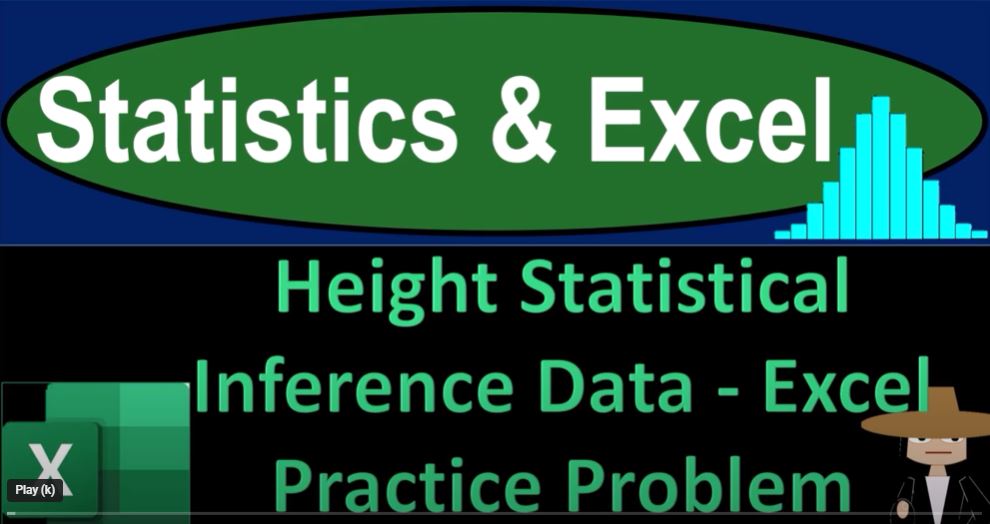Welcome to an Excel adventure where we dive into the world of statistical inference using height data. If you’re ready to take a deep breath and embrace the soothing world of Excel, let’s get started.
Setting Up the Playground
Whether you have a pre-existing workbook or are starting fresh with a blank worksheet, we’re going to build our statistical playground step by step. For those without the provided workbook, don’t worry; we’ll construct everything from scratch.
Three Tabs to Rule Them All
Our playground consists of three tabs: Example, Practice, and Essence Answer Key.
- Example Tab: Here, you’ll find the complete dataset on the left, focused on heights in inches. We’ll perform statistical analyses, create a histogram, and later take samples to infer population characteristics.
- Practice Tab: This is your blank canvas. Only the data is present, inviting us to practice formatting cells and applying statistical concepts.
- Essence Answer Key Tab: For efficiency, this tab holds pre-formatted cells, allowing us to concentrate on the heart of the practice problem.
Now, let’s head to the Example tab to understand our goal better.
Navigating the Example
The left side of the Example tab showcases an extensive dataset of heights in inches, representing our imaginary complete population. Our mission involves calculating statistics such as the average and median, creating a histogram, and subsequently taking samples for inference.
Formatting the Blank Tab
Transitioning to the Practice tab, our first step is sorting the entire worksheet. Given the dataset’s decimal precision, formatting cells is crucial. Select the entire sheet, right-click, and format cells—opt for currency with two decimals. Make it bold and visually appealing.
Creating a Table
We want to envision our data as an entire population. Thus, placing it in a table makes sense. Go to the Insert tab, choose Table, and let it encompass the entire dataset.
Now, let’s explore random sampling.
Generating Random Samples
To simulate random sampling, we’ll use a random number generator. Copy the dataset, paste it to another location, and introduce a column for random numbers. Sort based on these numbers to shuffle the dataset randomly.
Now, copy this shuffled dataset to create a random sample. To diversify, try sampling 10 data points first.
Analyzing the Samples
Once you have your random sample, calculate its mean and compare it with the actual population mean. This mimics the process of inferential statistics where we try to estimate population parameters from samples.
Scaling Up
To enhance your understanding, expand the experiment. Copy the random dataset 10 times, shuffle each copy independently, and extract 10 samples from each. Compute the mean of each sample set and then average those means.
Visualizing the Results
For a visual feast, consider generating histograms for some of your sample sets. Compare them with the histogram of the entire population, noticing how closely they align.
Wrapping Up
In this Excel journey, we’ve explored statistical inference using height data. From formatting cells to generating random samples and analyzing results, you’ve witnessed the power of Excel in statistical exploration.
Remember, this is just the beginning. Statistical inference opens up a vast realm of insights, and Excel is your trusty companion on this journey. Happy exploring!