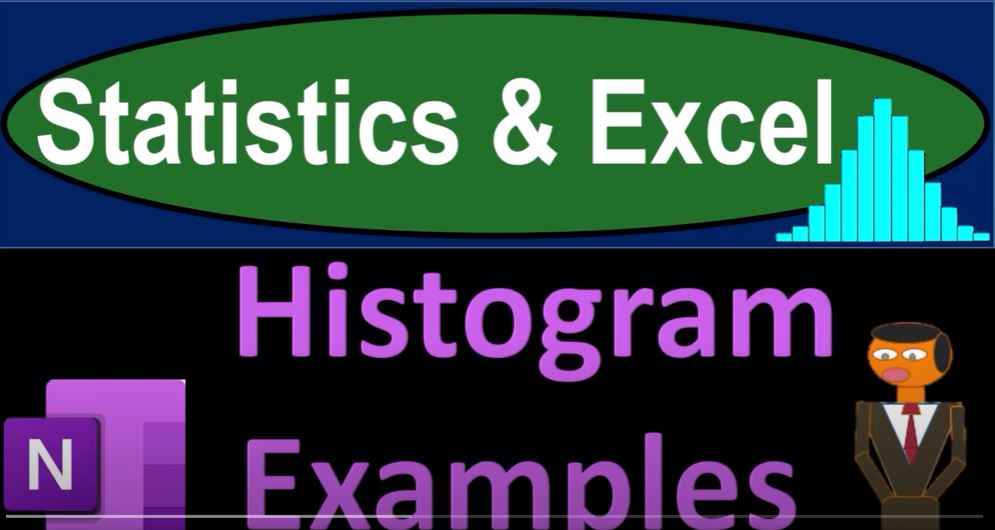In the world of data analysis, gaining insights from raw data can be a challenging task. Thankfully, tools like Microsoft Excel allow us to transform complex datasets into visual representations, such as histograms. Histograms provide a clear snapshot of how data is distributed across different ranges, helping us uncover patterns and trends that might not be immediately evident from the raw data alone.
In this article, we’ll take a closer look at histograms and how they can be utilized to analyze various datasets. We’ll walk through a series of examples, each demonstrating the power of histograms to reveal insights in different contexts. So, let’s dive right in and explore how histograms can be your ally in understanding data better!
What Are Histograms?
A histogram is a graphical representation of data distribution. It consists of bars that represent the frequency of data falling within specific intervals, or “bins.” By organizing data into bins and counting the occurrences in each bin, histograms provide a visual summary of the dataset’s shape, center, and spread. This makes them particularly useful for identifying trends, outliers, and patterns.
Steps to Create a Histogram in Excel
Before we delve into specific examples, let’s briefly cover how to create a histogram in Excel:
- Prepare Your Data: Ensure your data is organized in a single column or row in Excel.
- Insert Histogram: Select the data range, navigate to the “Insert” tab, and click on the “Histogram” chart type.
- Customize Bins: Excel will suggest initial bin ranges, but you can adjust these to suit your analysis. Bins group data into ranges for visualization.
- Observe the Histogram: Excel will generate a histogram chart based on your data and bin settings.
Now, let’s explore some real-world examples of histograms applied to different datasets:
Example 1: Steps Taken
Suppose we’re analyzing the number of steps taken by individuals. By sorting the data and creating a histogram, we can visualize how frequently different step counts occur. This could help us understand exercise patterns over time.
Example 2: Distance Traveled
Analyzing distances traveled, we can create a histogram to observe common travel distances. This can provide insights into daily routines and whether longer distances are outliers or part of regular activities.
Example 3: Caloric Intake
When examining calorie intake, a histogram can reveal the distribution of daily caloric consumption. If the histogram resembles a bell curve, it suggests most days fall within a normal range.
Example 4: Economic Data – GDP per Capita
Economic data, such as GDP per capita, can be analyzed with histograms. The histogram could illustrate income distribution, highlighting whether most countries fall within a certain GDP range.
Example 5: Pokemon Power Levels
Even fictional data, like Pokemon power levels, can be analyzed using histograms. This can help us understand the distribution of power levels among different characters and identify exceptionally powerful or weak ones.
Histograms offer a versatile tool to analyze data across diverse domains. Whether you’re studying health metrics, economic indicators, or even fictional attributes, histograms can provide valuable insights by visually representing data distribution.
Conclusion
By creating histograms in Excel, we can transform raw data into informative visualizations that aid in understanding distributions, patterns, and outliers. This enables us to extract valuable insights and make more informed decisions based on data analysis. So, the next time you’re faced with a dataset, consider harnessing the power of histograms to uncover hidden stories and trends. With a few clicks in Excel, you can gain a new perspective on your data and take your analysis to the next level.