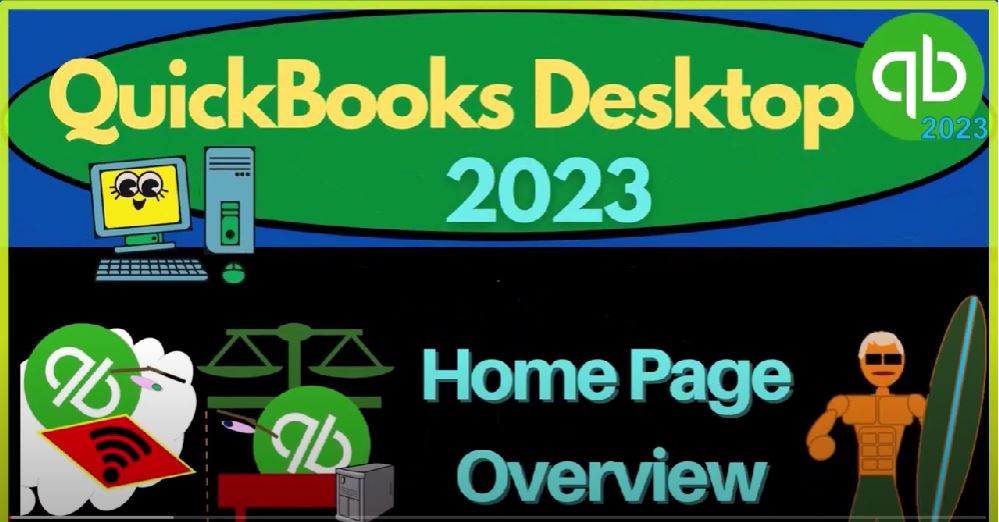QuickBooks Desktop 2023 homepage overview. Let’s do it with Intuit QuickBooks Desktop 2023. Support accounting instruction by clicking the link below giving you a free month membership to all of the content on our website broken out by category further broken out by course, each course then organized in a logical reasonable fashion,
00:28
making it much more easy to find what you need then can be done on a YouTube page. We also include added resources, such as Excel practice problems, PDF files, and more like QuickBooks backup files, when applicable.
00:45
So once again, click the link below for a free month membership to our website and all the content on it. In prior presentations, we’ve downloaded and installed QuickBooks Desktop, we then set up the sample file, which we located here on the desktop.
01:02
So I’m going to open that up just so we can see that file, I put that into the data files. So there we have it, there’s the actual data file in our analogy to Microsoft words.
01:14
This is the actual program similar to Microsoft Word program. In our analogy, this would be similar to the Word document it being our data file, we could open up this file by double clicking on it similar as to what we would do with a Word document possibly, but usually in QuickBooks, we first opened up the program.
01:35
So I’m going to double click on the program, and then open up the data file within it.
01:40
Now if the data file was the last file I had open, it might open directly to the data file. If not, it might go to this screen showing us the files that we had recently open. Most of the time, the easiest thing to do is just open the last file, which is right here,
01:56
which is usually the file that we will be working on, especially if we’re only working on one file all the time our company file. But if for whatever reason, it does not show up over here, then we could open it this way, we can go to the open or restore down here.
02:12
Or I can find that same thing by going to the file drop down, open or restore. Or here, I’m going to open a restore this time, I’m just going to open not restore. Because this is not a backup file. It’s the actual company file. So I’m going to say next, and then I would locate it with our drop down.
02:30
So there it is, there’s our sample file, I’m just going to open that up and open the sample file here. Here we are in the sample Rockcastle construction, just a couple of reminders that they have some custom coloring up here that might look a little bit different than your company file.
02:45
That’s just some customization in the sample file. Also, we increase the size of the icons to make it a little bit easier to see we did that by going into the Windows settings here on the actual computer.
02:58
And we went into the display settings and we increased the scale. So if yours are looking a little bit smaller, you might not want them as large as I have them here. But I’m trying to make them large so that you can see them as clearly as possible in a presentation format. Now usually it’s going to open to the prior things that we had open. So the homepage is opens by default, typically.
03:19
And then if we had any other forms, they’re going to open on the right, the screen on the left is going to give us some options to help us to navigate from and the screens up top these dropdowns are going to give us some items that can help us to navigate with the items in the middle are the things that are going to be displayed where we’re usually going to be working with the data input screens and reviewing the reports.
03:42
So you can imagine this place in the middle being where you’re going to have like multiple windows that you might want to be toggling between.
03:50
And then what you’re going to be doing within those windows driven by in part, the dropdowns up top and the items on the left hand side. Usually every time I open things up, I want to see the open items, which will help me to toggle between the windows on the right, I want to have that on the left hand side. So we’ll go over some of this stuff here later.
04:10
Usually, every time I open this, I’ll go to the View drop down and say I want to see the open windows that’s just going to be automatic for me going forward.
04:18
Here’s the open windows list where we currently have the homepage and the profit and loss. I’m going to close the profit and loss and after every presentation, I’m most likely going to close everything up or if I don’t close everything up when we start each new presentation, I will try to have everything closed up other than the homepage so that we can work with it.
04:39
Now notice in this gray area in the middle, you can see that I have this window. So this window I can kind of move around as you can see in other Windows programs, you know outside of the of the system by grabbing the top format of it here.
04:53
And oftentimes I have these three these three icons which are similar to what we see in the Windows program. I can close it out If I can maximize the screen, I can minimize it. Now, we don’t want to get these these options confused with the options of the
05:07
QuickBooks itself, the whole QuickBooks program, which has these options, I can hit this window, for example, and then move the whole QuickBooks program. In a similar fashion, I’m going to maximize the QuickBooks program. This is now maximizing within the gray area of the QuickBooks program. So typically, you’re going to want to maximize this, because
05:27
I’m not going to toggle around between the between the screens with this usually, I’m going to use the open windows over here to toggle between the different reports like say we have different reports open.
05:39
Now the other thing that will usually open, I’m just going to be kind of routine. We’ll talk about reports later. But the two main financial statement reports that are going to be impacted every time we do something are the balance sheet and the profit and loss otherwise known as the income statement.
05:53
So usually, we’re gonna go in here and go to the reports drop down every time they’re in the company and financials, we’ve got the profit and loss, the PnL, otherwise known as the income statement, which we’ll talk more about later. And there it is, I’ll typically change the date range for like a year. So I’m going to say, Oh, 10124, that’s January 1 2024.
06:15
The easiest way to type it in there’s like 1230 124, just like that without any dashes or anything like that. And that’s usually the easiest way I hit tab to toggle through. We’ll talk more about that later. But there’s one of our major financial statements,
06:29
the other one being the balance sheet, reports drop down, company and financial and the balance sheet, which is right here, these are the two major reports. And I’m going to change the date up here 1231 to four. So we’re working in the future as to when I’m making the recording, which is 2022. That’s often the case with the sample files,
06:51
I believe, because they want to make the sample files sufficiently into the future. So they can last a few years without basically having to update them every year would be the general idea. So now you have the toggling in the open windows on the left hand side.
07:05
So we could minimize this and toggle this way, right and then see the different reports. But usually, I’d like to maximize everything, and then use the open windows to toggle between the balance sheet,
07:18
the profit and loss, and the homepage. So you can see this middle area then is kind of where we’re working in the Display area. And then when we’re trying to toggle around or do something within it,
07:30
we are going to use the options on the left and the dropdowns. Up top. Now this homepage is going to be something that’s quite useful from a visual perspective, especially when you’re first starting out,
07:41
I still use it out even now after I’ve been working with QuickBooks for a long time for certain things, because it just gives you that nice visual of the flowchart. This is the way you kind of want to visualize things in your mind is to have this kind of flowchart in your mind. And breaking out the what’s going to happen within QuickBooks,
08:01
by the flow of activities, the vendor cycle, the customer cycle, the employees cycle, we might call those different things. You might call this like the payment cycle, the bills cycle, the vendor cycle, the accounts payable cycle, you might call this the revenue cycle, the customer cycle, or the accounts receivable cycle,
08:21
the payroll cycle, then down here, but this is a great way to kind of visualize how things are going to be happening. Once you have the activities within the homepage, visualized, it might be easier to use the dropdowns up top to find certain areas. So you can go up to the drop down up top and find many of the same items.
08:42
This drop down set up being similar to if you remember way back before like Microsoft Office had the ribbon up top they had basically these dropdowns same kind of format here and this, this is a pretty easy way to navigate.
08:57
Once you understand things, you’re probably going to use the drop downs more and more rather than the homepage because you have to toggle to the homepage in order to see the homepage.
09:07
But again, great tool to have that being the homepage. Within the homepage, we have the major cycles, the vendors, the customers, the employees, we want to be imprinting these cycles in our minds. This is how we want to be visualizing the processes. And then within each of these cycles,
09:25
we have the major forms. These forms being the tools that are typically used to enter the actual financial transactions that are then used to create the major financial statements and the related reports that being the balance sheet and the profit and loss. So in future presentations, we’re going to go through each of the
09:46
cycles and look at each of these forms within each of these cycles and consider the impact as we enter these forms on the financial statements the main financial statements being the balance sheet and the profit and loss AAS or the income statement.
10:02
As we do this, remember that there’s terminology differences that we have to keep in mind. If you were to take financial accounting and college, for example, you’re going to learn standard financial accounting, double entry accounting terminology.
10:16
When you move to QuickBooks, we still have that terminology that we’re going to be using. But we also have some terminology specific to the software of QuickBooks. So for example, when we start looking at these forms,
10:29
then the names of these forms are going to could be specific to QuickBooks, the fact that these are going to be forms. When we’re thinking about QuickBooks, that means basically a data input form, the forms are going to be the things that actually
10:42
drive the entering of the transactions. From a financial standpoint, that would be the journal entries to double entry accounting, which is the impact on a major financial statements,
10:53
the profit and loss and the balance sheet, we can also just see it clearly here where we have the profit and loss, which standard financial accounting terms in the US usually would be called an income statement. So we have some differences in terms of that terminology,
11:08
you’ll want to keep that in mind. Because when we’re talking to different people, that becomes important. If you talk to an accountant who has never worked with QuickBooks,
11:16
they just work in other fields of auditing or something like that, then they might not know the accounting terms within QuickBooks as much. They just know the accounting, general accounting terms.
11:27
And if you talk to bookkeepers, then they’re generally going to assume that you know the bookkeeping terminology,
11:33
and you got to keep those two things straight, because it can get a little confusing, we’ll try to point those out as we go. So in future presentations, we’ll take a look at each of these forms.
11:43
And we’ll kind of deconstruct what is happening from these forms into the financial statements as we construct the financial statements remembering that the process of bookkeeping is taking financial transactions and entering them into the system to create and build financial statements balance sheet and income statement, or profit and loss, which are constructed from past financial history. That’s basically the goal.
12:10
We do that from a financial accounting standpoint, by entering double entry accounting system, that’s journal entries, and QuickBooks, the journal entries will be facilitated by the data input forms, which should make the data input easier.
12:24
That’s the point we want to make the data input as easy as possible. So that we can have people doing the data input fairly easily without possibly knowing exactly what is happening from a double entry accounting system point of view.
12:38
But we want to understand what’s happening as best we can with double entry accounting, so we can set up the system properly. And we can analyze if there’s any problems with what is going on. And we can basically step in there and fix the process.
12:52
So that’s what we’ll go into going forward. Also note that you might be thinking that, hey, why don’t I just attach this to the bank account and enter the bank feeds, we will talk about bank feeds. In a future presentation, we’ll have a whole section in and of itself about bank feeds. But and I know that the name of QuickBooks,
13:11
for example, gives the implication that you can just kind of connect to the banks and everything will be quick, it’s QuickBooks,
13:16
but it’s, it’s still not going to not going to remedy the fact that you have to have some understanding of the forms, the bank feeds are still going to be utilizing the forms as they do the data input. So if you’re really going to understand this, you have to basically understand the forms even when using the bank feeds properly.
13:35
We’ll talk more about that in future presentations, but also just realize, some companies it might be a little bit easier to use a bank feed process than other companies that will be dependent upon you know, how complicated are different complications do you use inventory?
13:51
Do you have to track accounts receivable? Do you need accrual type of accounts like accounts receivable accounts payable? Again, we’ll talk more about that in future presentations.