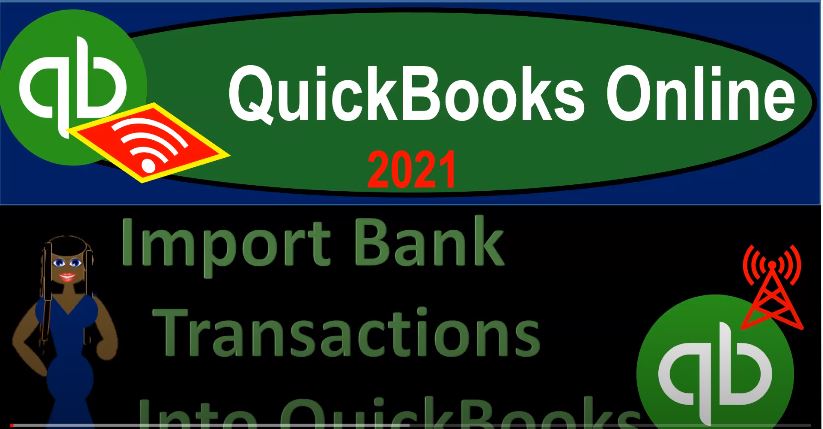QuickBooks Online 2021 import bank transactions into QuickBooks, let’s get into it with Intuit QuickBooks Online 2021. Here we are in our quickbooks online bank feed test file in the prior presentation, we downloaded some bank feed information in the form of a QB o type file from our institution, that file looks like this now, so it looks like this. It’s a QB o file.
Now we’re going to take that data, which basically just has the bank feed information that increases the decreases to the checking account for the date range that we specified. When we downloaded it from our institution, we’re going to import it into the QuickBooks system. Now when you import it into the QuickBooks system, you don’t have to have too much fear in doing so because it will not go directly into the creating of the financial statements at that point in time, it’s not going to be impacting directly, right when you install it or import it, the balance sheet and the income statement because it’s going to go into what I call bank feed Limbo,
meaning it’s going to go into this other type of area that we’re then going to have to assign any kind of missing amounts and give the double verification so that we can then include it into our system so that they will be included in the financial stamp transactions, which will be having an impact on the financial statements or be a verification a double check to the financial statements that we have made. So we’re going to import this information, then we’ve got to basically approve the data so that it will then be used in our QuickBooks system in some way, shape, or form.
So let’s go back into QuickBooks. And we’re going to go then to the transactions tab on the left hand side. And then you can have the tabs up top we’re in the banking tab. So now we’re going to go to the options down below we have two options connect or upload transactions. Remember that as we upload the transactions or as we add the data that is going to have to need an account to go into In other words, if I go to the chart of accounts down below in the accounting tab, then we’re going to need like a banking type of account, we don’t have one set up yet.
So as we enter the bank feeds, we’re going to be adding a new account, if you already have the account set up, then you want to be like mapping the banking information to the account that you want it to be going to. But we’re going to set up a new account as we go. So I’m going to go back up top transactions. If you were to connect directly to the bank, you would be selecting item one, if you’re downloading the bank transactions and then uploading it, we’re going to select the upload transactions option.
After having received the transactions from the bank in either way, we should then be in the same area that meaning the transactions in the system and basically bank feed a limbo that we then need to approve and add into our QuickBooks system. Also note that as we have the bank feeds in the bank, feed the limbo, and then we we process them into our system, that’s when we can start to set up rules. And QuickBooks can kind of memorize transactions and automate the system more and more as we go.
So the first month, of course, will be the most difficult month to deal with or the first group of transactions. And then once we start to enter transactions, we can start to automate the system more and more. So we’re going to upload the transactions here. And then it says on the left, get your info from the bank, open a new tab and sign into your bank, download the transaction in a CSV QFOQBOF. exe or txt format only close the tab and return to QuickBooks. So that’s the one we’re going to be using.
We downloaded it in a QB o file, that’s probably the easiest way to get the file and upload it. If they don’t have those files at your institution, then the CSV file is kind of like that Excel type of format, most institutions will have some kind of format of like a basic Excel type spreadsheet, and you can use then that format. That’s the two formats I’m most familiar with using. So I’m going to go to the old browse. Because we already did that we have our file now on our desktops, then I’m going to go to the desktop and grab that QB o file. So there’s the one I want that QB o file, selecting that item. And then that looks good.
So I’m going to say next down below, we’re going to say next, we’re crossing the fingers. Now, we’re gonna have the information on the left hand side QuickBooks account that we’re going to be connecting to, and we don’t have one. So now notice that I’m adding the account as we go, I don’t have a quick if I had the checking account set up that I could select the checking account, I’m going to say add an account, it’s going to be a bank type of account, of course, it’s going to be not a cash on hand, but checking account.
And then we might want to put checking account, we might want to put more detail. If we have multiple different checking accounts, then we might like indicate which checking account we might have the institution that might be descriptive for it. I’m just going to use the generic checking account for our practice problem. Let’s save it let’s close it. So then I’m going to say run it so now we’ve got our account set up and we’re going to be adding the new transactions to it it then going into bank feed, Limbo, hopefully so that we can then approve those transactions.
Next step, accept your transactions, you’re in control of how your bank info goes into QuickBooks transactions only show up in your books after you review and accept them. So again, that should alleviate some of our worries, when we upload this information, that it’s going to go into that Limbo area. And we have to review them and accept them before they have the impact on our financial statements like the balance sheet and income statement. So we’re gonna say, Let’s go, then, I feel completely comfortable and secure.
So now we’re going to be down. So I’m going to exit out of that for now. So we get into basically our overview type of baking information. And this is the overview layouts. And now we’ve got the data in our system. And we’ll go through and look through this bank feed. Now we’re in like, what I would call the bank feed Limbo type of system.
Now, we got to go through all this data and start to do what we need to do to add that data into the QuickBooks system, so that it can then be used to either construct or confirm our financial data. Just to double check this note, I’m going to duplicate this tab, right clicking on the tab up top and duplicate it. And then I’d like to look at our reports just to confirm that there’s no there’s no data in here yet. So this is for the period of 2020. If I go to my reports, on the left hand side, and we open up then our reports down below.
And let’s check out our financial reports like the balance sheet and the income statement. So we’ll open up the balance sheet report here and just just verify that we shouldn’t have any data because this is the new the new information that we had in the system. Note that it did include something down here. So let’s check what that is I’m going to go from a 101 to zero to 1231 to zero and then run this report, because that’s the range that I’m looking at checking account, if I go into the checking account, it put in basically its opening balance transaction.
So it did add this one transaction, I might have done it a little bit too quickly, and allowed it to then put in these this opening balance. So we have that transaction in there. Obviously, I can go back in there and change it if I need to. But that’s what we have here. And if I wanted to check that, of course to my my checking account, I go to the checking account and verify, verify the transaction and check it there.
So in the case, it pulled that one over. But that’s the only transaction we have thus far. If I then go to reports down below, take a look at the profit and loss. We shouldn’t have anything in there either. So I’m going to go up top change the date range from a 101 to zero to 1231 to zero, run that report, and we have nothing there. So we have all this stuff on the left hand side. And basically bank feed Limbo here.
And we need to pull them over and we can pull them over in such a way that we can construct basically our financial statements from it or we can pull it in such a way if I already had data in the system to basically help me with a bank reconciliation process, verifying the transactions that are going through the bank. We’ll start with that next time.