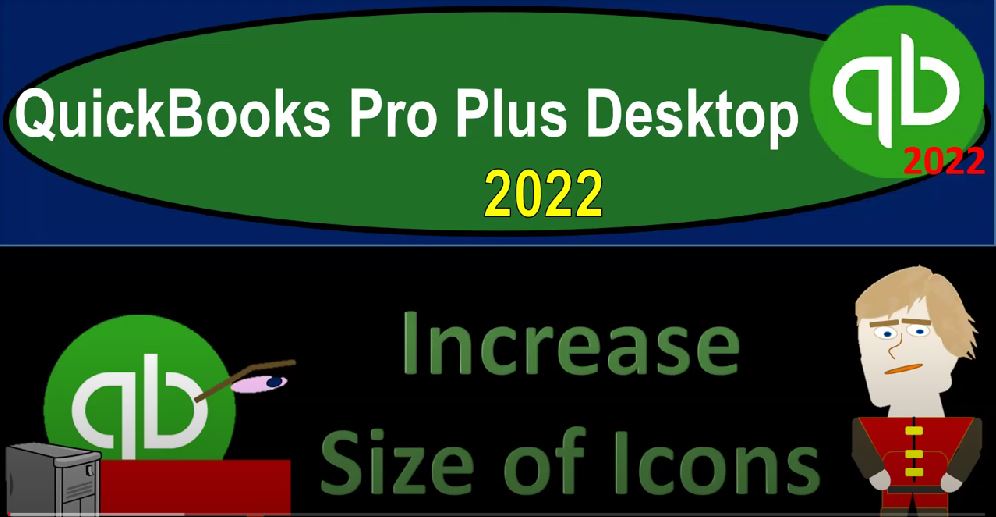QuickBooks Pro Plus desktop 2020. To increase size of icons get ready because we bookkeeping pros are moving up the hill top with QuickBooks Pro Plus desktop 2022 We are on the desktop we’re going to be starting off at the desktop for a few presentations as a reminder to see where our software is and where our data file is we typically will be double clicking on the software then the prior file the prior data file opening up that being for us the file we opened up last time for the get great guitars data file. Double clicking on the software didn’t go directly into the into the program or to the data file. But it goes here to the get great guitars being the first option.
00:41
So I’m going to go into the get great guitars up top, notice that you could have hover over it as well and see the mapping to it, then open that file asking for the password which is capital G G G 1234. Now the first page it’ll typically open up to is the homepage having that open in the middle, you can find that as well. If you go to the company drop down and homepage, I’m going to maximize that homepage with this item on the right. Now this homepage might look larger than yours. If you have different settings, basically, that’s the computer display settings that we are looking at here.
01:16
So if you have if I have larger icons than you have, then you can adjust those. But that adjustment is not in the QuickBooks program itself. It’s actually in the display settings. You can’t find it through the QuickBooks program, meaning you can go to the to the Edit, drop down and preferences. And then we’ll talk more about the preferences in general later, but within the preferences, you can go to the display preferences, the desktop view and then in the my preferences, you’ve got down here the Windows settings. So if I select the Windows settings on the display, it will then open up my Windows program into the display settings.
01:57
So clearly this is not within QuickBooks. This is saying hey, if you want to adjust the icons related to your display, you can then go to your Windows settings. The other way you could get there would just simply be to go into your search drop down if you’re in a Windows based and then go into the display settings. So we’re looking for the display settings, where you set up basically your monitor and so on. So I’ve got the two monitors, but only one active at this point in time. This is the one I’m working with. And normally down here, this is where you can increase the size.
02:28
Increasing or decreasing the size will impact other icons, you’ll see an impact say on the icons down below here as well. But let’s bring it back to the default, the default would be the recommended 100. If I bring it down to 100 gets a lot smaller for presentational purposes, if your eyes are good, it might be good for you to have it at that area. You can see if I go back then here to QuickBooks, the default, much smaller icons that were that we’re looking at, again, if this could be a good thing, when you’re working on different types of things where there’s a lot of data on one tab, and you’re trying to tab through things.
03:04
And that that can be easier because you can get more stuff on one screen. But for display purposes, and in general, I would typically bring it up to 125 is what I usually work at. For purposes of presentations, I bring it up to the 150. So if I bring it back up to the 150, you can see the icons down below in the taskbar increase as well. And then if I go into the QuickBooks, now you’ve got these larger icons, which is a lot easier on the eye, at least for me, and I think they’re better for the presentation purposes. So you can experiment around with that no tiene. However, when you make that adjustment, you’re also going to have an adjustment to your desktop items and other items in your display.
03:46
So you want to you want to be able to say is this something I want to make a change simply for QuickBooks? At which point you’ll have to basically toggle back and forth when using QuickBooks versus not using QuickBooks? Or is there a setting that would be preferred for me for both QuickBooks and outside of it, you can go into it in those display settings. If you prefer to find that display setting to get there within the QuickBooks system, edit drop down, preferences, desktop view, and then you’re looking at the display.
04:16
You can also adjust the sound settings to from here, once again that jump into your settings within the Windows program. But that’ll get you there. And then you can experiment with your settings that way it might be might be easier to remember how to get there through QuickBooks. If that’s the thing that you are often adjusting your settings for.