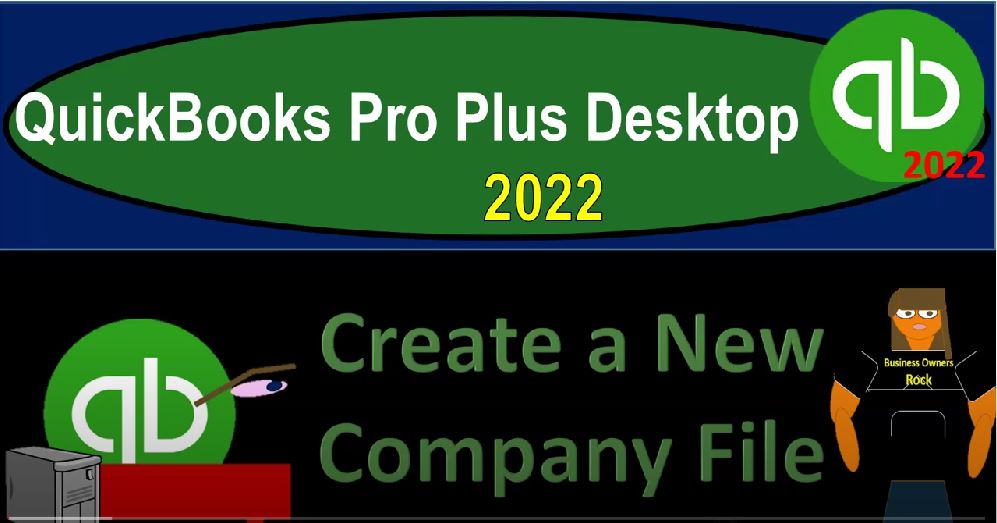QuickBooks Pro Plus desktop 2020. To create a new company file, get ready because we bookkeeping pros are moving up the hill top with QuickBooks Pro Plus desktop 2022. Here we are on the desktop we’ve got our QuickBooks icon on the left, we’ve got the folder that we set up on the right, this is where we’re going to be locating the new company file that we’ll be setting up at this point in time. Within this folder, we’ve got two other folders, the QB backup files, and the QB data files.
00:30
This time, we’re going to be setting up a new company file and we want to save that company file into the data files here. Remember that you do want a designated folder to save to if you just put it on the desktop, as we saw in a prior presentation, there’s a bunch of other stuff that will come along with this data file, it will clutter up your desktop, you’d want a folder to put it into so that you don’t have to deal with that problem. So we’re going to be opening up the file here or the software.
00:57
And then within the software, it will typically be opening up to the prior file that you had open. So you can close that file. If you so choose, you’ll get to then a screen like this, you can close a file by going to the file drop down and close the company file which will take you to here. This will typically have the previous company files that you had open so that you can go into them more quickly. It’s also useful that you can hover over these items and locate where they actually are on your desktop.
01:25
So if you do not know where these files are, on your desktop, it’s good to be able to find the mapping lookup where they are. So if you do have a problem, you can actually locate them on the desktop without having to go through this kind of Quick Find feature, then we have the options down below, we’re looking for the Create a new company file, we can do it here. Or we can go to the File drop down and go to the new company. I like using the file drop down personally because it’s always there.
01:51
No matter what screen you are in, you could be an extreme says What does creating a company file require for creating a company file, you need to have an Intuit account, which would provide you better control of your data set period fraud protection, one account for all Intuit products, who are you creating the company file for now, typically, you’re going to be wanting to make it for yourself so that you are the admin and that will have my email will be used to create the Intuit account, which will be used to access all Intuit products,
02:20
however, I’m going to use it for someone else, I’m creating a company file on behalf of the admin. Because that way, it might be easier to basically share the backup files. If someone wants to try to restore them. That is my hope. You also have other options down below, you can open an existing file convert QuickBooks date Quicken data, so if you have a Quicken software, then you can use the conversion process possibly, and convert other accounting software.
02:47
Or in other words, if you’re trying to start your new company file, and you’re not starting it from scratch, meaning you have prior data from a prior company file, then you could try to import it using these options, hopefully pulling in some of that prior data. Your other option, if you have prior data is to save the prior accounting software, whatever it is, is what we used up until this point in time. And then at this point in time, which would you would like to be at the beginning of the year, possibly because you would like to have a whole year if possible in one software, so you don’t have that cut off in the middle of the year.
03:22
Because you’re most likely going to need to use this at the end of the year when you do the tax preparation, and so on and so forth. So generally, then you can enter the beginning balances at that point at the starting point, which is the system that will practice do it here and then use this software from that cut off point going forward. Anything prior to that point would be in the prior software. That’s another way that you can kind of think about it. When you’re trying to move whatever accounting system you have to the new file. So we’re going to be creating a new file from scratch, not trying to import data from a prior software.
03:57
So we’re just going to start the process here, we got the business name, we’re going to call our sample file, get great guitars. So get great guitars will be a sample company name, we’re going to select the industry now you can have helped to select the industry on the right hand side. This is really useful because it will actually give you a fairly detailed chart of accounts on the right hand side depending on the type of industry that you are in, which can give you a good starting point in terms of creating your chart of accounts, which is in essence, the backbone for all the data input that’s going to be built on top of it. If you want to create your own chart of accounts, you can go to Other or None. And that means you have no Chart of Accounts over here.
04:39
That could be nice. If you have a customized type of thing and you want to have your accounts created from scratch. You don’t want to have a bunch of accounts that you’re not using. And you want to basically make your own accounts. That could be a good way to go. But for most people, they’re probably going to be wanting to start with the industry that they are in and then on the right hand side you will have A chart of accounts that is not perfect, you’re probably not going to use all the accounts, but it gives you a starting point, then you can go through that chart of accounts and determine which accounts are useful to you, which are not which accounts you would like to rename, possibly, and then go from there.
05:16
And our practice problem, we would like to do a company that has inventory related to it. So that we have basically inventory accounts and the cost of goods sold accounts, we’re just going to do a general one. So I’m looking for like general, product based business, so a general product based business, and that will set me up a chart of account that has sales as the income line item, instead of like revenue or just income. It has cost of goods sold accounts on the income statement and inventory will most likely be up and running. So that we can track the inventory if we so choose.
05:50
So I’m going to say okay, on that one, then we’ve got the business type. This could be sole proprietorship, partnership, single member LLC, multi member, LLC Corporation, S corp, a nonprofit and other these are things that you’d set up for the type of entity typically coinciding with your state requirements and the tax requirements, the most basic or easy business to set up. Being the sole proprietor you’re just starting out doing business, a partnership would have two or more people starting out doing business, although you’d want to set up an agreement. In that case, typically, an LLP,
06:25
a limited liability company, as well as an LLC are typically forms to get a pass through type of entity. So kind of partnership type of entities, they still act like kind of partnership kind of entities, a single member would just be one person, single member LLC, multi member kind of acts like a partnership with multiple partners. Corporation, of course, has a different format for the owners, those being the shareholders. S Corp is an attempt to get the benefits of a corporation but still have a pass through entity. And that would be an S corp, and a not for profit.
06:58
Mainly these differences will be on the equity section of the balance sheet when you’re thinking about, you know the creation of your accounts. And so we’ll talk more about them as we go. I’m going to set up here just with the sole proprietorship. Now the email I’m going to set up is this going to be this email for our practice purposes, we’re going to set up the EI n number, the EI n is the employer identification number.
07:22
If you’re a sole proprietorship, small business, you might not have one, notice this is not a required field here. However, if you’re a small business and a contractor and you do not have employees, you still might want to get an EIN number. Because if you have to give that number to somebody else, for example, if they want to 1099 you issue you a 1099. For work that you did, because the IRS is making them do that, if you don’t have an EIN number, you’d have to give them like a social security number.
07:50
So fairly easy process to get an EIN you can go to the IRS website, irs dot govt irs.gov. And then you can look up the getting an EIN number process at that point might be good. Even if you don’t have employees number looks something like this. It’s like a nine nine. And then it has, I think seven digits after that point. So I’m just going to fill it in seven digits here, phone number, let’s set let’s say it’s going to be the good Oh 555. And then we’ll make up a phone number, the business address,
08:24
I’m going to I’m going to assume we’re in California. So I’m gonna make a California and Beverly Hills ad. So I’m just making this address up here, I’m going to say it’s going to be a 9530, cedar Brook Cedarbrook drive, I’m going to say it’s in Beverly Hills, Beverly Hills, 90210. And California and then in the US. So that’ll be the general data, you don’t need this data necessarily down below. But it could be useful. In certain instances when you’re creating forms like bills and invoices, or especially invoices and so on that you might have that information populated in the invoice.
09:05
So that could be useful for you. Also, you don’t really need the EIN number. But when you’re creating documents, if you were to process the payroll or something like that, then the EIN number is going to be something that’s going to be needed as part of like a human resources kind of thing for informational purposes. So these four fields up top are the required fields, if you just want to practice these fields down below are useful to practice with because they you could see where they populate on the forms and where they might be necessary.
09:35
And they’d be required in some instances, for example, when processing the payroll. So now we’re going to create the company file could take a little bit of time to do so. So then it says you’re all set. I’m going to close this item up top, then it gives you some other items which which could be like add on type of features, they might be useful, but they’ll typically cost more money and get paid faster. So take credit cards and bank information so you can look into that if it makes sense for you. Maybe Recording checks simpler use checks designed to work seamlessly with QuickBooks,
10:04
and then get the money on your business needs, you can apply for a loan. So we’re going to just close this out, I’m going to close this out opens up to the homepage here. And then we can check basically, in our lists the chart of accounts. This is what in essence has been created already. There’s no nothing in it. But it gives us that baseline on which we can go right into data input.
10:25
However, we probably want to first kind of think about these this chart of accounts, you can then think about this chart of accounts, see which Chart of Accounts items you need, in which you might not need, which ones you might need to add, think about how the structure looks on it. And then you can start adding data, the typical default when adding data would be, if there’s an account for this already set up.
10:47
As I enter data, I’ll use that account. If I don’t like the name, I can rename that account. If there is no account, that’s going to be useful, then I’ll go in and I’ll make a new account after a month or two months of data input, then you might want to go back in here and say which accounts have I not used, and possibly delete those accounts if they don’t look like something that you will be using in the future?
11:10
Now the next thing we can look at is where did this company file gets saved, too, we saw where we wanted to save it. But QuickBooks didn’t ask us, you know, where do we want to put it, they just put it somewhere. So there’s a couple of different ways you could find where it’s mapped to on your computer. One way is to go to the File tab, and I’m just going to close the company file, close the company file, it’ll take us to that intro screen. And then you can kind of hover over on this intro screen, then I’ll typically take a screenshot of it, I’m gonna say there it is, there’s what’s mapped to on my computer, now they actually put it where my last company file was.
11:45
So I can find that fairly easy. But if you didn’t have a company file open before, then they might just put it under kind of buried in under like an Intuit account. So you want to be careful in terms of where it is, and then go find it. And I’m going to put it where I want to put it. So I think it’s going to be in this folder now, because I put my last file there. And then I’m going to go into here, and I’d like to be in this data file. So I’d like it to be in this data file. So we’re looking, there it is, there’s our get great guitars data file.
12:16
Now if it were not in that data file, if it was somewhere located elsewhere, and you wanted to move it, then what you want to do is close the QuickBooks program, or at least close out of the file. So File tab, and then close the company. Once it’s closed, then you can go in and you could say, Okay, I’m going to cut and paste this and move it to where I want it to be. I don’t think you need all the other junk with it.
12:40
But you might want to copy all the other junk with it as well, I think what you really need is just simply the data file, you can cut and paste it and then move it to the folder that you would like to have it in and then test it out by opening it back up again, which which you can do by basically opening up the file in QuickBooks, double clicking on the file, or you can go here, it will no longer this mapping will no longer work. If you moved the data file. So then you’d have to go back up up top and say I want to open or restore the company file, not restore, but just open a company file locating where that company file is if I had moved it, and then find where it’s at.
13:19
So here it is. There’s our get great guitars, double click on that what’s a password so I’m going to say the admin username is just simply going to be admin I’m going to call it g g g for get great guitars. 1234. So once again, g g g, get great guitars 1234 for the seven items, and we’ll save that saving it and your QuickBooks password has been changed so that’ll be the password.
13:43
If you’re using the backup files, and you’re trying to get into the backup files and restore them you might need that password. If you’re working with your own company file and just starting this working straight through the practice problems you can of course set up whatever password works best for you. And there we have our starting point for our get great guitars problem.