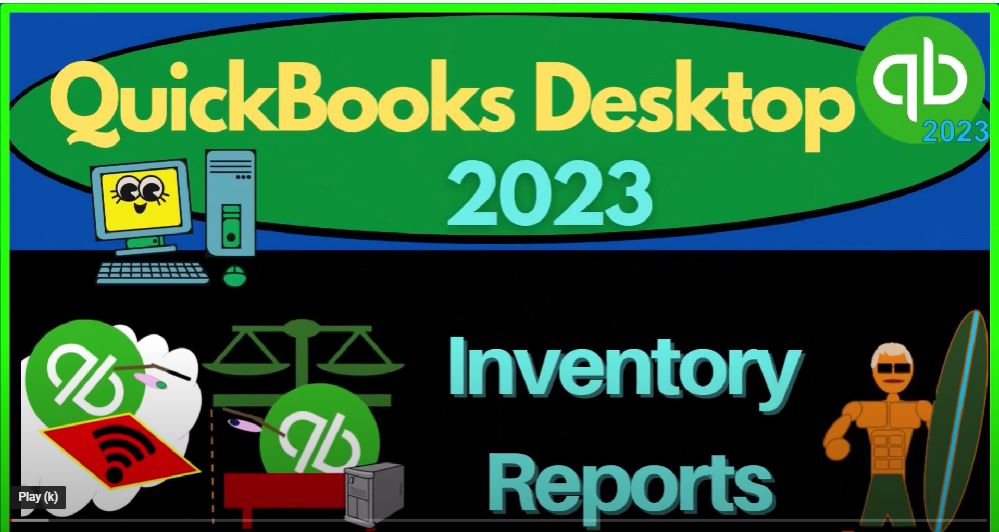QuickBooks Desktop 2023 inventory reports. Let’s do it within two minutes QuickBooks Desktop 2023 QuickBooks Desktop sample Rockcastle construction practice file provided by QuickBooks going through the setup process we do every time maximizing the homepage, go into the view drop down,
00:22
see that we got the hide icon bar, open windows list checked off with the open windows open on the left, go to the reports drop down company financial, then P and L profit and loss to change the range from Oh 10124 to 1230 124. And then customize the reports with the fonts and the numbers to change it to 12.
00:44
So we can say okay, and then yes, and then okay, and then we’re going to go to the reports drop downs, again, company and financial this time, the big balance sheet will change at this time with the drop down this fiscal year, poor five or changing the font size to 12. And okay and say yes, and okay.
01:04
That’s the setup process we’ve been doing every time. We’re now looking at some subsidiary reports remembering that every other report other than these two bein financial statement
01:15
reports generally provides more detail expands upon some line item or multiple line items on one of these reports. This time, we’re looking at the line item on the balance sheet of inventory, we want more detail about the Envision tour II.
01:33
Now remember that when you’re thinking about inventory, you got to think about the different kinds of methods that you might have with relation to tracking inventory.
01:42
So let’s just do a quick recap on that. If I go back to the homepage over here, note that inventory has a component that goes through both the vendor cycle or payable cycle, or expenses cycle or whatever our purchase cycle,
01:57
you might call it. And on the customer side of things revenue cycle, because when you’re purchasing the inventory, we are clearly going to be paying a vendor for the inventory that we are purchasing.
02:10
And then when we sell the inventory, we’re going to be using the invoice or the Sales Receipt down here to sell them. Now note that that is assuming that we’re using the perpetual inventory system. And that if we’re tracking this within the QuickBooks system, we’re using a perpetual inventory system.
02:29
But we don’t necessarily have to do that, we could use what’s called a periodic inventory system, in which case, you might buy the inventory.
02:39
And still possibly record it on the on the purchasing side of things when you buy it. But then you might try to take a physical count to record the decrease in the inventory. And therefore when you sell the inventory, even if using a sales receipt,
02:55
or invoice or sales receipt, maybe you don’t set up the items to track the inventory in the system with the sub ledger. But rather you just do a physical count to then decrease the inventory yourself manually at the end of the night, at the end of the week, at the end of the month or something like that. That can be a little bit easier. In some cases, when you’re when you’re a small business and you’re trying to track the inventory.
03:22
Or you can try to track it within QuickBooks, which of course would be a perpetual inventory system. QuickBooks Desktop uses a weighted average flow assumption, as opposed to a first in first out last in first out, for example, or spices specific identification. We’ll talk a little bit more about that shortly.
03:41
If you’re using inventory, and you don’t understand those terms, then you might want to do some more research just on how to track inventory in an accounting system in general. Okay, so given that, we’re going to assume, of course, that we’re tracking the inventory in the system.
03:56
So when we buy the inventory when we enter a bill, for example here, that’s going to be increased in the inventory. And we can see that if I look at the items down below,
04:06
the items are the things that tells QuickBooks that you need to not only increase the inventory account on the balance sheet, but also the sub ledger account, tracking it by the inventory unit.
04:20
And then when we sell the inventory down here with an invoice or sales receipt, then it’s going to be the item that’s going to be telling us if it’s an inventory item, not just the sales price of the inventory, but it’s also going to tell us how much to decrease the inventory by the cost of the inventory and record the cost of goods sold as we have seen in the past.
04:42
So now given that if we go back to the balance sheet, there’s our inventory that is on hand that we’re waiting to sell in the future when we sell the inventory.
04:51
We’re going to be decreasing the inventory account here and recording it as an expense of the inventory we used to generate revenue called cost of goods sold
05:00
Okay, so if we go to the reports drop down to give us some more detail, we can go to the inventory reports, you got the inventory valuation and detail the two main reports here. Let’s get there also by going to the Report Center up top, maximize in the Report Center,
05:16
because it always unmask, summarizes for some unknown reason. And the main report would probably be the inventory valuation summary. So let’s go ahead and run that one.
05:27
And let’s hit the drop down and say this is going to be for the fiscal year, notice this report is an as of a point in time report, because it’s given us detail, based on a balance sheet account, as of a point in time, it’s not really measuring performance over a time range. So let’s try to customize it and increase the fonts a little. So we get a little bit a little bit more, hopefully, that doesn’t, doesn’t mess things up too much.
05:55
It totally messes everything up, messed everything up, okay, it’s okay. Let me just make these a little bit larger. Okay. So then I’m going to scroll all the way to the left. So we’ve got the amount on hand, we’ve got the average cost, the asset value,
06:11
the percent of acids, and then the sales price. So it’s given us both what we’re purchasing the item for, as well as what we’re selling the item for, when we’re tracking the inventory on our balance sheet,
06:24
we’re putting it there at cost, not the amount that we’re going to sell the item for what we purchased it for sale, the amount on hand would of course be the units of the inventory we have, that’s going to be useful, something we need to know,
06:36
because periodically, even if using a perpetual inventory system, we’re going to want to do a physical count, and make sure that we tie out and then record any kind of shrinkage resulting from theft or spoilage or something like that.
06:50
And then we’ve got the average cost. So this is how much it costs on average. Now why would it put an average cost there? Note that if we’re looking at these units, and we’re assuming that these units are all the same type of of unit,
07:06
meaning if you were to go into the warehouse and just pick one out, they would all be basically the same, then the question is, well, how are we going to account for it over time as the price of these things might go up.
07:18
So if the price goes up over time, then you have to use a flow assumption, that’s where the FIFO LIFO average comes in. So here we are using an average. So even if the cost of these units changed, we paid different amounts for those 400 units,
07:34
even though they’re all the same because of inflation or something like that, then we’re just going to be using an average cost. And that’s where we get the asset value here. So obviously, if that’s the average cost would be 400 times the 2.56. And there’s the 1024.
07:53
About, and then we’ve got the percent of assets. So you could have a comparison of this line item, let’s say this was 10,000, this 1002 3.74 divided by the total, divided by the total down here of 306 to 4.52, and move that back up.
08:15
And that should give us then our percent if I move the decimal two places over 32.7 about, and then we have the sales price. Note that this file doesn’t always have a sales price, in part because there’s using a job cost system.
08:30
I think it’s useful to note at this point that if you’re doing bookkeeping or accounting to work, you might want to think about kind of specializing in particular industries.
08:38
And inventory is one of those areas where you can do some specialization. So for example, you might want to ask questions like, do you track inventory? Do you have inventory? Or are you a basically a service business?
08:50
If they have inventory? Do they track it within the system using a perpetual inventory system or outside of it using some kind of periodic inventory system? Is it the kind of company that basically is simply buying into inventory,
09:04
marking up the inventory and then selling it making a profit from the increase in the price when they sell it? Or are they buying inventory as a raw material, and then creating the end product from it, in which case you would be using, say a job cost system most likely, or possibly a process cost system, which those kinds of systems typically have more specialization.
09:28
So even if you’re tracking inventory in the system, the easiest inventory would typically be one where they’re not manufacturing, they’re not starting with raw materials and then making the inventory that’s more of a specialized field it would be one in which they’re buying inventory,
09:42
marking it up and then say selling inventory. So in any case, if you if we look at some of these items, here’s the sales price. And this is the what we what we bought it for so 1500 selling them for 1007 99. And then of course we can calculate the retail price which is going to be the units on hand times the price.
10:04
So in this case, we’ve got the units on hand, which are way over here at the six of them six of these times. And then if we go to the right, we said, we have the sales price times the 1799,
10:24
it’s going to give us our 1079. So then the total if I go back to the left here, if I take the total here, we got the 30,006 2452 should tie out to the balance sheet 30,006 2452. Now this one usually will tie out if you’re using a kind of perpetual inventory system.
10:45
But remember, QuickBooks is not as stringent to make sure the subsidiary account ties out here as they are with the accounts receivable and the accounts payable.
10:56
As we saw with the accounts receivable, even if you choose to record something to accounts receivable, that’s not using the sales forms. For example, if you use these two forms, the sub ledger will clearly have the data it needs.
11:10
But you could say, make a journal entry and post something to accounts receivable or accounts payable, in which case, it would require you to post it to have a vendor or customer, whereas it’s possible to post something to inventory and not assign it to an item.
11:29
So you have to kind of be careful with that, that doesn’t usually do that. But that could throw off your sub ledger, which can kind of mess everything up. Just something to keep in mind.
11:39
Okay, so that’s the main report going to close this back out the other reports that you might have in the Report Center, we got the inventory valuation detail, let’s run it, changing the range, this is going to be for this fiscal year.
11:53
Now this one is a range, let’s let’s customize it to and so we can make it a little bit larger. Let’s make it just 11 this time, see if that makes me widen all the columns again, that’s not too bad.
12:06
Okay, so So now we this one is arranged because it’s showing the detail within each of these categories. So the bills, the invoices are the things that are decreasing the inventory items.
12:17
And the bills in this case are the things that are increasing a bill means we’re purchasing something, cash is ultimately going to go out at the end of the day, that’s us buying inventory, the invoice means we’re selling something.
12:29
So at the end of the day, we hope to get something going into the checking account, and the inventory is going down because that’s what we are selling. So here’s our more detailed report given us some activity on the inventory.
12:42
And let’s go back in, then we got the inventory stock status. So we got an inventory stock status by item, so you can look at the units. So now we’ve got the reorder point.
12:54
So when we have the inventory, we can set kind of the reorder point, meaning if inventory goes below a certain threshold, QuickBooks will remind us that you need to buy more inventory, we’ve got the amount on hand here, this is going to be important, because we want to tie that out to the physical count.
13:10
Even though we’re tracking inventory within QuickBooks here on a perpetual inventory system, meaning it goes up when we buy the inventory automatically goes down when we sell the inventory. The Physical Count can differ due to things like theft due to things like spoilage.
13:27
And so we have to then count the inventory and make sure it still ties out. So we got the inventory stock status by vendor. So we can have a stock status broken out by who we buy the inventory from the physical count worksheet is going to give us then the quantity on hand which we can compare to the physical count.
13:44
Typically, if you’re having an employee count the physical count, you probably don’t want to show them the actual quantity on hand, because you want them to count the physical count and not know the quantity on hand so that so they’re not likely to cheat and just sit back and not do anything and just write down 400 In the box or something.
14:03
It’s an internal control, in other words, so and then you got the pending bills. So that’s going to be the general inventory reports.