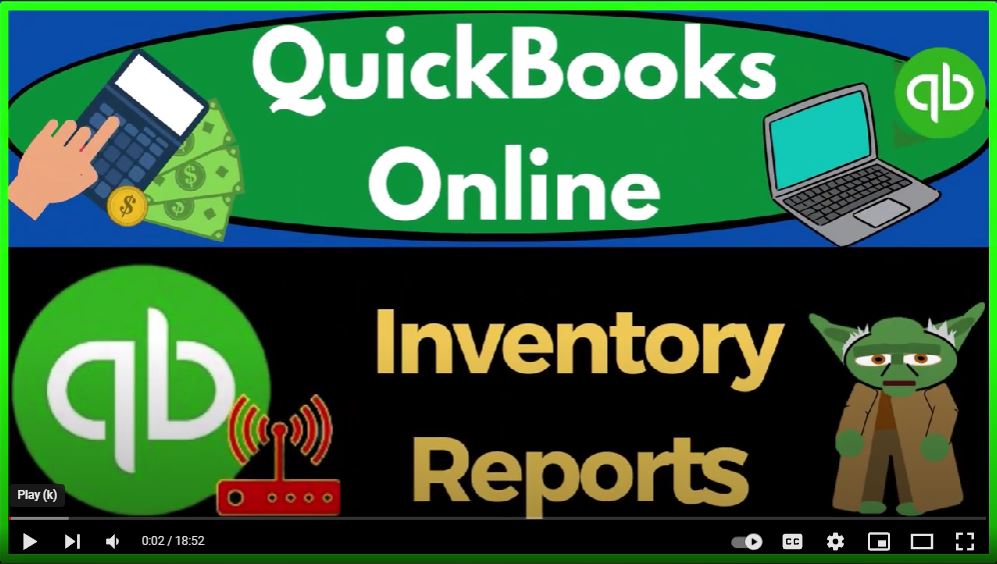QuickBooks Online 2023 inventory reports. Get ready to start moving on up with QuickBooks Online. We’re gonna be using the free QuickBooks Online test drive searching in our online search engine for QuickBooks Online test drive selecting the option that has intuit.com and the URL into it being the owner of QuickBooks,
00:25
take in the United States version of the software in verifying that we’re not a robot. Zooming in by holding down control up on the scroll wheel currently at one to 5% on the zoom in cog dropped down just to note that we’re in the accountant view as opposed to the business you will try to toggle back and forth between the two views, so you can see where stuff located within both of them.
00:49
We’re going to tab on the top and click right click to duplicate the tab. And then we’re going to right click the duplicate the duplicate the tab as we do every time to put reports in our tabs back to the tab to the middle. Opening up the major financial statement reports reports on the left balance sheet on the right as that’s thinking tab to the right reports on the left.
01:13
This time the P to the L the profit to the loss the income statement closing up the hamburger otherwise known as the ham Bogey, change in that range from a 101 to two Tap 1231 to two tap and run it because you want to refresh it and then tab to the left closing up the ham bogey and changing the range in a 101 to two tab 1231 to two tab and run it.
01:38
That’s the setup process we do every time recalling these two financial statement reports the balance sheet income statement, our major two reports most other reports given more information on one or multiple line items within these two.
01:52
This time, we’re looking at the balance sheet report and the inventory line item, we’re going to be looking at reports that provide sub Ledger’s giving us more detail on the inventory at line items. Now we have to of course go over the whole inventory process once again to think about when these other reports would be applicable.
02:12
Clearly, you wouldn’t have the sub ledger reports breaking inventory out by unit if you’re not tracking inventory within the QuickBooks system. So let’s just first give a recap of how inventory might work by going to a flowchart over here.
02:26
This is just a flowchart to look at the vendor cycle and the customer cycle. Noting that inventory is going to be crossing over between these two cycles, we’re going to be purchasing the inventory, which is part of the vendor cycle cash going out for goods and services we’re purchasing.
02:42
And then inventory is going to impact the customer cycle, because we’re going to sell the inventory and record the expense of the inventory cost of goods sold at that point in time.
02:52
Now, there’s a couple of ways that we could do this. First of all, you might not have inventory. And that case, clearly, we wouldn’t have the more complication of having to track inventory.
03:01
If we sell inventory, the easiest thing you can do is try to stay still on a cash based system, which would only work if you’re not having a lot of inventory.
03:11
For example, if you do custom jobs, you buy stuff specifically for the job that you are doing, then when you buy the inventory up in the vendor cycle, you might just expense them as you purchase them as you enter the bill as you enter the check or expense form.
03:27
And then when you make a sale, you will have already expensed the cost of goods sold, in essence, and you’ll just record the revenue side here. Therefore you don’t have to track the asset of inventory.
03:38
That would only work. However, if you have a just in time system, a custom kind of inventory system in that case. However, if you’re tracking larger amounts of inventory on hand, then typically you have to deviate to an accrual system, putting the inventory on the books as an asset when you purchase the inventory.
03:57
And then when you sell the inventory, you’re going to decrease the asset and record the cost of goods sold. However, there’s two methods you can use to do that. One is a perpetual one is first as a periodic inventory system.
04:11
In that case, it would be more simplified within QuickBooks. And then you got the perpetual inventory system which tracks everything in QuickBooks. If you did a periodic inventory system, when you buy the inventory with a bill check or expense form,
04:26
then you would record the inventory to the inventory account but not be turning on the tracking of inventory, not recording the units of inventory in the QuickBooks system.
04:36
You would be doing that instead outside of QuickBooks possibly on an Excel worksheet or something like that. And then when you sell the inventory, you would just be selling it and not decreasing the inventory units just recording sales.
04:49
And then when you do a physical count of your inventory external to QuickBooks on Excel or something, you do your cost of goods sold calculation, beginning inventory plus purchase says minus ending inventory, the physical count gives you your cost of goods sold, you would do a periodic adjustment, then,
05:07
at the end of the day, week month, decrease in inventory and recording Cost of Goods Sold periodically, then you’ve got the full service inventory tracking inventory within the system.
05:20
And that case, when you purchase inventory with a bill form, check form expense form, you’re going to be increasing not only the inventory account, but also the sub ledger, which will track the inventory by unit as well.
05:33
And then when you sell the inventory, you’re going to be decreasing the inventory account perpetually on a perpetual inventory system as opposed to at the end of the night, week or month, each time you make a sale.
05:46
And that’s the perpetual inventory system. Now, to do the perpetual inventory system, you got to make sure that you turn on the inventory tracking, you’ve got to make sure that you’ve set up your inventory items properly to be tracked.
05:58
And then when you make the purchase, you’ve got to use items to purchase using the bill form the check form the expense form. And when you make sales, you got to make sure you make the sales with the invoices and sales receipts as opposed to deposit forms, so that it can then decrease the proper inventory decreases.
06:15
And you still need to do a physical count to check that there wasn’t for shrinkage and lost and stuffed items and whatnot. Okay, given that information, then our inventory is here, we’re going to give more detail because we’re imagining we’re using the perpetual inventory system.
06:30
And therefore we have our sub ledger reports. Let’s go to the tab to the right, right click on it and duplicate it to open another report, which will be our inventory reports, I go to the reports here. Now usually, I like to just type in inventory up top how I typically do it. So I’ll go up top and just type in inventory.
06:51
And you’ve got your three reports here, you got your inventory valuation, you’ve got your inventory valuation detail, and you’ve got your physical inventory worksheet, the valuation summary is the one that we’ll start off with, which usually ties into what’s on the balance sheet. Let’s run it for the end of the period. So this is 1231 to two and run it to refresh it.
07:14
Now note that this report is as of a period of time it’s a balance sheet report, it’s not reporting performance, it’s not showing what we have sold over a timeframe, it’s showing us where we stand.
07:24
So it should tie out to what’s on the balance sheet in essence. So we’ve got our our inventory items here. Now notice they’re grouped together. And that’s because when we set up the inventory,
07:35
we set up these these groups or categories, they call them. If I go to the first tab just to check that out, we go to the sales on the left, and we go to the products and services. These are the things that we set up.
07:49
In order to populate our inventory items on bills and invoices, sales receipts, checks and expense forms, you can see these groups these categories that we put into place. And that then will help us categorize them in our reports as well. And grouping them thusly. And so then we’ve got the number we’ve got the quantity. So this is the units that we have on hand, this is the added level of detail, you would not have on if you weren’t tracking in the system, we wouldn’t know the units, we would just know the dollar amounts when we purchase. And then when we sell the inventory, we’ve run into a problem because we have to have a flow assumption LIFO FIFO, average and so on in order to calculate the decrease.
08:33
And then this is going to be then the asset value and the the calculation of the average. So if I pull up the trusty calculator here, trusty calculator, and I’m going to make it a little bit smaller. So that means then that this calculation of the average is just basically taking the 250 asset value divided by 25.
09:01
And that gives us our 10. For the average here, the total down below in dollar amount is the 596 25 this is what we buy them for, this is not what we sell them for.
09:12
So if I go then back to the balance sheet that should tie out here and that’s going to be our sub ledger. Note that it’s it’s similar that it’s a balance sheet account to the accounts receivable. But remember accounts receivable kind of forces us to have a sub ledger that will tie out by making us every time we hit the accounts receivable account.
09:33
This is the accounts receivable not payable, it will force us to add a customer so QuickBooks can make the sub ledger breaking out by customer.
09:41
That’s not necessarily the case with inventory. So you got to be more careful, it is possible for you to enter something like a journal entry simply to inventory and then throw off your your inventory account to the sub ledger.
09:54
And you want to be really careful of doing that more careful. Even so, then we saw on some of the income statement accounts when we talked about income, and the sub ledgers of income and the sub ledgers for the expense, breaking out income by customer or item, breaking out expenses by vendor,
10:13
we said that these these ones also QuickBooks doesn’t force us to make the sub Ledger’s tie out. But it’s usually not as big a deal on the income statement, because the income statement rolls into the balance sheet, we start over every year. And so so we can kind of fix it periodically, the balance sheet accounts, you can’t do that so much.
10:32
If your inventory gets out of whack, then you’ve got you’re gonna have to do something to fix it, because the balance sheet account will not just close out at year end, it’s a permanent account. So that’s just something that you want to kind of keep in mind.
10:46
Okay, so I’m going to close this one out. And let’s open up let’s go, let’s see if I can go back to the reports here on the tab to the right and reports. And I’m just going to type in inventory again. So inventory.
10:59
And this time, let’s look at the inventory valuation Detail Report, changing the range up top from a 101 to two tab 1231 to two tab and run it.
11:11
So this one shows us activity now now we’re not really just at a point in time, we’re still looking at something that’s, that’s tight, that’s coming from the balance sheet account of inventory. But we’ve added a time factor because we want to see the detail that’s increasing and decreasing the inventory items themselves.
11:28
So if I go into the first one, we’re under designs, we’ve got the pomp, we’ve got the inventory quantity adjustment. So that’s what they put, that’s how they used to start the inventory to put the beginning balance in place in the practice file.
11:39
And then you’ve got the checks that were used to purchase the inventory. So note what you have up top, you’ve got the quantity, and then you’ve got the rate that they were purchased at. Notice what we’re using is a FIFO cost flow method, as opposed to a weighted average method or a LIFO method.
11:57
FIFO and weighted average are probably the most common kind of inventory flow assumptions. And the flow assumptions become important. Because if you have a bunch of things that are the same, then the price of them is usually going to go up over time all melts equal due to inflation.
12:14
And so then the question is, well, how are you going to determine the cost of the thing that you sold, if you just picked a pump, and they’re all the same, but they cost different amounts due to perhaps inflation, for example? Well, we have to use a flow assumption FIFO and weighted average of our common flow assumptions.
12:30
So we have the the FIFO amount here, then, and then the quantity on hand started at the 16th and the asset value, so then we purchased more of them, we purchased three of them, the rate stayed the same, so we don’t have like a different level,
12:47
they’re all still $10, because we didn’t have that problem of the of the price changing over time. So we don’t really have a real problem with the assumption method until the price changes.
12:57
But just to give an idea of it, now you’ve got the FIFO cost is going to be 30, which is 10 times three, and then the quantity on hand is now 16 plus the three which is now on 19.
13:10
And then the asset value out 190, which is the 160 plus the 30, and so on. So then we had a bill, which is another purchase, increasing, they still cost $10 FIFO. Cost is is 80, which is 10 times eight, the quantity on hand now went up by eight from 19 to 27.
13:33
And then here we have an invoice, that means it went down, we sold one of them, they cost $10, we don’t have a problem with having different cost amounts. If there was an issue where we paid more, for example, we would use the we would have to use the first in first out the older cost kind of assumption would be the idea. And now the FIFO costs would be 10.
13:55
And that case, that’s how they’re determining under a perpetual inventory system, the cost of the inventory item. And then and then you got the quantity on hand went down from 27 by one, and so on. So you can kind of see how your your flow assumptions work by by going into this report.
14:16
And looking at the activity of the increases and decreases to your inventory accounts. It becomes most interesting when you have a situation like this, where the cost changed over time, or like this one. So notice this one, we had $10 units, and then we bought 25 more and the cost went up significantly.
14:37
And then when we sold them, we sold them for the $10 because we sold the older ones, the older ones, which are usually the cheaper ones. If there’s if there’s if it’s an inflation thing that’s increasing the price over time.
14:50
So once we ate once we eat into or sell the older ones, then we’ll sell the newer ones which are like the more expensive ones, even though they’re the same type of units.
14:59
So they’re Is the inventory flow assumptions, let’s go back to our reports, and then go into the inventory again and look at the inventory worksheet, closing the hamburger. So this gives us like our list of inventory the quantity on hand, which could be useful to do a physical count.
15:20
Now note that as you’re doing a perpetual inventory system, you’re tracking the inventory units real time. That doesn’t mean you don’t need to do a physical count, though, because obviously, if the physical count comes out to 18 units, and your system says 25,
15:36
you’re not going to say, Oh, well, my systems, right, you know, the fit my eyeballs are wrong, that would be like, listen to a politician or something. Oh, you’re right, my eyeballs are wrong, you know, you
15:45
got to say, Well, no, I guess the, we lost some something happened here. So we’re gonna have to do a physical and then write it down in accordance with the physical count.
15:54
And if you might want to have someone doing a physical count that doesn’t actually have the units on hand, if you’re assigning this to some random person to count them,
16:02
so that they can’t just not count anything and just say, hey, yeah, you got 25 units, right? You just you want them to count it separately, so that they don’t know how many are there.
16:12
And then you can have more assurance that possibly, it’s right, and you would think that there would be there would be shrinkage, spoilage and, and so on, in the physical count, and if there were, then we’d have to make an adjustment.
16:23
Now, if I go to the first tab over here, and I’m in, if I, if I look at the sales tab, and then I’m in my products and services, then we can see the items that have inventory, because they’re gonna have a quantity on hand. So there’s our quantity items.
16:40
And if we needed to adjust them to the physical count, I can hit the drop down here and basically adjust make an adjustment. So I can say, quantity adjustment.
16:50
And then I could go in here and make my adjustment to the physical amount, as we saw in a prior presentation with that type of form. So the new quantity would be whatever 18.
17:01
And then we could say, okay, the rest, there was a shrinkage, a loss, something happened for seven units, we got to figure out what that is.
17:06
But we got to write it down to the physical amount at this point in time. Okay, so let’s just go back to the cog drop down and go to the switch to the Business View, just so we can see where stuff’s located in the Business View.
17:21
And so we’ve got the get things done page, we don’t call it home, we get things done there. In my experience, people don’t get things done at home, so I get stuff done at home.
17:30
But that’s just because I had to throw out the Xbox in order for that to happen. Any case, there’s the homepage, we got the business overview.
17:38
That’s where your reports are located in the business overview. We’ve also been looking down here in the Get Paid PE area to look at the inventory, which is under the get paid products and services tab.
17:50
There’s the products and services. So we’ve looked at that and the and I think those are the main places that we’ve been going here, so that’s where you could find them under the Business View.