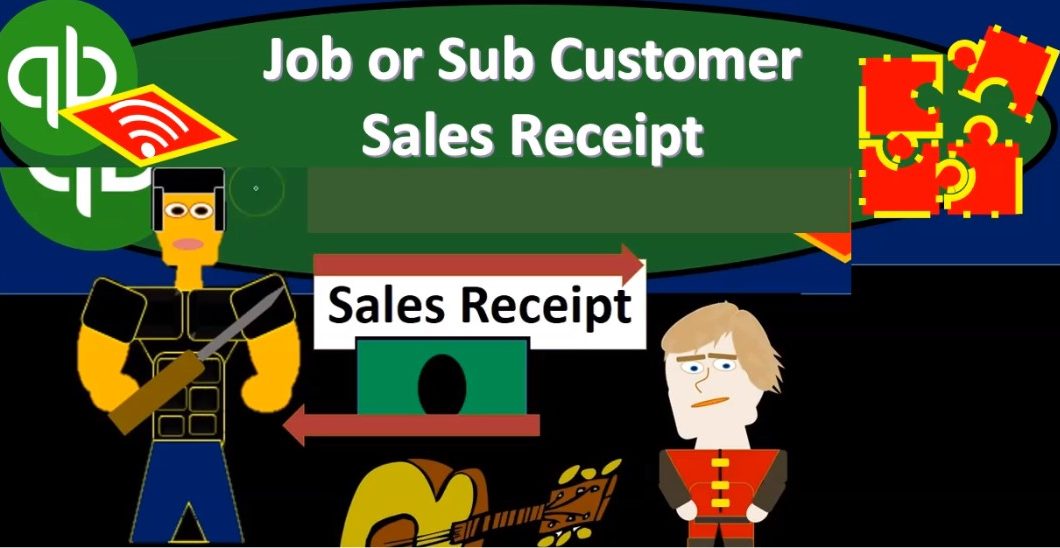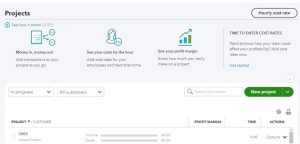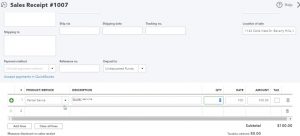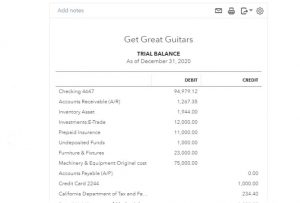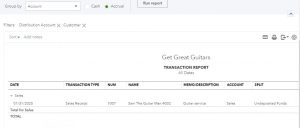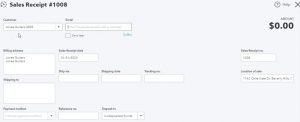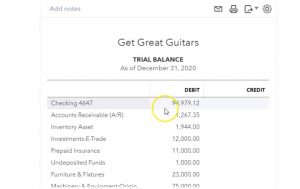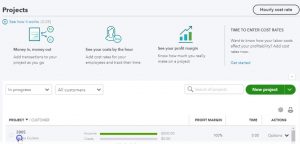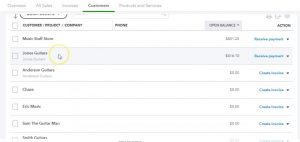This presentation, we’re going to create a sales receipt and we’re going to apply that to a sub customer or a job. Let’s get into it within two, it’s QuickBooks Online. Here we are in our get great guitars file, you’re recalling a prior presentation, we set up sub customers or jobs, which we then created these project file with. So if we go into the project tab down below, we’ve got our sub customers for Jones guitars and Sam the Guitar Man at 305 and 402. What we’re going to do now is create a sales receipt and apply it to those sub customers.
00:38
Let’s take a look at that we’re going to go up top and go to the plus button. We’re then going to say it’s going to be money in we’re going to say make a sales receipt. So we will enter then a sales receipt. first one’s going to be for Sam the Guitar Man but for the job 402. So if I select the drop down, we could see it there or of course we can simply type in the job number As I, as I type in the job number note that it picks up both the customer as well as the job number. So that’s the one we want.
01:08
And don’t let it throw you off with it. Whether you have the sub customer or the job or the job or the customer, it’ll have the customer first and then the job number. So then we tap through this, we have the similar sales receipt or same sales receipt that we would expect where to keep the date on as January 31, we’re going to say that this is going to be a service item down below that we’re going to have applied here and we’re going to call it a partial service, it’s going to be the partial service.
01:34
And we’re going to say that there are let’s say 10 of them what to give us $1,000 amount. There’s not going to be any effect in terms of sales tax because we’re talking about a service as opposed to an inventory item. Therefore straightforward sales receipt. What happens with the sales receipt, the sales receipt is going to increase the cash account, in this case undeposited funds rather than the checking account indicated by this drop down The other side then going to some type of sales accounts. In this case the sales for services as opposed to the sales of product.
02:06
No sales tax affected, no sales tax payable, no inventory affected, no cost of goods sold affected. That’s nice. Let’s go ahead and say Save and Close and check. Take a look at the financial statements. I’m going to say Save and Close. We’re then going to go down to the reports. So we are in then the reports. Let’s open up the trusty trial balance. Since we have seen a sales receipt in the past this time, we want to look at it a bit more quickly as we can with a trial balance. So we’ll open up that trusty trial balance and change the dates up top dates from a one on one to zero to 1230 120. We’re going to run that report that I’m going to duplicate the tab up top right clicking on it and duplicating it.
02:52
Then I’m going to close the hamburger I’m going to hold down Control and zoom up just a bit so we can see it a bit more at that 125 then We could see in the undeposited funds, we have that 1000. If I select that 1000 and scroll down, we have the 1000 from Sam the Guitar Man the name and referencing the job or projects number. Scrolling over to the right, we see that 1000 as well, backup top back to the trial bounds. other side’s going to be on the income statement under sales, not the sale of the product. But the other sales item where we are putting our service items.
03:26
We see the SAM the Guitar Man increasing here, January 31. There’s the other side of it $1,000 going back up top to our to our trial balance. Now I’m going to go back to the prior tab we go back to the prior tab and then check out the new thing down here which is the projects so if we go into the Projects tab on the left, scroll back down and we are considering the same the Guitar Man now has the thousand dollars in the project. If we open up that item, then we have more information related to the project 1000 income for it at this point in time, if I was to select the income account the income item here, it will then give us our transaction report which will show once again that sales receipt that has been applied to that particular job.
04:13
If I go back up top or or sub customer, if I go back up top and go back to the prior screen, and that’s going to give us the details. So we won’t spend a lot of time here but you could see how this could be useful to help to track projects. Also note that if we go up into the sales tab up top, and we go into the customers up top and we go down to Sam the guitar man that’s whose project we were taking a look at. And we go into Sam, the Guitar Man for the detail in the customer.
04:41
Sometimes it’s useful when you look at these reports to close the tab to the left because they can be kind of wide reports. There we see our sales receipts so we have the sales receipt for the project 502 and there’s the thousand dollars. So that’s another way to get into the sales receipt and analyze the information by both project or job Or sub customer, or, and by customer. So I’m going to go back up top. And that was good time.
05:07
So let’s do it one more time for that other job that we set up that other subcontractors sub customer, I mean, so we’re going to go back up top and say new and I’m going to make a, make a sale another sales receipt that we will be creating. If we select then the drop down, or I’ll just type it in there, we’re going to say it’s going to be the job 305. And that’s going to be so there it is. That’s the one we want. So it’s going to once again give the customer first and then the job number or the sub customer number for tabbing.
05:37
Through this it looks just like any other sales receipt at this point in time. We’re then going to go down to the product, we’re going to keep the date by the way at January 31 2020. Down below, I’m going to once again call this a service items. So I’m going to say it’s a partial service again, and we’ll say here we have five so we’ll make it a nice even 500. So we’ll keep it there and that looks good.
05:59
So What’s going to happen in terms of financial statements, we know it’s a sales receipt, therefore some kind of cash is going to be going up either the checking account or in our case undeposited funds, other sides going to be going to sales, in this case, not the sales, not the product sales, but service sales service sales, then increasing on the income statement, no effect on inventory, no effect on cost of goods sold, no sales tax. Very nice. We’re going to say Save and Close. And then we’ll analyze this one, let’s go to our reports on the right and just consider this. holding down control scrolling up, we can take a look at the undeposited funds.
06:36
So if I go into the undeposited funds and scroll on down there is our 305 indicated by the customer and the job. There’s the $500. If we click on that, then of course, it’s going to take us to that sales receipt, closing that back out, scrolling back up, and let’s scroll back up here will then go back to the trusty trial balance, the other side’s going to be insanely Here it is not the sale of the product, but the sale of the service, that’s going to be this number. And scrolling to the right, we see that bat 500 here as well. And there’s the sales receipt for 305.
07:12
Scrolling back up top, we’re going to go back to the trial balance, this is where we are at this point in time, we’re going to go ahead and print this out. So you can check these trial balances after each section. Let’s go back to the customer tab now. And let’s go down to the projects. If we go down to the projects, we could see that information per project once again, I’m going to hold down Control, zoom back down to 100. So we can see those projects.
07:36
Were in Project 305. Now if we select Project 305, it’s going to track that information that we have assigned to the project there is if I open up the income item, then it’s going to give us that detailed report and there’s the sales receipt again, scrolling back up top we can go back then to the job tracking information or the project tracking information at the sub Customer tracking information. And we could also then go into the sales and the customers tab. And this was a job for Jones guitars.
08:11
So if I go up to the Jones guitars and select that item, select that customer, we can also see that sales receipt so there’s the sales receipt, and it’s also indicating the project within the sales receipt and of course the sales receipt has been paid as is typically the case. When we make a sales receipt. We get paid at the same point in time as the service was done.