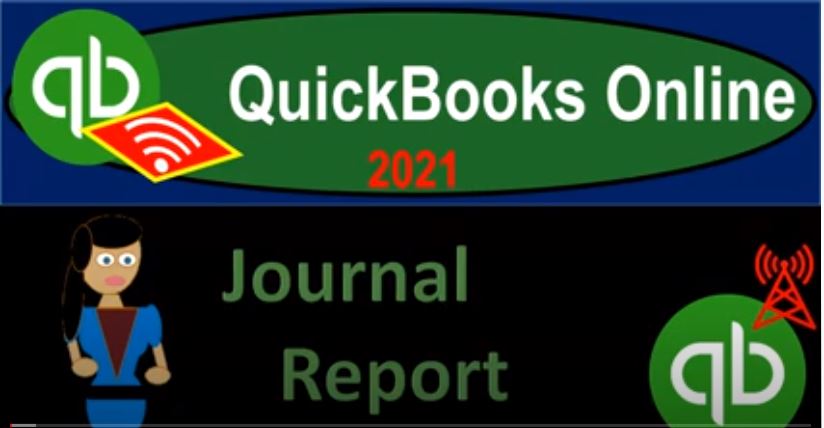QuickBooks Online 2021 journal report. Let’s get into it with Intuit QuickBooks Online 2021. Here we are in our free QuickBooks Online test drive practice file, which you can find by searching in your favorite browser for QuickBooks Online test drive or in Craig’s design and landscaping services, we’re going to go down to the reports on the left hand side, we’re going to go all the way down to the accounting reports looking for the journal report, which after this point in time, you might find by simply typing up top for it, but right now we’re going to scroll on down.
00:33
So we can see these categories and sections of reports. Were in the for my accountant type of reports, we’re looking for the journal report, the journal and when you’re thinking journal, you can think like journal entry, you can think of like debits and credits for the journal report, very useful report and really good for getting an understanding of how QuickBooks works. So let’s go ahead and change the range range change up top, a 101, to zero to 1231, to zero.
01:03
So there we have that, let’s go ahead and then copy or open our other reports as well. So I’m going to duplicate the tab right clicking on the tab up top, duplicate. And then I’m going to do it again, right click on the tab up top duplicate, then again, right click on the tab up top. And duplicate doesn’t want to let me right click again, sometimes it doesn’t let me right click right away, then again, duplicate. Okay, so then we’re going to make a balance sheet here, income statement there, journal report there have this tab open in case we want to do any other kind of work to the left, that’s my standard layout that I would recommend I do it.
01:38
Basically, every time I you know, open up, and I’m working in the file. So I’m going to go down to the reports down below, we’re going to be opening up the trial, the balance sheet, let’s open up the balance sheet range change up top from a 101 to zero to 1231 to zero, run that report, close in the hamburger up in the top left holding down control scrolling up to get to that 125125, which we might have to scroll down on the journal, because it’s going to be a wide report, then we’re going to go to the second tab, let’s scroll on down and go down to our reports.
02:11
This is going to be the P and L income statement Profit and Loss report, closing the hamburger up top range change from a 101 to zero to 1231 to zero, running that report. So there’s our P and L. And then here’s Of course, our journal report. Let’s just close the hamburger there. Now, just like with the other reports, we’re basically looking at the detail of some line items on the balance sheet. So in this case, we’re looking at all the information that’s used to construct the balance sheet.
02:42
So when you think about constructing something from scratch, if you took like accounting courses, and typically you would, you know, make journal entries, make the trial balance and then construct the balance sheet from it. When we’re using software, then typically we will, we will kind of jump to the financials, right? Well, we’ll enter the data here with these forms, these forms will basically make the journal entries affecting the actual accounts that will be affected.
03:07
And that will then kind of behind the scenes construct the whole financial force balance sheet and the income statement. So that means that the balance sheet and income statement are kind of mysteriously, you know, put together, we don’t see the building blocks, we don’t see too early in the process of it. And this, this report is a really good tool to really go back and see the whole kind of building blocks the transaction, report that by date that we saw last time also really good, but this one has more detail.
03:36
And if you want to look at the debits and credits of particular transactions, then this becomes really useful meaning like if you look at the invoice and you sell inventory, that can be kind of a complex transactions as we saw, and we’ll see more when we start entering transactions for them. Because there’s a lot of accounts involved. And if you want to look at the debits and credits related to it, that can be a little confusing to this report can be really good to kind of get that get those concepts down.
04:04
So I’m going to close this back out. So when we go into these reports, notice that if I if I drill down on it, so if I drill down on say the checking account here from the end product, that being the financial statements, then I have the transaction Detail Report, which looks like you know, the detailed report by date that we looked at in a prior presentation. And this is all the information that basically is being taken from these forms, these forms being the things that are behind the scenes data input form, that’s going to construct the journal entries that are used to create the balance sheet.
04:36
So we’re in essence looking at the same kind of detail with the journal by journal report, but we’re gonna break it down by all the accounts and then by date, and then we’re going to be recording the things in terms of actual journal entry format, the debits and credits related to them. So let’s go over to the journal and check that out. So I’m going to have to scroll back down a little bit holding down control going back down to 100%. So that we can, we can see this thing.
05:02
And so we’re gonna have our information similar to the last report we looked, which was the transaction Detail Report by, you know, by date transactions by date. But this time we have we have by journal entries. So we have the deposit here, Bill, deposit bill invoice, these are the types of forms that were used, then we’ve got the name, we’ve got the memo, if applicable. And then over here, instead of just having one number and seeing that split column, we actually have the debits and credits for each transaction.
05:30
So we got the deposit form. And we can see what actually happened in terms of debits and credits of the increase the checking account, debit, the other side went to opening balance, because that was like an intro of bill is going to be increasing the accounts payable the credits on top here. So notice the software doesn’t care about, you know, debits on top or credits on top, they just happen in the right column credit being on the top, it’s a bill so maybe that’s why it’s emphasizing the accounts payable, other side then go into looks like an expense account of a lawyer fees.
05:59
So then you can go down invoice invoice will typically it has to be increased in accounts receivable, because it’s an invoice with a debit, and then it’s going to be increasing income. In this case, two kinds of income accounts, the landscaping and the pest. The here’s another invoice, this one has accounts receivable increasing, and then we’re increasing some other line items here. And then we’ve got the bill payment, and so on and so forth. So it’s really good for looking at these these different forms, and then getting an idea of what is happening.
06:27
So just understanding the financials, it’s really good, then the other thing that’s really good for is if if you do want to do billing, by not having the hourly billing, but by transaction you want to build by transaction or activity that has happened, then you last time we looked at a report that basically counts the transactions, this one does as well. But you can see it also gives you more detail of the activity in the transactions. So you might want to, you could break down your billing not by transaction itself, but by the accounts that are affected within them.
06:59
So you can you can record it by line item. And that way, then if you have more complex transactions that are happening, like an invoice with all these different items that are involved in it, or if you’re dealing with payroll, which will have a bunch of different accounts that will be affected within it, then you can work that into your billing system without, you know having to say okay, payrolls a different a different amount, you know, you could just say, well, payroll is gonna add more transactions.
07:22
So if you’re in this range of transactions, I’m going to charge you this much, if you’re in this range of not transactions in this case, but this range of activity in the transaction, detailed report accounts that are affected or line items in the transaction Detail Report, I’m going to charge you by line item. So you’d probably have a wider range in that case. But that’ll help you to work in more complex transactions without having to do anything more complex on the billing side of things. So it’s useful with that. It’s also useful for seeing what other people have done.
07:54
So if you’re, if you’re delegating work to somebody else, and you want to see the full detail, you can pull this up, it gives you a little bit more detailed in the transaction by date report. And then of course, if you are grading or something like that, also a good report to kind of pull up the activity. So that’s going to be this one, let’s go ahead and do our standard process with it, it’s going to be a quite a long report, because it does include all of the information in in a lot more detail.
08:22
Let’s just look at the one month of December for this one, I’m just going to break this out to December 1231. Let’s take it 1201 to zero. And then I’m going to bring this to the end date of let’s say 1231 to zero, and run that report, so it’s not too long. And then let’s export to our standard exporting process here. So I’m going to hit the drop down up top, I’m going to export it to a PDF file, save it as a PDF file should open up down here, we’re going to do our dragging and dropping now. So I’m going to hit the minimize button or not minimize but the square button.
09:02
And then I’m going to go into my reports, I’m going to drag this into our reports. I’m going to drag this in here and drop it, dragging it and drop it you can’t just drag without dropping, because then like it doesn’t go where you want it to go. And then we’re going to then have Excel as well. So I’m going to open up our Excel file. This is the Excel sheet that we want to save it to this is the one I’m going to add a new tab over here, let’s add a new tab. So we’re going to then copy this one into that tab. And this other sheet. I don’t want to open this one I don’t want to open Sorry about that.
09:34
That’s from the last presentation. And then we’re going to go back in and let’s take this download Excel as well Excel as well open it up. We’re going to open up Excel to as well enable the editing and then let’s put our cursor up in the triangle and copy the entire report. I’m going to copy the entire thing. Close this backup or minimize it, I’ll put that in a one, right click in a one and paste it. Let’s see if it fits on a page, I expect that it will not it will not fit on a page.
10:11
So it doesn’t fit on a page, there’s where the page break is right there. I’m going to hit, I’m going to make this a little bit larger. So there’s the page break. And let’s rename it before I forget that I’ll double click on the name down here, this is going to be the journal. And but before I get too deep into this, just realize also on the journal, you can sort the journal as well, just like we did before. So this this report, for example, you might have adjusting entries. And this is when we will use this report in our practice problem when we have adjusting and reversing entries where we actually use a journal entry, meaning your transactions typically will have a form in them.
10:49
And then if we don’t have a related form, we’ll have to use an actual journal entry. So if you want to look at the ones that you did with actual journal entries, debits and credits, when you did the data input, that’s going to be a good use for this form. that often happens with the adjusting entries. So to find those, you can go to the filter and the transaction type. And then you might just filter by journal entry. And we’ll do this in the future when we do our adjusting journal entries.
11:13
And so we have these two transactions, this journal entry means QuickBooks didn’t have any form that could that they could tie to it, and therefore simply enter the journal entry. In order to do that, again, that’s going to be used when we do the adjusting entries at the end of the period. So that’s, that’ll be, that’ll be fun when we do that later. So now let’s go back on over here, I’m gonna, I’m gonna make this a little bit smaller, let’s kind of minimize this column a bit. Now notice, like, I can go smaller here, but then I then it’s not wrapping the text.
11:45
So I’m gonna take this entire header column, I’m gonna go to the Home tab, and alignment, and there’s the wrap text. So it should be wrapping this wrap. There it is. So now it wraps the text if I needed, like if it’s too small. So there’s that, let’s bring this one down a bit, let’s bring the orientation in the Page Layout, we’re going to bring that in the page setup, let’s bring the orientation to landscape, I want to get rid of column A again, but I can’t because of these merged cells.
12:12
So I’m gonna go to the Home tab, alignment unmerge, I’m gonna do the same thing here. hometap, alignment unmerge, Home tab, alignment unmerge, I’m going to copy or cut these three, which is going to be now cutting it which is the same as just moving it and put that over here. I went Ctrl V pasted it. And now I can like remove column A, because it’s not helpful, this column isn’t helpful to us anymore.
12:37
So I’m going to right click on it and delete that column will minimize the name a bit, let’s bring that down a bit memo. Let’s bring that down a bit. And the account, let’s go ahead and close that up a bit. And so notice the wrapping, it’s doing some wrapping here as well, but it’s not extending the column. That’s okay, I really don’t want wrapping on all this stuff, the internal stuff. So on all this, I don’t really want it to wrap. So I’m going to select this whole thing and stop the wrapping, which is Home Tab alignment, don’t wrap.
13:12
Don’t wrap it, just if it goes over, just cut it off. That’s okay. I’m okay with that. And then it’ll go into. So there we go. So that’s something that looks pretty good. So then, and then I won’t center these again. But well, let’s center them again, I could center him again, by going to the Home tab, alignment, wrap and then merge. But I don’t want to use that this is the other one, which I think is better. For centering this across the selected range, you’re going to right click on it.
13:43
My right click has broken, there it goes. And then I’m going to going to edit I’m going to I’m going to edit this thing, edit the cells format cells. And then we’re going to go to the alignment tab and we want to go across the selection across the selection. Okay. And now I’m just going to, I’m just going to select that item Home Tab clipboard, paintbrush it copying the formatting and put that right there and do it again, Home Tab Format Painter, and brush it down right there again, let’s save it now. And then let’s export it to the PDF.
14:18
So I’m going to go to the File tab, we’re going to print it, we’re going to be printing it to the cutepdf printer. So it saves it as a PDF. We want the entire workbook which is now 37 pages, I’m not even going to check it this time, I’m just going to live dangerously and save it without checking it. So we’re going to go ahead and print it without even without even looking at it.
14:38
So I don’t recommend doing that unless you’re you know, an expert like I am and then we’re going to go to the financial statements, double click on the financials here. overwrite that now we’ll check it so we’re just doing one check instead of a double check. And this is where it went. I’m gonna double click on that it’s going to be opening up in the Adobe Reader.
14:56
And let’s see if we can scroll all the way down the bottom This thing, scroll all the way down to the new stuff. I want to see the new stuff. And it does fit on one page. So here’s all the new stuff down there. It’s all on one report. This is probably too long. It’s definitely too long of a report for most purposes, but just to show you that you can put it all in one PDF file this way, which is amazing. So there we have it. So there’s our new item.