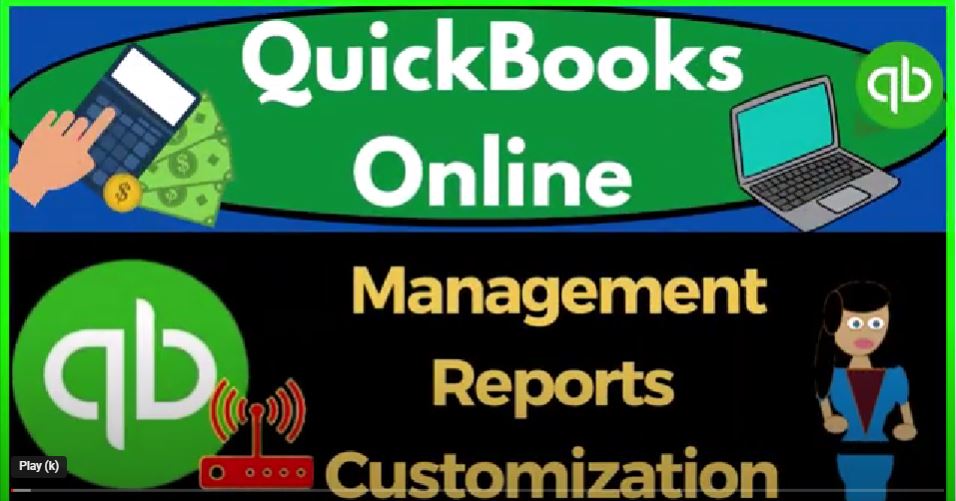QuickBooks Online management reports customization get ready to start moving on up with QuickBooks Online. We’re going to be using the free QuickBooks Online test drive searching in our online search engine for
00:16
QuickBooks Online test drive selecting the option that has intuit.com and the URL into it being the owner of QuickBooks, picking the United States version of the software and verifying that we’re not a robot.
00:30
Zooming in a bit by holding down control up on the scroll wheel currently at one to 5% on the Zoom and noting in the cog drop down, that we’re currently in the accountant view as opposed to the Business View, we’ll try to toggle back and forth between the two views. So you can see where things are located in each of them.
00:49
Right clicking the tab up top to duplicate it, as we do every time we’re going to be putting our reports in the duplicated tabs, right clicking again on the duplicate
00:59
a tab to duplicate it again, as the tab to the left things, we’re going to go to the tab to the middle reports on the left, and then open the balance sheet of the favorite reports as that’s
01:09
thinking tab to the right reports on the left, this time the P to the L the profit to the loss the income statement, we’re going to close the hamburger otherwise known as the ham bogie change the range from a 101 to two tab 1231 to two tab,
01:25
run it to refresh it. And then I’m going to go back to the tab to the middle and close to ham bogie scroll up to the top range things they are a changings a one a one to two Tap 1231 to two, tab, run it to refresh it.
01:41
That’s the setup process that we do every time in a prior presentation, we talked about customizing and memorizing the reports. And that could be quite useful for external reporting, say to clients at the end of the month.
01:57
Now, the QuickBooks Online has another nice little tool that we could use as well. So if I go back to the tab to the left, and we go to the reports, on the left hand side,
02:09
we’ve been saving stuff into the customized reports, presumably so that at the end of the month, possibly quarter or year, we then print those reports out and provide them to the client in some way, shape, or form.
02:23
But the online version also has this management report, which could be a good tool to try to make your reports look more professional in a pretty easy, like little formatted type of way.
02:34
So they’ve got the company overview, which is what we’ll look at here, you’ve got the Sales Performance Report and the expense Performance Report. Now,
02:42
I would think that the company overview would be the most common kind of bundled type of report that you might provide on a month end, quarter and year end basis. So if I was to view that, let’s just take a look at what is included, you get this nice little lead in paid or cover page, as it’s cold here, management report the title. So that looks nice.
03:04
And then we’re down into page two with a table of contents. So it’s just including the major financial statement reports, we can’t change that. So we’ll talk about that. And then it goes right in to the reports, in this case, the profit and loss, and then the balance sheet report.
03:20
So it gives you a nice little, little quick and easy type of format. You can of course get more complex with the formatting if you were to export the reports to like Excel and make, you know Word documents and whatnot for the formatting of the reports.
03:36
But this could give you a nice quick feel for it. So let’s just think about our options then, and see how we might be able to customize this in order to provide these reports to clients. So let’s just pick a couple of our balance sheet reports.
03:49
We’ll talk more about the kinds of reports that we’re going to be bundling together and what you might include. But we’ve discussed a couple of balance sheet reports, let’s just open up like our summary report again, and make like a comparative report,
04:01
for example. So I’m going to go let’s go back here, I’m going to open up another tab, I’m going to go to the reports on the left. And then I’m going to go to my standard reports.
04:10
And let’s open up that that summary report again, customize it as if we’re going to provide it to a client at the end of the period.
04:18
So I’m going to make this 1231 to two and then customize it. I’m going to say no pennies on it. Brackets, negative brackets red. And then I’m going to say for the header and footer. I’m just going to change it here by saying summary upfront, let’s say summary, summary balance sheet.
04:38
And then I’m going to remove the summary at the end get rid of the date time report basis and run it so then I’m going to memorize this report or save it as we saw in the past save it and then I can use that saved report possibly to put into my my management report here.
04:59
So I’m going to I’m going to name Emmitt and put this as number one, just so it’ll be the first report that I kind of want to add, which might help my grouping,
05:07
I’m going to add a group. And I’m going to say these are my month, let’s say month end reports, month, and reports, I’m going to add that group, and then select the drop down and pick that group month and reports and save it.
05:23
And there’s our summary report, I’m gonna go back to the first tab, and then I’m going on into management reports, I’m going to go to the Customize here, refresh it by hitting the little refresh button.
05:35
And we should then get our new customized report. So there it is, let’s open up another one. So I’m going to go back to the tab to the middle, I’m going to go to the reports on the left,
05:46
this time standard report, let’s just open up a standard balance sheet. And then I’m going to make it into like a comparative Balance Sheet.
05:55
So I’m going to hit the drop down. Let’s make it by quarter. And then the end date is 1231. To to run it, there it is I’ll customize it.
06:06
And then say I don’t want the pennies, negative numbers, bracketed read on the header and footer, I’m going to call this a a quarter balance sheet by cue or target or something like that, get rid of the date time report basis.
06:24
And so that looks good. I’ll save that. And then I’m going to go up top and say I want to save the customization. And I’m going to put this, I’m going to label this just number two, and save that into our month end reports.
06:41
And save it. And then let’s just do one more. And say, let’s say that I’ll put this back to the total, run it and then I’ll do a vertical analysis.
06:52
And I’ll say, drop down here, percent of columns, run it, boom. And then I’m going to say that I want to I want to customize this. Well, let’s just do it right here. I’ll just change the name right here to balance sheet.
07:13
I’ll just call it vertical analysis, vertical and now assists now. So hopefully this doesn’t overwrite the other one that I did.
07:23
It’ll save it separately, I hope. But I’m going to say save customization. So it’s trying to it’s trying to put it into that one again. So I’m going to try to make it hopefully I’ll make a different one, I should have opened up a new tab. But I’m going to say balance sheet vertical analysis, save it in there, this will be report number three.
07:49
And let’s see if it. If it works, we’re going to say save it. And then let’s go back to the first tab. Let’s refresh it. I’m in my customized reports. If I refresh this, then I go to my customized now I’ve got one, two, and three. So now if I if I, if I was to at the end of the month,
08:12
I’m gonna go back and try to provide this information to somebody, then I could print these out one at a time and email it to them. Or more, it would be better because
08:23
I’m going to have a lot of reports once I start add income statement reports, I could then group them into a folder and provide somebody the information on a cloud drive possibly. Or I could then group them into a folder,
08:39
zip them, and then email them to somebody as a zipped file, which is a little bit better than like 10 attachments, only three here.
08:47
But if you had more reports, you can have a whole bunch of attachments which can kind of be tedious to receive an email with 10 attachments that you have to download. Or you could we could use Excel,
08:59
exporting these to excel and using excel in in alignment with or as well as a PDF printer to print them on one PDF file. So we’ll talk about how to do that later.
09:11
That’s a nice option that’s pretty quick and easy to do. We could get more formalized by using Excel, possibly, and Word to create you know, more formalized management reports. But that gets more complex to do to deal with.
09:27
Or we can use this management report thing that gives us a nice little a little bit more formalization. So let’s take a look at this one. Now, we’ll take a look at trying to make all the reports on one PDF file using Excel later. And the other ways that we might distribute the reports at the end of the month.
09:43
Our goal is to make it look as nice as possible. Noting that just having it look good is is going to be a big part of the bookkeeping process because you want to have your clients have confidence that you’re giving them,
09:57
you know the right information and she’ll be there when they need You, which is typically at the end of the year when they’re doing taxes, and possibly financial statement preparation.
10:06
So if I, if I go into here, and we viewed it, if I edit this, now I’m going to now oftentimes, you might want to keep the overview,
10:14
just as it is, and then maybe I’ll make a copy of it, I’m just going to make a copy of it. So now I can change this one and keep the original.
10:23
And then I’m going to go into this one, and I’m going to say I want to edit it. So let’s go into the edit. And then in the first page, this is the cover page.
10:33
So we’ve got the cover page, here, you’ve got a couple of different styles that you can go to on the cover page. So here’s your styles, then you’ve got your logo.
10:43
So if you want to add your logo that can give it a little bit more of a customization feel for that. And then you’ve got the title of the cover title, which by default is management reports.
10:53
So you might call it you know, your bookkeeping report or accounting report read, or, you know, bookkeeping.
11:02
You know, reports, or do you might just call it reports or just say month, and reports, for example, possibly, or something. And then subtitle if you have a subtitle here, you can add another subtitle,
11:14
you’ve got the report period for the period ended. And then it’s got the dates, which will be described in that when you put the date.
11:23
So it’s going to default to the current date prepared by if you want to put someone here for who made the report, right. And then we can have the disclaimer for management use only at the bottom,
11:35
let’s go to the second tab. So that’s the table that’s the Table of Contents, which, which is going to include, say, the reports that we’re going to be having. So include the Table of Contents,
11:45
you could exclude the Table of Contents altogether. And then the page title is the table of contents, if you want to name it something else you can, then the third page gives you like an intro page.
11:57
So if you wanted to add something, the title page, you know, this is reports again, and then maybe you have an intro, you know, you know, discussing like hi, you know, client or whatever, here’s your month,
12:11
and reports for the period ended, and so on blah, blah, that you could add another page in here, otherwise, it’s gonna go directly into your reports. By default, if I go to the reports,
12:21
they have the profit and loss and the balance sheet. Now, here’s where you can add in, instead of having the standard balance sheet, maybe you you remove that one, and add the ones that we included in the reports drop down, we’ve got the month one, that one, and then I’m going to hit the add another one.
12:42
And I’m going to be putting this one in. And then I’m going to add another one. And I’m going to be repaired putting this one in. And so maybe you want those, maybe you want the balance sheet reports first, so maybe you pull the profit and loss.
12:57
Down here, we’ll talk about formatting the profit and loss later. So that’s how you can kind of maneuver these reports.
13:02
This is obviously the meat the major point of your bundle, but and the other and the rest of it is to kind of just make it look nice, have your title page and so on. And we can add then these customized reports in here instead of the default reports.
13:18
And make it give it a little more of a customized fields. So this is one option we could use and then an end note. So then you can say you know something at the end. So the end, I’ll just say, Thank you, you for your business or whatever,
13:33
you can have an ending note here, which might be some kind of closed in, you know, we appreciate this and that or possibly something like that on the end.
13:42
So then I’m going to save it down here, we’ve got our options down here to cancel it, we can print or preview it, we have our advanced options in the advanced options.
13:53
You’ve got your company name, so you can change that you’ve got your header here that you can have an adjustment on the header, or put a footer here if you so choose, show only nonzero rows and columns.
14:05
So that remember, when do we actually do the reports? Like it’ll show a zero depends sometimes if there’s activity in it. That’s the default setting.
14:14
So this will actually kind of override that I believe removing line items that don’t have a zero, which is typically what you want for external reporting. So that’s kind of nice. So I’m going to, I’m going to say OK, on that, let’s preview it, print or preview.
14:30
And so there we have it. So now we’ve got the first page with our month end report and so on, and prepared by blah, blah. Table of Contents now includes the reports, that’s our intro kind of thing, and then our actual reports.
14:45
So now you’ve got the month and reports, which So notice, like here, it’s kind of annoying that it’s putting in like the group I would like it to just put the name of the report not what I called it number one Summary,
15:00
balance sheet number two, right, I would like it to just say the name of the actual report as printed, which would be the balance sheet here. So that’s a little bit annoying to do that.
15:11
So we could, of course, remove the group that it’s in. But that’ll make it a little bit more difficult to, to add to the reports here.
15:21
So we can kind of play with that. That’s some of the problems, you end up dealing with those kinds of problems when you have this really kind of fairly simplified template.
15:30
So but in any case, it looks pretty nice. And then we’ve got the intro, or the reports, this is that intro forum, where you can say, you can put your little blurb in terms of this is the month end reports that we’ve been preparing, blah, blah, blah, and here, and then you’ve got your actual reports.
15:46
And once again, it’s pulling in the month end reports, which is my group name, which I wasn’t intending to put on the reports, that was just a grouping format, as well as the number one.
15:58
So that’s, so you might be aware of that and realize that this is going to be in the header. And therefore you might name it in such a format, that it’s going to be a professional name and serve the purpose of grouping your customized reports, possibly,
16:13
but and then you’ve got your, your balance sheet or your summary balance sheet. And then we’ve got the balance sheet by quarter.
16:21
So notice how this, how I would basically break it out, have an easy looking form up top, and then get into more complex information underneath.
16:31
And then we’ve got our our month end balance sheet, vertical analysis report, and then our profit and loss. And then we’ve got the end note, which could be in conclusion, you know, thank you, this is our month end report. In conclusion, we’re,
16:48
you know, we’re gonna be here for you at the end of next month, and that the year end, and so on, and blah, blah, thank you for your business or whatever. And that’s the end report.
16:57
So it’s a nice, quick, easy a little summary, again, you can kind of play with it, to try to try to try to customize it exactly what you would want for like the names of the reports, for example. And you can’t do that, by the way, I can go down to the reports here.
17:11
And I can go into the actual reports with a pencil. And I can go in here and just say I’m going to delete the number three, like this. And then I can go into the pencil here. And say I’m going to delete this whole thing, right there the title.
17:28
And so that’s nice. So you can, you can do that compare previous year. So you could add the comparisons in here. But usually, I would do that into the report, not within here, but in the actual report. But let’s hit the pencil up top here. And then I can remove this bit, boom.
17:47
And so there’s that. And so now let’s just save it and check it out again, check it out. And so now we’ve got our actual reports that are showing up without that title, that looks way better. Okay, so so it’s a nice little, it’s a nice little touch now.
18:08
So in terms of how you’re going to provide these reports to somebody, then the question is going to be, I’m going to still format the reports and probably saved them in such a way that I can group them easily.
18:21
And then the question is, how am I going to group them? Am I going to email them one at a time, probably not the best way to do it, I can zip them at least and email them probably better, in which case,
18:32
you might want to number them. So they’re in the zipped folder in order, you could then you could try to use Excel to put them on one page.
18:40
And the Excel actually allows you to do more formatting. So if there’s further formatting that you would like to do beyond what you can do in QuickBooks,
18:48
then you could export to Excel and do that you could have a combination between Excel and Word to make, say, a management report, that’s more,
18:58
you know that, in that format, you can combine those two things together, and do your own. That gives you a whole lot more flexibility obviously in the formatting. But it’s going to add more complexity because now instead of just using the reports directly out of QuickBooks,
19:13
you might have more more formatting that you would have to do outside of it and linked together you know, Excel and and word for your reports.
19:22
Or you can put the you can put the management report words in Excel two and try to do everything in one Excel tab. Again, no matter what you do, it gets a little bit a little bit messy. Or you can use their little template here,
19:35
which works pretty well. For a nice formal, you know, our report given a little bit added feel a little bit added touch of professionalism and you can get everything on one page on one PDF that way so that you can provide it to them with a nice one PDF instead of multiple files.
19:55
So we’ll talk about the other ways we can do it using Excel, for example to get everything on one PDF In a future presentation but that’s a neat little tool that you might want to experiment with