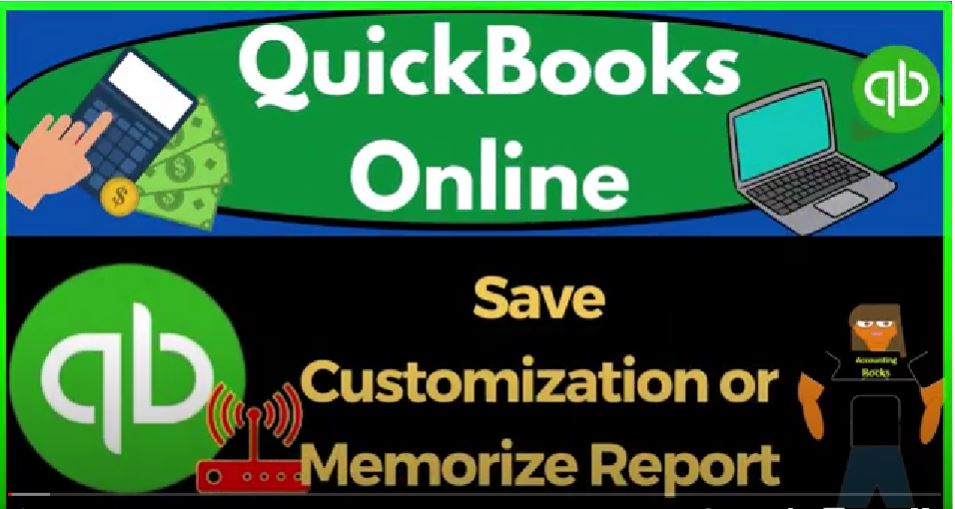QuickBooks Online, save customization or memorize reports, get ready to start moving on up with QuickBooks Online. We’re gonna be using the free
00:13
QuickBooks Online test drive searching in our online search engine for QuickBooks Online test drive selecting the option that has intuit.com and the URL Intuit being the owner of QuickBooks, we’re going to be using the United States version and verify that we’re not a robot. I’m not a robot, but I crank stuff out like a machine.
00:35
Anyways, we’re going to zoom in holding down control up on the scroll wheel currently at one to 5% on the zoom in and the cog drop down, we’ve we’re in the accountant view, as opposed to the Business View,
00:48
we’ll try to toggle back and forth between the two views in order to get a feel for where things are located in each of them, right clicking on the tab up top to duplicate it.
00:57
So we can put reports in them as we do every time right click in the duplicated tab to duplicate it again, as the tab to the right thinking we’re going to tab to the middle reports on the left and open the balance sheet.
01:12
And then as that’s thinking tab to the right reports on the left, open up that p to the L the profit to the loss the income statement, and then I’m going to close the hamburger otherwise known as the ham Bogey,
01:24
and change the range from a 101 to two tab 1231 to two tab, run it to refresh it tab to the left middle tab close into ham Bogey, and change in that range in from a 101 to two tab 1231 to two tab, run it to refresh it.
01:43
That’s the setup process that we do every time we’ve been looking at the major balance sheet report remembering that the balance sheet and income statement are the primary financial statement reports
01:54
all other reports for the most part, giving more information on one or multiple line items of these two major financial statement reports. Now we want to think about memorizing these reports.
02:06
And typically, you would think about this in the context of having your reports sorted for internal use possibly in the way that would be most efficient for you, as well as reports that will be used for external use, possibly as a bookkeeper to give those reports to the client.
02:24
Or if you’re working internally, in a accounting office, the grouping of the reports that you might provide periodically say to a supervisor,
02:33
I’ll primarily be thinking in the context of a bookkeeper that’s providing this information, say to a client on a periodic basis. So in that case, then as you adjust your reports,
02:45
you might then want to customize those reports and group them and into a category save them in the desktop version. By the way, it’s called memorized.
02:55
So on the online version, we have saved customization, I don’t know why they are differentiating those terminologies, I think, memorize rolls off the tongue a little bit better than save customization, but you get the idea.
03:09
So we can customize it. And we can save the customization so that when I generate the report, again, in a future period, hopefully I can just change the date range,
03:17
all else formatted for us, that will save us time. Now on the internal reports, oftentimes, the default might be, you know, suitable for us.
03:27
But maybe we want to change like a negative numbers to be bracketed or something like that, even on the internal reports. So we can then think about those things that we think are most efficient for that purpose.
03:39
And then the external reports, where I might do things, for example, taking the pennies off, I like to do for external reporting, oftentimes, and then I might do some comparative analysis and whatnot, with the external reports.
03:54
So let’s think about how we might group them, then I’m going to do a little customization. So let’s customize this. And let’s say that we’re going to say here’s the range. Let’s see, I’ll keep the panties on for the internal report.
04:06
But I still like to see the negative numbers as bracketed, and red, possibly, and then maybe on the on the headers and footers, I’ll say this is the balance sheet, and I’ll say this is balance sheet, internal. for internal use, I’m going to say, internal balance sheet, and maybe I can just remove the date time.
04:29
Or maybe I like the date and time but not the report basis for the internal report because I think that’s not really necessary. And then let’s run that. So not much change on the internal report, except those negative numbers kind of pop out to us.
04:45
So if I want to save that, then I can then save that up top and say I’m going to save the customization. And this time instead of just saving it into the Customize area.
04:56
I’m going to make its own group. So I’m going to say that this is going to be a Group for an internal internal reports. Now, if you have multiple people, you might put it under your name, as well.
05:09
So if you have multiple users using the QuickBooks file logging in, you might save the internal reports under your name, and then have them different possibly than the external reports. So I’m going to add the group. And so there is the group.
05:27
So I think that’s right. And then we’re going to say, share with now, do I want to share, when you think about sharing the reports, if you have multiple users in the QuickBooks system,
05:39
you might be sharing with other people. And you can also think about sharing like the report structure, if you have a particular report structure with Intuit,
05:47
if you would think that that might be something for other users could be useful. I’m not going to be sharing with anybody here, I’m just going to save that. And then I’m going to go back to the first tab,
05:57
I like to refresh the first tab now with this little refresh button, so that I can then note that there’s hopefully it has been updated in my report center on the left hand side,
06:09
I’m going to go now to the customize reports. And now I’ve got this item under the customized reports. Now sometimes it’s a little glitchy with the report.
06:18
So I went back over to the reports here, and made sure to add this report. So we added the group. And now I can see it in the added group here. So I’m going to save it again, and try to run it back over here back to the tab to the left and refresh it again. And I should get a group this time that it’s going to be in so there’s our group.
06:39
So now I’ve got my internal reports in this grouping. Now if I want to make so that could be a useful tool. Now for external reports, you might have different formatting for external reports that you’re going to give to say clients,
06:53
there’s a couple of ways that you can deal with those external reports. We’ll talk more about how to group them and put them together. But you can, you can save them this way. And then try to attach them to an email or zip them together as a PDF to provide give them to someone on a cloud drive.
07:10
Or possibly you can use Excel, which will look at that method to export them to excel. And that’s a way that you can get them all on one PDF file with the help of a PDF printer. QuickBooks also has this Manage reports area over here,
07:26
which can give you some kind of nice formatting for the reports a little bit restricted in some ways. But that’s another method that you can, you can try to make your reports look a little bit more professional when providing them to clients. We’ll talk more about that in a future presentation. For now, let’s just think about how you might group all your reports.
07:44
Because remember, on the balance sheet reports, we talked about the fact that we could have a whole bunch of different balance sheet reports that we might want to group together and provide to people at the end of the month.
07:55
So how can we make that system as easy as possible, maybe we make a group that would be month end reports. Maybe we have a different group for a year end reports or quarter end reports. And and then maybe we even number them, so that every month, I can just basically go into those reports,
08:12
change the date range, and then provide them to the client in a way that is efficient. And nice, clean, clean and easy. So let’s let’s go back on over here and say okay,
08:22
maybe the first report we give is that summary balance sheet. So I’m going to go into the plus button here, go to the reports. And I’m going to say standard report, let’s go into that summary balance sheet,
08:36
which is right here, balance sheet summary. And I’m going to close the hamburger and do our customization. So on this report, I’m going to say that we want to remove the pennies is that negative numbers, and red. And then on the footer,
08:55
I’m going to get rid of the date time report basis. And it’s called a balance sheet summary. Maybe Maybe I prefer it to be called summary balance sheet, possibly. Let’s try that just just to change it. And so if I save that, there’s the report, I can change the end date to 1231 to two and run it.
09:18
So now if I want to if I want to save this as an as an external report that maybe I’m going to generate every month, then when I save to a customization I’m going to add a group. Actually, let’s do it this way, add a group and the group is going to be month and reports.
09:36
So I’m going to call a month end reports. I’m going to add the group and then I’m going to select the group month and reports so it’s a little bit you got to make sure to add it so that it’s in there and then select the group.
09:49
And then I’m also going to number it and just so it won’t be in alphabetical order and that group because I would like this one to be printed first or the first thing that we rip present. So one way I can do that is to is to number it, I’m going to save it. And then if I go back to the first tab, and I was to refresh, and then go down to the reports, then go to the Customize reports.
10:17
So now we’ve got these month end reports, let’s just make one or two more just to see how that would work. If I go, then back on over here. And let’s go to our normal balance sheet.
10:27
Now, I’m going to go to the reports, I’m going to go to the standard reports, normal balance sheet. And if we made like a comparative Balance Sheet, let’s just do a quick, comparative Balance Sheet.
10:39
Or let’s just do the quarters and take this to 1230 122. And run it. So now we’ve got our quarter by quarter, I can customize it and say I want without the sense, brackets read.
10:55
And then I’m going to call it now a comparative Balance Sheet or balance sheet, balance sheet by quarter, something like that.
11:06
And then get rid of the date time report basis, save it. And then if I memorize this, I can I can say save the memorization, I’m going to put this into my month end reports, I’m going to name it the second report, imagining that this is the second report that we want to batch together.
11:24
And then I can save that information. And then at the end of each month, I can go into I’m going to go to the first tab, refresh it and go down to my reports. And then custom reports. Now I’ve got my month end reports in this nice little drop down and at the end of the month,
11:44
possibly, then I can just I can just go in here and print these out in order. And then that will help me to group them possibly to batch them, possibly with an email, possibly with a zipped file, possibly with a cloud drive, possibly, we can then put them on one
12:04
PDF file with the help of Excel, and a PDF printer, which we’ll test out in a future presentation. So that’s the general idea that I just want to get across there. You might have those internal reports that have formatting that’s a little bit different than the defaults.
12:18
And then you might have the external reports, which are often going to have a little bit different formatting. And then the question is how are you going to be grouping those external reports,
12:26
you might have month end reports, you might have slightly different reports for the quarter end, because now you’ve got a full quarter that you can run quarter reports. And you might have different reports,
12:36
say for year end, because now you’ve got a whole year’s worth of data, which could have a more complex batch of reports dealing with the year information.
12:47
So that’s the general idea of that we’ll talk more about how to possibly group these reports and and present them in a future presentation. But for now, let’s open up the card and let’s switch to the Business View.
13:04
And let’s just look at where we’ve been located under the Business View. So the reports or course are in the business overview and the reports.
13:14
And then we know that the that’s the reports, that’s basically the only place that we haven’t go into right. So that’s right here. So that’s where the reports are under the Business View.