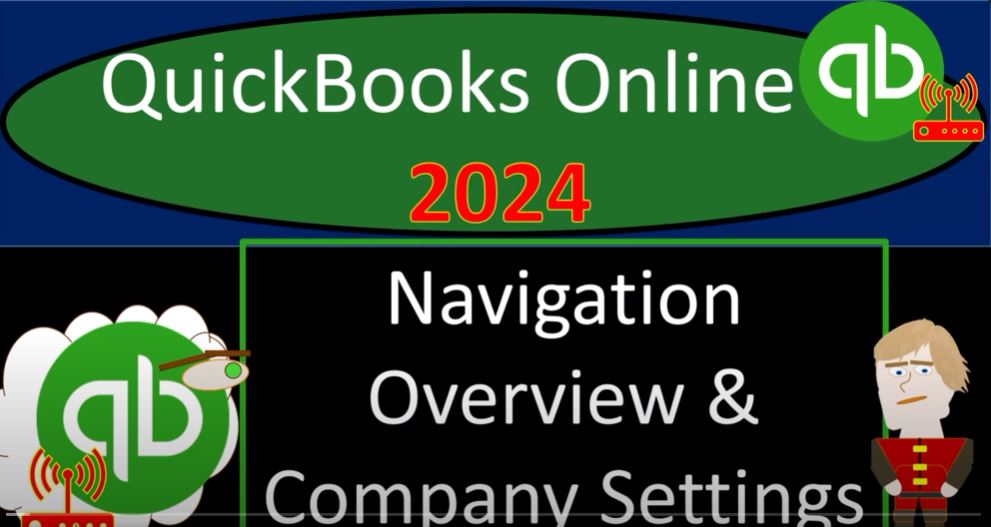Navigating QuickBooks Online 2024 can be a breeze once you understand the key features and settings. In this overview, we’ll delve into the basics, including company settings, and set the stage for efficient use. So, grab your coffee, and let’s dive in within the next two minutes.
1. Opening QuickBooks Online Test Drive File:
- Instead of opening the test file in the same browser, use an Incognito window or another browser.
- In Google Chrome, open an Incognito window (three dots > New Incognito Window).
- Search for “QuickBooks Online Test Drive” and select the Intuit result for the United States version.
2. QuickBooks Online Dashboard:
- The main screen displays your company dashboard, but note that this might not be the most frequently used page.
- Navigational tools include the plus button for transactions, the left-side menu, and the cog icon for settings.
3. Navigation and View Options:
- QuickBooks offers an accountant view and a business view; however, the accountant view seems to be the default.
- Screen formatting is dynamic, allowing zooming in/out for better visibility.
- Ensure you are familiar with the options available at different zoom levels.
4. Essential Lists and Foundational Setup:
- Key foundational items are accessible in the cog icon, such as chart of accounts and products/services.
- The primary lists to set up are the chart of accounts and products/services for accurate financial tracking.
5. Company Settings – Overview:
- Company information, including name, logo, and contact details, can be managed in the account settings.
- Ensure accurate details, including the company type (sole proprietorship, LLC, etc.), industry, and address.
6. Managing Users and Communication:
- Set up users and manage communication preferences with Intuit in the same settings area.
- Consider customizing the user interface based on your needs, such as adjusting the displayed columns.
7. Future Setup Steps:
- In upcoming sessions, we’ll delve into detailed setup steps like defining the chart of accounts and entering beginning balances.
- We’ll explore product and service setup, financial statement creation, and efficient use of the customer, vendor, and employee centers.
Conclusion: QuickBooks Online is a robust tool that adapts to your business needs. With a solid understanding of navigation and foundational setup, you’ll be ready to efficiently manage your financial data. Stay tuned for our next sessions where we’ll build upon these basics and explore advanced features within QuickBooks Online 2024.