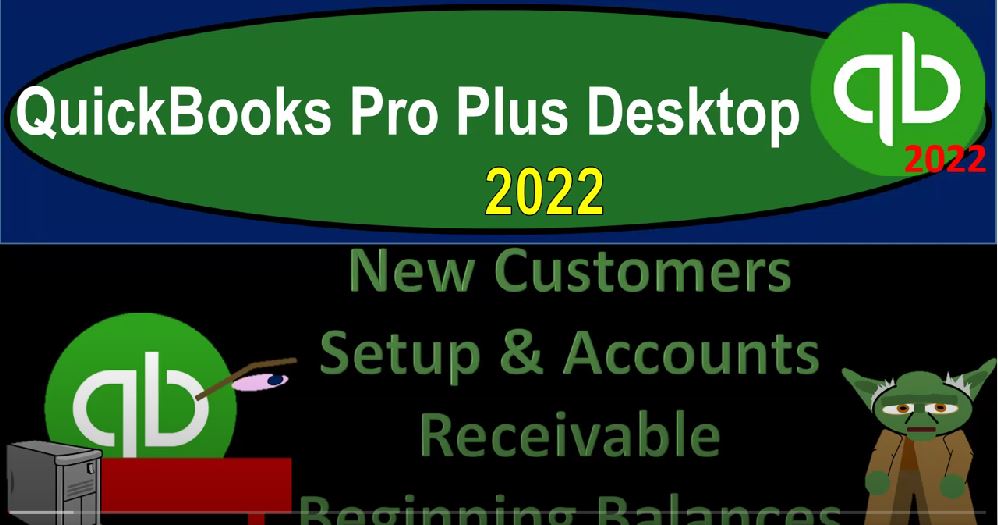QuickBooks Pro Plus desktop 2022 new customer setup and accounts receivable beginning balances, get ready because we bookkeeping pros are moving up the hilltop with QuickBooks Pro Plus desktop 2022. Here we are in our get great guitars practice file going through the setup process with a view drop down the open windows list on the left hand side company dropped down homepage to the middle, maximizing the homepage to the gray area, we’re now going to be taking a look at our beginning balances imagining that we are entering these beginning balances into our system. Prior to this,
00:34
we looked at the inventory item now we’re looking at the accounts receivable, the accounts receivable representing items, service items, inventory items provided to customers and customers owing us having not yet paid us and we are expecting payment in the future in this case. So the 20,500 Now we cannot just put the 20,500 as a journal entry, or even just simply as a beginning balance because we’ll often we also have to name who owes us the money. Otherwise the sub ledger will not tie out. and QuickBooks actually won’t even let us do it. If we don’t assign a customer. In other words, you might think, well what I’ll do on that, like with other accounts,
01:12
I could just go to the lists drop down, I could go to the chart of accounts. And I can see that they gave me an account called accounts receivable, what if I just edit that account with the account drop down or you can right click on it and edit the account. And I could just add the beginning balance. But I don’t have the beginning balance button like I normally have with some of the other accounts. Why? In other words, if I close this back out, and I compare this to like, say the furniture and fixture account, drop down, rise up and edit that account, I got this nice little beginning balance button here and I don’t have it on the on the receivables.
01:45
That’s because the accounts receivable QuickBooks has said you can’t do it that way. Because we have to you have to tell us who the customer is. Therefore you got to enter the beginning balances with the customer. So what we will do then is we’ll get our list of customers. And we’ll add the beginning balances that way, which will take care of this problem adding the beginning balance to the trial balance QuickBooks, put in the other side to the equity account, which is going to be an opening balance equity, which is weird. But after we do all of these accounts, it’ll wash out in the equity as we’ve discussed in the past, we can then say okay, well what’s our customer list, this is going to be our imaginary customer list.
02:20
As you start the new software, you might have old software that you’re kind of starting and you’re ending off the old software. Now you’re basically going to move forward from this software. Or you might say this is the first time I’ve entered it into the QuickBooks, but I have a few transactions that people owe me money for. In either case, you might have a long list of customers, the customers being quite important that you would want to import and you might get that list from various places, you might have like an email contact list that are your customer list or something or in your prior software.
02:50
Typically, you can export those kinds of lists to something like a Excel a spreadsheet program, and then try to organize that list in such a way that it’ll be easy as, as possible to upload that information into the QuickBooks system in a similar way as we did with the items. So in other words, you want to get your information from whatever source it is, try to put it into something like Excel, where we have more detail in the this information for customers possibly, then we would want like for a lot of vendors, so you might want not just the name, but also, of course, the contact information, the billing address, the email, so that you could send them the information.
03:31
And in the instance that they owe you money, you want the customer balances. So we’re gonna, we’re gonna, we only got three here, if you only have three, you can add these three and manually not a big deal. But if you have a whole list of things, a list of customers, which is quite likely from some location that you would like to get into the system, you would like to get that list in some kind of Excel worksheet, and then see if you can populate that Excel worksheet in such a way that we can add them to our customer list. So let’s see how that will work. We’re going to go back to QuickBooks,
04:00
I’m going to close out this item here for the Chart of Accounts, we’re going to go back to the customers and the drop down and look at the Customer Center. We have the one customer we added before, which is just a test customer over here. But now we’re going to add other customers. So we saw how we can add just one customer by just going to the new customer, we can add these three customers one at a time. If we so choose, we can add the beginning balance for each of them right there, which will allow QuickBooks to record the transaction and create the proper sub ledger.
04:32
Note that there’s a whole lot of fields here, many of them you do not need. So the minimum information just to get the customer in would be just basically the name. That’s pretty much all you need. And to get the opening balance, right, you’d have to get the opening balance. But for many customers, we would want all of this other stuff because we’re trying to we’re trying to invoice them, we’re trying to contact them and that will be dependent on the type of business we are in but if we have receivables then we probably want as much contact information as we could get so
05:00
We would like to the main phone number, the work phone number, the mobile number, we would certainly like the address if we’re going to be shipping them things and or if we’d like to mail them our newsletter or something, we would like their email address, and so on. So that we could send them our information and possibly send them our invoices and so on.
05:16
And then in the Settings tab, we’ve got the account information payment terms, we could set up a default on the payment terms, the referred delivery method, preferred emails be going to be the default preferred payment methods. So you could set up their payment method preferred credit card price level information, if there’s different price levels, that you’re setting up credit card info that you could populate, and then the sales tax information we talked about in a prior presentation, additional information, customer type, rep, and then the job information if that would be relevant. So this is the information that we could populate not all of its necessary.
05:53
But whatever you know, as much information as you can get on the customers off often is good, right? So I’m going to close this back out. The other way we can do this is we can we can basically do the multiple customers at a time. And it’s a similar fashion, as we looked at with the inventory items, we can go to the new item up top and say we want to add multiple customers or jobs. And just go into our multiple customers window here, I’m going to close up the carrot on the left hand side. And so we have our one customer that’s populated already.
06:25
So these are going to be customers drop down, we’re looking at the active customers that we’re looking at, as opposed to all customers inactive, unsaved, and so on. And so now we’re going to add the rest of our customers. But we need to line up our columns up top to the same kind of columns that we have over here in our Excel worksheet. So I’m going to hit the Customize. And so what we have then on our worksheet, and note, this can be a little bit confusing, because when you’re thinking about the names, you got to say, well, what’s the name that I want to be displayed.
06:56
So I can sort my data in. And then what’s the contact person’s name, which could be different if you have a company name versus the contact person. And then you have this issue of is it in one field, or do we have it broken out between first and last name within the data input in QuickBooks, it’s broken out with a first and last name there. So for example, if you have something like the first common last name, or last name, comma, first name, first and last, or last comma, first, you can look into kind of Excel techniques that can basically allow you to take those those two items in the one cell and try to break them out to two cells.
07:33
So that you can basically line up the same kind of columns here in your Excel worksheet as easily as possible to the data input fields that are in QuickBooks, so that you can simply copy and paste this in for information in. So if that becomes an issue, you can you can take a look again, at like Excel tricks, there’s probably the easiest point at which to fix those types of problems. And then we’ve got the company name, I’ve got the main phone, the bill to one, the email address, and then the customer balance detail.
08:03
And we’re going to put this in place as of 1231 2021 2021 and 2021. That’s a change that I’m making here. Because we’re going to start our data as of January 1 2020, I want this information in there as of the prior period, in case they do anything that will impact that, you know, like the income statement in the current period, which they very well might do. Because as we enter these beginning balances, they might post the other side to an income account, because usually an invoice is that form that they would use. But that income account will roll into equity.
08:41
So everything will wash out into equity. So let’s see if we can line these these up. So I’m going to go back to QuickBooks, I’m going to say all right, let’s let’s and let’s remove everything first that I can and then I’ll bring them back, I can’t remove the name, I’m going to remove the missing. So on, I’m going to just kind of take everything out of here. And then I’ll bring it back into place. So I’ve got the name. And then I’m going to say I want the first name. So now we’re going to bring in first name because that’s my next field. And then I want the last name, which is my next field, I’ll add the last name. And then we want the company name. So then we’re looking company name, add in that.
09:20
And then we want the main phone number. So I’m going to say main phone. And then we’ve got the bill to one. So I’m going to pick up the bill to one information. And then we’ve got the email. So I’m going to pick up the email is the next one that is going to be here. There’s the email, adding that and then we’ve got the customer balance. So customer balance is here. And then I’m going to say add that and then we got the opening balance as of date, we’re going to add that. So this is in the same order.
09:58
Hopefully that’s on our worksheet that will In a vertical order, it’ll be in a horizontal order here you can look through the added information to see if that’s going to be useful to you if you want to add those items the job the full customer job name, that mister missus the alternative Phone Fax other billing address customer type terms.
10:18
So terms could be useful if you have a set terms that you can add that you know, as you’re as you’re entering all your data, the tax code, tax code is probably relevant. But it’s always going to be on by default, I’m assuming they’ll put it on by default, but let’s add the tax code. And then we’ve got the tax item. And that should be there by default as well. But let’s add the tax item, account number. And so then we’re going to say credit card limit, Job Status, start date, project and end date, job description, job type inactive price level rep.
10:57
So that looks good. So let’s go ahead and say okay, on those items, so there we have it. And then I should be able to just copy this information in hopefully, my goal is to say Can I just can I just copy and paste this in there, because that’s what I like to do. I like to just copy and paste. So I’m just going to Ctrl C, this whole thing, which is copy. That’s how you copy with the keyboard. And then I’m going to just put it right in my next sale and Ctrl V paste that on down. And let’s tab on through we got we got the name, Anderson guitars, Joe Anderson, Anderson guitars, main phone number, billing address, email, then the customer balance.
11:38
And then as of date 1231 21, which is good because we’re starting in 22, the tax code is on by default. So that makes sense. And the tax item is the sales tax. And that’s the default, that looks correct as well. So just wonderfully populated all at the same time. You can see that my totals down here, the five, the five, seven, and the eight hopefully adds up to then the amount here, which is going to be my 20,500. So as I enter this, I’m assuming they’re going to try to use an inventory form, I mean an invoice form for these three customers and put the other side to like a generic income account, which will be dated 1231 21, which is going to impact the income statement as well as the accounts receivable.
12:25
And then it will roll into the equity account as of the date that we want to start January 1 2022. So let’s check it out, save it and close it. And then we’ll check it out three customers have been saved. Good, because that’s what we wanted to happen. So then we’re going to close this out. And then there’s our three customers that have been saved. If you want to check their detail in this format, you know, you could double click on them. And you could see that it has been populated here, you can go through the sales, the company name up top, and then we’ve got our data on down below. So that looks good. Let’s go ahead and close this back out.
13:05
I’m gonna close this back out. And then let’s take a look at our financial statements open the caret on the left hand side reports drop down company and financial. Let’s take a look at the balance sheet report. Balance Sheet report. And let’s do it as of 1231 to one, so we enter there it is there’s the accounts receivable there it is right there. Double clicking in on it. There’s our three input notice they made it with an invoice. So if I double click on it’s like what did they use to input that they just input it with what an invoice, they put an invoice and then they put the other and then they put the description to opening balance.
13:42
So I’m going to close this back out, close this back out. So the other side opening balance, you would think it went into opening balance equity, but no, it didn’t go in there, we only have the inventory items, they put it instead into income over here, which is netting out to the equity section. So in other words, if I go to the reports drop down company and financial profit and loss report, change the date range from a 101 to one to 1231 to one, there’s this Uncategorized income.
14:13
That’s weird, we didn’t have any income. Like that’s gonna mess me up, isn’t it but no, see, if I go in there, there’s the three invoices. So because they made an invoice and the invoice has to go to like an income account in order to populate the accounts receivable, but that’s not going to mess us up because we put it in there as of December of the prior year. And so anything prior to 2021, that’s the that’s in the prior accounting software or whatever system we are using.
14:40
We’re starting this system in 2022. And by January first 2022 to 1230 122, there’s nothing in there. There’s nothing in there and it rolled into the balance sheet. So in the balance sheet, you could see it as of 1231 21 but if I change the date tier 222, it rolls into the equity account to owner’s equity instead of net income. So now I’ve got these two equity accounts down below, which is they’re kind of funny because this this opening balance, equity shouldn’t shouldn’t be there. That’s a funny account. And this one is is our other equity account, which is similar to like retained earnings, that’s fine.
15:20
But we should probably net them out, which we’ll have to do at the end. But equity as a total is going is doing what we expect at least in other words, we’re entering this one by one, as we go, as we enter the rest of these, the other side’s gonna net out to equity, and the net equity will then be at the 77 896, at which point we can then allocate the equity out to whatever equity accounts should be there, that being either owner’s equity, or if it’s a sole proprietorship, it could be called capital or owner’s equity or the partners. capital accounts, if it were a partnership, or if it were a corporation to the various components of a corporation, such as retained earnings,
16:01
and the common stock and so on. So that’s going to be the project. So wait, so it looks like it’s doing what we want, we got the we got the 20,500, up top 20,500, we got the inventory at the 2896 on the inventory 2896. And the other two are netting out to net income, no impact on the income statement for the current year that we’re starting at, which is going to be Oh 101 22 2022. Now, we’re also going to have the sub ledger reports drop down company and financial Look at that. Look at that company, financial customers and receivables.
16:38
And look at the customer balance details. Look at the detail one. And so now we’ve got all the detail. And here’s our three customers where we got those invoices. Again, those invoices are kind of fake invoices, because they were created in the past, they were just kind of they’re just there to get that beginning balance on place. But we do show that we owe those customers owe us money and we receive the payments, we can go right through the normal process. But we would do go into the homepage, which is simply to receive the payment for those customers.
17:09
And simply choose the customer we’re getting paid from which is going to be one of these three customers. And then we’ll go ahead and tie that to the invoice down below. And we could just move forward in our normal process closing that back out. So next we’re going to continue this process with some of the other beginning balances. These these are some of the two more complex items to enter. Some of the other ones might be a little bit more straightforward. We can go right in and just enter that beginning balance.