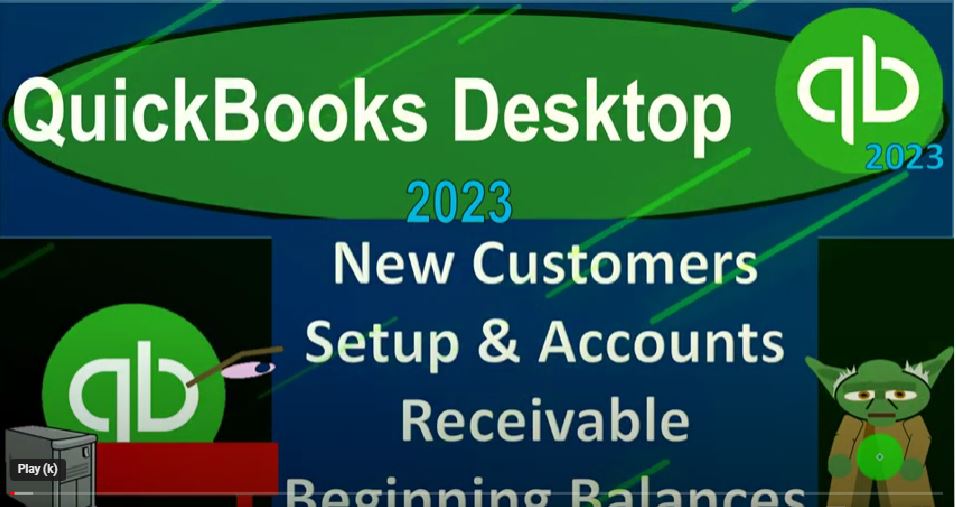QuickBooks Desktop 2023 new customers set up and accounts receivable beginning balances. Let’s do it within two, it’s QuickBooks Desktop 2023.
00:14
Here we are in QuickBooks Desktop get great guitars practice file that we started up in a prior presentation.
00:20
Now going through the setup process we do every time we open it maximizing the home page to the gray area, go into the view drop down, noting that we’ve got that hide icon bar and open windows list checked off open windows open.
00:34
On the left hand side, we’re also going to be opening up the major financial statement reports now that we have some data within them, that being the balance sheet and the income statement,
00:45
we can go to the reports drop down company and financial I’ll open the profit and loss. It doesn’t have anything in it yet. But I’ll open it anyways, let’s put the date range from
00:55
Oh 101 to two to 1231. Two to remember, and this is going to be the prior year that we’re entering our beginning balances as of and then the current year we will be working in
01:07
on will be starting January 1 2023. I’m going to customize it up top, go to the fonts and numbers and change the font size so that it’ll be a little bit larger to 12.
01:19
You don’t have to do that on your end. But you might want to so we’ll say okay, there’s our font, we’re going to go to the reports drop down again, company and financial this time the balance sheet.
01:30
This is the other major financial statement. Later on, we’ll start be using the trial balance more and more, which is in essence, the balance sheet on top of the income statement, going to customize that report change the date range from a 101 to two to 1231 to two, we’ll go to the fonts and numbers change the font size to 12.
01:52
Okay, yes, and Okay, so last time we entered our inventory items, now we’re looking on the accounts receivable, let’s go back to the homepage, we’re now going to be adding our customers noting that if you’re starting a new company file,
02:09
then you might just be adding the customers as you make sales. So for example, if you’re selling stuff at a cash register, then you might when you make a sales receipt,
02:19
be adding the new customers, as you enter a new customer into the system as we did with customer number one, we could just add the customer. Now having a lot of detail on the customers could be more or less important depending on the industry that we are in.
02:36
Typically, we want more detail on our customer so that we can give them information like newsletters, and so on and so forth.
02:44
However, if you’re doing one time sales, and you don’t really expect to be interacting with the customers again, because that’s not the kind of business that you are in, then possibly,
02:54
you know, you’re going to enter the minimal amount of data in order to facilitate the sale.
02:58
You also might be in a situation where you’re doing like gig work or something like that, where you’re getting paid by a platform. And you might just be setting up like the platform would be like YouTube page you or something.
03:09
And you might just record that, when you have that deposit going into your system, possibly with the use of the bank feeds, that would be the easiest kind of receivable system that we’ve talked about in prior presentations.
03:21
And then the next easiest would be a cash based system, like a cash register system where you get paid at the same time. And then you might have to invoice customers, which would mean that you’re billing the customer for work that you did in the past.
03:36
And usually this kind of business would be something like, like a law firm CPA firm bookkeeping firm, where you want to have more interaction,
03:45
you want to know more about your customers, because you want to provide them more information and have a repeat customer kind of situation.
03:52
So once again, you could add the customers as you create the invoice. But you probably want to be collecting more data from from the customer such as their mailing address, their email,
04:04
and so on and so forth. So you can have more constant communication as opposed to a one time sale.
04:10
Now if you’re starting the software and you had an accounting system in the past, you might already have customers set up, you have a customer list from the prior accounting system,
04:21
or in some other location that you want to add here. So in that case, we could do it in a similar way as we did with the items. You might export your customer lists to an Excel worksheet,
04:33
for example, which might look something like this. And then we’ll try to organize this and add all the customer information into our system, which will be more and
04:43
more important if we’re in the type of industry where we want to be communicating with the customers constantly like a service kind of business as opposed to a one time sale transaction to the customer. In other words, it’s vital.
04:56
It’s most important to have the customers in our system We do business with on a regular basis, those customers, which we just have a one time sale to,
05:06
like the vendors might not be as important because we’ll just add the minimal information for that customer when we actually make the sales transaction. So that’s what we’ll do here.
05:16
But also note that we might have a receivable on the books. So if we had a prior accounting system that we are imagining that we’re going to enter the beginning balances into our current accounting system,
05:28
we might have a receivable on the books representing work that we did in the past that we have not yet been paid for, in this case, 20,500,
05:37
I can’t just put the receivable on the books with a journal entry, because that receivable within QuickBooks needs to be tying out to the sub ledger breaking out by account. So as I add the customers, we have two goals for adding the customers.
05:52
Number one, when we first start the company file, I want to add the customers to make it as easy for me to enter invoices and sales receipts in the future and have the customer data be populated for us.
06:04
We want to have the contact information into our system and so on for the customer. And also, if there’s a beginning balance, we’re going to use the customer data input field to tell us who owes the money,
06:16
which will also record the increase into the accounts receivable. And like we saw with the inventory items, the other side will kind of default over here into equity, it’ll be a little bit different, because it’s likely that when I enter the receivables into the system,
06:31
QuickBooks is going to use an invoice to increase that. So the other side is probably going to go to an income account.
06:38
But that’s okay, because it’s in the prior period, which is going to roll into the current period as we as we then pull it into our system, this should be 1231 2022, by the way, instead of 2021. But in any case, let’s go back on over. Alright, so then we’re going to go into our system here, we’re going to say the customers, we can go to the Customer Center, here drop down Customer Center.
07:03
And we have our customer, one customer that we set up as our kind of example customer before we could add our customers as we go when we enter invoices or sales receipts, or we could add a new customer one at a time here, let’s just take a look at the data input screen to do that,
07:20
the minimum information to add a customer is just the customer name, then they might have an opening balance, that’s what we’re going to need to be putting in place to put that beginning balance into the system,
07:31
QuickBooks put in the other side somewhere in terms of the chart of accounts, typically to like on classified income or something like that. And then we’ve got the address, this is the name. And then these are not required fields.
07:44
But the more and more we do repeat business with people, we would want to collect stuff like their phone number, their email, the you know, the work number and all that kind of stuff, the payment settings,
07:55
we might need to set up if we have different kinds of payment structures in terms of how they’re going to be paying us within the set within the system credit limits, payment terms, things like you know,
08:07
when are they going to pay us within 30 days after the invoice and if there’s any kind of like discounts or anything we’re giving them to pay us early, we could have more complex price levels structured here,
08:19
which if you want more information on you could take a look at the you know the question and answer format in the Help area. But you can have more complex kind of price level structures.
08:30
That’s kind of a specialty area, we might talk about that in its own section. But preferred delivery method, email would be default at this point in time. Typically, if when we’re invoicing the customers, for example, preferred payment method.
08:43
So we can add, and we saw that there’s a list of the payment methods that they have here, you could add more payment methods to the list.
08:51
And then credit card information if applicable. If you got if you got the capacity to turn on the credit card, the name of the card, credit card and the transfer, we got the sales tax settings. So this by default, the new customers are going to be subject to sales tax.
09:08
And remember that the sales tax will be determined by are we subject to sales tax in terms of what we are selling service items often not inventory items often subject to sales tax,
09:18
it’ll be dependent on location by state, for example, if they are subject to sales tax, then the item inventory item will typically drive whether their sales tax will be applied or not.
09:30
And then there’s a default here that we could say turn off sales tax, because possibly this customer is not subject to the sales tax, because they’re not the end user. So so there’s that and then the tax item that they’re subject to.
09:44
So notice that you could have customers that are in different locations that you’re making sales to. So the customer is going to be determined determining if you have multiple locations of sales tax,
09:56
which Sales Tax Group and it’s going to be applied to them And then the resale number if applicable. And then you’ve got the additional information.
10:04
So you’ve got some components or capacity to add additional fields, which might be useful when you’re sorting your data. And when you got filtering options and reports, for example, in specialized areas, and then if there’s job information,
10:18
you’ve got the job information, if there’s a job cost kind of system, so we’re going to then say, okay, that’s the general information, the basic information you need, of course, it’s just the name.
10:28
And then you’re going to need the amount if they owe you money, so the accounts receivable can be put in place. So we can also add them, like with the items, multiple items at a time.
10:38
So if we have a lot of customers, we can do the same thing we did with the items with the customers as the with the items, we can go here and say this is going to be lists for customers possibly export all of the customer information that
10:52
we think is relevant to a Excel worksheet, and then try to copy and paste the Excel worksheet into our system. Before we do that, we got to make sure our headers line up to the same kind of headers that are in QuickBooks.
11:08
So And notice also, you got some kind of interesting little quirks here, where you where you might have, like the name here, Anderson, guitars, and then you might have the name, first name and last name, and then the company name.
11:22
And, and some of your data might be last name, first name, it might be in one sale, and you want to broke it out into sales and that kind of stuff.
11:30
There’s a lot of like Excel tricks that you can use possibly, for example, to break out Anderson guitars into into two cells, for example, or if you have first name, last name, and you want to combine them together, you can use Excel formulas to do that.
11:46
So I won’t go into that in detail here. But just note that if you do some Google searches on Excel tricks to combine names, breakout names and that kind of stuff, you can, you can do that fairly quickly.
11:59
So if you export your data, and the name isn’t in the format that you want it to be in in terms of it’s got two things in one sale, or it’s broken out and you want them in one cell, then you can use some
12:11
Excel formatting to break them out without having to retype the whole list would be the general thing I want to just put across here. All right, but this isn’t an Excel course. So we won’t go into that data, we’re going to customize the headers up top. And over here, we’ve got the chosen columns.
12:27
And over here, we’ve got the, the headers, so these are going to be in vertical order in the same way as they’re in the horizontal order on this side. And so the ones we want here, there’s a lot of different things we could put in here that we saw, all the data input fields that we saw are kind of available,
12:45
but we’re going to try to limit it. So we’ve got the names, we got the name, and then we’ve got the company name. So I got name, and then I put first name, let’s pull this up. I’m gonna say up, up, first name, last name,
13:01
I gotta move this up, up, up. So I got name, first name, last name. And then I’ve got the company name. So company name, and then we’ve got the main phone number. Okay, so main phone number. So I’ll move that up.
13:19
And then we’ve got, what else we’ve got, we’ve got the address, and then the email. So we’ll say so the address and the email. Let’s see. So it looks like we’ve got Bill Two, one, I’ll use that as the address. I’m gonna move that up, up, up, up, up, up, and then the email. Let’s move this up, up, up, up.
13:45
Okay, so there we got that. Okay, anything anything else we’ve got over here, we’ve got the email, we’ve got the customer balance and the as of date,
13:56
so I don’t need I’m going to take off this stuff I don’t need I’m going to remove that. I’m going to remove the middle initial, move, remove fax number, I’m going to remove alternative phone number CC, I’m going to remove all the other bill, twos I’m going to remove.
14:14
And then we needed then I forgot I need the balance, customer balance. I’m going to add that and then the as of date, as of date start date. What did I call it here. Now it’s right here, my cursor is right on the opening as of date, so I’m going to add that. So I think that is it.
14:36
So I’ll say okay, so now hopefully my header is up top match what I have over here, and I should just be able to copy this, select this data, Ctrl C, copy it, and then put that over here. I’m going to keep customer one in there.
14:51
So I’m not going to like override it. I’m going to put it right down here. CTRL V. So there we have it. So now we’ve got the customer name. I’ll hold on a second, something fun They happen here. Let’s go back on over, because I didn’t copy the whole thing.
15:04
Um, and that messed it all up. So I’m going to copy this whole thing again, copy, go back on over, and then I’m going to close this without saving. I’m gonna say no, do you want to save?
15:17
No, I messed it up. Let me let me do it again. And I’m going to hit the drop down to do it again, and add multiple, try to do it right this time.
15:27
So do I have to cut now I gotta customize it again, I’m gonna choose, no, I got the same fields. So I’m still good, I’m good. Okay, so then I’m going to put my cursor here
15:38
Ctrl V, that looks more like it, right? That’s what I’m talking about. Okay, so then these beginning balances then should increase what they owe to us.
15:51
And if they owe it to us, it’s going to be an accounts receivable. Now the sum of those beginning balances then should add up to our accounts receivable balance, the 20,500 here, so as I enter these customers, it’s going to populate 25
16:07
That 20,500 on the balance sheet, the other side is going to go somewhere, it’s going to end up in equity. I would imagine that since these are customers, remember that QuickBooks doesn’t just use a journal entry, they’re going to,
16:21
they’re going to try to use any form possible before using a journal entry out assume they’re going to try to use an invoice because that’s usually the form used to increase the accounts receivable.
16:31
The other side is usually an income statement account. So I would assume the other side goes into income. So let’s check it out. We’re gonna say save it and close it. And so we add the three customers. Okay, so I think it did what we want it. So
16:43
here are our three customers, I’m now in the Customer Center. So there’s our three customers, and it looks good, I think, right? Let’s pull this out a bit.
16:54
So there’s our three customers, okay, if I wanted to edit any of their detail, I can go into them and edit their stuff.
17:00
Here it is. And like a one by one kind of setup. If I made another sale to a customer, I can go to the Home tab, and I have an invoice and
17:08
now I’ve got our customers we could sell to and so on and we can add like whatever and the sales tax should be calculated for them and everything. I’m going to close that out and say no on that we’re not going to record that.
17:21
I’m going to then go to my balance sheet and say is accounts receivable on the books it is on the books there’s the accounts receivable 20,500 If I double click on it, then you can see it added an invoice.
17:34
So that’s the format use we didn’t enter an invoice Why did it add an invoice? Because that’s the form typically used to increase accounts receivable.
17:41
So QuickBooks said, that’s what I’m going to use. If I double click on it, it made this invoice. Where did it put the other balance to description opening balance equity.
17:51
So let’s close this out, did they put it there or to income, the split here says that’s the other account impacted? It went to Uncategorized income, which is an income account, they made up an income account, I think.
18:03
So I’m gonna close this out, and then say, well, I can see it down here. There’s the 20,500, but it’s in net income. Net income is the bottom line of the income statement.
18:12
So if I go into the profit and loss, there’s the 20,000, the 20,500, that is now in the income statement at 20,500. If I double click on it, there it is, well, that’s kind of a mess, because I don’t want it on the income statement.
18:28
But it’s on the income statement as of the prior year, because these do represent sales that happened. But they happened in the prior year.
18:35
And I’m trying to get my balances in place as of the first day of the current year that I’m going to start doing business in 2023. So the fact that that’s in there last year doesn’t matter,
18:47
because I’m going to look at my prior year accounting records, if I have any questions about 2022 or before.
18:54
And so if I change this up to 2020 30101230 and 212 30 123, there’s nothing there because prior year rolled into the balance sheet, and that’s what this is representing in net income.
19:10
In other words, if I change the date up top, and I bring this up to 2023, you can see that net income right there is going to roll into the into retained earnings, okay, or whatever they call it,
19:22
they call it owner’s equity. So now it’s now it’s an owner’s equity. That’s what we would expect. So notice everything else is going according to plan, meaning I’m entering the beginning balances.
19:33
And then the other side in some way shape or form is washing out to the equity section. I don’t care what they call it, they can call it opening balance equity,
19:42
they can put it to the income statement which then rolls into retained earnings or opening balance equity or or the owner’s equity or cat whatever they want to call it as long as it’s going to wash out in the equity section.
19:54
Then at the end of this if I have all of these accounts up top, total equity will be correct because of the double entry accounting system, and then I can then apply out the equity in any way that’s appropriate.
20:06
Meaning, if it’s one single owner, I can just apply it all out to the owner’s equity using the journal entry partners, I can apply out the proper balance to the partners.
20:15
If it’s a corporation, I apply out the proper balance to retained earnings, or whatever. So we’ll do that, at the end of the process, we’re also going to have a sub ledger that breaks out the accounts receivable by customer, which we can we saw in the Customer Center, in essence,
20:31
but we can also see reports drop down. And then customers and receivables customer Balance Summary Report. And they’re in there that is let’s customize it, make it a little bit larger, so you can see it at 12. Okay, so now we’ve got these are the people that owe us the money tied out to the 20 20,500.
20:52
That’s why they have to use an invoice because if I just use the journal entry, then it’s less, it’s those things aren’t really as designed to go together to tie up the sub ledger. And then also, when they actually pay us this money,
21:06
I’m typically going to go to my customer center here and say that they paid us and I’m going to and I’m going to have to basically receive a payment on this right, so I need to connect the payment that I’m going to be receiving to the invoice.
21:19
So if I receive a payment, I need to see it tied out to the invoice so that I can do my normal accounting process from this point forward and still try to collect of course, on the money that is owed.
21:32
So I’m going to close that back out. So that’s that I’m going to close this back out and go back to the balance sheet.
21:39
So there it is. Now also note that as you’re doing this, it’s a little bit easier to look at the trial balance. So we might later on, start going to the reports drop down accounting and taxes,
21:49
Trial Balance, changing the date, from Oh, 101 to two to 1231 to two and customize it fonts and numbers change the font to 12.
22:01
Okay, yes. Okay. So so now you can see see it just in a shorter format with all the subtitles subtotals here, and you can also see, okay, if I change this up to 2023,
22:18
then you can see what’s going to happen to the income accounts are going to roll in to the equity. So there will not be any income accounts. So it rolls into equity.
22:28
So there are no income accounts. Now notice, if you’re entering data in the middle of the year, which you wouldn’t recommend, typically you want to, you would like to enter all the data for the current year in the current year.
22:40
But you could then say okay, I’m going to go into these two, these, oh, 10122, I’m going to go into all of these, this is the inventory, I’m going to go into the accounts receivable from a 101 to two.
22:54
And I might try to try to say I would like to set this up. So that so that these items go into a a the equity account directly, or you could do a journal entry that would be closed in and out of the income account.
23:10
So if I take this back to tu tu, tu, tu tu meaning if it bothers you that this is going to an income account, because you’re entering the beginning balances that like in the middle of the year, then you could try to try to do a journal entry to put that into the equity account.
23:29
If you’re concerned with the prior year, but if you’re not worried about the prior year, because the cut off of the prior year is in the other accounting system, and you’re only worried about 2023 going forward like we are that’s how I would recommend doing it.
23:43
Then the fact that this has income in the prior year doesn’t make doesn’t matter, right because I don’t care about the prior year. It’s correct from the cut off going forward.